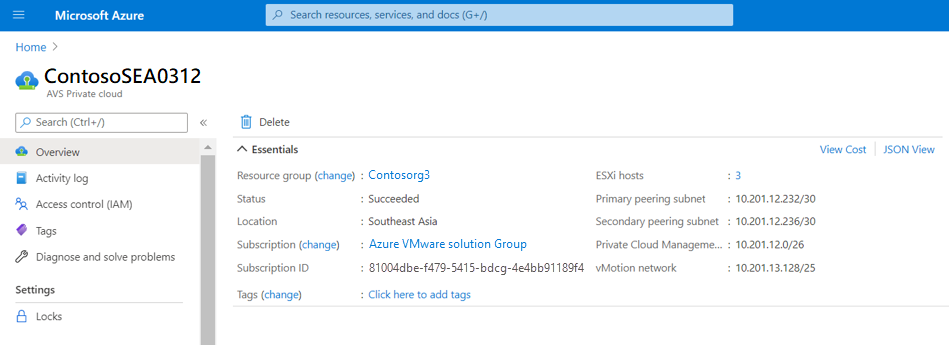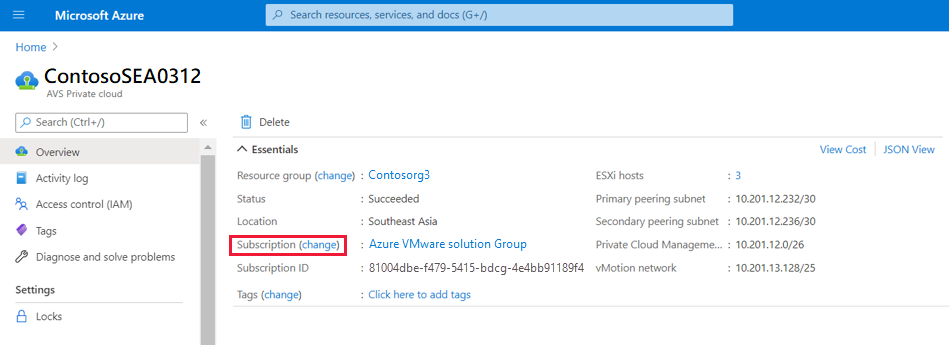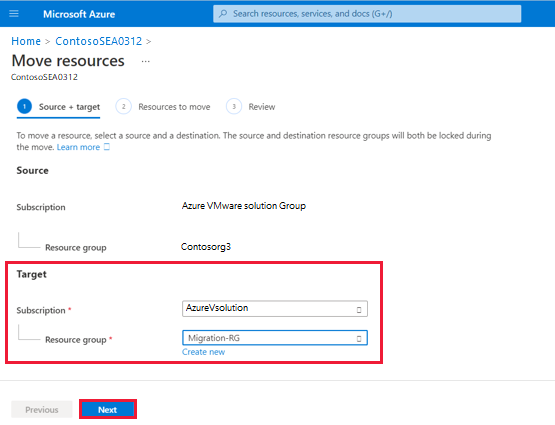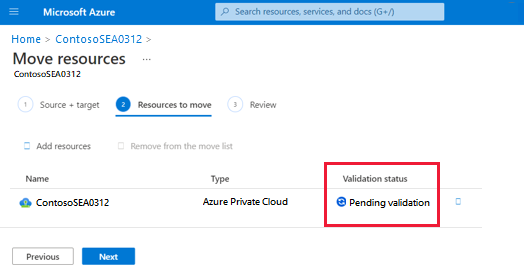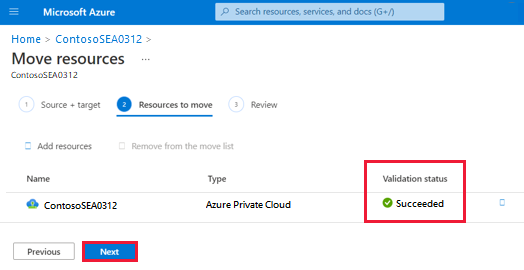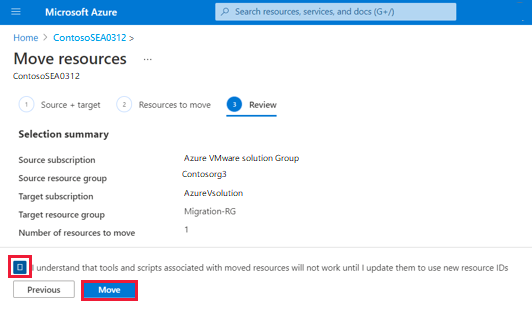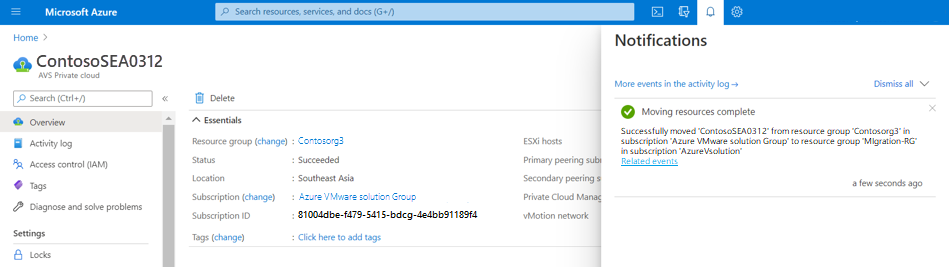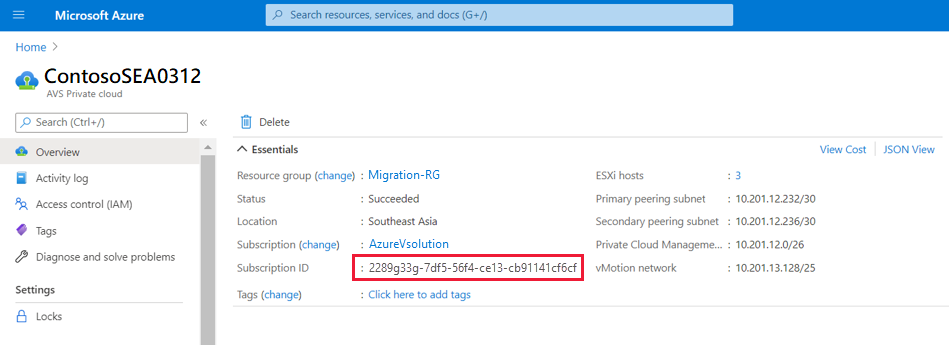Move Azure VMware Solution subscription to another subscription
This article describes how to move an Azure VMware Solution subscription to another subscription. You might move your subscription for various reasons, like billing.
Prerequisites
You should have at least contributor rights on both source and target subscriptions.
Important
VNet and VNet gateway can't be moved from one subscription to another. Additionally, moving your subscriptions has no impact on the management and workloads, like the vCenter Server, NSX-T Data Center, vSAN, and workload virtual machines.
Prepare and move
In the Azure portal, select the private cloud you want to move.
From a command prompt, ping the components and workloads to verify that they're pinging from the same subscription.
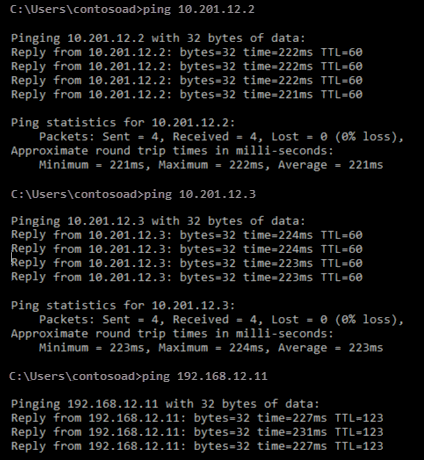
Select the Subscription (change) link.
Provide the subscription details for Target and select Next.
Confirm the validation of the resources you selected to move. During the validation, you see Pending validation under Validation status.
Once the validation is successful, select Next to start the migration of your private cloud.
Select the check box indicating you understand that the tools and scripts associated don't work until you update them to use the new resource IDs. Then select Move.
Verify the move
A notification appears once the resource move is complete.
The new subscription appears in the private cloud Overview.
Next steps
Learn more about: