Create an event session with a ring_buffer target in memory
Applies to:
Azure SQL Database
Azure SQL Managed Instance
SQL database in Fabric
The high-level steps in this walkthrough are:
- Create and start an event session with a
ring_buffertarget - View captured event data as XML
- View captured event data as a relational rowset
With the ring_buffer target, the steps are simpler than with the event_file target because you don't need to store event data in Azure Storage.
This article is relevant to Fabric SQL database where Azure SQL Database is mentioned.
Create and start an event session with a ring_buffer target
To create a new event session in SQL Server Management Studio (SSMS), expand the Extended Events node. This node is under the database folder in Azure SQL Database, and under the Management folder in Azure SQL Managed Instance. Right-click on the Sessions folder, and select New Session.... On the General page, enter a name for the session, which is example-session in this example. On the Events page, select one or more events to add to the session. In this example, we selected the sql_batch_starting event.
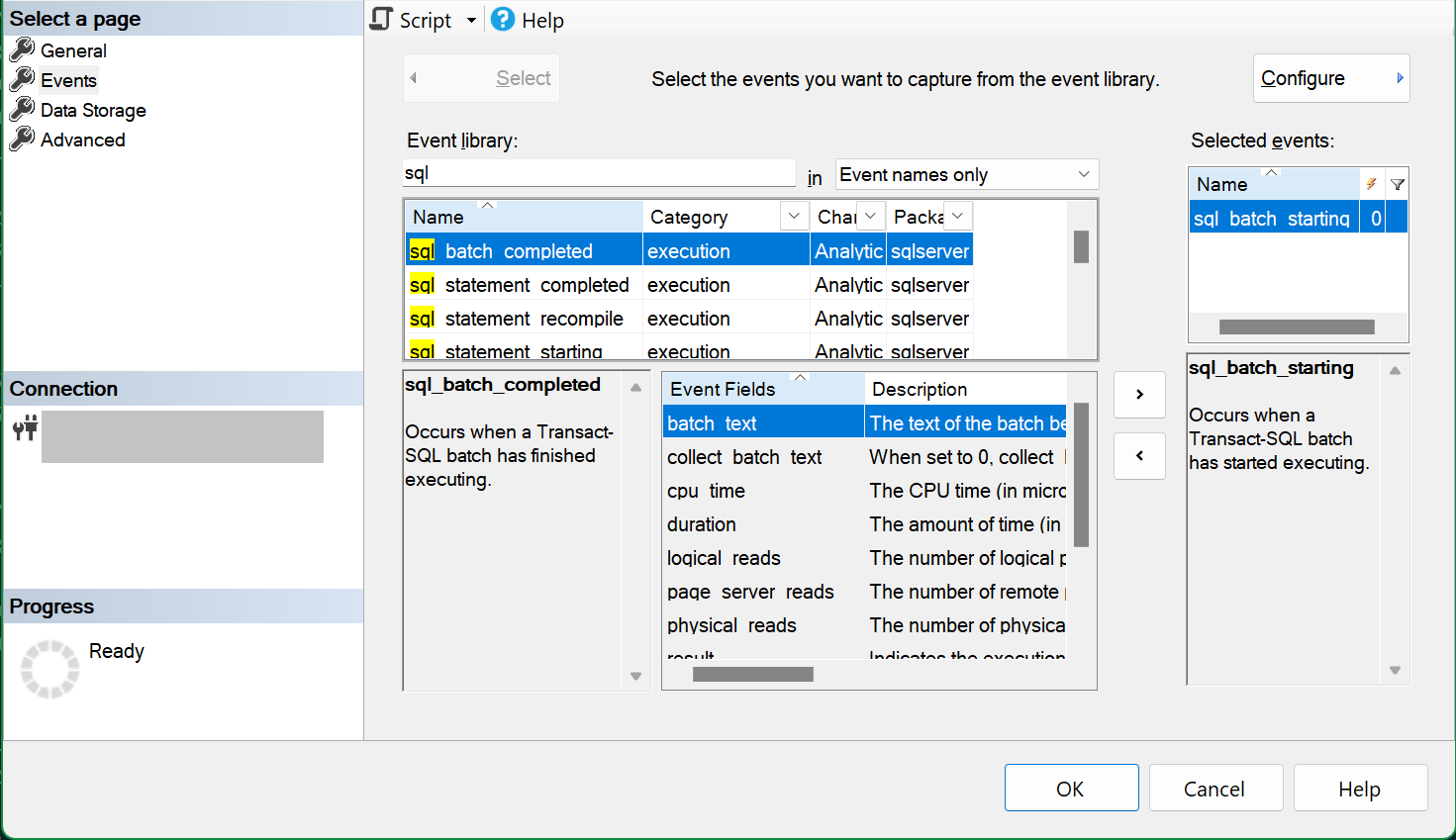
On the Data Storage page, select ring_buffer as the target type. To conserve memory, we recommend that you keep the number of events to a small number (1,000 by default), and to set the maximum buffer memory to 1 MB or less. For details, see ring_buffer target.
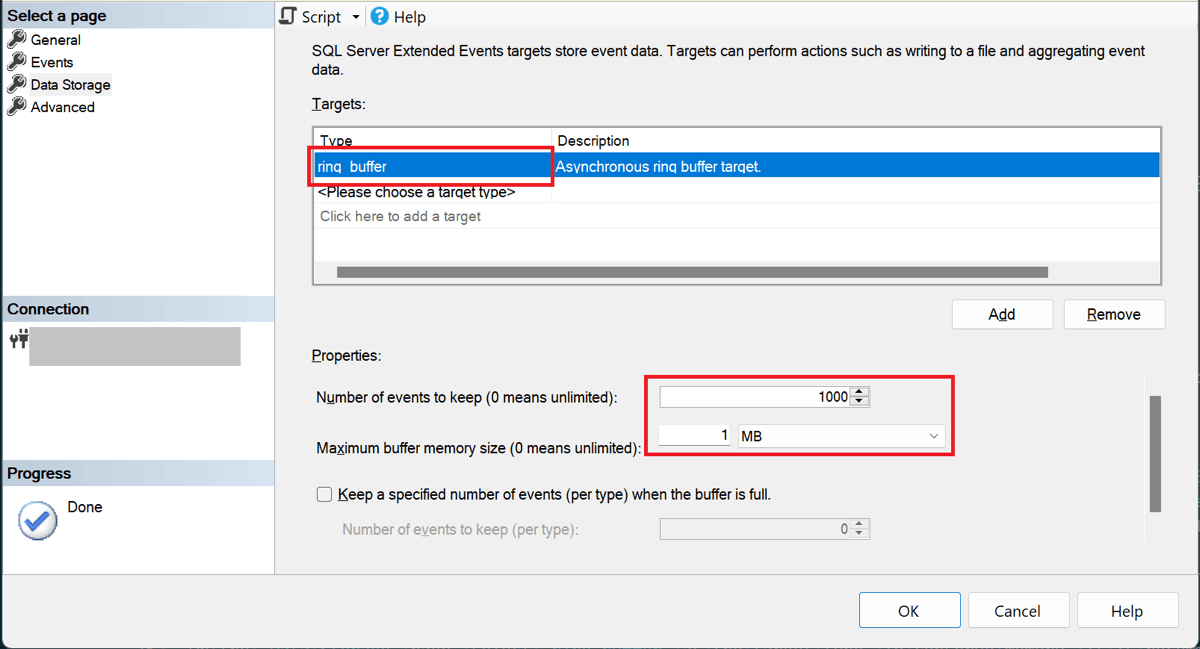
Now that the session is configured, you can optionally select the Script button to create a T-SQL script of the session to save it for later. Here's the script for our example session:
CREATE EVENT SESSION [example-session] ON DATABASE
ADD EVENT sqlserver.sql_batch_starting
ADD TARGET package0.ring_buffer(SET max_memory=(1024))
GO
Select OK to create the session.
View session data as XML
In Object Explorer, expand the Sessions folder to see the event session you created. By default, the session isn't started when it's created. To start the session, right-click on the session name, and select Start Session. You can later stop it by similarly selecting Stop Session, once the session is running.
As T-SQL batches are executed in this database or managed instance, the session writes events in a memory buffer. Because the size of the memory buffer is finite, once all memory is used the older events are discarded to make room for newer events.
In Object Explorer, expand the session to see the package0.ring_buffer target, and double-click on the target. You can also right-click and select View Target Data.... This opens a grid with an XML fragment shown. Select this XML fragment to see an XML document representing the memory buffer contents.
The first line of the XML document describes session and target metadata:
<RingBufferTarget truncated="0" processingTime="0" totalEventsProcessed="17" eventCount="17" droppedCount="0" memoryUsed="32070">
In this example, we see that 17 events were processed by the ring_buffer target. No events were dropped because the buffer memory wasn't exhausted, and the maximum number of events we configured (1,000) hasn't been reached.
Tip
Pay attention to the truncated attribute. If it's set to 1, it means that the XML representation of the memory buffer isn't showing the entire buffer contents. For more information, see ring_buffer target.
The rest of the XML document contains events. A representation of a single event in XML might look like this:
<event name="sql_batch_starting" package="sqlserver" timestamp="2023-10-18T17:43:34.079Z">
<data name="batch_text">
<type name="unicode_string" package="package0"></type>
<value><![CDATA[SELECT
'DatabaseXEStore[@Name=' + quotename(CAST(db_name() AS sysname),'''') +' and @ServerName=' + quotename(CAST(SERVERPROPERTY('servername') AS sysname),'''') + ']' AS [Urn],
CAST(db_name() AS sysname) AS [Name],
CAST(SERVERPROPERTY('servername') AS sysname) AS [ServerName],
(SELECT count(*) FROM sys.dm_xe_database_sessions) AS [RunningSessionCount]]]></value>
</data>
</event>
Here, the value attribute contains the T-SQL batch (a single query in this example).
View session data as a relational rowset
To see event data from a ring_buffer target in a relational rowset, you need to write a T-SQL query that uses XQuery expressions to convert XML to relational data.
Here's an example for the session we created, displaying the most recent events first:
WITH
/* An XML document representing memory buffer contents */
RingBuffer AS
(
SELECT CAST(xst.target_data AS xml) AS TargetData
FROM sys.dm_xe_database_session_targets AS xst
INNER JOIN sys.dm_xe_database_sessions AS xs
ON xst.event_session_address = xs.address
WHERE xs.name = N'example-session'
),
/* A row for each event in the buffer, represented as an XML fragment */
EventNode AS
(
SELECT CAST(NodeData.query('.') AS xml) AS EventInfo
FROM RingBuffer AS rb
CROSS APPLY rb.TargetData.nodes('/RingBufferTarget/event') AS n(NodeData)
)
/* A relational rowset formed by using the XQuery value method */
SELECT EventInfo.value('(event/@timestamp)[1]','datetimeoffset') AS timestamp,
EventInfo.value('(event/@name)[1]','sysname') AS event_name,
EventInfo.value('(event/data/value)[1]','nvarchar(max)') AS sql_batch_text
FROM EventNode
ORDER BY timestamp DESC;