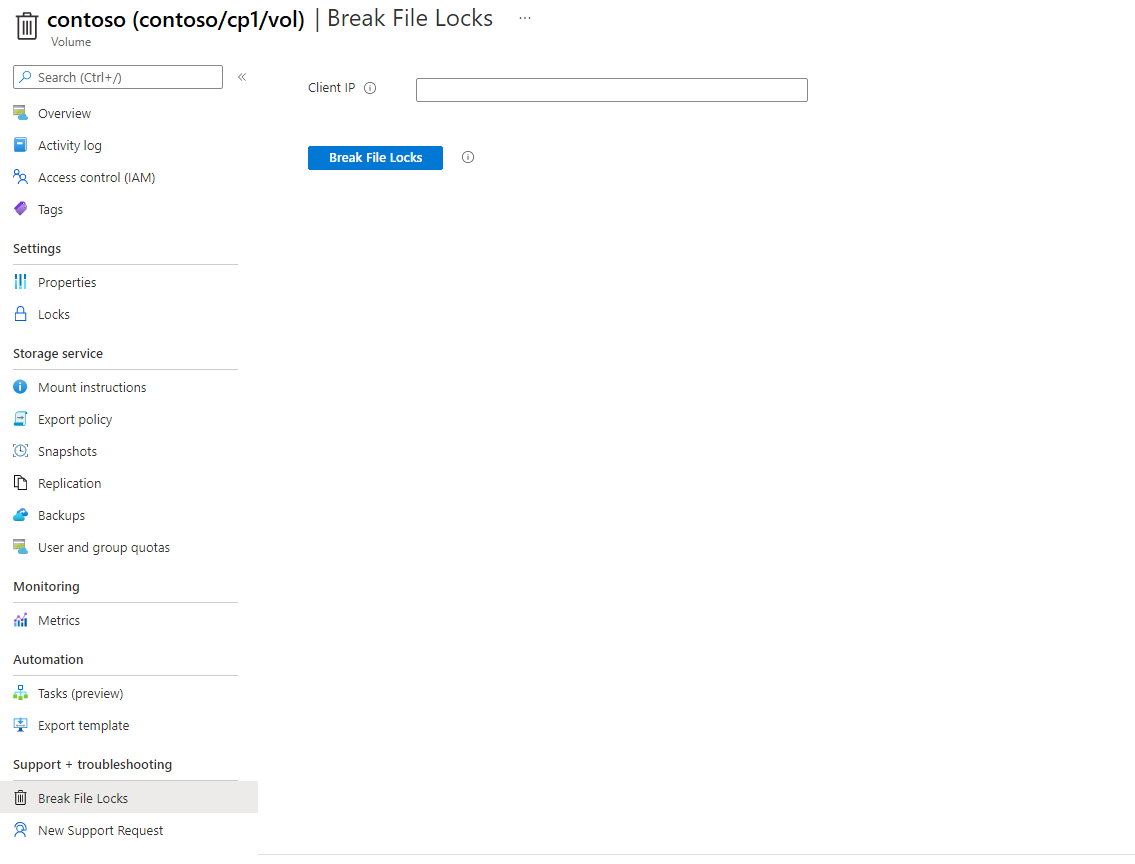Troubleshoot file locks on an Azure NetApp Files volume
In case you encounter (stale) file locks on NFS, SMB, or dual-protocol volumes that need to be cleared, Azure NetApp Files allows you to break these locks.
You can break file locks for all files in a volume or break all file locks initiated by a specified client. Breaking file locks may be disruptive.
Break file locks
Navigate to the volume you want to break file locks on. In the Volume menu under Support & Troubleshooting, navigate to Break File Locks.
To break file locks for a specific client connected to a volume, enter an IP address in the Client IP. To break file locks for all clients connected to a volume, leave the Client IP field empty.
Important
It is your responsibility to provide the correct client IP address.
Select Break File Locks.
Confirm you understand that breaking file locks may be disruptive.