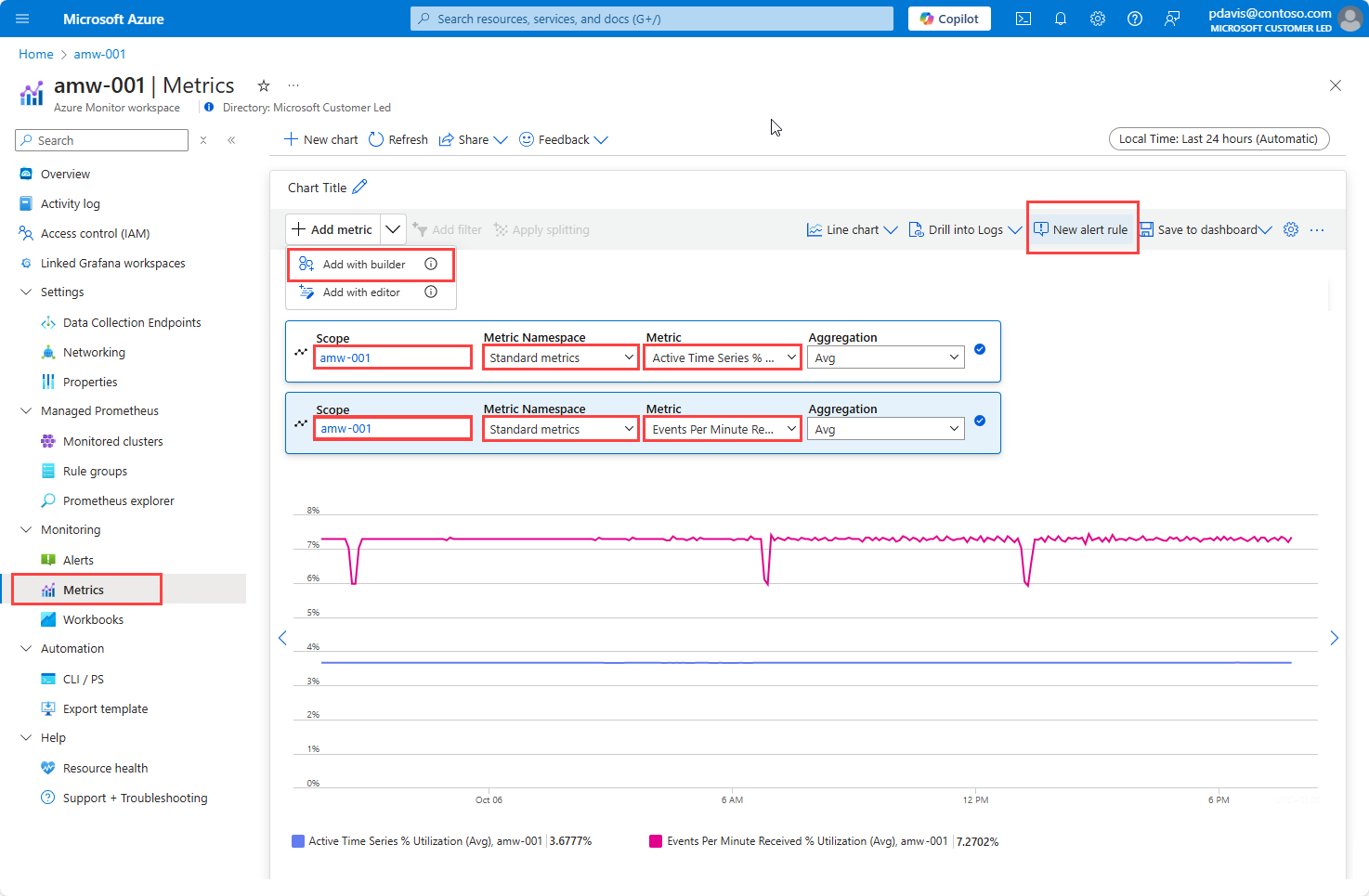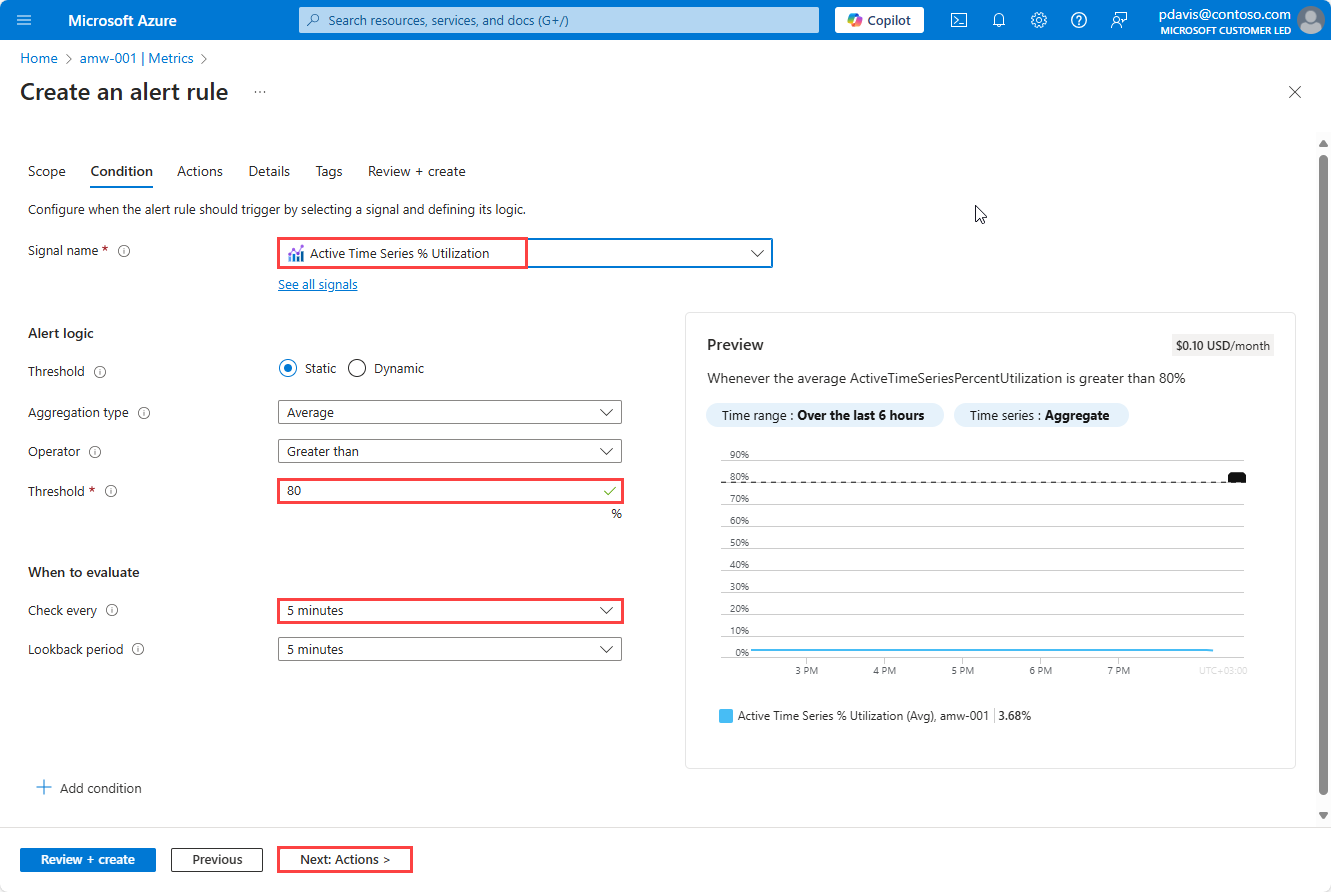Monitor Azure Monitor workspace metrics ingestion
Prometheus metrics are ingested into an Azure Monitor workspace. Azure monitor workspaces have default limits and quotas for ingestion. When you reach the ingestion limits, throttling can occur. In order to avoid throttling, you can monitor and alert on the workspace ingestion limits.
For more information on Prometheus and Azure Monitor workspace limits and quotas, see Azure Monitor service limits.
Query and alert on workspace ingestion metrics
To query Azure Monitor workspace metrics to monitor the ingestion limits, use the following steps:
In the Azure portal, navigate to your Azure Monitor workspace and select Metrics under the Monitoring section.
In the Add metric dropdown, select Add with builder.
Select the Azure Monitor workspace as scope.
Select Standard metrics for the Metric Namespace.
In the Metric drop-down, select Active Time Series % Utilization and Events Per Minute Received % Utilization and verify that they are below 100%.
Select New alert rule to create an Azure alert. Set an Azure Alert to monitor the utilization and fire an alert when the utilization is greater than a certain threshold. For more information, see Create a metric alert for an Azure resource.
See your alerts in the Azure portal by selecting Alerts under the Monitoring section of your Azure Monitor workspace.
The alert is fired if the ingestion utilization is more than the threshold. Request an increase in the limit by creating a support ticket.
To open a support ticket:
- Select Support + Troubleshooting from the left pane of the Azure portal.
- Enter Service and subscription limits (quotas) in the search field and select Go.
- Select Service and subscription limits (quotas), select Next, then select Create a new support request.
- Select your subscription and then select Managed Prometheus as the Quota type.
- Complete the requested details and submit the request.