Azure Functions deployment slots
Azure Functions deployment slots allow your function app to run different instances called slots. Slots are different environments exposed via a publicly available endpoint. One app instance is always mapped to the production slot, and you can swap instances assigned to a slot on demand.
The number of available slots depends on your specific hosting option:
| Hosting option | Slots (including production) |
|---|---|
| Consumption plan | 2 |
| Flex Consumption plan | Not currently supported |
| Premium plan | 3 |
| Dedicated (App Service) plan | 1-20 |
| Container Apps | Uses Revisions |
The following reflect how functions are affected by swapping slots:
- Traffic redirection is seamless; no requests are dropped because of a swap. This seamless behavior occurs because the next function trigger is routed to the swapped slot.
- Currently executing function are terminated during the swap. To learn how to write stateless and defensive functions, see Improve the performance and reliability of Azure Functions.
Why use slots?
There are many advantages to using deployment slots, including:
- Different environments for different purposes: Using different slots gives you the opportunity to differentiate app instances before swapping to production or a staging slot.
- Prewarming: Deploying to a slot instead of directly to production allows the app to warm up before going live. Additionally, using slots reduces latency for HTTP-triggered workloads. Instances are warmed up before deployment, which reduces the cold start for newly deployed functions.
- Easy fallbacks: After a swap with production, the slot with a previously staged app now has the previous production app. If the changes swapped into the production slot aren't as you expect, you can immediately reverse the swap to get your "last known good instance" back.
- Minimize restarts: Changing app settings in a production slot requires a restart of the running app. You can instead change settings in a staging slot and swap the settings change into production with a prewarmed instance. Slots are the recommended way to migrate between Functions runtime versions while maintaining the highest availability. To learn more, see Minimum downtime update.
Swap operations
During a swap, one slot is considered the source and the other is the target. The source slot has the instance of the application that is applied to the target slot. The following steps ensure the target slot doesn't experience downtime during a swap:
Apply settings: Settings from the target slot are applied to all instances of the source slot. For example, the production settings are applied to the staging instance. The applied settings include the following categories:
- Slot-specific app settings and connection strings (if applicable)
- Continuous deployment settings (if enabled)
- App Service authentication settings (if enabled)
Wait for restarts and availability: The swap waits for every instance in the source slot to complete its restart and to be available for requests. If any instance fails to restart, the swap operation reverts all changes to the source slot and stops the operation.
Update routing: If all instances on the source slot are warmed up successfully, the two slots complete the swap by switching routing rules. After this step, the target slot (for example, the production slot) has the app that was previously warmed up in the source slot.
Repeat operation: Now that the source slot has the preswap app previously in the target slot, complete the same operation by applying all settings and restarting the instances for the source slot.
Keep in mind the following points:
At any point of the swap operation, initialization of the swapped apps happens on the source slot. The target slot remains online while the source slot is prepared, whether the swap succeeds or fails.
To swap a staging slot with the production slot, make sure that the production slot is always the target slot. This way, the swap operation doesn't affect your production app.
Settings related to event sources and bindings must be configured as deployment slot settings before you start a swap. Marking them as "sticky" ahead of time ensures events and outputs are directed to the proper instance.
When you create a new staging slot, all existing settings from the production slot are created in the new slot, regardless of the stickiness of the setting.
Manage settings
Some configuration settings are slot-specific. The following lists detail which settings change when you swap slots, and which remain the same.
Slot-specific settings:
- Publishing endpoints
- Custom domain names
- Nonpublic certificates and TLS/SSL settings
- Scale settings
- IP restrictions
- Always On
- Diagnostic settings
- Cross-origin resource sharing (CORS)
- Private endpoints
Non slot-specific settings:
- General settings, such as framework version, 32/64-bit, web sockets
- App settings (can be configured to stick to a slot)
- Connection strings (can be configured to stick to a slot)
- Handler mappings
- Public certificates
- Hybrid connections *
- Virtual network integration *
- Service endpoints *
- Azure Content Delivery Network *
Features marked with an asterisk (*) don't get swapped, by design.
Note
Certain app settings that apply to unswapped settings are also not swapped. For example, since diagnostic settings are not swapped, related app settings like WEBSITE_HTTPLOGGING_RETENTION_DAYS and DIAGNOSTICS_AZUREBLOBRETENTIONDAYS are also not swapped, even if they don't show up as slot settings.
Create a deployment setting
You can mark settings as a deployment setting, which makes it sticky. A sticky setting doesn't swap with the app instance.
If you create a deployment setting in one slot, make sure to create the same setting with a unique value in any other slot that is involved in a swap. This way, while a setting's value doesn't change, the setting names remain consistent among slots. This name consistency ensures your code doesn't try to access a setting that is defined in one slot but not another.
Use the following steps to create a deployment setting:
Navigate to Deployment slots in the function app, and then select the slot name.
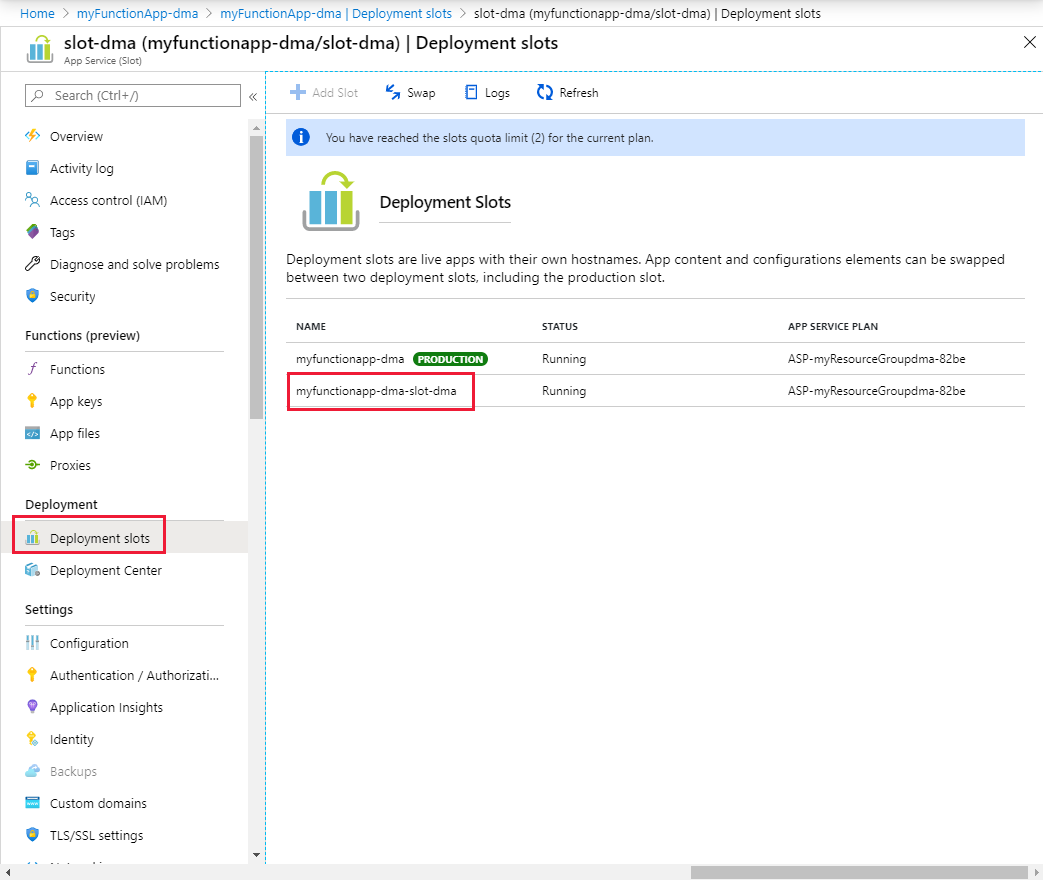
Select Configuration, and then select the setting name you want to stick with the current slot.
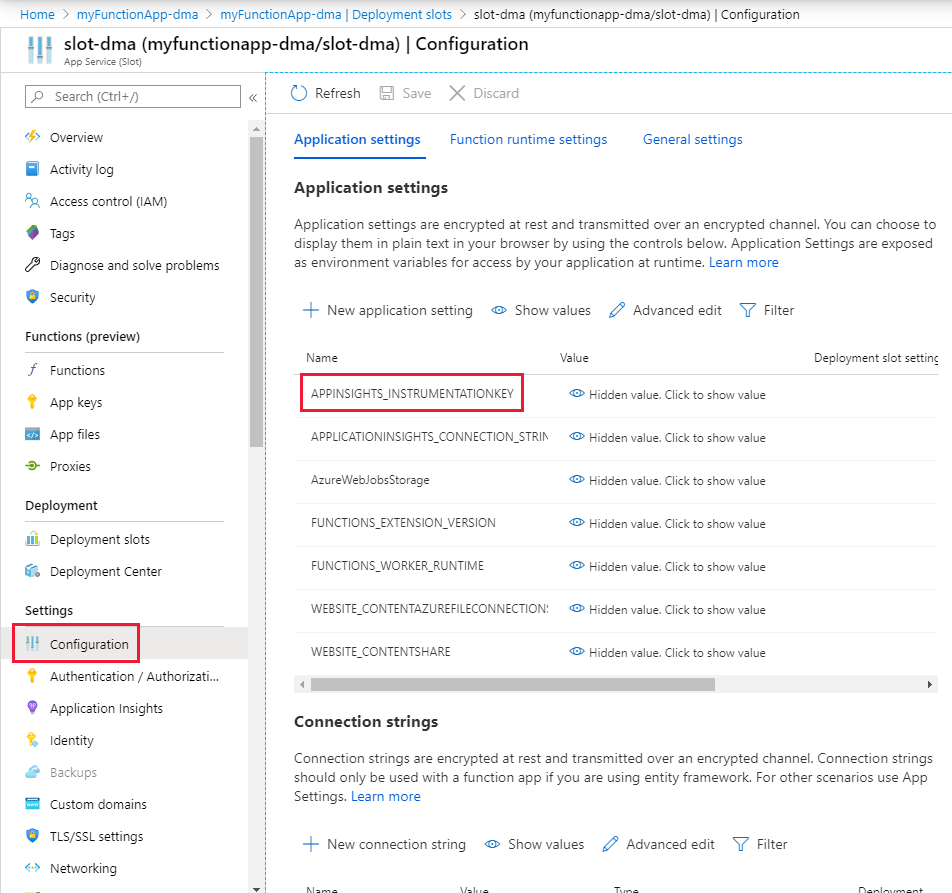
Select Deployment slot setting, and then select OK.
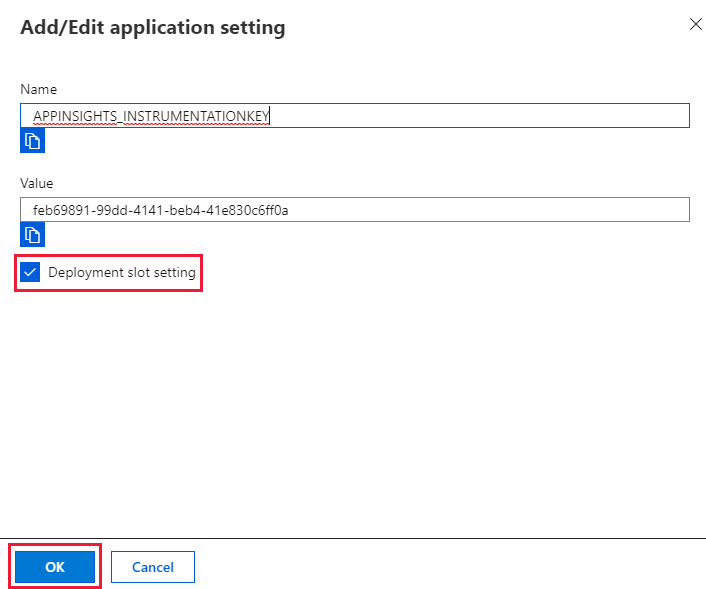
Once setting section disappears, select Save to keep the changes
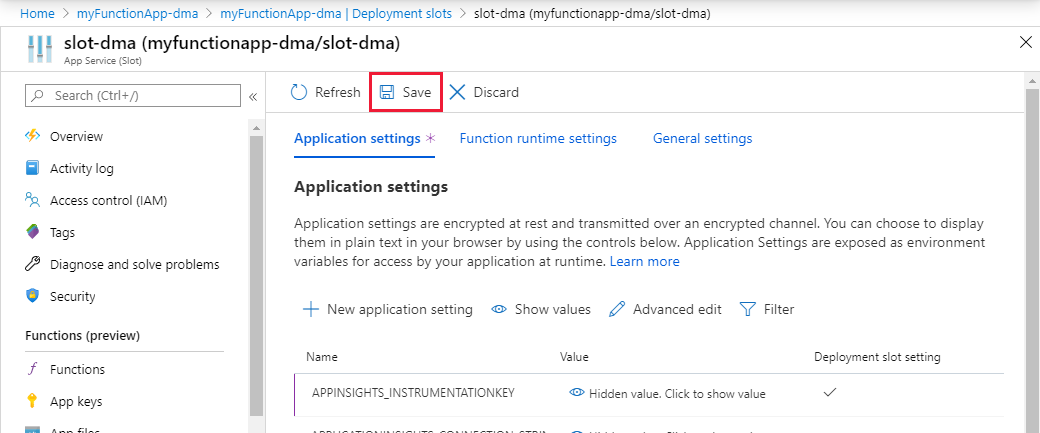
Deployment
Slots are empty when you create a slot. You can use any of the supported deployment technologies to deploy your application to a slot.
Scaling
All slots scale to the same number of workers as the production slot.
- For Consumption plans, the slot scales as the function app scales.
- For App Service plans, the app scales to a fixed number of workers. Slots run on the same number of workers as the app plan.
View slots
You can view information about existing slots using either the Azure CLI or through the Azure portal.
Use these steps to create a new slot in the portal:
Navigate to your function app.
Select Deployment slots and the existing slots are shown.
Add a slot
You can add a slot using either the Azure CLI or through the Azure portal.
Use these steps to create a slot in the portal:
Navigate to your function app.
Select Deployment slots, and then select + Add Slot.
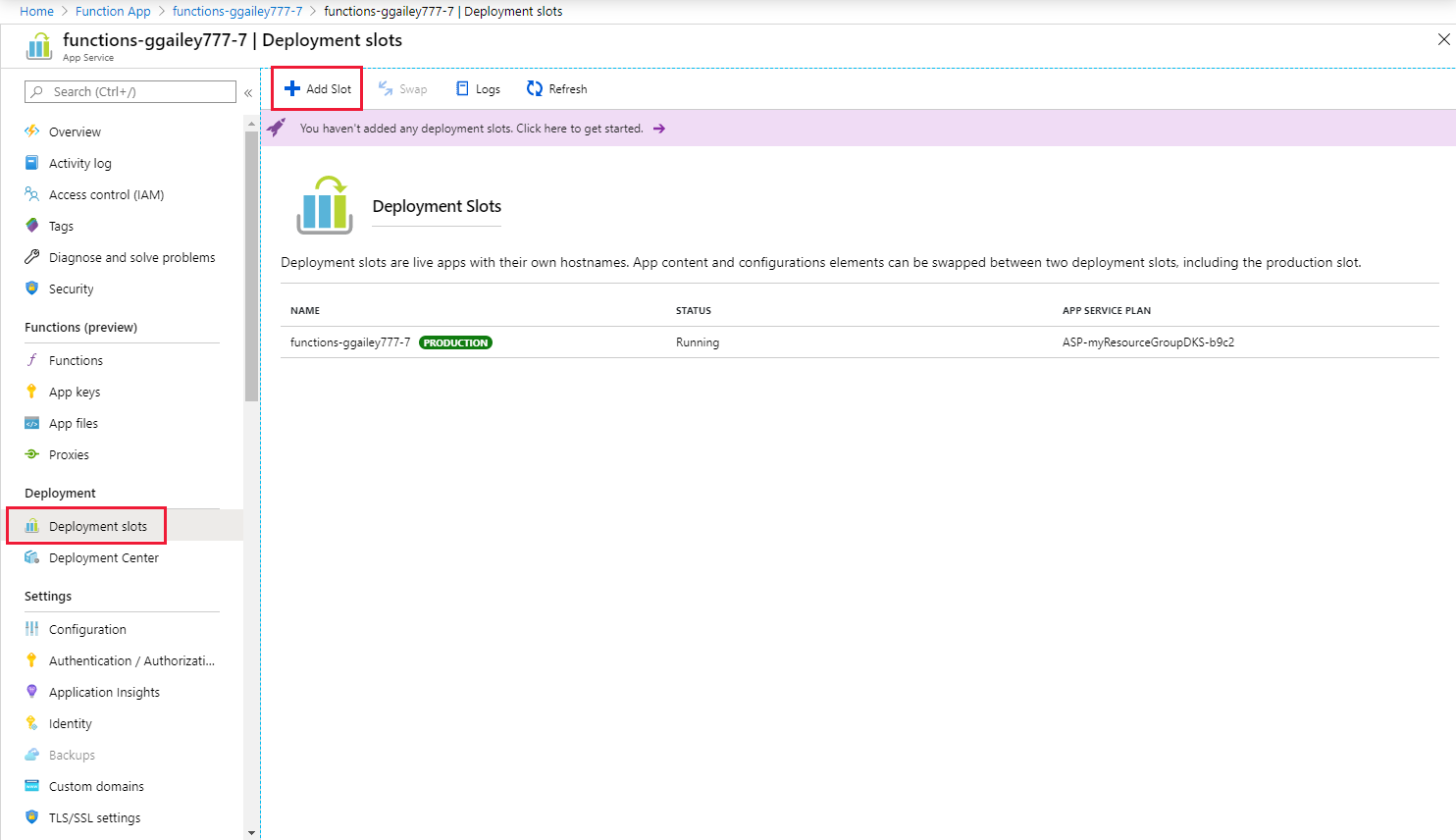
Type the name of the slot and select Add.
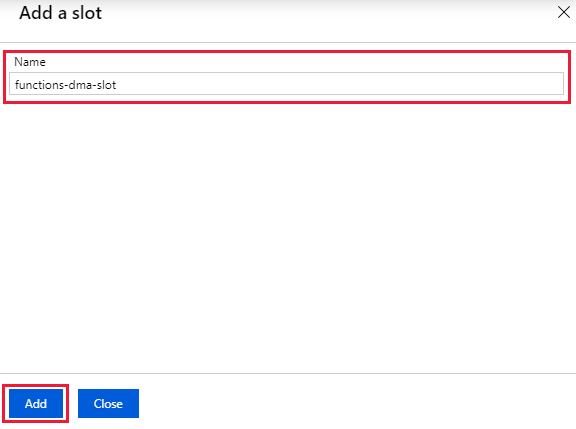
Access slot resources
You access resources (HTTP triggers and administrator endpoints) in a staging slot in the same way as the production slot. However, instead of the function app host name you use the slot-specific host name in the request URL, along with any slot-specific keys. Because staging slots are live apps, you must secure your functions in a staging slot as you would in the production slot.
Swap slots
You can swap slots in an out of production using either the Azure CLI or through the Azure portal.
Use these steps to swap a staging slot into production:
Navigate to the function app.
Select Deployment slots, and then select Swap.
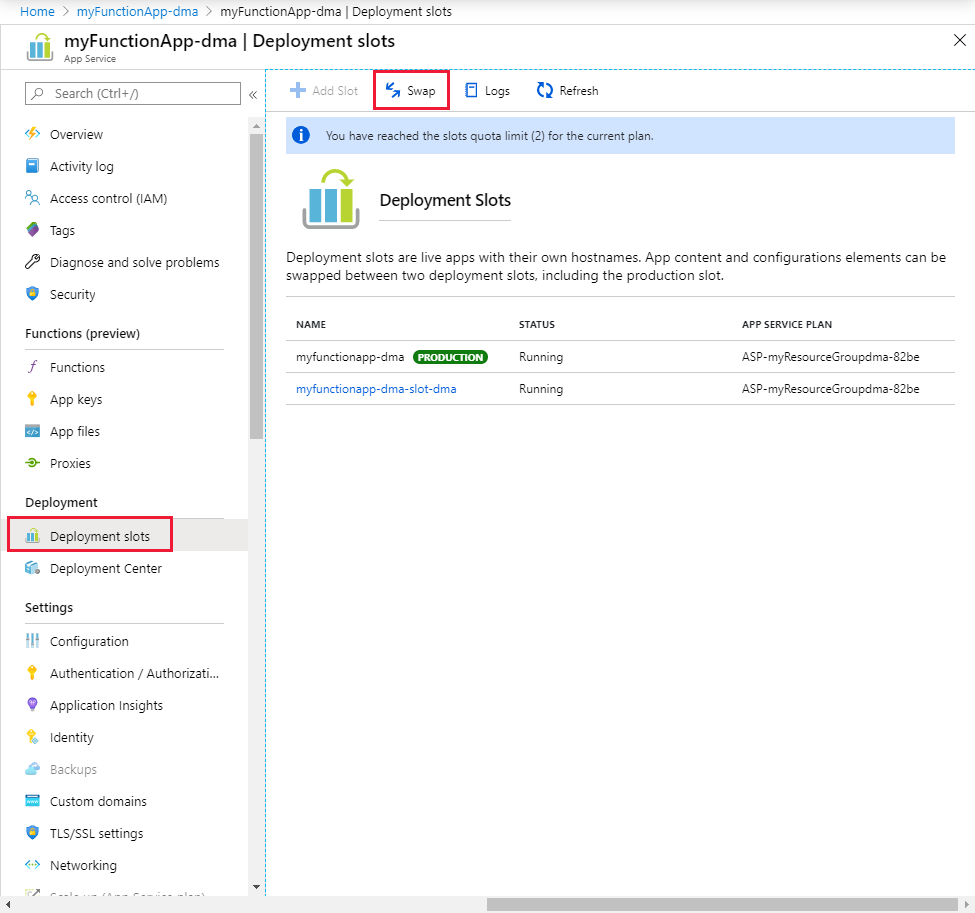
Verify the configuration settings for your swap and select Swap
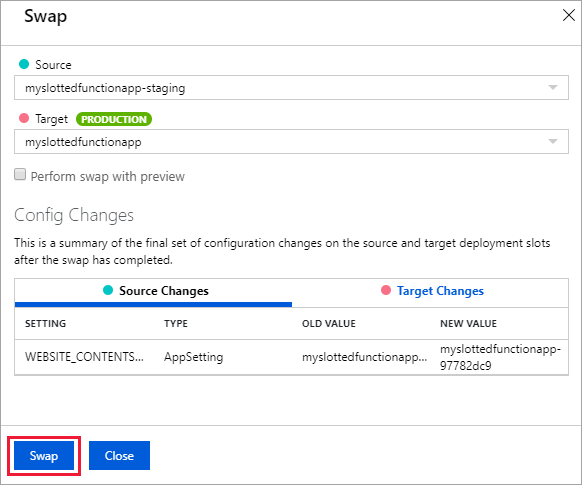
The swap operation can take a few seconds.
Roll back a swap
If a swap results in an error or you simply want to "undo" a swap, you can roll back to the initial state. To return to the preswapped state, do another swap to reverse the swap.
Remove a slot
You can remove a slot using either the Azure CLI or through the Azure portal.
Use these steps to remove a slot from your app in the portal:
Navigate to Deployment slots in the function app, and then select the slot name.
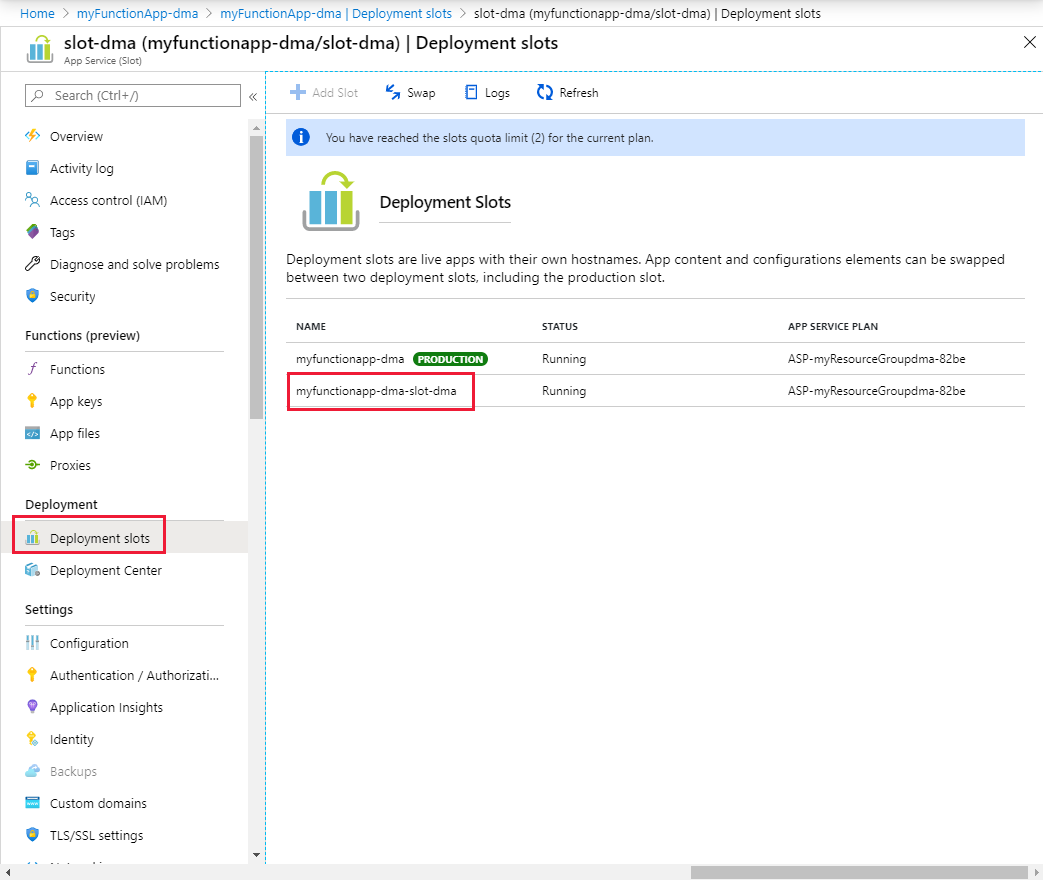
Select Delete.
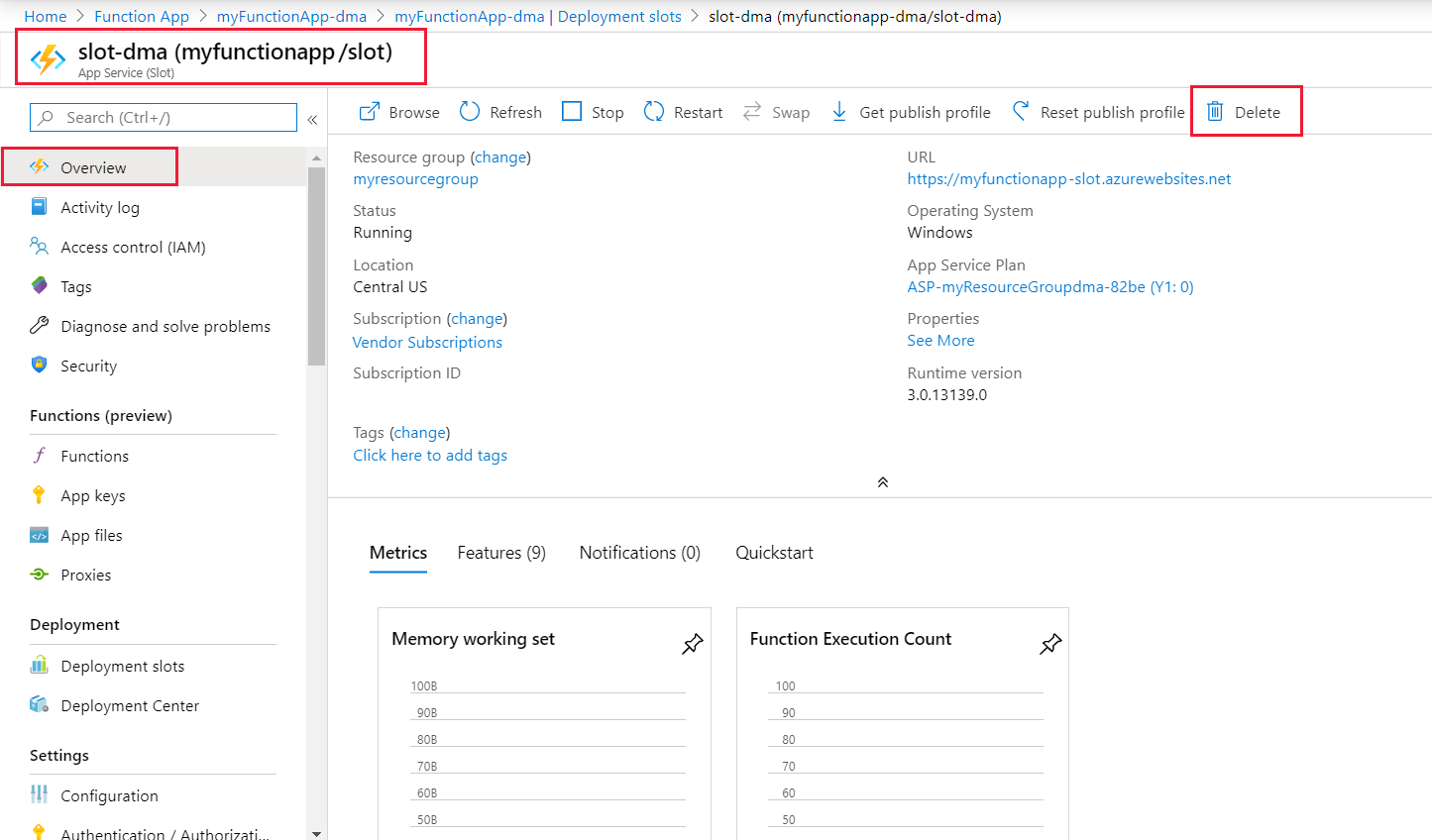
Type the name of the deployment slot you want to delete, and then select Delete.
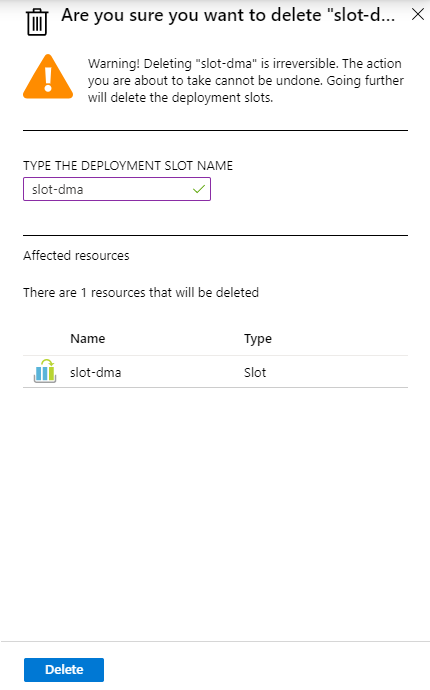
Close the confirmation pane.
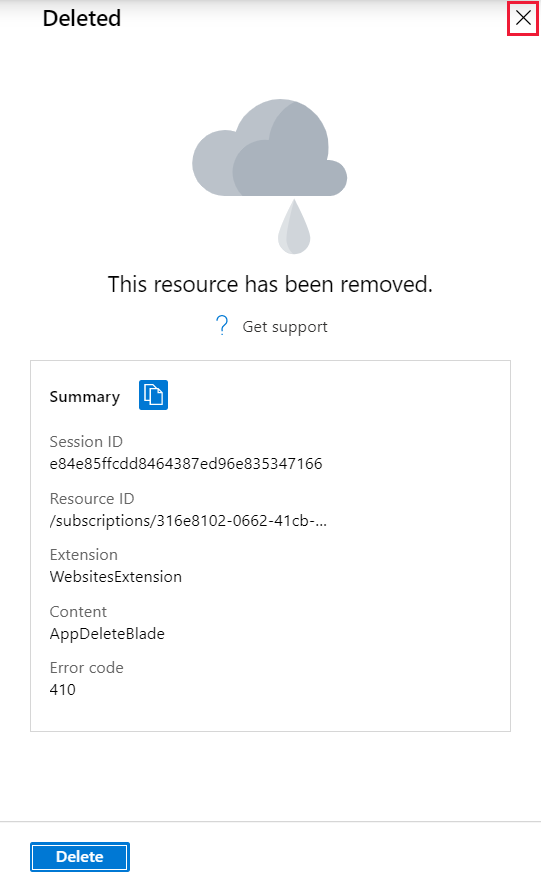
Change App Service plan
With a function app that is running under an App Service plan, you can change the underlying App Service plan for a slot.
Note
You can't change a slot's App Service plan under the Consumption plan.
Use the following steps to change a slot's App Service plan:
Navigate to Deployment slots in the function app, and then select the slot name.
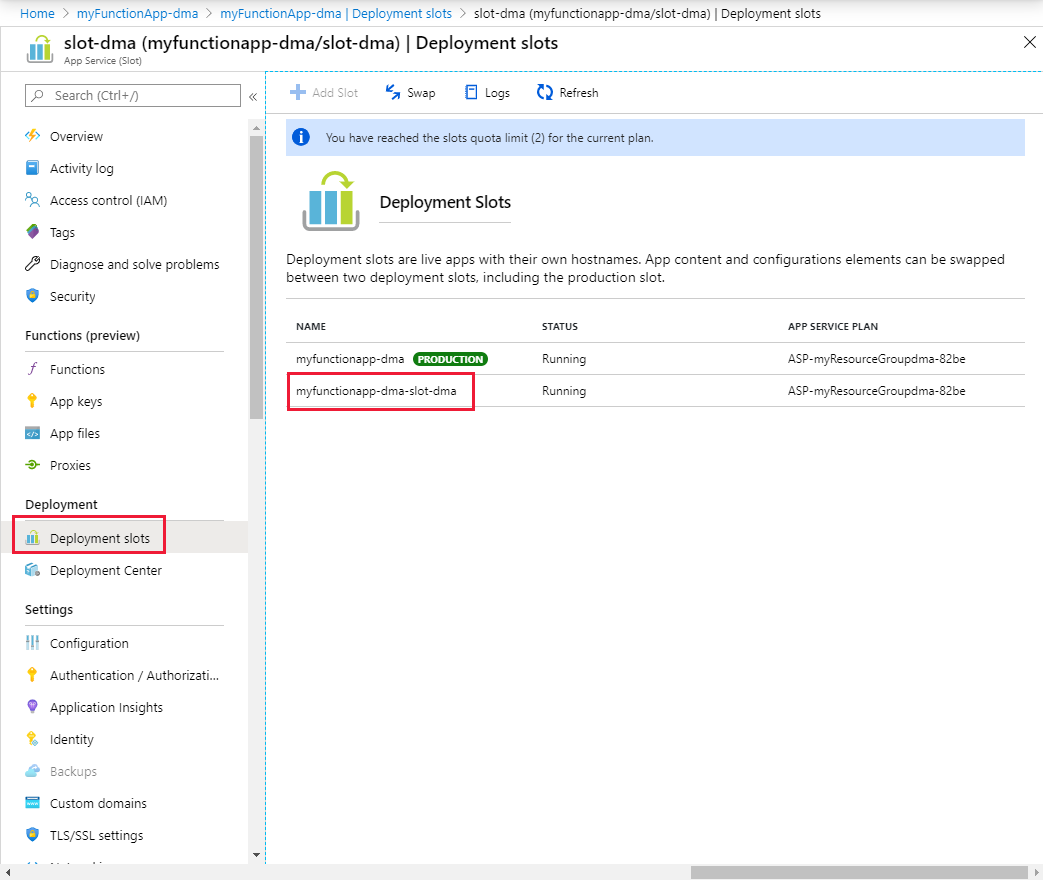
Under App Service plan, select Change App Service plan.
Select the plan you want to upgrade to, or create a new plan.
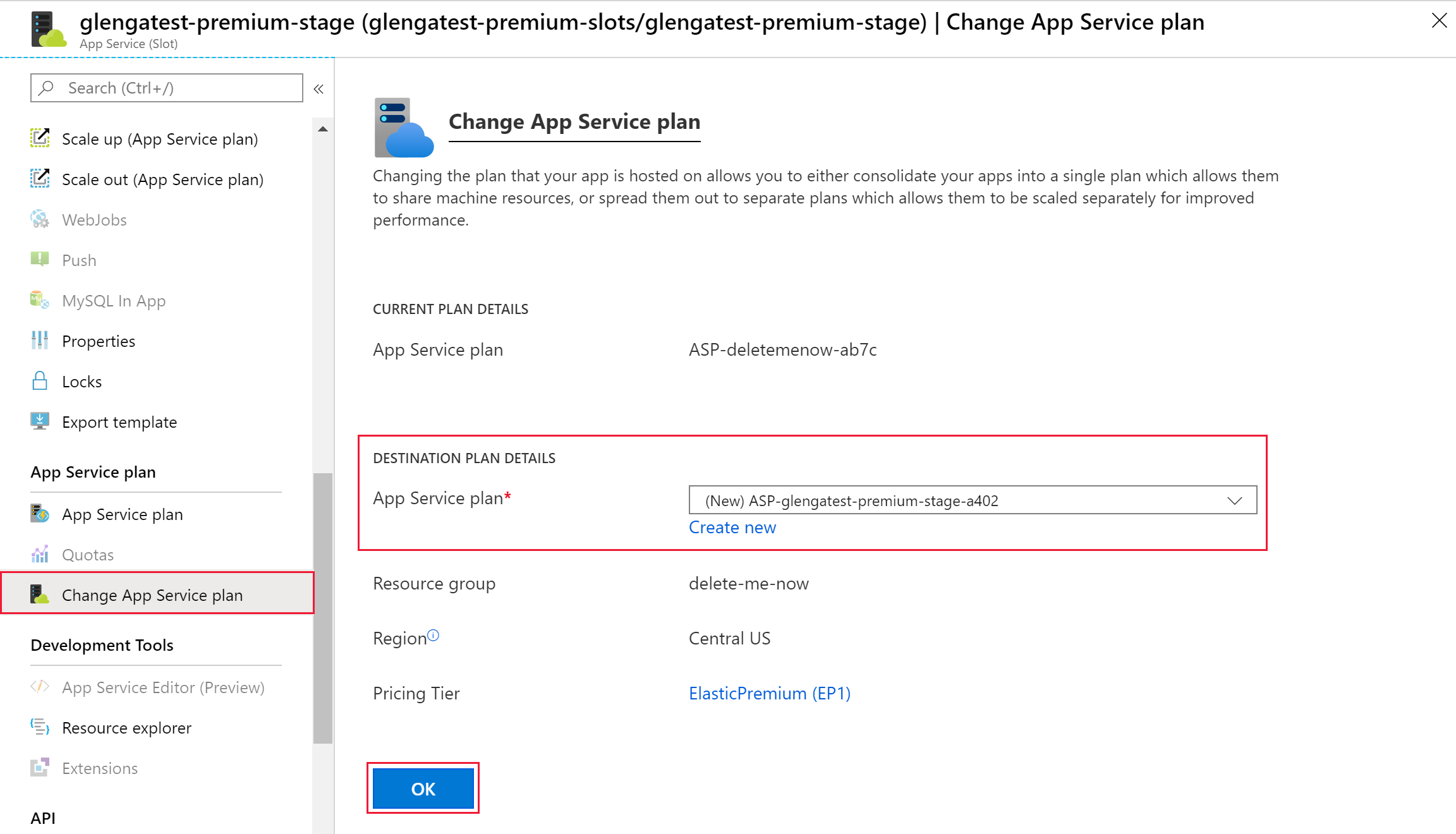
Select OK.
Considerations
Azure Functions deployment slots have the following considerations:
- The number of slots available to an app depends on the plan. The Consumption plan is only allowed one deployment slot. More slots are available for apps running under other plans. For details, see Service limits.
- Swapping a slot resets keys for apps that have an
AzureWebJobsSecretStorageTypeapp setting equal tofiles. - When slots are enabled, your function app is set to read-only mode in the portal.
- Slot swaps might fail when your function app is using a secured storage account as its default storage account (set in
AzureWebJobsStorage). For more information, see theWEBSITE_OVERRIDE_STICKY_DIAGNOSTICS_SETTINGSreference. - Use function app names shorter than 32 characters. Names longer than 32 characters are at risk of causing host ID collisions.