Quickstart: Enable managed identities for your Automation account using the Azure portal
This Quickstart shows you how to enable managed identities for an Azure Automation account. For more information on how managed identities work with Azure Automation, see Managed identities.
Prerequisites
An Azure account with an active subscription. Create an account for free.
An Azure Automation account. For instructions, see Create an Automation account.
A user-assigned managed identity. For instructions, see Create a user-assigned managed identity. The user-assigned managed identity and the target Azure resources that your runbook manages using that identity must be in the same Azure subscription.
Enable system-assigned managed identity
Sign in to the Azure portal and navigate to your Automation account.
Under Account Settings, select Identity (Preview).
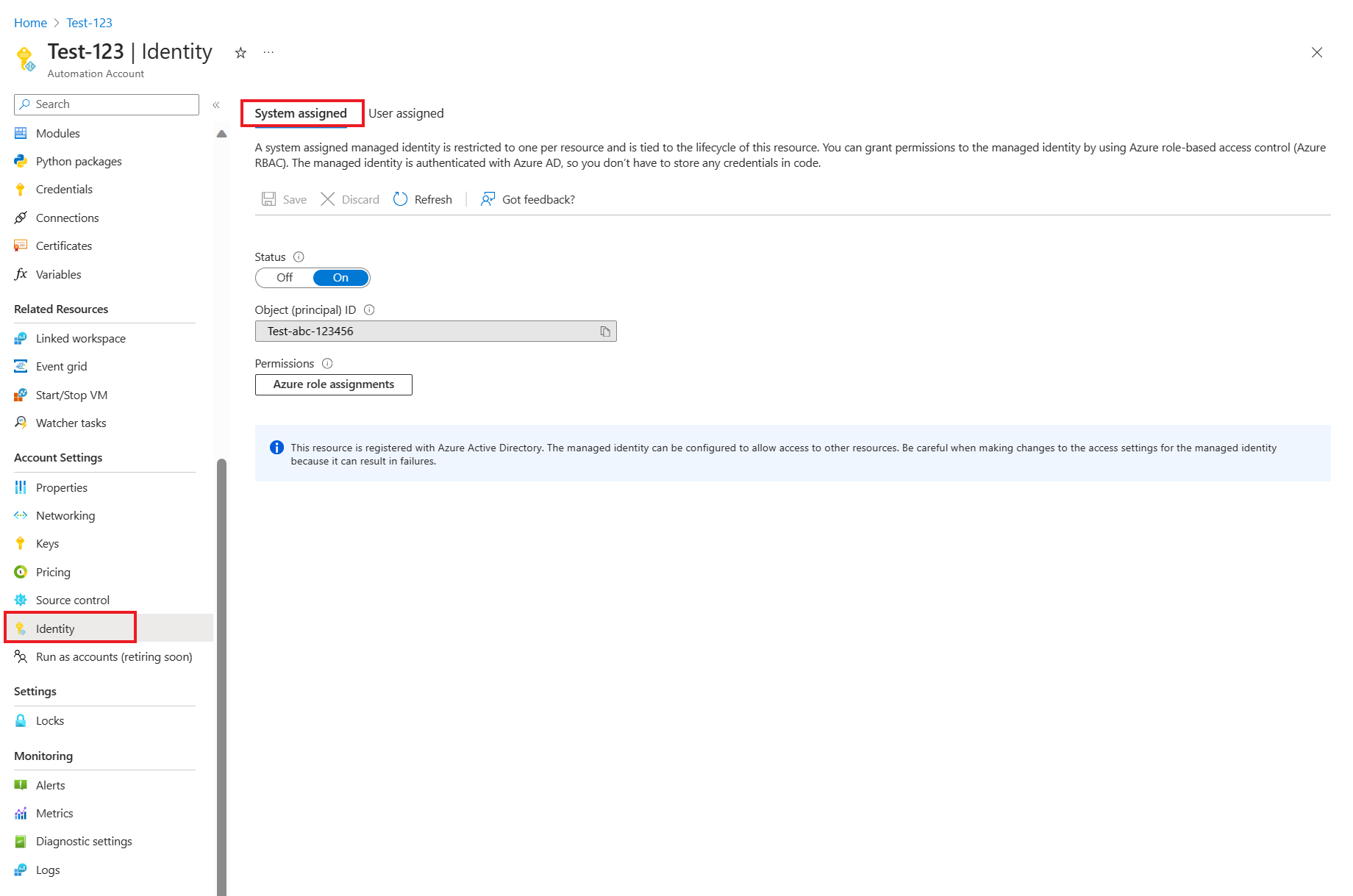
Set the system-assigned Status option to On and then press Save. When you're prompted to confirm, select Yes.
Your Automation account can now use the system-assigned identity, that is registered with Microsoft Entra ID and is represented by an object ID.
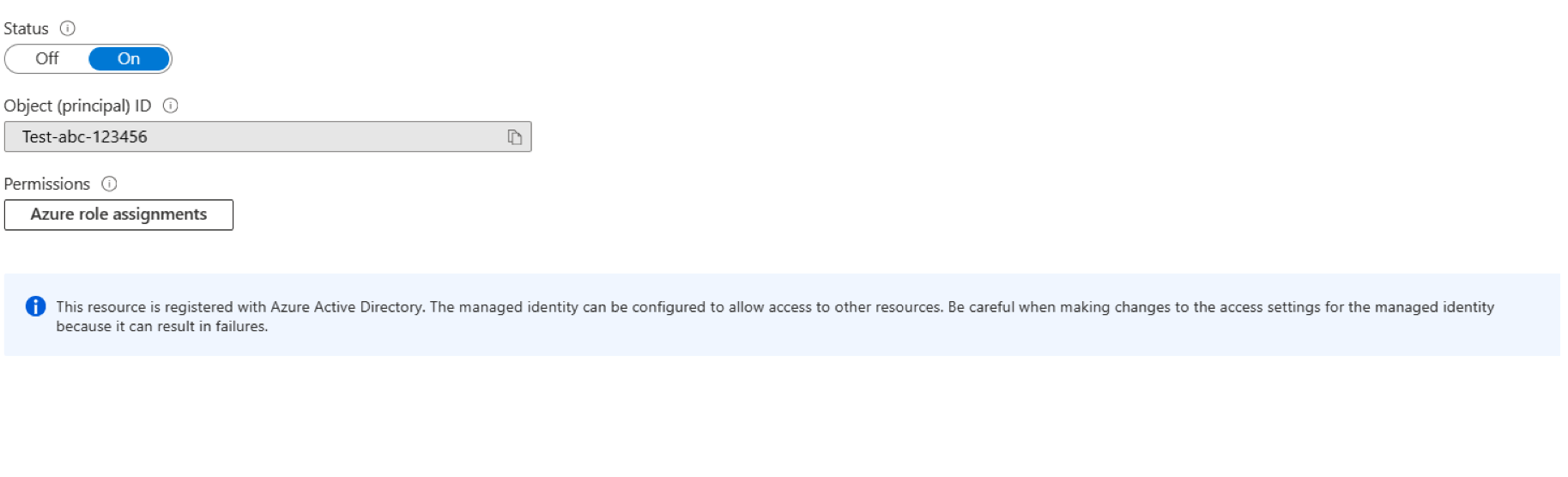
Add user-assigned managed identity
This section continues from where the last section ended.
Select the User assigned tab, and then select + Add or Add user assigned managed identity to open the Add user assigned managed i... page.
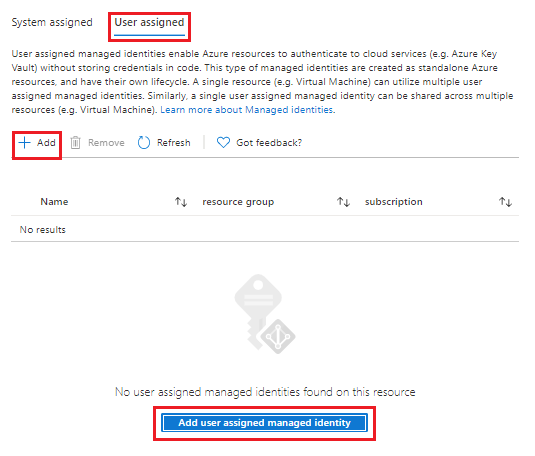
From the Subscription drop-down list, select the subscription for your user-assigned managed identity.

Under User assigned managed identities, select your existing user-assigned managed identity and then select Add. You'll then be returned to the User assigned tab.
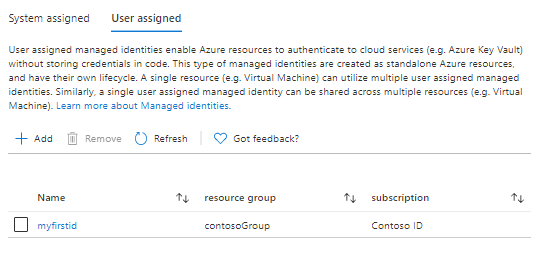
Clean up resources
If you no longer need the user-assigned managed identity attached to your Automation account, perform the following steps:
From the User assigned tab, select your user-assigned managed identity.
From the top menu, select Remove, and then select Yes when prompted for confirmation.
If you no longer need the system-assigned managed identity enabled for your Automation account, perform the following steps:
From the System assigned tab, under Status, select Off.
From the top menu, select Save, and then select Yes when prompted for confirmation.
Next steps
In this Quickstart, you enabled managed identities for an Azure Automation account. To use your Automation account with managed identities to execute a runbook, see.