Use TLS/SSL certificates in your application code
In your application code, you can access the public or private certificates you add to App Service. Your app code may act as a client and access an external service that requires certificate authentication, or it may need to perform cryptographic tasks. This how-to guide shows how to use public or private certificates in your application code.
This approach to using certificates in your code makes use of the TLS functionality in App Service, which requires your app to be in Basic tier or higher. If your app is in Free or Shared tier, you can include the certificate file in your app repository.
When you let App Service manage your TLS/SSL certificates, you can maintain the certificates and your application code separately and safeguard your sensitive data.
Prerequisites
To follow this how-to guide:
Find the thumbprint
In the Azure portal, from the left menu, select App Services > <app-name>.
From the left navigation of your app, select Certificates, then select Bring your own certificates (.pfx) or Public key certificates (.cer).
Find the certificate you want to use and copy the thumbprint.
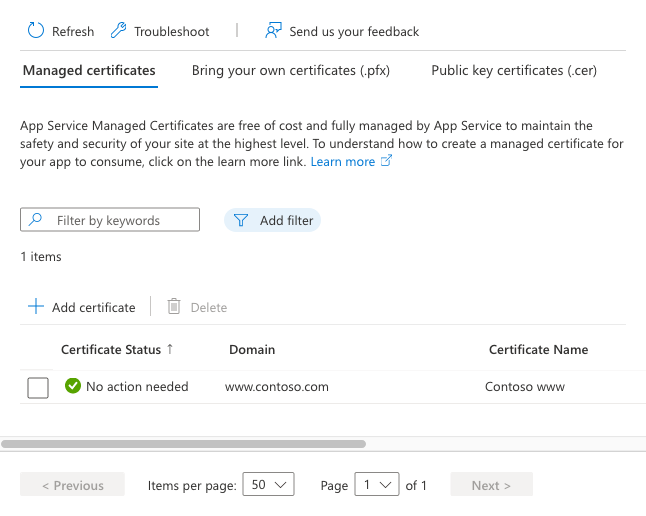
Make the certificate accessible
To access a certificate in your app code, add its thumbprint to the WEBSITE_LOAD_CERTIFICATES app setting, by running the following command in the Cloud Shell:
az webapp config appsettings set --name <app-name> --resource-group <resource-group-name> --settings WEBSITE_LOAD_CERTIFICATES=<comma-separated-certificate-thumbprints>
To make all your certificates accessible, set the value to *.
Note
When WEBSITE_LOAD_CERTIFICATES is set *, all previously added certificates are accessible to application code. If you add a certificate to your app later, restart the app to make the new certificate accessible to your app. For more information, see When updating (renewing) a certificate.
Load certificate in Windows apps
The WEBSITE_LOAD_CERTIFICATES app setting makes the specified certificates accessible to your Windows hosted app in the Windows certificate store, in Current User\My.
In C# code, you access the certificate by the certificate thumbprint. The following code loads a certificate with the thumbprint E661583E8FABEF4C0BEF694CBC41C28FB81CD870.
using System;
using System.Linq;
using System.Security.Cryptography.X509Certificates;
string certThumbprint = "E661583E8FABEF4C0BEF694CBC41C28FB81CD870";
bool validOnly = false;
using (X509Store certStore = new X509Store(StoreName.My, StoreLocation.CurrentUser))
{
certStore.Open(OpenFlags.ReadOnly);
X509Certificate2Collection certCollection = certStore.Certificates.Find(
X509FindType.FindByThumbprint,
// Replace below with your certificate's thumbprint
certThumbprint,
validOnly);
// Get the first cert with the thumbprint
X509Certificate2 cert = certCollection.OfType<X509Certificate2>().FirstOrDefault();
if (cert is null)
throw new Exception($"Certificate with thumbprint {certThumbprint} was not found");
// Use certificate
Console.WriteLine(cert.FriendlyName);
// Consider to call Dispose() on the certificate after it's being used, available in .NET 4.6 and later
}
In Java code, you access the certificate from the "Windows-MY" store using the Subject Common Name field (see Public key certificate). The following code shows how to load a private key certificate:
import org.springframework.web.bind.annotation.RestController;
import org.springframework.web.bind.annotation.RequestMapping;
import java.security.KeyStore;
import java.security.cert.Certificate;
import java.security.PrivateKey;
...
KeyStore ks = KeyStore.getInstance("Windows-MY");
ks.load(null, null);
Certificate cert = ks.getCertificate("<subject-cn>");
PrivateKey privKey = (PrivateKey) ks.getKey("<subject-cn>", ("<password>").toCharArray());
// Use the certificate and key
...
For languages that don't support or offer insufficient support for the Windows certificate store, see Load certificate from file.
Load certificate from file
If you need to load a certificate file that you upload manually, it's better to upload the certificate using FTPS instead of Git, for example. You should keep sensitive data like a private certificate out of source control.
Note
ASP.NET and ASP.NET Core on Windows must access the certificate store even if you load a certificate from a file. To load a certificate file in a Windows .NET app, load the current user profile with the following command in the Cloud Shell:
az webapp config appsettings set --name <app-name> --resource-group <resource-group-name> --settings WEBSITE_LOAD_USER_PROFILE=1
This approach to using certificates in your code makes use of the TLS functionality in App Service, which requires your app to be in Basic tier or higher.
The following C# example loads a public certificate from a relative path in your app:
using System;
using System.IO;
using System.Security.Cryptography.X509Certificates;
...
var bytes = File.ReadAllBytes("~/<relative-path-to-cert-file>");
var cert = new X509Certificate2(bytes);
// Use the loaded certificate
To see how to load a TLS/SSL certificate from a file in Node.js, PHP, Python, or Java, see the documentation for the respective language or web platform.
Load certificate in Linux/Windows containers
The WEBSITE_LOAD_CERTIFICATES app setting makes the specified certificates accessible to your Windows or Linux custom containers (including built-in Linux containers) as files. The files are found under the following directories:
| Container platform | Public certificates | Private certificates |
|---|---|---|
| Windows container | C:\appservice\certificates\public |
C:\appservice\certificates\private |
| Linux container | /var/ssl/certs |
/var/ssl/private |
The certificate file names are the certificate thumbprints.
Note
App Service inject the certificate paths into Windows containers as the following environment variables WEBSITE_PRIVATE_CERTS_PATH, WEBSITE_INTERMEDIATE_CERTS_PATH, WEBSITE_PUBLIC_CERTS_PATH, and WEBSITE_ROOT_CERTS_PATH. It's better to reference the certificate path with the environment variables instead of hardcoding the certificate path, in case the certificate paths change in the future.
In addition, Windows Server Core and Windows Nano Server containers load the certificates into the certificate store automatically, in LocalMachine\My. To load the certificates, follow the same pattern as Load certificate in Windows apps. For Windows Nano based containers, use these file paths Load the certificate directly from file.
The following C# code shows how to load a public certificate in a Linux app.
using System;
using System.IO;
using System.Security.Cryptography.X509Certificates;
...
var bytes = File.ReadAllBytes("/var/ssl/certs/<thumbprint>.der");
var cert = new X509Certificate2(bytes);
// Use the loaded certificate
The following C# code shows how to load a private certificate in a Linux app.
using System;
using System.IO;
using System.Security.Cryptography.X509Certificates;
...
var bytes = File.ReadAllBytes("/var/ssl/private/<thumbprint>.p12");
var cert = new X509Certificate2(bytes);
// Use the loaded certificate
To see how to load a TLS/SSL certificate from a file in Node.js, PHP, Python, or Java, see the documentation for the respective language or web platform.
When updating (renewing) a certificate
When you renew a certificate and add it to your app, it gets a new thumbprint, which also needs to be made accessible. How it works depends on your certificate type.
If you manually upload the public or private certificate:
- If you list thumbprints explicitly in
WEBSITE_LOAD_CERTIFICATES, add the new thumbprint to the app setting. - If
WEBSITE_LOAD_CERTIFICATESis set to*, restart the app to make the new certificate accessible.
If you renew a certificate in Key Vault, such as with an App Service certificate, the daily sync from Key Vault makes the necessary update automatically when synchronizing your app with the renewed certificate.
- If
WEBSITE_LOAD_CERTIFICATEScontains the old thumbprint of your renewed certificate, the daily sync updates the old thumbprint to the new thumbprint automatically. - If
WEBSITE_LOAD_CERTIFICATESis set to*, the daily sync makes the new certificate accessible automatically.