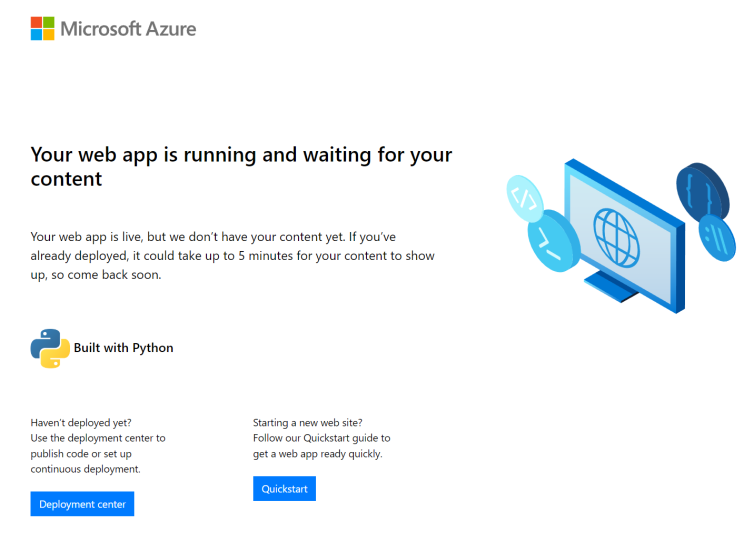Configure a Linux Python app for Azure App Service
This article describes how Azure App Service runs Python apps, how you can migrate existing apps to Azure, and how you can customize the behavior of App Service when you need to. Python apps must be deployed with all the required pip modules.
The App Service deployment engine automatically activates a virtual environment and runs pip install -r requirements.txt for you when you deploy a Git repository, or when you deploy a zip package with build automation enabled.
Note
Currently App Service requires requirements.txt in your project's root directory even if you have a pyproject.toml. See Generate requirements.txt from pyproject.toml for recommended approaches.
This guide provides key concepts and instructions for Python developers who use a built-in Linux container in App Service. If you've never used Azure App Service, first follow the Python quickstart and Flask, Django, or FastAPI with PostgreSQL tutorial.
You can use either the Azure portal or the Azure CLI for configuration:
Azure portal, use the app's Settings > Configuration page as described in Configure an App Service app in the Azure portal.
Azure CLI: you have two options.
- Run commands in the Azure Cloud Shell.
- Run commands locally by installing the latest version of the Azure CLI, then sign in to Azure using az login.
Note
Linux is the only operating system option for running Python apps in App Service. Python on Windows is no longer supported. You can however build your own custom Windows container image and run that in App Service. For more information, see use a custom Docker image.
Configure Python version
Azure portal: use the General settings tab on the Configuration page as described in Configure general settings for Linux containers.
Azure CLI:
Show the current Python version with az webapp config show:
az webapp config show --resource-group <resource-group-name> --name <app-name> --query linuxFxVersionReplace
<resource-group-name>and<app-name>with the names appropriate for your web app.Set the Python version with az webapp config set
az webapp config set --resource-group <resource-group-name> --name <app-name> --linux-fx-version "PYTHON|3.11"Show all Python versions that are supported in Azure App Service with az webapp list-runtimes:
az webapp list-runtimes --os linux | grep PYTHON
You can run an unsupported version of Python by building your own container image instead. For more information, see use a custom Docker image.
Customize build automation
App Service's build system, called Oryx, performs the following steps when you deploy your app, if the app setting SCM_DO_BUILD_DURING_DEPLOYMENT is set to 1:
Run a custom pre-build script, if that step is specified by the
PRE_BUILD_COMMANDsetting. (The script can itself run other Python and Node.js scripts, pip and npm commands, and Node-based tools like yarn, for example,yarn installandyarn build.)Run
pip install -r requirements.txt. The requirements.txt file must be present in the project's root folder. Otherwise, the build process reports the error: "Could not find setup.py or requirements.txt; Not running pip install."If manage.py is found in the root of the repository (indicating a Django app), run manage.py collectstatic. However, if the
DISABLE_COLLECTSTATICsetting istrue, this step is skipped.Run custom post-build script, if that step is specified by the
POST_BUILD_COMMANDsetting. (Again, the script can run other Python and Node.js scripts, pip and npm commands, and Node-based tools.)
By default, the PRE_BUILD_COMMAND, POST_BUILD_COMMAND, and DISABLE_COLLECTSTATIC settings are empty.
To disable running collectstatic when building Django apps, set the
DISABLE_COLLECTSTATICsetting totrue.To run pre-build commands, set the
PRE_BUILD_COMMANDsetting to contain either a command, such asecho Pre-build command, or a path to a script file, relative to your project root, such asscripts/prebuild.sh. All commands must use relative paths to the project root folder.To run post-build commands, set the
POST_BUILD_COMMANDsetting to contain either a command, such asecho Post-build command, or a path to a script file, relative to your project root, such asscripts/postbuild.sh. All commands must use relative paths to the project root folder.
For other settings that customize build automation, see Oryx configuration.
To access the build and deployment logs, see Access deployment logs.
For more information on how App Service runs and builds Python apps in Linux, see How Oryx detects and builds Python apps.
Note
The PRE_BUILD_SCRIPT_PATH and POST_BUILD_SCRIPT_PATH settings are identical to PRE_BUILD_COMMAND and POST_BUILD_COMMAND and are supported for legacy purposes.
A setting named SCM_DO_BUILD_DURING_DEPLOYMENT, if it contains true or 1, triggers an Oryx build that happens during deployment. The setting is true when you deploy by using Git, the Azure CLI command az webapp up, and Visual Studio Code.
Note
Always use relative paths in all pre- and post-build scripts because the build container in which Oryx runs is different from the runtime container in which the app runs. Never rely on the exact placement of your app project folder within the container (for example, that it's placed under site/wwwroot).
Generate requirements.txt from pyproject.toml
App Service does not directly support pyproject.toml at the moment. If you're using tools like Poetry or uv, the recommended approach is to generate a compatible requirements.txt before deployment in your project's root:
Using Poetry
Using Poetry with the export plugin:
poetry export -f requirements.txt --output requirements.txt --without-hashes
Using uv
Using uv:
uv export --format requirements-txt --no-hashes --output-file requirements.txt
Migrate existing applications to Azure
Existing web applications can be redeployed to Azure as follows:
Source repository: Maintain your source code in a suitable repository like GitHub, which enables you to set up continuous deployment later in this process.
- Your requirements.txt file must be at the root of your repository for App Service to automatically install the necessary packages.
Database: If your app depends on a database, create the necessary resources on Azure as well.
App service resources: Create a resource group, App Service plan, and App Service web app to host your application. You can do this easily by running the Azure CLI command
az webapp up. Or, you can create and deploy resources as shown in the Flask, Django, or FastAPI with PostgreSQL tutorial. Replace the names of the resource group, App Service plan, and web app to be more suitable for your application.Environment variables: If your application requires any environment variables, create equivalent App Service application settings. These App Service settings appear to your code as environment variables, as described in Access environment variables.
- Database connections, for example, are often managed through such settings, as shown in Tutorial: Deploy a Django web app with PostgreSQL - verify connection settings.
- See Production settings for Django apps for specific settings for typical Django apps.
App startup: Review the section Container startup process later in this article to understand how App Service attempts to run your app. App Service uses the Gunicorn web server by default, which must be able to find your app object or wsgi.py folder. If you need to, you can Customize the startup command.
Continuous deployment: Set up continuous deployment from GitHub Actions, Bitbucket, or Azure Repos as described in the article Continuous deployment to Azure App Service. Or, set up continuous deployment from Local Git as described in the article Local Git deployment to Azure App Service.
Custom actions: To perform actions within the App Service container that hosts your app, such as Django database migrations, you can connect to the container through SSH. For an example of running Django database migrations, see Tutorial: Deploy a Django web app with PostgreSQL - generate database schema.
- When using continuous deployment, you can perform those actions using post-build commands as described earlier under Customize build automation.
With these steps completed, you should be able to commit changes to your source repository and have those updates automatically deployed to App Service.
Production settings for Django apps
For a production environment like Azure App Service, Django apps should follow Django's Deployment checklist.
The following table describes the production settings that are relevant to Azure. These settings are defined in the app's setting.py file.
| Django setting | Instructions for Azure |
|---|---|
SECRET_KEY |
Store the value in an App Service setting as described on Access app settings as environment variables. You can alternatively store the value as a secret in Azure Key Vault. |
DEBUG |
Create a DEBUG setting on App Service with the value 0 (false), then load the value as an environment variable. In your development environment, create a DEBUG environment variable with the value 1 (true). |
ALLOWED_HOSTS |
In production, Django requires that you include the app's URL in the ALLOWED_HOSTS array of settings.py. You can retrieve this URL at runtime with the code os.environ['WEBSITE_HOSTNAME']. App Service automatically sets the WEBSITE_HOSTNAME environment variable to the app's URL. |
DATABASES |
Define settings in App Service for the database connection and load them as environment variables to populate the DATABASES dictionary. You can alternatively store the values (especially the username and password) as Azure Key Vault secrets. |
Serve static files for Django apps
If your Django web app includes static front-end files, first follow the instructions on managing static files in the Django documentation.
For App Service, you then make the following modifications:
Consider using environment variables (for local development) and App Settings (when deploying to the cloud) to dynamically set the Django
STATIC_URLandSTATIC_ROOTvariables. For example:STATIC_URL = os.environ.get("DJANGO_STATIC_URL", "/static/") STATIC_ROOT = os.environ.get("DJANGO_STATIC_ROOT", "./static/")DJANGO_STATIC_URLandDJANGO_STATIC_ROOTcan be changed as necessary for your local and cloud environments. For example, if the build process for your static files places them in a folder nameddjango-static, then you can setDJANGO_STATIC_URLto/django-static/to avoid using the default.If you have a pre-build script that generates static files in a different folder, include that folder in the Django
STATICFILES_DIRSvariable so that Django'scollectstaticprocess finds them. For example, if you runyarn buildin your front-end folder, and yarn generates abuild/staticfolder containing static files, then include that folder as follows:FRONTEND_DIR = "path-to-frontend-folder" STATICFILES_DIRS = [os.path.join(FRONTEND_DIR, 'build', 'static')]Here,
FRONTEND_DIRis used to build a path to where a build tool like yarn is run. You can again use an environment variable and App Setting as desired.Add
whitenoiseto your requirements.txt file. WhiteNoise (whitenoise.evans.io) is a Python package that makes it simple for a production Django app to serve its own static files. WhiteNoise specifically serves those files that are found in the folder specified by the DjangoSTATIC_ROOTvariable.In your settings.py file, add the following line for WhiteNoise:
STATICFILES_STORAGE = ('whitenoise.storage.CompressedManifestStaticFilesStorage')Also modify the
MIDDLEWAREandINSTALLED_APPSlists to include WhiteNoise:MIDDLEWARE = [ 'django.middleware.security.SecurityMiddleware', # Add whitenoise middleware after the security middleware 'whitenoise.middleware.WhiteNoiseMiddleware', # Other values follow ] INSTALLED_APPS = [ "whitenoise.runserver_nostatic", # Other values follow ]
Serve static files for Flask apps
If your Flask web app includes static front-end files, first follow the instructions on managing static files in the Flask documentation. For an example of serving static files in a Flask application, see the sample Flask application on GitHub.
To serve static files directly from a route on your application, you can use the send_from_directory method:
from flask import send_from_directory
@app.route('/reports/<path:path>')
def send_report(path):
return send_from_directory('reports', path)
Container characteristics
When deployed to App Service, Python apps run within a Linux Docker container that's defined in the App Service Python GitHub repository. You can find the image configurations inside the version-specific directories.
This container has the following characteristics:
Apps are run using the Gunicorn WSGI HTTP Server, using the extra arguments
--bind=0.0.0.0 --timeout 600.You can provide configuration settings for Gunicorn by customizing the startup command.
To protect your web app from accidental or deliberate DDOS attacks, Gunicorn is run behind an Nginx reverse proxy as described in Deploying Gunicorn.
By default, the base container image includes only the Flask web framework, but the container supports other frameworks that are WSGI-compliant and compatible with Python 3.6+, such as Django.
To install other packages, such as Django, create a requirements.txt file in the root of your project that specifies your direct dependencies. App Service then installs those dependencies automatically when you deploy your project.
The requirements.txt file must be in the project root for dependencies to be installed. Otherwise, the build process reports the error: "Could not find setup.py or requirements.txt; Not running pip install." If you encounter this error, check the location of your requirements file.
App Service automatically defines an environment variable named
WEBSITE_HOSTNAMEwith the web app's URL, such asmsdocs-hello-world.azurewebsites.net. It also definesWEBSITE_SITE_NAMEwith the name of your app, such asmsdocs-hello-world.npm and Node.js are installed in the container so you can run Node-based build tools, such as yarn.
Container startup process
During startup, the App Service on Linux container runs the following steps:
- Use a custom startup command, if one is provided.
- Check for the existence of a Django app, and launch Gunicorn for it if one is detected.
- Check for the existence of a Flask app, and launch Gunicorn for it if one is detected.
- If no other app is found, start a default app that's built into the container.
The following sections provide extra details for each option.
Django app
For Django apps, App Service looks for a file named wsgi.py within your app code, and then runs Gunicorn using the following command:
# <module> is the name of the folder that contains wsgi.py
gunicorn --bind=0.0.0.0 --timeout 600 <module>.wsgi
If you want more specific control over the startup command, use a custom startup command, replace <module> with the name of folder that contains wsgi.py, and add a --chdir argument if that module isn't in the project root. For example, if your wsgi.py is located under knboard/backend/config from your project root, use the arguments --chdir knboard/backend config.wsgi.
To enable production logging, add the --access-logfile and --error-logfile parameters as shown in the examples for custom startup commands.
Flask app
For Flask, App Service looks for a file named application.py or app.py and starts Gunicorn as follows:
# If application.py
gunicorn --bind=0.0.0.0 --timeout 600 application:app
# If app.py
gunicorn --bind=0.0.0.0 --timeout 600 app:app
If your main app module is contained in a different file, use a different name for the app object. If you want to provide other arguments to Gunicorn, use a custom startup command.
Default behavior
If the App Service doesn't find a custom command, a Django app, or a Flask app, then it runs a default read-only app, located in the opt/defaultsite folder and shown in the following image.
If you deployed code and still see the default app, see Troubleshooting - App doesn't appear.
Customize startup command
You can control the container's startup behavior by providing either a custom startup command or multiple commands in a startup command file. A startup command file can use whatever name you choose, such as startup.sh, startup.cmd, startup.txt, and so on.
All commands must use relative paths to the project root folder.
To specify a startup command or command file:
Azure portal: select the app's Configuration page, then select General settings. In the Startup Command field, place either the full text of your startup command or the name of your startup command file. Then select Save to apply the changes. See Configure general settings for Linux containers.
Azure CLI: use the az webapp config set command with the
--startup-fileparameter to set the startup command or file:az webapp config set --resource-group <resource-group-name> --name <app-name> --startup-file "<custom-command>"Replace
<custom-command>with either the full text of your startup command or the name of your startup command file.
App Service ignores any errors that occur when processing a custom startup command or file, then continues its startup process by looking for Django and Flask apps. If you don't see the behavior you expect, check that your startup command or file is error-free, and that a startup command file is deployed to App Service along with your app code. You can also check the diagnostic logs for more information. Also check the app's Diagnose and solve problems page on the Azure portal.
Example startup commands
Added Gunicorn arguments: The following example adds the
--workers=4argument to a Gunicorn command line for starting a Django app:# <module-path> is the relative path to the folder that contains the module # that contains wsgi.py; <module> is the name of the folder containing wsgi.py. gunicorn --bind=0.0.0.0 --timeout 600 --workers=4 --chdir <module_path> <module>.wsgiFor more information, see Running Gunicorn. If you're using auto-scale rules to scale your web app up and down, you should also dynamically set the number of Gunicorn workers using the
NUM_CORESenvironment variable in your startup command, for example:--workers $((($NUM_CORES*2)+1)). For more information on setting the recommended number of Gunicorn workers, see the Gunicorn FAQ.Enable production logging for Django: Add the
--access-logfile '-'and--error-logfile '-'arguments to the command line:# '-' for the log files means stdout for --access-logfile and stderr for --error-logfile. gunicorn --bind=0.0.0.0 --timeout 600 --workers=4 --chdir <module_path> <module>.wsgi --access-logfile '-' --error-logfile '-'These logs will appear in the App Service log stream.
For more information, see Gunicorn logging.
Custom Flask main module: By default, App Service assumes that a Flask app's main module is application.py or app.py. If your main module uses a different name, then you must customize the startup command. For example, if you have a Flask app whose main module is hello.py and the Flask app object in that file is named
myapp, then the command is as follows:gunicorn --bind=0.0.0.0 --timeout 600 hello:myappIf your main module is in a subfolder, such as
website, specify that folder with the--chdirargument:gunicorn --bind=0.0.0.0 --timeout 600 --chdir website hello:myappUse a non-Gunicorn server: To use a different web server, such as aiohttp, use the appropriate command as the startup command or in the startup command file:
python3.7 -m aiohttp.web -H localhost -P 8080 package.module:init_func
Access app settings as environment variables
App settings are values stored in the cloud specifically for your app, as described in Configure app settings. These settings are available to your app code as environment variables and accessed using the standard os.environ pattern.
For example, if you've created an app setting called DATABASE_SERVER, the following code retrieves that setting's value:
db_server = os.environ['DATABASE_SERVER']
Detect HTTPS session
In App Service, TLS/SSL termination happens at the network load balancers, so all HTTPS requests reach your app as unencrypted HTTP requests. If your app logic needs to check if the user requests are encrypted or not, inspect the X-Forwarded-Proto header.
if 'X-Forwarded-Proto' in request.headers and request.headers['X-Forwarded-Proto'] == 'https':
# Do something when HTTPS is used
Popular web frameworks let you access the X-Forwarded-* information in your standard app pattern. For example, in Django you can use the SECURE_PROXY_SSL_HEADER to tell Django to use the X-Forwarded-Proto header.
Access diagnostic logs
You can access the console logs generated from inside the container.
To turn on container logging, run the following command:
az webapp log config --name <app-name> --resource-group <resource-group-name> --docker-container-logging filesystem
Replace <app-name> and <resource-group-name> with the names appropriate for your web app.
After you turn on container logging, run the following command to see the log stream:
az webapp log tail --name <app-name> --resource-group <resource-group-name>
If you don't see console logs immediately, check again in 30 seconds.
To stop log streaming at any time, type Ctrl+C.
You can also inspect the log files in a browser at https://<app-name>.scm.azurewebsites.net/api/logs/docker.
To access logs through the Azure portal, select Monitoring > Log stream on the left side menu for your app.
Access deployment logs
When you deploy your code, App Service performs the build process described earlier in the section Customize build automation. Because the build runs in its own container, build logs are stored separately from the app's diagnostic logs.
Use the following steps to access the deployment logs:
- On the Azure portal for your web app, select Deployment > Deployment Center on the left menu.
- On the Logs tab, select the Commit ID for the most recent commit.
- On the Log details page that appears, select the Show Logs link that appears next to "Running oryx build...".
Build issues such as incorrect dependencies in requirements.txt and errors in pre- or post-build scripts will appear in these logs. Errors also appear if your requirements file isn't named requirements.txt or doesn't appear in the root folder of your project.
Open SSH session in browser
To make open a direct SSH session with your container, your app should be running.
Paste the following URL into your browser and replace <app-name> with your app name:
https://<app-name>.scm.azurewebsites.net/webssh/host
If you're not yet authenticated, you're required to authenticate with your Azure subscription to connect. Once authenticated, you see an in-browser shell, where you can run commands inside your container.
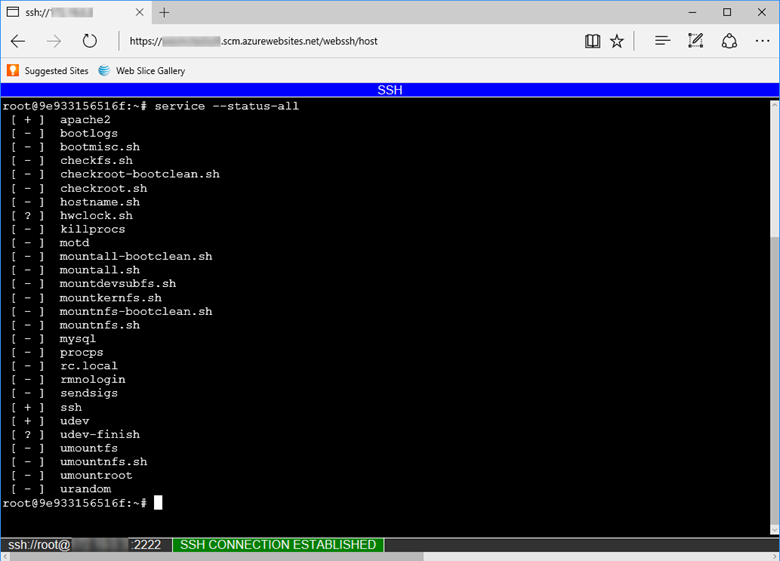
Note
Any changes you make outside the /home directory are stored in the container itself and don't persist beyond an app restart.
To open a remote SSH session from your local machine, see Open SSH session from remote shell.
When you're successfully connected to the SSH session, you should see the message "SSH CONNECTION ESTABLISHED" at the bottom of the window. If you see errors such as "SSH_CONNECTION_CLOSED" or a message that the container is restarting, an error might be preventing the app container from starting. See Troubleshooting for steps to investigate possible issues.
URL rewrites
When deploying Python applications on Azure App Service for Linux, you might need to handle URL rewrites within your application. This is particularly useful for ensuring specific URL patterns are redirected to the correct endpoints without relying on external web server configurations. For Flask applications, URL processors and custom middleware can be used to achieve this. In Django applications, the robust URL dispatcher allows for efficient management of URL rewrites.
Troubleshooting
In general, the first step in troubleshooting is to use App Service diagnostics:
- In the Azure portal for your web app, select Diagnose and solve problems from the left menu.
- Select Availability and Performance.
- Examine the information in the Application Logs, Container Crash, and Container Issues options, where the most common issues will appear.
Next, examine both the deployment logs and the app logs for any error messages. These logs often identify specific issues that can prevent app deployment or app startup. For example, the build can fail if your requirements.txt file has the wrong filename or isn't present in your project root folder.
The following sections provide guidance for specific issues.
- App doesn't appear - default app shows
- App doesn't appear - "service unavailable" message
- Could not find setup.py or requirements.txt
- ModuleNotFoundError on startup
- Database is locked
- Passwords don't appear in SSH session when typed
- Commands in the SSH session appear to be cut off
- Static assets don't appear in a Django app
- Fatal SSL Connection is Required
App doesn't appear
You see the default app after deploying your own app code. The default app appears because you either haven't deployed your app code to App Service, or App Service failed to find your app code and ran the default app instead.
Restart the App Service, wait 15-20 seconds, and check the app again.
Use SSH to connect directly to the App Service container and verify that your files exist under site/wwwroot. If your files don't exist, use the following steps:
- Create an app setting named
SCM_DO_BUILD_DURING_DEPLOYMENTwith the value of 1, redeploy your code, wait a few minutes, then try to access the app again. For more information on creating app settings, see Configure an App Service app in the Azure portal. - Review your deployment process, check the deployment logs, correct any errors, and redeploy the app.
- Create an app setting named
If your files exist, then App Service wasn't able to identify your specific startup file. Check that your app is structured as App Service expects for Django or Flask, or use a custom startup command.
You see the message "Service Unavailable" in the browser. The browser has timed out waiting for a response from App Service, which indicates that App Service started the Gunicorn server, but the app itself didn't start. This condition could indicate that the Gunicorn arguments are incorrect, or that there's an error in the app code.
Refresh the browser, especially if you're using the lowest pricing tiers in your App Service plan. The app might take longer to start up when you use free tiers, for example, and becomes responsive after you refresh the browser.
Check that your app is structured as App Service expects for Django or Flask, or use a custom startup command.
Examine the app log stream for any error messages. The logs will show any errors in the app code.
Could not find setup.py or requirements.txt
The log stream shows "Could not find setup.py or requirements.txt; Not running pip install.": The Oryx build process failed to find your requirements.txt file.
- Connect to the web app's container via SSH and verify that requirements.txt is named correctly and exists directly under site/wwwroot. If it doesn't exist, make sure the file exists in your repository and is included in your deployment. If it exists in a separate folder, move it to the root.
ModuleNotFoundError when app starts
If you see an error like ModuleNotFoundError: No module named 'example', then Python couldn't find one or more of your modules when the application started. This error most often occurs if you deploy your virtual environment with your code. Virtual environments aren't portable, so a virtual environment shouldn't be deployed with your application code. Instead, let Oryx create a virtual environment and install your packages on the web app by creating an app setting, SCM_DO_BUILD_DURING_DEPLOYMENT, and setting it to 1. This setting will force Oryx to install your packages whenever you deploy to App Service. For more information, see this article on virtual environment portability.
Database is locked
When attempting to run database migrations with a Django app, you might see "sqlite3. OperationalError: database is locked." The error indicates that your application is using a SQLite database, for which Django is configured by default, rather than using a cloud database such as Azure Database for PostgreSQL.
Check the DATABASES variable in the app's settings.py file to ensure that your app is using a cloud database instead of SQLite.
If you're encountering this error with the sample in Tutorial: Deploy a Django web app with PostgreSQL, check that you completed the steps in Verify connection settings.
Other issues
Passwords don't appear in the SSH session when typed: For security reasons, the SSH session keeps your password hidden when you type. The characters are being recorded, however, so type your password as usual and select Enter when done.
Commands in the SSH session appear to be cut off: The editor might not be word-wrapping commands, but they should still run correctly.
Static assets don't appear in a Django app: Ensure that you've enabled the WhiteNoise module.
You see the message, "Fatal SSL Connection is Required": Check any usernames and passwords used to access resources (such as databases) from within the app.