Build a LUIS app programmatically using Node.js
Important
LUIS will be retired on October 1st 2025 and starting April 1st 2023 you will not be able to create new LUIS resources. We recommend migrating your LUIS applications to conversational language understanding to benefit from continued product support and multilingual capabilities.
LUIS provides a programmatic API that does everything that the LUIS website does. This can save time when you have pre-existing data and it would be faster to create a LUIS app programmatically than by entering information by hand.
Caution
This document has not been updated with text and screenshots for the latest LUIS portal.
Prerequisites
- Sign in to the LUIS website and find your authoring key in Account Settings. You use this key to call the Authoring APIs.
- If you don't have an Azure subscription, create a free account before you begin.
- This article starts with a CSV for a hypothetical company's log files of user requests. Download it here.
- Install the latest Node.js version. Download it from here.
- [Recommended] Visual Studio Code for IntelliSense and debugging, download it from here for free.
All of the code in this article is available on the Azure-Samples Language Understanding GitHub repository.
Map pre-existing data to intents and entities
Even if you have a system that wasn't created with LUIS in mind, if it contains textual data that maps to different things users want to do, you might be able to come up with a mapping from the existing categories of user input to intents in LUIS. If you can identify important words or phrases in what the users said, these words might map to entities.
Open the IoT.csv file. It contains a log of user queries to a hypothetical home automation service, including how they were categorized, what the user said, and some columns with useful information pulled out of them.
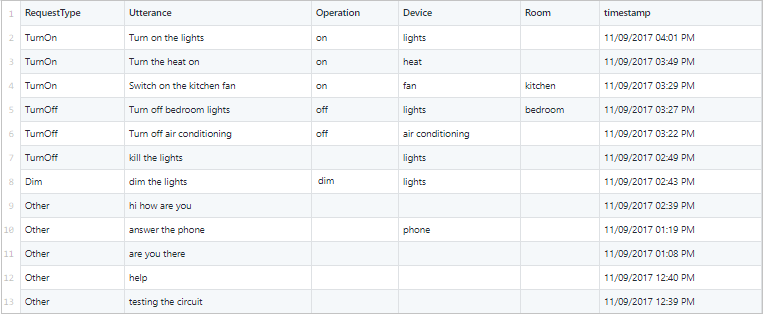
You see that the RequestType column could be intents, and the Request column shows an example utterance. The other fields could be entities if they occur in the utterance. Because there are intents, entities, and example utterances, you have the requirements for a simple, sample app.
Steps to generate a LUIS app from non-LUIS data
To generate a new LUIS app from the CSV file:
- Parse the data from the CSV file:
- Convert to a format that you can upload to LUIS using the Authoring API.
- From the parsed data, gather information about intents and entities.
- Make authoring API calls to:
- Create the app.
- Add intents and entities that were gathered from the parsed data.
- Once you have created the LUIS app, you can add the example utterances from the parsed data.
You can see this program flow in the last part of the index.js file. Copy or download this code and save it in index.js.
Important
Remember to remove the key from your code when you're done, and never post it publicly. For production, use a secure way of storing and accessing your credentials like Azure Key Vault. See the Azure AI services security article for more information.
var path = require('path');
const parse = require('./_parse');
const createApp = require('./_create');
const addEntities = require('./_entities');
const addIntents = require('./_intents');
const upload = require('./_upload');
// Change these values
const LUIS_authoringKey = "YOUR_AUTHORING_KEY";
const LUIS_appName = "Sample App - build from IoT csv file";
const LUIS_appCulture = "en-us";
const LUIS_versionId = "0.1";
// NOTE: final output of add-utterances api named utterances.upload.json
const downloadFile = "./IoT.csv";
const uploadFile = "./utterances.json"
// The app ID is returned from LUIS when your app is created
var LUIS_appId = ""; // default app ID
var intents = [];
var entities = [];
/* add utterances parameters */
var configAddUtterances = {
LUIS_subscriptionKey: LUIS_authoringKey,
LUIS_appId: LUIS_appId,
LUIS_versionId: LUIS_versionId,
inFile: path.join(__dirname, uploadFile),
batchSize: 100,
uri: "https://westus.api.cognitive.microsoft.com/luis/api/v2.0/apps/{appId}/versions/{versionId}/examples"
};
/* create app parameters */
var configCreateApp = {
LUIS_subscriptionKey: LUIS_authoringKey,
LUIS_versionId: LUIS_versionId,
appName: LUIS_appName,
culture: LUIS_appCulture,
uri: "https://westus.api.cognitive.microsoft.com/luis/api/v2.0/apps/"
};
/* add intents parameters */
var configAddIntents = {
LUIS_subscriptionKey: LUIS_authoringKey,
LUIS_appId: LUIS_appId,
LUIS_versionId: LUIS_versionId,
intentList: intents,
uri: "https://westus.api.cognitive.microsoft.com/luis/api/v2.0/apps/{appId}/versions/{versionId}/intents"
};
/* add entities parameters */
var configAddEntities = {
LUIS_subscriptionKey: LUIS_authoringKey,
LUIS_appId: LUIS_appId,
LUIS_versionId: LUIS_versionId,
entityList: entities,
uri: "https://westus.api.cognitive.microsoft.com/luis/api/v2.0/apps/{appId}/versions/{versionId}/entities"
};
/* input and output files for parsing CSV */
var configParse = {
inFile: path.join(__dirname, downloadFile),
outFile: path.join(__dirname, uploadFile)
};
// Parse CSV
parse(configParse)
.then((model) => {
// Save intent and entity names from parse
intents = model.intents;
entities = model.entities;
// Create the LUIS app
return createApp(configCreateApp);
}).then((appId) => {
// Add intents
LUIS_appId = appId;
configAddIntents.LUIS_appId = appId;
configAddIntents.intentList = intents;
return addIntents(configAddIntents);
}).then(() => {
// Add entities
configAddEntities.LUIS_appId = LUIS_appId;
configAddEntities.entityList = entities;
return addEntities(configAddEntities);
}).then(() => {
// Add example utterances to the intents in the app
configAddUtterances.LUIS_appId = LUIS_appId;
return upload(configAddUtterances);
}).catch(err => {
console.log(err.message);
});
Parse the CSV
The column entries that contain the utterances in the CSV have to be parsed into a JSON format that LUIS can understand. This JSON format must contain an intentName field that identifies the intent of the utterance. It must also contain an entityLabels field, which can be empty if there are no entities in the utterance.
For example, the entry for "Turn on the lights" maps to this JSON:
{
"text": "Turn on the lights",
"intentName": "TurnOn",
"entityLabels": [
{
"entityName": "Operation",
"startCharIndex": 5,
"endCharIndex": 6
},
{
"entityName": "Device",
"startCharIndex": 12,
"endCharIndex": 17
}
]
}
In this example, the intentName comes from the user request under the Request column heading in the CSV file, and the entityName comes from the other columns with key information. For example, if there's an entry for Operation or Device, and that string also occurs in the actual request, then it can be labeled as an entity. The following code demonstrates this parsing process. You can copy or download it and save it to _parse.js.
// node 7.x
// built with streams for larger files
const fse = require('fs-extra');
const path = require('path');
const lineReader = require('line-reader');
const babyparse = require('babyparse');
const Promise = require('bluebird');
const intent_column = 0;
const utterance_column = 1;
var entityNames = [];
var eachLine = Promise.promisify(lineReader.eachLine);
function listOfIntents(intents) {
return intents.reduce(function (a, d) {
if (a.indexOf(d.intentName) === -1) {
a.push(d.intentName);
}
return a;
}, []);
}
function listOfEntities(utterances) {
return utterances.reduce(function (a, d) {
d.entityLabels.forEach(function(entityLabel) {
if (a.indexOf(entityLabel.entityName) === -1) {
a.push(entityLabel.entityName);
}
}, this);
return a;
}, []);
}
var utterance = function (rowAsString) {
let json = {
"text": "",
"intentName": "",
"entityLabels": [],
};
if (!rowAsString) return json;
let dataRow = babyparse.parse(rowAsString);
// Get intent name and utterance text
json.intentName = dataRow.data[0][intent_column];
json.text = dataRow.data[0][utterance_column];
// For each column heading that may be an entity, search for the element in this column in the utterance.
entityNames.forEach(function (entityName) {
entityToFind = dataRow.data[0][entityName.column];
if (entityToFind != "") {
strInd = json.text.indexOf(entityToFind);
if (strInd > -1) {
let entityLabel = {
"entityName": entityName.name,
"startCharIndex": strInd,
"endCharIndex": strInd + entityToFind.length - 1
}
json.entityLabels.push(entityLabel);
}
}
}, this);
return json;
};
const convert = async (config) => {
try {
var i = 0;
// get inFile stream
inFileStream = await fse.createReadStream(config.inFile, 'utf-8')
// create out file
var myOutFile = await fse.createWriteStream(config.outFile, 'utf-8');
var utterances = [];
// read 1 line at a time
return eachLine(inFileStream, (line) => {
// skip first line with headers
if (i++ == 0) {
// csv to baby parser object
let dataRow = babyparse.parse(line);
// populate entityType list
var index = 0;
dataRow.data[0].forEach(function (element) {
if ((index != intent_column) && (index != utterance_column)) {
entityNames.push({ name: element, column: index });
}
index++;
}, this);
return;
}
// transform utterance from csv to json
utterances.push(utterance(line));
}).then(() => {
console.log("intents: " + JSON.stringify(listOfIntents(utterances)));
console.log("entities: " + JSON.stringify(listOfEntities(utterances)));
myOutFile.write(JSON.stringify({ "converted_date": new Date().toLocaleString(), "utterances": utterances }));
myOutFile.end();
console.log("parse done");
console.log("JSON file should contain utterances. Next step is to create an app with the intents and entities it found.");
var model =
{
intents: listOfIntents(utterances),
entities: listOfEntities(utterances)
}
return model;
});
} catch (err) {
throw err;
}
}
module.exports = convert;
Create the LUIS app
Once the data has been parsed into JSON, add it to a LUIS app. The following code creates the LUIS app. Copy or download it, and save it into _create.js.
// node 7.x
// uses async/await - promises
var rp = require('request-promise');
var fse = require('fs-extra');
var path = require('path');
// main function to call
// Call Apps_Create
var createApp = async (config) => {
try {
// JSON for the request body
// { "name": MyAppName, "culture": "en-us"}
var jsonBody = {
"name": config.appName,
"culture": config.culture
};
// Create a LUIS app
var createAppPromise = callCreateApp({
uri: config.uri,
method: 'POST',
headers: {
'Ocp-Apim-Subscription-Key': config.LUIS_subscriptionKey
},
json: true,
body: jsonBody
});
let results = await createAppPromise;
// Create app returns an app ID
let appId = results.response;
console.log(`Called createApp, created app with ID ${appId}`);
return appId;
} catch (err) {
console.log(`Error creating app: ${err.message} `);
throw err;
}
}
// Send JSON as the body of the POST request to the API
var callCreateApp = async (options) => {
try {
var response;
if (options.method === 'POST') {
response = await rp.post(options);
} else if (options.method === 'GET') { // TODO: There's no GET for create app
response = await rp.get(options);
}
// response from successful create should be the new app ID
return { response };
} catch (err) {
throw err;
}
}
module.exports = createApp;
Add intents
Once you have an app, you need to intents to it. The following code creates the LUIS app. Copy or download it, and save it into _intents.js.
var rp = require('request-promise');
var fse = require('fs-extra');
var path = require('path');
var request = require('requestretry');
// time delay between requests
const delayMS = 1000;
// retry recount
const maxRetry = 5;
// retry request if error or 429 received
var retryStrategy = function (err, response, body) {
let shouldRetry = err || (response.statusCode === 429);
if (shouldRetry) console.log("retrying add intent...");
return shouldRetry;
}
// Call add-intents
var addIntents = async (config) => {
var intentPromises = [];
config.uri = config.uri.replace("{appId}", config.LUIS_appId).replace("{versionId}", config.LUIS_versionId);
config.intentList.forEach(function (intent) {
config.intentName = intent;
try {
// JSON for the request body
var jsonBody = {
"name": config.intentName,
};
// Create an intent
var addIntentPromise = callAddIntent({
// uri: config.uri,
url: config.uri,
fullResponse: false,
method: 'POST',
headers: {
'Ocp-Apim-Subscription-Key': config.LUIS_subscriptionKey
},
json: true,
body: jsonBody,
maxAttempts: maxRetry,
retryDelay: delayMS,
retryStrategy: retryStrategy
});
intentPromises.push(addIntentPromise);
console.log(`Called addIntents for intent named ${intent}.`);
} catch (err) {
console.log(`Error in addIntents: ${err.message} `);
}
}, this);
let results = await Promise.all(intentPromises);
console.log(`Results of all promises = ${JSON.stringify(results)}`);
let response = results;
}
// Send JSON as the body of the POST request to the API
var callAddIntent = async (options) => {
try {
var response;
response = await request(options);
return { response: response };
} catch (err) {
console.log(`Error in callAddIntent: ${err.message} `);
}
}
module.exports = addIntents;
Add entities
The following code adds the entities to the LUIS app. Copy or download it, and save it into _entities.js.
// node 7.x
// uses async/await - promises
const request = require("requestretry");
var rp = require('request-promise');
var fse = require('fs-extra');
var path = require('path');
// time delay between requests
const delayMS = 1000;
// retry recount
const maxRetry = 5;
// retry request if error or 429 received
var retryStrategy = function (err, response, body) {
let shouldRetry = err || (response.statusCode === 429);
if (shouldRetry) console.log("retrying add entity...");
return shouldRetry;
}
// main function to call
// Call add-entities
var addEntities = async (config) => {
var entityPromises = [];
config.uri = config.uri.replace("{appId}", config.LUIS_appId).replace("{versionId}", config.LUIS_versionId);
config.entityList.forEach(function (entity) {
try {
config.entityName = entity;
// JSON for the request body
// { "name": MyEntityName}
var jsonBody = {
"name": config.entityName,
};
// Create an app
var addEntityPromise = callAddEntity({
url: config.uri,
fullResponse: false,
method: 'POST',
headers: {
'Ocp-Apim-Subscription-Key': config.LUIS_subscriptionKey
},
json: true,
body: jsonBody,
maxAttempts: maxRetry,
retryDelay: delayMS,
retryStrategy: retryStrategy
});
entityPromises.push(addEntityPromise);
console.log(`called addEntity for entity named ${entity}.`);
} catch (err) {
console.log(`Error in addEntities: ${err.message} `);
//throw err;
}
}, this);
let results = await Promise.all(entityPromises);
console.log(`Results of all promises = ${JSON.stringify(results)}`);
let response = results;// await fse.writeJson(createResults.json, results);
}
// Send JSON as the body of the POST request to the API
var callAddEntity = async (options) => {
try {
var response;
response = await request(options);
return { response: response };
} catch (err) {
console.log(`error in callAddEntity: ${err.message}`);
}
}
module.exports = addEntities;
Add utterances
Once the entities and intents have been defined in the LUIS app, you can add the utterances. The following code uses the Utterances_AddBatch API, which allows you to add up to 100 utterances at a time. Copy or download it, and save it into _upload.js.
// node 7.x
// uses async/await - promises
var rp = require('request-promise');
var fse = require('fs-extra');
var path = require('path');
var request = require('requestretry');
// time delay between requests
const delayMS = 500;
// retry recount
const maxRetry = 5;
// retry request if error or 429 received
var retryStrategy = function (err, response, body) {
let shouldRetry = err || (response.statusCode === 429);
if (shouldRetry) console.log("retrying add examples...");
return shouldRetry;
}
// main function to call
var upload = async (config) => {
try{
// read in utterances
var entireBatch = await fse.readJson(config.inFile);
// break items into pages to fit max batch size
var pages = getPagesForBatch(entireBatch.utterances, config.batchSize);
var uploadPromises = [];
// load up promise array
pages.forEach(page => {
config.uri = "https://westus.api.cognitive.microsoft.com/luis/api/v2.0/apps/{appId}/versions/{versionId}/examples".replace("{appId}", config.LUIS_appId).replace("{versionId}", config.LUIS_versionId)
var pagePromise = sendBatchToApi({
url: config.uri,
fullResponse: false,
method: 'POST',
headers: {
'Ocp-Apim-Subscription-Key': config.LUIS_subscriptionKey
},
json: true,
body: page,
maxAttempts: maxRetry,
retryDelay: delayMS,
retryStrategy: retryStrategy
});
uploadPromises.push(pagePromise);
})
//execute promise array
let results = await Promise.all(uploadPromises)
console.log(`\n\nResults of all promises = ${JSON.stringify(results)}`);
let response = await fse.writeJson(config.inFile.replace('.json','.upload.json'),results);
console.log("upload done");
} catch(err){
throw err;
}
}
// turn whole batch into pages batch
// because API can only deal with N items in batch
var getPagesForBatch = (batch, maxItems) => {
try{
var pages = [];
var currentPage = 0;
var pageCount = (batch.length % maxItems == 0) ? Math.round(batch.length / maxItems) : Math.round((batch.length / maxItems) + 1);
for (let i = 0;i<pageCount;i++){
var currentStart = currentPage * maxItems;
var currentEnd = currentStart + maxItems;
var pagedBatch = batch.slice(currentStart,currentEnd);
var j = 0;
pagedBatch.forEach(item=>{
item.ExampleId = j++;
});
pages.push(pagedBatch);
currentPage++;
}
return pages;
}catch(err){
throw(err);
}
}
// send json batch as post.body to API
var sendBatchToApi = async (options) => {
try {
var response = await request(options);
//return {page: options.body, response:response};
return {response:response};
}catch(err){
throw err;
}
}
module.exports = upload;
Run the code
Install Node.js dependencies
Install the Node.js dependencies in the terminal/command line.
> npm install
Change Configuration Settings
In order to use this application, you need to change the values in the index.js file to your own endpoint key, and provide the name you want the app to have. You can also set the app's culture or change the version number.
Open the index.js file, and change these values at the top of the file.
// Change these values
const LUIS_programmaticKey = "YOUR_AUTHORING_KEY";
const LUIS_appName = "Sample App";
const LUIS_appCulture = "en-us";
const LUIS_versionId = "0.1";
Run the script
Run the script from a terminal/command line with Node.js.
> node index.js
Or
> npm start
Application progress
While the application is running, the command line shows progress. The command line output includes the format of the responses from LUIS.
> node index.js
intents: ["TurnOn","TurnOff","Dim","Other"]
entities: ["Operation","Device","Room"]
parse done
JSON file should contain utterances. Next step is to create an app with the intents and entities it found.
Called createApp, created app with ID 314b306c-0033-4e09-92ab-94fe5ed158a2
Called addIntents for intent named TurnOn.
Called addIntents for intent named TurnOff.
Called addIntents for intent named Dim.
Called addIntents for intent named Other.
Results of all calls to addIntent = [{"response":"e7eaf224-8c61-44ed-a6b0-2ab4dc56f1d0"},{"response":"a8a17efd-f01c-488d-ad44-a31a818cf7d7"},{"response":"bc7c32fc-14a0-4b72-bad4-d345d807f965"},{"response":"727a8d73-cd3b-4096-bc8d-d7cfba12eb44"}]
called addEntity for entity named Operation.
called addEntity for entity named Device.
called addEntity for entity named Room.
Results of all calls to addEntity= [{"response":"6a7e914f-911d-4c6c-a5bc-377afdce4390"},{"response":"56c35237-593d-47f6-9d01-2912fa488760"},{"response":"f1dd440c-2ce3-4a20-a817-a57273f169f3"}]
retrying add examples...
Results of add utterances = [{"response":[{"value":{"UtteranceText":"turn on the lights","ExampleId":-67649},"hasError":false},{"value":{"UtteranceText":"turn the heat on","ExampleId":-69067},"hasError":false},{"value":{"UtteranceText":"switch on the kitchen fan","ExampleId":-3395901},"hasError":false},{"value":{"UtteranceText":"turn off bedroom lights","ExampleId":-85402},"hasError":false},{"value":{"UtteranceText":"turn off air conditioning","ExampleId":-8991572},"hasError":false},{"value":{"UtteranceText":"kill the lights","ExampleId":-70124},"hasError":false},{"value":{"UtteranceText":"dim the lights","ExampleId":-174358},"hasError":false},{"value":{"UtteranceText":"hi how are you","ExampleId":-143722},"hasError":false},{"value":{"UtteranceText":"answer the phone","ExampleId":-69939},"hasError":false},{"value":{"UtteranceText":"are you there","ExampleId":-149588},"hasError":false},{"value":{"UtteranceText":"help","ExampleId":-81949},"hasError":false},{"value":{"UtteranceText":"testing the circuit","ExampleId":-11548708},"hasError":false}]}]
upload done
Open the LUIS app
Once the script completes, you can sign in to LUIS and see the LUIS app you created under My Apps. You should be able to see the utterances you added under the TurnOn, TurnOff, and None intents.
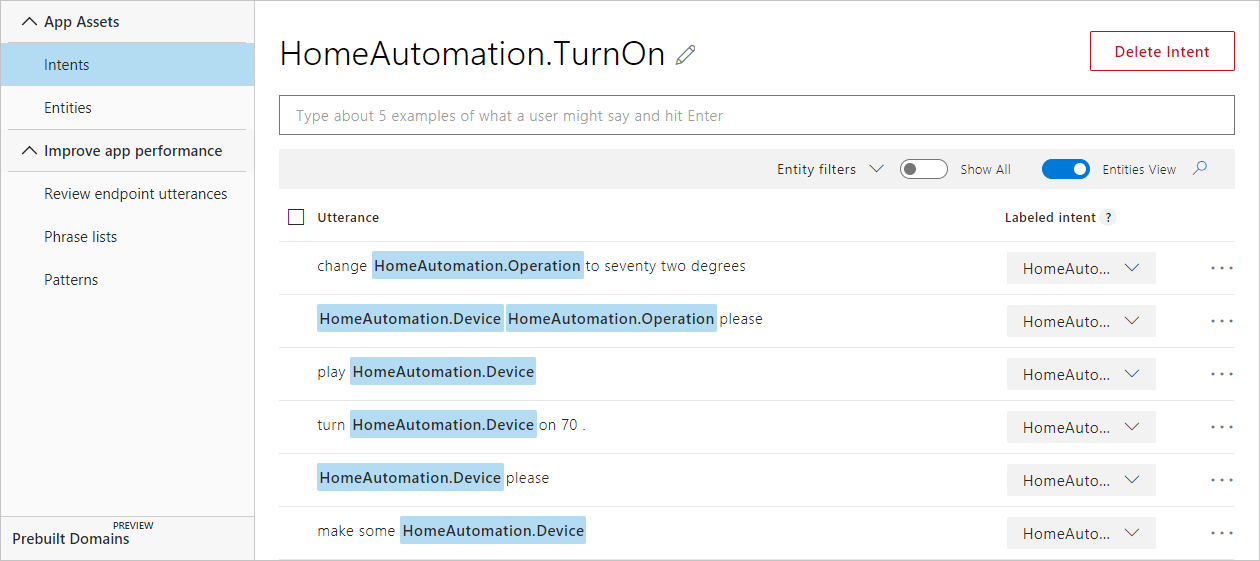
Next steps
Test and train your app in LUIS website.
Additional resources
This sample application uses the following LUIS APIs: