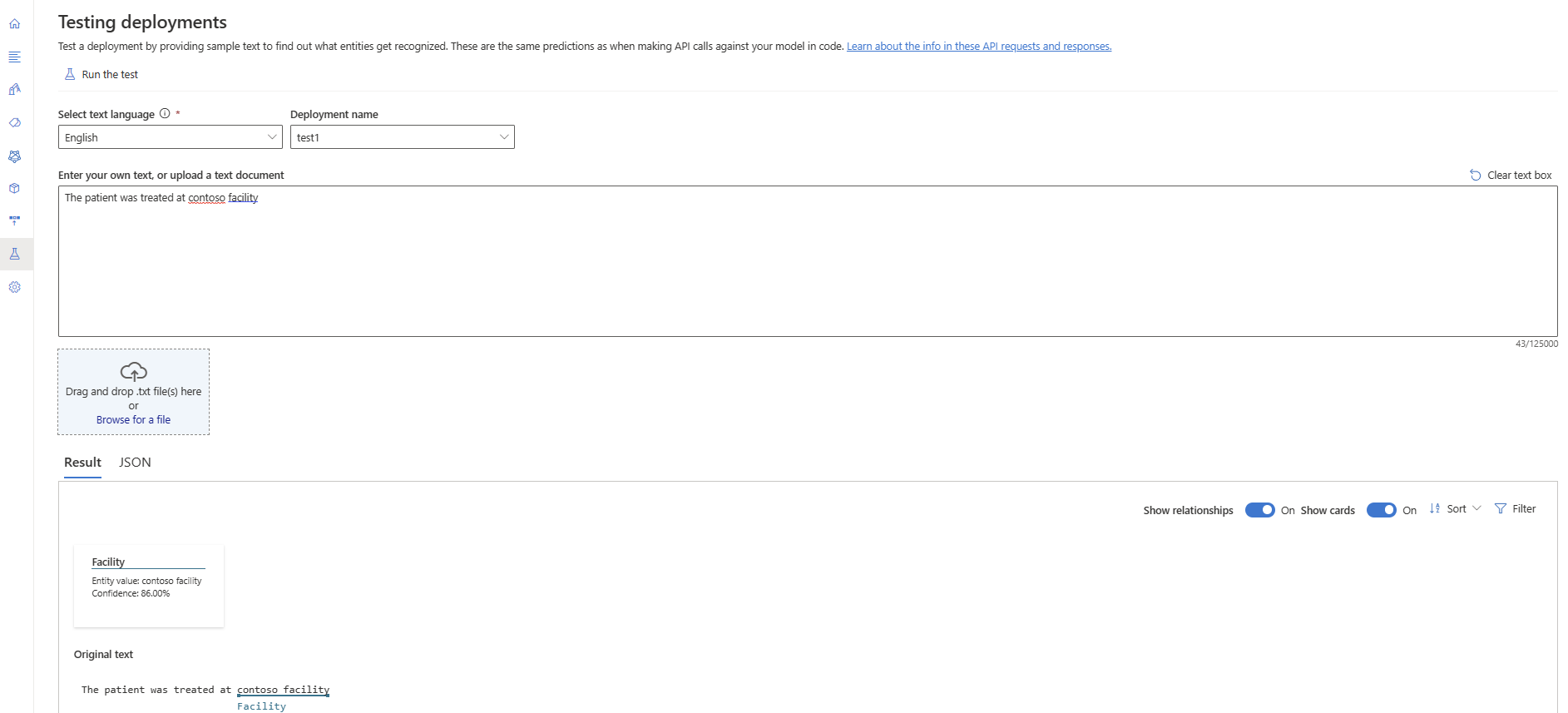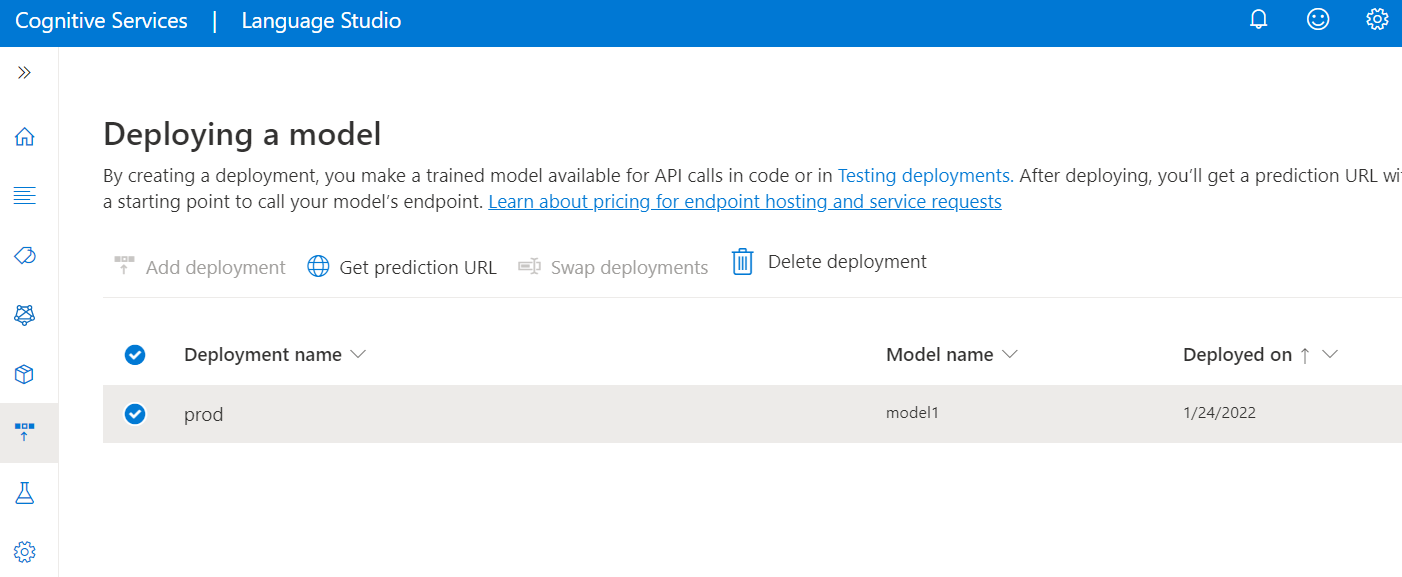First you will need to get your resource key and endpoint:
Go to your resource overview page in the Azure portal
From the menu on the left side, select Keys and Endpoint. You'll use the endpoint and key for the API requests

Submit a custom Text Analytics for health task
Use this POST request to start a Custom Text Analytics for health extraction task.
{ENDPOINT}/language/analyze-text/jobs?api-version={API-VERSION}
| Placeholder |
Value |
Example |
{ENDPOINT} |
The endpoint for authenticating your API request. |
https://<your-custom-subdomain>.cognitiveservices.azure.com |
{API-VERSION} |
The version of the API you are calling. The value referenced here is for the latest version released. See Model lifecycle to learn more about other available API versions. |
2022-05-01 |
| Key |
Value |
| Ocp-Apim-Subscription-Key |
Your key that provides access to this API. |
Body
{
"displayName": "Extracting entities",
"analysisInput": {
"documents": [
{
"id": "1",
"language": "{LANGUAGE-CODE}",
"text": "Text1"
},
{
"id": "2",
"language": "{LANGUAGE-CODE}",
"text": "Text2"
}
]
},
"tasks": [
{
"kind": "CustomHealthcare",
"taskName": "Custom TextAnalytics for Health Test",
"parameters": {
"projectName": "{PROJECT-NAME}",
"deploymentName": "{DEPLOYMENT-NAME}"
}
}
]
}
| Key |
Placeholder |
Value |
Example |
displayName |
{JOB-NAME} |
Your job name. |
MyJobName |
documents |
[{},{}] |
List of documents to run tasks on. |
[{},{}] |
id |
{DOC-ID} |
Document name or ID. |
doc1 |
language |
{LANGUAGE-CODE} |
A string specifying the language code for the document. If this key isn't specified, the service will assume the default language of the project that was selected during project creation. See language support for a list of supported language codes. |
en-us |
text |
{DOC-TEXT} |
Document task to run the tasks on. |
Lorem ipsum dolor sit amet |
tasks |
|
List of tasks we want to perform. |
[] |
taskName |
Custom Text Analytics for Health Test |
The task name |
Custom Text Analytics for Health Test |
kind |
CustomHealthcare |
The project or task kind we are trying to perform |
CustomHealthcare |
parameters |
|
List of parameters to pass to the task. |
|
project-name |
{PROJECT-NAME} |
The name for your project. This value is case-sensitive. |
myProject |
deployment-name |
{DEPLOYMENT-NAME} |
The name of your deployment. This value is case-sensitive. |
prod |
Response
You will receive a 202 response indicating that your task has been submitted successfully. In the response headers, extract operation-location.
operation-location is formatted like this:
{ENDPOINT}/language/analyze-text/jobs/{JOB-ID}?api-version={API-VERSION}
You can use this URL to query the task completion status and get the results when task is completed.
Get task results
Use the following GET request to query the status/results of the custom entity recognition task.
{ENDPOINT}/language/analyze-text/jobs/{JOB-ID}?api-version={API-VERSION}
| Placeholder |
Value |
Example |
{ENDPOINT} |
The endpoint for authenticating your API request. |
https://<your-custom-subdomain>.cognitiveservices.azure.com |
{API-VERSION} |
The version of the API you're calling. The value referenced here is for the latest version released. See Model lifecycle to learn more about other available API versions. |
2022-05-01 |
| Key |
Value |
| Ocp-Apim-Subscription-Key |
Your key that provides access to this API. |
Response Body
The response is a JSON document with the following parameters
{
"createdDateTime": "2021-05-19T14:32:25.578Z",
"displayName": "MyJobName",
"expirationDateTime": "2021-05-19T14:32:25.578Z",
"jobId": "xxxx-xxxx-xxxxx-xxxxx",
"lastUpdateDateTime": "2021-05-19T14:32:25.578Z",
"status": "succeeded",
"tasks": {
"completed": 1,
"failed": 0,
"inProgress": 0,
"total": 1,
"items": [
{
"kind": "CustomHealthcareLROResults",
"taskName": "Custom Text Analytics for Health Test",
"lastUpdateDateTime": "2020-10-01T15:01:03Z",
"status": "succeeded",
"results": {
"documents": [
{
"entities": [
{
"entityComponentInformation": [
{
"entityComponentKind": "learnedComponent"
}
],
"offset": 0,
"length": 11,
"text": "first entity",
"category": "Entity1",
"confidenceScore": 0.98
},
{
"entityComponentInformation": [
{
"entityComponentKind": "listComponent"
}
],
"offset": 0,
"length": 11,
"text": "first entity",
"category": "Entity1.Dictionary",
"confidenceScore": 1.0
},
{
"entityComponentInformation": [
{
"entityComponentKind": "learnedComponent"
}
],
"offset": 16,
"length": 9,
"text": "entity two",
"category": "Entity2",
"confidenceScore": 1.0
},
{
"entityComponentInformation": [
{
"entityComponentKind": "prebuiltComponent"
}
],
"offset": 37,
"length": 9,
"text": "ibuprofen",
"category": "MedicationName",
"confidenceScore": 1,
"assertion": {
"certainty": "negative"
},
"name": "ibuprofen",
"links": [
{
"dataSource": "UMLS",
"id": "C0020740"
},
{
"dataSource": "AOD",
"id": "0000019879"
},
{
"dataSource": "ATC",
"id": "M01AE01"
},
{
"dataSource": "CCPSS",
"id": "0046165"
},
{
"dataSource": "CHV",
"id": "0000006519"
},
{
"dataSource": "CSP",
"id": "2270-2077"
},
{
"dataSource": "DRUGBANK",
"id": "DB01050"
},
{
"dataSource": "GS",
"id": "1611"
},
{
"dataSource": "LCH_NW",
"id": "sh97005926"
},
{
"dataSource": "LNC",
"id": "LP16165-0"
},
{
"dataSource": "MEDCIN",
"id": "40458"
},
{
"dataSource": "MMSL",
"id": "d00015"
},
{
"dataSource": "MSH",
"id": "D007052"
},
{
"dataSource": "MTHSPL",
"id": "WK2XYI10QM"
},
{
"dataSource": "NCI",
"id": "C561"
},
{
"dataSource": "NCI_CTRP",
"id": "C561"
},
{
"dataSource": "NCI_DCP",
"id": "00803"
},
{
"dataSource": "NCI_DTP",
"id": "NSC0256857"
},
{
"dataSource": "NCI_FDA",
"id": "WK2XYI10QM"
},
{
"dataSource": "NCI_NCI-GLOSS",
"id": "CDR0000613511"
},
{
"dataSource": "NDDF",
"id": "002377"
},
{
"dataSource": "PDQ",
"id": "CDR0000040475"
},
{
"dataSource": "RCD",
"id": "x02MO"
},
{
"dataSource": "RXNORM",
"id": "5640"
},
{
"dataSource": "SNM",
"id": "E-7772"
},
{
"dataSource": "SNMI",
"id": "C-603C0"
},
{
"dataSource": "SNOMEDCT_US",
"id": "387207008"
},
{
"dataSource": "USP",
"id": "m39860"
},
{
"dataSource": "USPMG",
"id": "MTHU000060"
},
{
"dataSource": "VANDF",
"id": "4017840"
}
]
},
{
"entityComponentInformation": [
{
"entityComponentKind": "prebuiltComponent"
}
],
"offset": 30,
"length": 6,
"text": "100 mg",
"category": "Dosage",
"confidenceScore": 0.98
}
],
"relations": [
{
"confidenceScore": 1,
"relationType": "DosageOfMedication",
"entities": [
{
"ref": "#/documents/0/entities/1",
"role": "Dosage"
},
{
"ref": "#/documents/0/entities/0",
"role": "Medication"
}
]
}
],
"id": "1",
"warnings": []
}
],
"errors": [],
"modelVersion": "2020-04-01"
}
}
]
}
}
| Key |
Sample Value |
Description |
| entities |
[] |
An array containing all the extracted entities. |
| entityComponentKind |
prebuiltComponent |
A variable that indicates which component returned the specific entity. Possible values: prebuiltComponent, learnedComponent, listComponent |
| offset |
0 |
A number denoting the starting point of the extracted entity by indexing over the characters |
| length |
10 |
A number denoting the length of the extracted entity in number of characters. |
| text |
first entity |
The text that was extracted for a specific entity. |
| category |
MedicationName |
The name of the entity type or category corresponding to the extracted text. |
| confidenceScore |
0.9 |
A number denoting the model's certainty level of the extracted entity ranging from 0 to 1 with higher number denoting higher certainty. |
| assertion |
certainty |
Assertions associated with the extracted entity. Assertions are only supported for prebuilt Text Analytics for health entities. |
| name |
Ibuprofen |
The normalized name for the entity linking associated with the extracted entity. Entity linking is only supported for prebuilt Text Analytics for health entities. |
| links |
[] |
An array containing all the results from the entity linking associated with the extracted entity. Entity linking is only supported for prebuilt Text Analytics for health entities. |
| dataSource |
UMLS |
The reference standard resulting from the entity linking associated with the extracted entity. Entity linking is only supported for prebuilt Text Analytics for health entities. |
| ID |
C0020740 |
The reference code resulting from the entity linking associated with the extracted entity belonging to the extracted data source. Entity linking is only supported for prebuilt Text Analytics for health entities. |
| relations |
[] |
Array containing all the extracted relationships. Relationship extraction is only supported for prebuilt Text Analytics for health entities. |
| relationType |
DosageOfMedication |
The category of the extracted relationship. Relationship extraction is only supported for prebuilt Text Analytics for health entities. |
| entities |
"Dosage", "Medication" |
The entities associated with the extracted relationship. Relationship extraction is only supported for prebuilt Text Analytics for health entities. |