Create and Anomaly Detector resource
Important
Starting on the 20th of September, 2023 you won’t be able to create new Anomaly Detector resources. The Anomaly Detector service is being retired on the 1st of October, 2026.
Anomaly Detector service is a cloud-based Azure AI service that uses machine-learning models to detect anomalies in your time series data. Here, you'll learn how to create an Anomaly Detector resource in the Azure portal.
Create an Anomaly Detector resource in Azure portal
Create an Azure subscription if you don't have one - Create one for free
Once you have your Azure subscription, create an Anomaly Detector resource in the Azure portal, and fill out the following fields:
- Subscription: Select your current subscription.
- Resource group: The Azure resource group that will contain your resource. You can create a new group or add it to a pre-existing group.
- Region: Select your local region, see supported Regions.
- Name: Enter a name for your resource. We recommend using a descriptive name, for example multivariate-msft-test.
- Pricing tier: The cost of your resource depends on the pricing tier you choose and your usage. For more information, see pricing details. You can use the free pricing tier (F0) to try the service, and upgrade later to a paid tier for production.
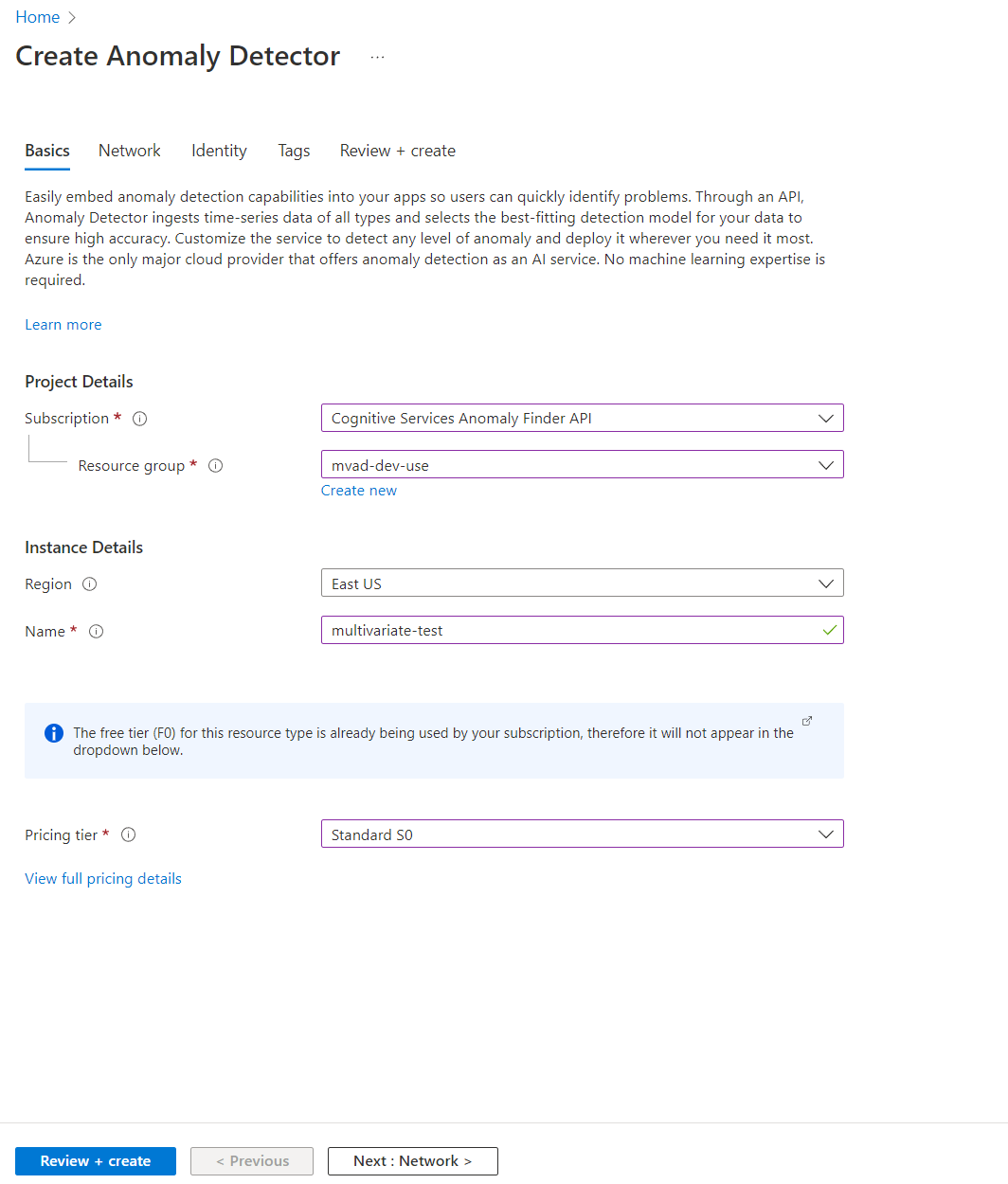
- Select Identity in the banner above and make sure you set the status as On which enables Anomaly Detector to visit your data in Azure in a secure way, then select Review + create.
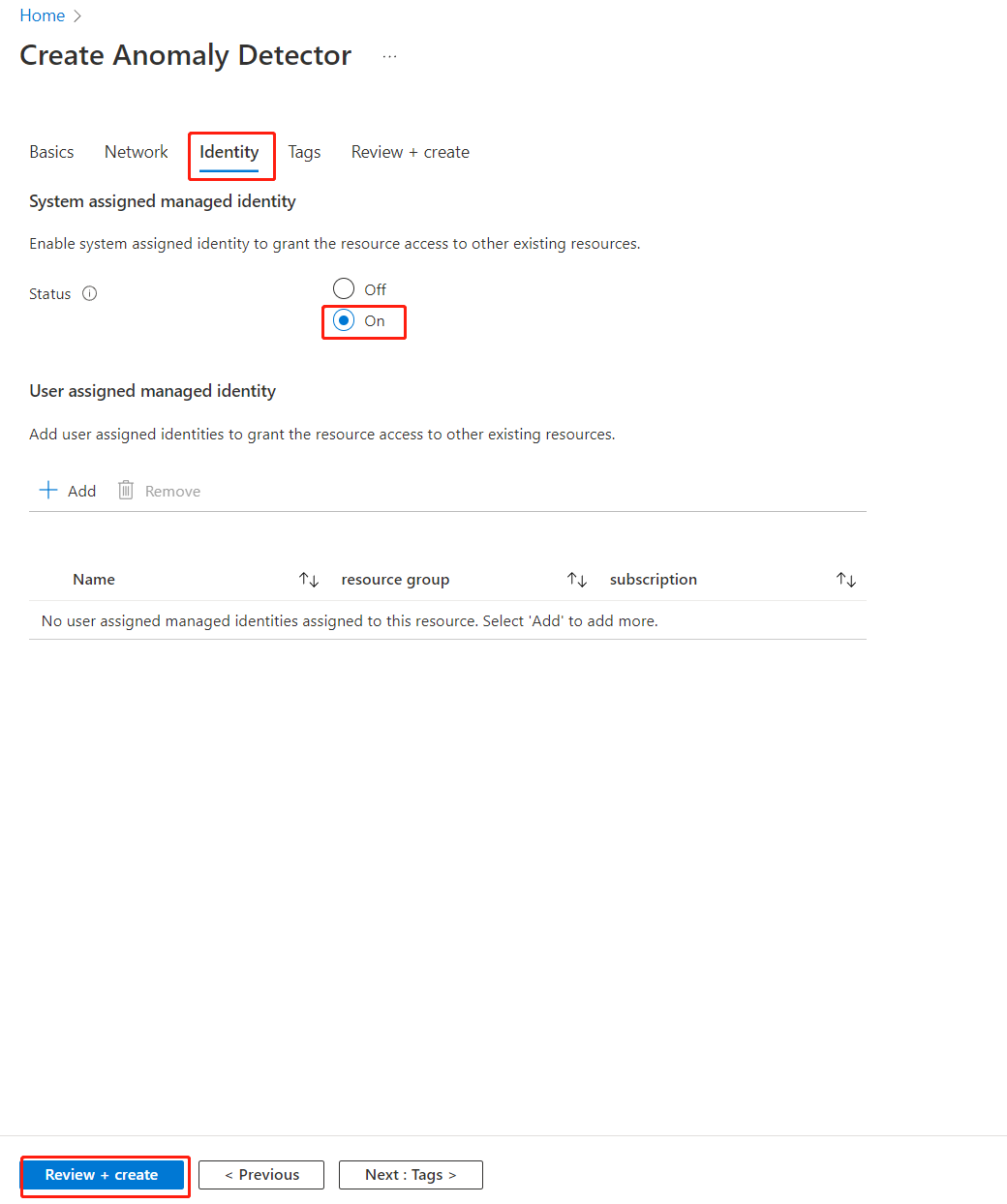
- Wait a few seconds until validation passed, and select Create button from the bottom-left corner.
- After you select create, you'll be redirected to a new page that says Deployment in progress. After a few seconds, you'll see a message that says, Your deployment is complete, then select Go to resource.
Get Endpoint URL and keys
In your resource, select Keys and Endpoint on the left navigation bar, copy the key (both key1 and key2 will work) and endpoint values from your Anomaly Detector resource.. You'll need the key and endpoint values to connect your application to the Anomaly Detector API.
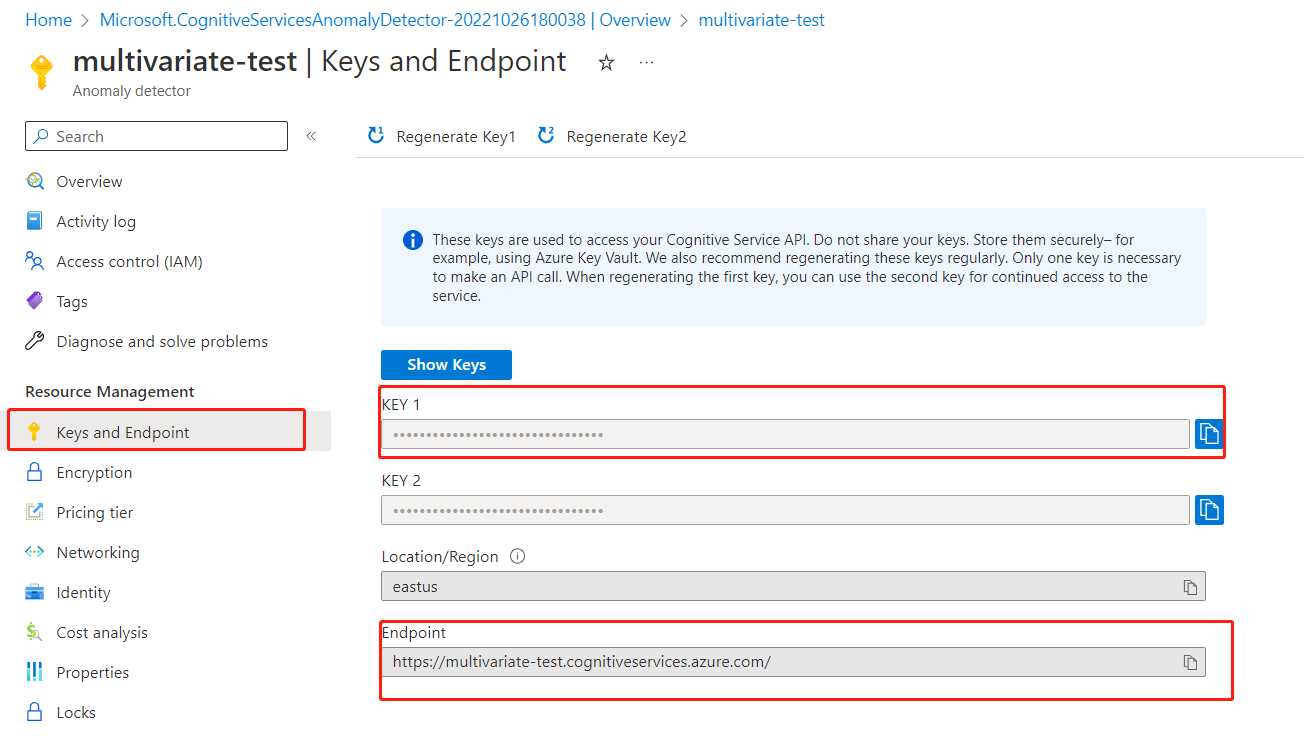
That's it! You could start preparing your data for further steps!