Overview of Single Page Apps (SPAs) in ASP.NET Core
Note
This isn't the latest version of this article. For the current release, see the .NET 9 version of this article.
Warning
This version of ASP.NET Core is no longer supported. For more information, see the .NET and .NET Core Support Policy. For the current release, see the .NET 9 version of this article.
Important
This information relates to a pre-release product that may be substantially modified before it's commercially released. Microsoft makes no warranties, express or implied, with respect to the information provided here.
For the current release, see the .NET 9 version of this article.
Visual Studio provides project templates for creating single-page apps (SPAs) based on JavaScript frameworks such as Angular, React, and Vue that have an ASP.NET Core backend. These templates:
- Create a Visual Studio solution with a frontend project and a backend project.
- Use the Visual Studio project type for JavaScript and TypeScript (.esproj) for the frontend.
- Use an ASP.NET Core project for the backend.
Projects created by using the Visual Studio templates can be run from the command line on Windows, Linux, and macOS. To run the app, use dotnet run --launch-profile https to run the server project. Running the server project automatically starts the frontend JavaScript development server. The https launch profile is currently required.
Visual Studio tutorials
To get started, follow one of the tutorials in the Visual Studio documentation:
- Create an ASP.NET Core app with Angular
- Create an ASP.NET Core app with React
- Create an ASP.NET Core app with Vue
For more information, see JavaScript and TypeScript in Visual Studio
ASP.NET Core SPA templates
Visual Studio includes templates for building ASP.NET Core apps with a JavaScript or TypeScript frontend. These templates are available in Visual Studio 2022 version 17.8 or later with the ASP.NET and web development workload installed.
The Visual Studio templates for building ASP.NET Core apps with a JavaScript or TypeScript frontend offer the following benefits:
- Clean project separation for the frontend and backend.
- Stay up-to-date with the latest frontend framework versions.
- Integrate with the latest frontend framework command-line tooling, such as Vite.
- Templates for both JavaScript & TypeScript (only TypeScript for Angular).
- Rich JavaScript and TypeScript code editing experience.
- Integrate JavaScript build tools with the .NET build.
- npm dependency management UI.
- Compatible with Visual Studio Code debugging and launch configuration.
- Run frontend unit tests in Test Explorer using JavaScript test frameworks.
Legacy ASP.NET Core SPA templates
Earlier versions of the .NET SDK included what are now legacy templates for building SPA apps with ASP.NET Core. For documentation on these older templates, see the ASP.NET Core 7.0 version of the SPA overview and the Angular and React articles.
Architecture of Single Page Application templates
The Single Page Application (SPA) templates for Angular and React offer the ability to develop Angular and React apps that are hosted inside a .NET backend server.
At publish time, the files of the Angular and React app are copied to the wwwroot folder and are served via the static files middleware.
Rather than returning HTTP 404 (Not Found), a fallback route handles unknown requests to the backend and serves the index.html for the SPA.
During development, the app is configured to use the frontend proxy. React and Angular use the same frontend proxy.
When the app launches, the index.html page is opened in the browser. A special middleware that is only enabled in development:
- Intercepts the incoming requests.
- Checks whether the proxy is running.
- Redirects to the URL for the proxy if it's running or launches a new instance of the proxy.
- Returns a page to the browser that auto refreshes every few seconds until the proxy is up and the browser is redirected.

The primary benefit the ASP.NET Core SPA templates provide:
- Launches a proxy if it's not already running.
- Setting up HTTPS.
- Configuring some requests to be proxied to the backend ASP.NET Core server.
When the browser sends a request for a backend endpoint, for example /weatherforecast in the templates. The SPA proxy receives the request and sends it back to the server transparently. The server responds and the SPA proxy sends the request back to the browser:
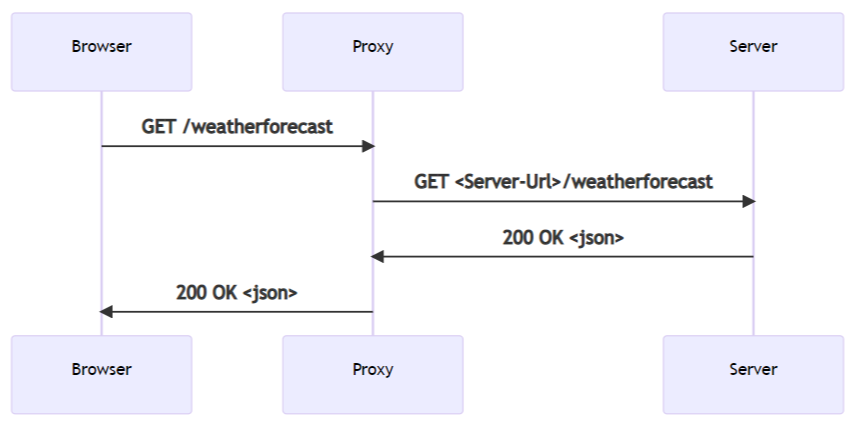
Published Single Page Apps
When the app is published, the SPA becomes a collection of files in the wwwroot folder.
There is no runtime component required to serve the app:
var builder = WebApplication.CreateBuilder(args);
builder.Services.AddControllersWithViews();
var app = builder.Build();
if (!app.Environment.IsDevelopment())
{
app.UseHsts();
}
app.UseHttpsRedirection();
app.UseStaticFiles();
app.UseRouting();
app.MapControllerRoute(
name: "default",
pattern: "{controller}/{action=Index}/{id?}");
app.MapFallbackToFile("index.html");
app.Run();
In the preceding template generated Program.cs file:
app.UseStaticFiles allows the files to be served.app.MapFallbackToFile("index.html")enables serving the default document for any unknown request the server receives.
When the app is published with dotnet publish, the following tasks in the csproj file ensures that npm restore runs and that the appropriate npm script runs to generate the production artifacts:
<Target Name="DebugEnsureNodeEnv" BeforeTargets="Build" Condition=" '$(Configuration)' == 'Debug' And !Exists('$(SpaRoot)node_modules') ">
<!-- Ensure Node.js is installed -->
<Exec Command="node --version" ContinueOnError="true">
<Output TaskParameter="ExitCode" PropertyName="ErrorCode" />
</Exec>
<Error Condition="'$(ErrorCode)' != '0'" Text="Node.js is required to build and run this project. To continue, please install Node.js from https://nodejs.org/, and then restart your command prompt or IDE." />
<Message Importance="high" Text="Restoring dependencies using 'npm'. This may take several minutes..." />
<Exec WorkingDirectory="$(SpaRoot)" Command="npm install" />
</Target>
<Target Name="PublishRunWebpack" AfterTargets="ComputeFilesToPublish">
<!-- As part of publishing, ensure the JS resources are freshly built in production mode -->
<Exec WorkingDirectory="$(SpaRoot)" Command="npm install" />
<Exec WorkingDirectory="$(SpaRoot)" Command="npm run build" />
<!-- Include the newly-built files in the publish output -->
<ItemGroup>
<DistFiles Include="$(SpaRoot)build\**" />
<ResolvedFileToPublish Include="@(DistFiles->'%(FullPath)')" Exclude="@(ResolvedFileToPublish)">
<RelativePath>wwwroot\%(RecursiveDir)%(FileName)%(Extension)</RelativePath>
<CopyToPublishDirectory>PreserveNewest</CopyToPublishDirectory>
<ExcludeFromSingleFile>true</ExcludeFromSingleFile>
</ResolvedFileToPublish>
</ItemGroup>
</Target>
</Project>
Developing Single Page Apps
The project file defines a few properties that control the behavior of the app during development:
<Project Sdk="Microsoft.NET.Sdk.Web">
<PropertyGroup>
<TargetFramework>net7.0</TargetFramework>
<Nullable>enable</Nullable>
<TypeScriptCompileBlocked>true</TypeScriptCompileBlocked>
<TypeScriptToolsVersion>Latest</TypeScriptToolsVersion>
<IsPackable>false</IsPackable>
<SpaRoot>ClientApp\</SpaRoot>
<DefaultItemExcludes>$(DefaultItemExcludes);$(SpaRoot)node_modules\**</DefaultItemExcludes>
<SpaProxyServerUrl>https://localhost:44414</SpaProxyServerUrl>
<SpaProxyLaunchCommand>npm start</SpaProxyLaunchCommand>
<ImplicitUsings>enable</ImplicitUsings>
</PropertyGroup>
<ItemGroup>
<PackageReference Include="Microsoft.AspNetCore.SpaProxy" Version="7.0.1" />
</ItemGroup>
<ItemGroup>
<!-- Don't publish the SPA source files, but do show them in the project files list -->
<Content Remove="$(SpaRoot)**" />
<None Remove="$(SpaRoot)**" />
<None Include="$(SpaRoot)**" Exclude="$(SpaRoot)node_modules\**" />
</ItemGroup>
<Target Name="DebugEnsureNodeEnv" BeforeTargets="Build" Condition=" '$(Configuration)' == 'Debug' And !Exists('$(SpaRoot)node_modules') ">
<!-- Ensure Node.js is installed -->
<Exec Command="node --version" ContinueOnError="true">
<Output TaskParameter="ExitCode" PropertyName="ErrorCode" />
</Exec>
<Error Condition="'$(ErrorCode)' != '0'" Text="Node.js is required to build and run this project. To continue, please install Node.js from https://nodejs.org/, and then restart your command prompt or IDE." />
<Message Importance="high" Text="Restoring dependencies using 'npm'. This may take several minutes..." />
<Exec WorkingDirectory="$(SpaRoot)" Command="npm install" />
</Target>
<Target Name="PublishRunWebpack" AfterTargets="ComputeFilesToPublish">
<!-- As part of publishing, ensure the JS resources are freshly built in production mode -->
<Exec WorkingDirectory="$(SpaRoot)" Command="npm install" />
<Exec WorkingDirectory="$(SpaRoot)" Command="npm run build" />
<!-- Include the newly-built files in the publish output -->
<ItemGroup>
<DistFiles Include="$(SpaRoot)build\**" />
<ResolvedFileToPublish Include="@(DistFiles->'%(FullPath)')" Exclude="@(ResolvedFileToPublish)">
<RelativePath>wwwroot\%(RecursiveDir)%(FileName)%(Extension)</RelativePath>
<CopyToPublishDirectory>PreserveNewest</CopyToPublishDirectory>
<ExcludeFromSingleFile>true</ExcludeFromSingleFile>
</ResolvedFileToPublish>
</ItemGroup>
</Target>
</Project>
SpaProxyServerUrl: Controls the URL where the server expects the SPA proxy to be running. This is the URL:- The server pings after launching the proxy to know if it's ready.
- Where it redirects the browser after a successful response.
SpaProxyLaunchCommand: The command the server uses to launch the SPA proxy when it detects the proxy is not running.
The package Microsoft.AspNetCore.SpaProxy is responsible for the preceding logic to detect the proxy and redirect the browser.
The hosting startup assembly defined in Properties/launchSettings.json is used to automatically add the required components during development necessary to detect if the proxy is running and launch it otherwise:
{
"iisSettings": {
"windowsAuthentication": false,
"anonymousAuthentication": true,
"iisExpress": {
"applicationUrl": "http://localhost:51783",
"sslPort": 44329
}
},
"profiles": {
"MyReact": {
"commandName": "Project",
"launchBrowser": true,
"applicationUrl": "https://localhost:7145;http://localhost:5273",
"environmentVariables": {
"ASPNETCORE_ENVIRONMENT": "Development",
"ASPNETCORE_HOSTINGSTARTUPASSEMBLIES": "Microsoft.AspNetCore.SpaProxy"
}
},
"IIS Express": {
"commandName": "IISExpress",
"launchBrowser": true,
"environmentVariables": {
"ASPNETCORE_ENVIRONMENT": "Development",
"ASPNETCORE_HOSTINGSTARTUPASSEMBLIES": "Microsoft.AspNetCore.SpaProxy"
}
}
}
}
Setup for the client app
This setup is specific to the frontend framework the app is using, however many aspects of the configuration are similar.
Angular setup
The template generated ClientApp/package.json file:
{
"name": "myangular",
"version": "0.0.0",
"scripts": {
"ng": "ng",
"prestart": "node aspnetcore-https",
"start": "run-script-os",
"start:windows": "ng serve --port 44483 --ssl --ssl-cert \"%APPDATA%\\ASP.NET\\https\\%npm_package_name%.pem\" --ssl-key \"%APPDATA%\\ASP.NET\\https\\%npm_package_name%.key\"",
"start:default": "ng serve --port 44483 --ssl --ssl-cert \"$HOME/.aspnet/https/${npm_package_name}.pem\" --ssl-key \"$HOME/.aspnet/https/${npm_package_name}.key\"",
"build": "ng build",
"build:ssr": "ng run MyAngular:server:dev",
"watch": "ng build --watch --configuration development",
"test": "ng test"
},
"private": true,
"dependencies": {
"@angular/animations": "^14.1.3",
"@angular/common": "^14.1.3",
"@angular/compiler": "^14.1.3",
"@angular/core": "^14.1.3",
"@angular/forms": "^14.1.3",
"@angular/platform-browser": "^14.1.3",
"@angular/platform-browser-dynamic": "^14.1.3",
"@angular/platform-server": "^14.1.3",
"@angular/router": "^14.1.3",
"bootstrap": "^5.2.0",
"jquery": "^3.6.0",
"oidc-client": "^1.11.5",
"popper.js": "^1.16.0",
"run-script-os": "^1.1.6",
"rxjs": "~7.5.6",
"tslib": "^2.4.0",
"zone.js": "~0.11.8"
},
"devDependencies": {
"@angular-devkit/build-angular": "^14.1.3",
"@angular/cli": "^14.1.3",
"@angular/compiler-cli": "^14.1.3",
"@types/jasmine": "~4.3.0",
"@types/jasminewd2": "~2.0.10",
"@types/node": "^18.7.11",
"jasmine-core": "~4.3.0",
"karma": "~6.4.0",
"karma-chrome-launcher": "~3.1.1",
"karma-coverage": "~2.2.0",
"karma-jasmine": "~5.1.0",
"karma-jasmine-html-reporter": "^2.0.0",
"typescript": "~4.7.4"
},
"overrides": {
"autoprefixer": "10.4.5"
},
"optionalDependencies": {}
}
Contains scripts that launching the angular development server:
The
prestartscript invokesClientApp/aspnetcore-https.js, which is responsible for ensuring the development server HTTPS certificate is available to the SPA proxy server.The
start:windowsandstart:default:- Launch the Angular development server via
ng serve. - Provide the port, the options to use HTTPS, and the path to the certificate and the associated key. The provide port number matches the port number specified in the
.csprojfile.
- Launch the Angular development server via
The template generated ClientApp/angular.json file contains:
The
servecommand.A
proxyconfigelement in thedevelopmentconfiguration to indicate thatproxy.conf.jsshould be used to configure the frontend proxy, as shown in the following highlighted JSON:{ "$schema": "./node_modules/@angular/cli/lib/config/schema.json", "version": 1, "newProjectRoot": "projects", "projects": { "MyAngular": { "projectType": "application", "schematics": { "@schematics/angular:application": { "strict": true } }, "root": "", "sourceRoot": "src", "prefix": "app", "architect": { "build": { "builder": "@angular-devkit/build-angular:browser", "options": { "progress": false, "outputPath": "dist", "index": "src/index.html", "main": "src/main.ts", "polyfills": "src/polyfills.ts", "tsConfig": "tsconfig.app.json", "allowedCommonJsDependencies": [ "oidc-client" ], "assets": [ "src/assets" ], "styles": [ "node_modules/bootstrap/dist/css/bootstrap.min.css", "src/styles.css" ], "scripts": [] }, "configurations": { "production": { "budgets": [ { "type": "initial", "maximumWarning": "500kb", "maximumError": "1mb" }, { "type": "anyComponentStyle", "maximumWarning": "2kb", "maximumError": "4kb" } ], "fileReplacements": [ { "replace": "src/environments/environment.ts", "with": "src/environments/environment.prod.ts" } ], "outputHashing": "all" }, "development": { "buildOptimizer": false, "optimization": false, "vendorChunk": true, "extractLicenses": false, "sourceMap": true, "namedChunks": true } }, "defaultConfiguration": "production" }, "serve": { "builder": "@angular-devkit/build-angular:dev-server", "configurations": { "production": { "browserTarget": "MyAngular:build:production" }, "development": { "browserTarget": "MyAngular:build:development", "proxyConfig": "proxy.conf.js" } }, "defaultConfiguration": "development" }, "extract-i18n": { "builder": "@angular-devkit/build-angular:extract-i18n", "options": { "browserTarget": "MyAngular:build" } }, "test": { "builder": "@angular-devkit/build-angular:karma", "options": { "main": "src/test.ts", "polyfills": "src/polyfills.ts", "tsConfig": "tsconfig.spec.json", "karmaConfig": "karma.conf.js", "assets": [ "src/assets" ], "styles": [ "src/styles.css" ], "scripts": [] } }, "server": { "builder": "@angular-devkit/build-angular:server", "options": { "outputPath": "dist-server", "main": "src/main.ts", "tsConfig": "tsconfig.server.json" }, "configurations": { "dev": { "optimization": true, "outputHashing": "all", "sourceMap": false, "namedChunks": false, "extractLicenses": true, "vendorChunk": true }, "production": { "optimization": true, "outputHashing": "all", "sourceMap": false, "namedChunks": false, "extractLicenses": true, "vendorChunk": false } } } } } }, "defaultProject": "MyAngular" }
ClientApp/proxy.conf.js defines the routes that need to be proxied back to the server backend. The general set of options is defined at http-proxy-middleware for react and angular since they both use the same proxy.
The following highlighted code from ClientApp/proxy.conf.js uses logic based on the environment variables set during development to determine the port the backend is running on:
const { env } = require('process');
const target = env.ASPNETCORE_HTTPS_PORTS ? `https://localhost:${env.ASPNETCORE_HTTPS_PORTS}` :
env.ASPNETCORE_URLS ? env.ASPNETCORE_URLS.split(';')[0] : 'http://localhost:51951';
const PROXY_CONFIG = [
{
context: [
"/weatherforecast",
],
target: target,
secure: false,
headers: {
Connection: 'Keep-Alive'
}
}
]
module.exports = PROXY_CONFIG;
React setup
The
package.jsonscripts section contains the following scripts that launches the react app during development, as shown in the following highlighted code:{ "name": "myreact", "version": "0.1.0", "private": true, "dependencies": { "bootstrap": "^5.2.0", "http-proxy-middleware": "^2.0.6", "jquery": "^3.6.0", "merge": "^2.1.1", "oidc-client": "^1.11.5", "react": "^18.2.0", "react-dom": "^18.2.0", "react-router-bootstrap": "^0.26.2", "react-router-dom": "^6.3.0", "react-scripts": "^5.0.1", "reactstrap": "^9.1.3", "rimraf": "^3.0.2", "web-vitals": "^2.1.4", "workbox-background-sync": "^6.5.4", "workbox-broadcast-update": "^6.5.4", "workbox-cacheable-response": "^6.5.4", "workbox-core": "^6.5.4", "workbox-expiration": "^6.5.4", "workbox-google-analytics": "^6.5.4", "workbox-navigation-preload": "^6.5.4", "workbox-precaching": "^6.5.4", "workbox-range-requests": "^6.5.4", "workbox-routing": "^6.5.4", "workbox-strategies": "^6.5.4", "workbox-streams": "^6.5.4" }, "devDependencies": { "ajv": "^8.11.0", "cross-env": "^7.0.3", "eslint": "^8.22.0", "eslint-config-react-app": "^7.0.1", "eslint-plugin-flowtype": "^8.0.3", "eslint-plugin-import": "^2.26.0", "eslint-plugin-jsx-a11y": "^6.6.1", "eslint-plugin-react": "^7.30.1", "nan": "^2.16.0", "typescript": "^4.7.4" }, "overrides": { "autoprefixer": "10.4.5" }, "resolutions": { "css-what": "^5.0.1", "nth-check": "^3.0.1" }, "scripts": { "prestart": "node aspnetcore-https && node aspnetcore-react", "start": "rimraf ./build && react-scripts start", "build": "react-scripts build", "test": "cross-env CI=true react-scripts test --env=jsdom", "eject": "react-scripts eject", "lint": "eslint ./src/" }, "eslintConfig": { "extends": [ "react-app" ] }, "browserslist": { "production": [ ">0.2%", "not dead", "not op_mini all" ], "development": [ "last 1 chrome version", "last 1 firefox version", "last 1 safari version" ] } }The
prestartscript invokes:aspnetcore-https.js, which is responsible for ensuring the development server HTTPS certificate is available to the SPA proxy server.- Invokes
aspnetcore-react.jsto setup the appropriate.env.development.localfile to use the HTTPS local development certificate.aspnetcore-react.jsconfigures the HTTPS local development certificate by addingSSL_CRT_FILE=<certificate-path>andSSL_KEY_FILE=<key-path>to the file.
The
.env.developmentfile defines the port for the development server and specifies HTTPS.
The src/setupProxy.js configures the SPA proxy to forward the requests to the backend. The general set of options is defined in http-proxy-middleware.
The following highlighted code in ClientApp/src/setupProxy.js uses logic based on the environment variables set during development to determine the port the backend is running on:
const { createProxyMiddleware } = require('http-proxy-middleware');
const { env } = require('process');
const target = env.ASPNETCORE_HTTPS_PORTS ? `https://localhost:${env.ASPNETCORE_HTTPS_PORTS}` :
env.ASPNETCORE_URLS ? env.ASPNETCORE_URLS.split(';')[0] : 'http://localhost:51783';
const context = [
"/weatherforecast",
];
const onError = (err, req, resp, target) => {
console.error(`${err.message}`);
}
module.exports = function (app) {
const appProxy = createProxyMiddleware(context, {
target: target,
// Handle errors to prevent the proxy middleware from crashing when
// the ASP NET Core webserver is unavailable
onError: onError,
secure: false,
// Uncomment this line to add support for proxying websockets
//ws: true,
headers: {
Connection: 'Keep-Alive'
}
});
app.use(appProxy);
};
Supported SPA framework version in ASP.NET Core SPA templates
The SPA project templates that ship with each ASP.NET Core release reference the latest version of the appropriate SPA framework.
SPA frameworks typically have a shorter release cycle than .NET. Because of the two different release cycles, the supported version of the SPA framework and .NET can get out of sync: the major SPA framework version, that a .NET major release depends on, can go out of support, while the .NET version the SPA framework shipped with is still supported.
The ASP.NET Core SPA templates can be updated in a patch release to a new SPA framework version to keep the templates in a supported and safe state.
Additional resources
ASP.NET Core
