Install or Uninstall the Power Pivot for SharePoint Add-in (SharePoint 2016)
Applies to:  SQL Server 2019 and earlier Analysis Services
SQL Server 2019 and earlier Analysis Services  Azure Analysis Services
Azure Analysis Services  Fabric/Power BI Premium
Fabric/Power BI Premium
Important
Data mining was deprecated in SQL Server 2017 Analysis Services and now discontinued in SQL Server 2022 Analysis Services. Documentation is not updated for deprecated and discontinued features. To learn more, see Analysis Services backward compatibility.
Power Pivot for SharePoint 2013 is a collection of application server components and back-end services that provide Power Pivot data access in a SharePoint Server 2016 farm. The Power Pivot for SharePoint add-in (spPowerpivot16.msi) is an installer package used to install the application server components.
Note: This topic describes installing the Power Pivot solution files and Power Pivot for SharePoint 2016 Configuration tool. After the installation, see the following topic for information on the configuration tool and additional features, Configure Power Pivot and Deploy Solutions (SharePoint 2013).
For information on how to download spPowerPivot16.msi, see Microsoft® SQL Server® 2016 Power Pivot® for Microsoft SharePoint®.
Background
Application Server: Power Pivot functionality in SharePoint 2016 includes using workbooks as a data source, scheduled data refresh, and the Power Pivot Management Dashboard.
Power Pivot for SharePoint 2016 is a Microsoft Windows Installer package (spPowerpivot16.msi) that deploys Analysis Services client libraries and copies Power Pivot for SharePoint 2013 installation files to the computer. The installer does not deploy or configure Power Pivot features in SharePoint. The following components install by default:
Power Pivot for SharePoint 2016. This component includes PowerShell scripts (.ps1 files), SharePoint solution packages (.wsp), and the Power Pivot for SharePoint 2016 configuration tool to deploy Power Pivot in a SharePoint 2016 farm.
Microsoft OLE DB Provider for Analysis Services (MSOLAP).
ADOMD.NET data provider.
SQL Server Analysis Management Objects.
Backend services: If you use Power Pivot for Excel to create workbooks that contain analytical data, you must have Office Online Server configured with a BI server running SQL Server Analysis Services in Power Pivot mode to access that data in a server environment. You can run SQL Server Setup on a computer that has SharePoint Server 2016 installed, or on a different computer that has no SharePoint software. Analysis Services does not have any dependencies on SharePoint.
For more information on installing, uninstalling, and configuring the backend services, see the following:
Where to Install spPowerPivot16.msi?
A recommended best practice is to install spPowerPivot16.msi on all servers in the SharePoint farm for configuration consistency, including application servers and web-front end servers. The installer package includes the Analysis Services data providers as well as the Power Pivot for SharePoint 2016 configuration tool. When you install spPowerPivot16.msi you can customize the installation by excluding individual components.
Data providers: Several SharePoint and SQL Server technologies use the Analysis Services data providers including PerformancePoint Services and Power View. Installing spPowerPivot16.msi on all SharePoint servers ensures the full set of Analysis Services data providers and Power Pivot connectivity is consistently available across the farm.
Note
You must install the Analysis Services data providers on a SharePoint 2016 server using spPowerPivot16.msi. Other installer packages available in the SQL Server 2017 Feature Pack are not supported because these packages do not include the SharePoint 2016 support files that the data providers require in this environment.
Configuration Tool: The Power Pivot for SharePoint 2016 configuration tool is required on only one of the SharePoint servers. However a recommended best practice in multi-server farms is to install the configuration tool on at least two servers so you have access to the configuration tool if one of the two servers is offline.
Requirements and Prerequisites
Microsoft SharePoint Server 2016.
spPowerPivot16.msi is 64-bit only, in accordance with the requirements of SharePoint products and technologies.
A server in Power Pivot mode. Office Online Server will use the SQL Server Analysis Services instance as a Power Pivot server. Analysis Services can run on the local SharePoint server or a remote computer. It cannot be installed on the Office Online Server.
Permissions: To install Power Pivot for SharePoint 2016, the current user is required to be an administrator on the computer and in the SharePoint Farm Administrators group.
For more information on Power Pivot for SharePoint requirements and pre-requisites, go to Hardware and Software Requirements for Analysis Services Server in SharePoint Mode.
To Install Power Pivot for SharePoint
The spPowerpivot16.msi installer package supports both a graphical user interface and a command-line mode. Both methods of installation require that you run the .msi with administrator privileges. After the installation, see the following topic for information on the configuration tool and additional features, Configure Power Pivot and Deploy Solutions (SharePoint 2013).
User interface installation
To install Power Pivot for SharePoint 2016 with the graphical user interface, complete the following steps:
Run spPowerPivot16.msi.
Select Next on the Welcome page.
Review and accept the license agreement, then select Next.
On the Feature Selection page, all of the features are selected by default.
Select Next.
Select Install to install to finish the installation.
Command Line Installation
For a command-line installation, open a command prompt with administrative permissions, and then run the spPowerPivot16.msi. For example:
Msiexec.exe /i spPowerPivot16.msi.
To create an installation log, use the standard MsiExec logging switches. The following example creates the log file "Install_Log.txt" using the "v" verbose logging switch.
Msiexec.exe /i spPowerPivot16.msi /L v c:\test\Install_Log.txt
Quiet Command Line Installation for scripting
You can use the /q or /quiet switches for a "quiet" installation that will not display any dialogs or warnings. The quiet installation is useful if you want to script the installation of the add-in.
Important
If you use the /q switch for a silent command line installation, the end-user license agreement will not be displayed. Regardless of the installation method, the use of this software is governed by a license agreement and you are responsible for complying with the license agreement.
To perform a quiet installation:
Open a command prompt with administrator permissions.
Run the following command:
Msiexec.exe /i spPowerPivot16.msi /q
Command Line Installation to include specific components
The Power Pivot for SharePoint 2016 Configuration tool is not required on every SharePoint server, however it is recommended to install it on at least two servers so the configuration tool is available when you need it.
When you install the spPowerPivot16.msi, you can use the command line options to install specific items, such as the data providers and not the Power Pivot for SharePoint 2016 Configuration tool. The following command line is an example of installing all components except the configuration tool:
Msiexec /i spPowerPivot16.msi AGREETOLICENSE="yes" ADDLOCAL=" SQL_OLAPDM,SQL_ADOMD,SQL_AMO,SQLAS_SP_Common"
| Option | Description |
|---|---|
| Analysis_Server_SP_addin16 | Power Pivot for SharePoint 2016 Configuration |
| SQL_OLAPDM | Analysis Services OLE DB Provider for SQL Server 2016 |
| SQL_ADOMD | ADOMD.NET provider |
| SQL_AMO | SQL Server 2016 Analysis Management Objects (AMO) provider |
| SQLAS_SP16_Common | Analysis Services common components for SharePoint 2016 |
Deploy the SharePoint Solution Files with the Power Pivot for SharePoint 2016 Configuration Tool
Three of the files copied to the hard drive by spPowerPivot16.msi are SharePoint solution files. The scope of one solution file is the Web application level while the scope of the other files is the farm level. The files are the following:
PowerPivot16FarmSolution.wspPowerPivot16WebApplicationSolution.wsp
The solution files are copied to the following folder:
ssInstallPathTools\PowerPivotTools\SPAddinConfiguration\Resources
Following the .msi installation, run the Power Pivot for SharePoint 2016 Configuration Tool to configure and deploy the solutions in the SharePoint farm.
To start the configuration tool:
From the Windows Start screen type "power" and in the Apps search results, select Power Pivot for SharePoint 2016 Configuration. Note that the search results may include two links because SQL Server setup installs separate Power Pivot configuration tools for SharePoint 2013 and SharePoint 2016. Make sure you start the Power Pivot for SharePoint 2016 Configuration tool.
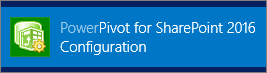
Or
Go to Start, All Programs.
Select Microsoft SQL Server 2017.
Select Configuration Tools.
Select Power Pivot for SharePoint 2016 Configuration.
For more information on the configuration tool, see Power Pivot Configuration Tools.
Uninstall or repair the add-in
Caution
If you uninstall spPowerPivot16.msi the data providers and the configuration tool are uninstalled. Uninstalling the data providers will cause the server to be unable to connect to Power Pivot.
You can uninstall or repair Power Pivot for SharePoint 2016 using one of the following methods:
Windows control panel: Select Microsoft SQL Server 2017Power Pivot for SharePoint 2016. Select either Uninstall or Repair.
Run the spPowerPivot16.msi and select the Remove option or the Repair option.
Command Line: To repair or uninstall Power Pivot for SharePoint 2016 using the command line, open a command prompt with administrator permissions and run one of the following commands:
To Repair, run the following command:
msiexec.exe /f spPowerPivot16.msi
OR
To uninstall, run the following command:
msiexec.exe /uninstall spPowerPivot16.msi