Grant server admin rights to an Analysis Services instance
Applies to:  SQL Server Analysis Services
SQL Server Analysis Services  Azure Analysis Services
Azure Analysis Services  Fabric/Power BI Premium
Fabric/Power BI Premium
Members of the Server administrator role within an instance of SQL Server Analysis Services have unrestricted access to all SQL Server Analysis Services objects and data in that instance. A user must be a member of the Server administrator role to perform any server-wide task, such as creating or processing a database, modifying server properties, or launching a trace (other than for processing events).
Role membership is established when SQL Server Analysis Services is installed. The user running the Setup program can add him or herself to the role, or add another user. You must specify at least one administrator before Setup will allow you to continue.
By default, members of the local Administrators group are also granted administrative rights in Analysis Server. Although the local group is not explicitly granted membership in the SQL Server Analysis Services server administrator role, local administrators can create databases, add users and permissions, and perform any other task allowed to system administrators. The implicit granting of administrator permissions is configurable. It is determined by the BuiltinAdminsAreServerAdmins server property, which is set to true by default. You can change this property in SQL Server Management Studio. For more information, see Security Properties.
Post-installation, you can modify role membership to add any additional users who require full rights to the service. You can also manage server roles by using Analysis Management Objects (AMO). For more information, see Developing with Analysis Management Objects (AMO).
Note
SQL Server Analysis Services provides a progression of increasingly granular roles for processing and querying at server, database, and object levels. See Roles and Permissions (Analysis Services) for instructions on how to use these roles.
Modify Server Role Membership
In SQL Server Management Studio, connect to the instance of SQL Server Analysis Services, and then right-click the instance name in Object Explorer and then click Properties.
Click Security in the Select a Page pane, and then click Add at the bottom of the page to add one or more Windows users or groups to the server role.
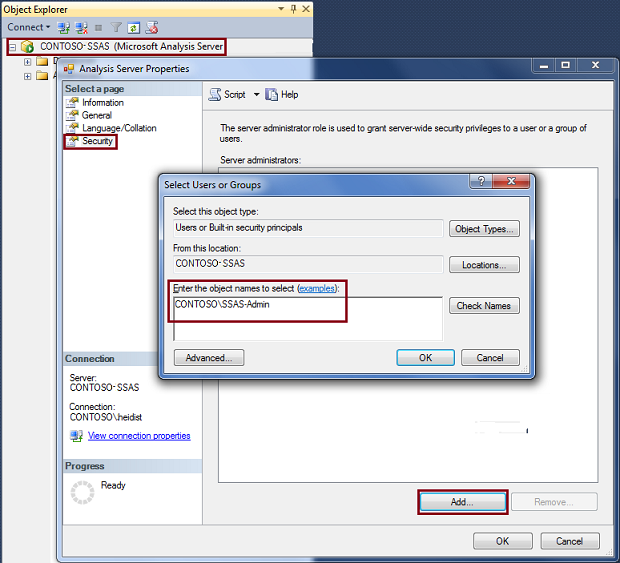
Add computer accounts
You can also use SQL Server Management Studio to make a computer account a member of the SQL Server Analysis Services administrators group.
In the Select Users or Groups dialog, click Locations.
Select the domain the computers that you want to add are a member of or select Entire directory and click Ok.
Click Object Types.
Select Computers and click Ok.
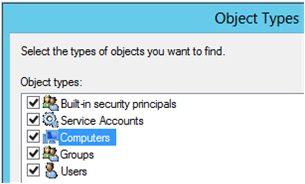
In the Enter the object names to select text box, type the name of the computer and click Check Names to verify the computer account is found in the current Locations. If the computer account is not found, verify the computer name and the correct domain the computer is a member of.
NT Service\SSASTelemetry account
NT Service/SSASTelemetry is a low-privileged machine account created during setup and used exclusively to run the SQL Server Analysis Services implementation of the Customer Experience Improvement Program (CEIP) service. This service requires admin rights on the SQL Server Analysis Services instance to run several discover commands. See Customer Experience Improvement Program for SQL Server Data Tools and Microsoft SQL Server Privacy Statement for more information.
See Also
Authorizing access to objects and operations (Analysis Services)
Security Roles (Analysis Services - Multidimensional Data)