Configure proxy server settings for Search in SharePoint Server
APPLIES TO:  2013
2013  2016
2016  2019
2019  Subscription Edition
Subscription Edition  SharePoint in Microsoft 365
SharePoint in Microsoft 365
A farm administrator or Search service application administrator can specify proxy server settings for sending HTTP requests to crawl content or query federated content repositories. A proxy server is a computer that functions as an intermediary to forward a client request to another server and return the results to the client. Using a proxy server can help increase intranet security and can help improve response times for client search requests.
To configure proxy server settings for crawling and federation
Verify that the user account that is performing this procedure is a farm administrator or a Search service application administrator.
In Central Administration, in the Quick Launch, click General Application Settings.
On the General Application Settings page, in the Search section, click Farm Search Administration.
On the Farm Search Administration page, in the Farm-Level Search Settings section, in the Proxy server for crawling and federation row, click the value.
The default value is None.
In the Search Proxy Setting dialog, do one of the following:
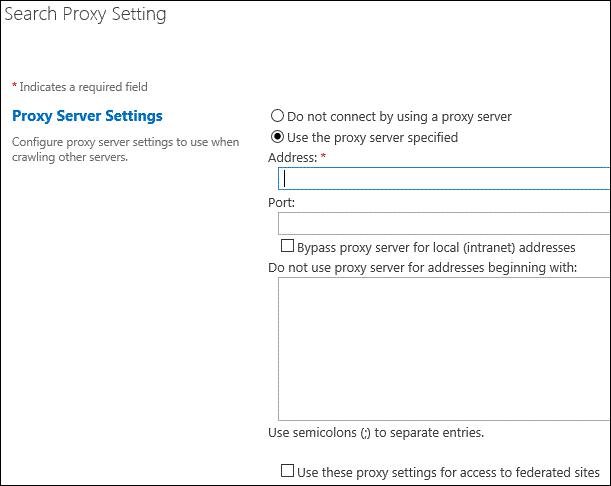
Select Do not connect by using a proxy server if you do not want to use a proxy server for crawling or federation.
Select Use the proxy server specified if you want to use a proxy server for crawling or federation, and then do the following:
In the Address box, type the URL of the proxy server.
In the Port box, if the proxy server is not using the default port, type the port number that the proxy server is using.
Select the Bypass proxy server for local (intranet) addresses check box if you do not want the crawler to use the proxy server when crawling within the intranet.
In the Do not use proxy server for addresses beginning with box, type the appropriate addresses. Separate the addresses by using semicolons.
Select the Use these proxy settings for access to federated sites check box if you want the search system to use the proxy server when it queries external content repositories.
- In the Search Proxy Setting dialog, click OK.