Share Cloud PC restore points to an Azure Storage Account
Cloud PC restore points can be shared to a storage account both for single Cloud PCs and in bulk.
You might want to share (move or copy) a Cloud PC and its contents to:
- Create a geographically distributed copy of a Cloud PC.
- Make a copy of a cloud PC during the off-boarding process.
- Get a historical view of a Cloud PC (vs current) for eDiscovery.
- Create a VHD that can be mounted on a physical device.
Share a single restore point
- Sign in to the Microsoft Intune admin center > Devices > Windows 365 > All Cloud PCs > select a device > Restore points > Fore restore point, select the ellipses (...) > Share.
- In the Share restore point area, select a Subscription, Storage account, and Access tier.
- Select Share.
A folder is created in the storage account. The folder name is identical to the Cloud PC name. The folder contains a VHD copy of the Cloud PC device disk.
To avoid time out issues, only share up to 3000 restore points to an Azure storage account at the same time.
Share multiple restore points in bulk
- Sign in to the Microsoft Intune admin center > Devices > All devices > Bulk Device Actions.
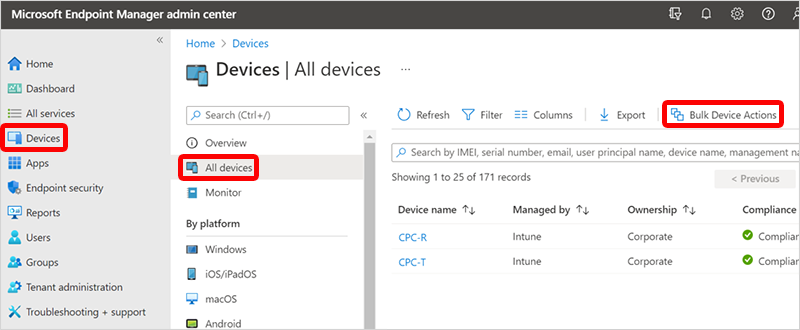
- On the Basics page, select the following options:
- OS: Windows
- Device action: Share Cloud PC restore point to storage
- Specify date and time: Choose a date and time. This setting defines the Cloud PC restore point time that you’d like to share. The following options help determine exactly which restore point is used for each of the Cloud PCs you select.
- Select restore point time range: Choose one of the following options:
- Before specified date and time: Share the closest Cloud PC restore point before the date and time you specified.
- After specified date and time: Share the closest Cloud PC restore point after the date and time you specified.
- Whichever is closest (before or after specified date and time): Share the Cloud PC restore point closest to the date and time you specified.
- Select a Subscription, Storage account, and Access tier > Next.
- On the Devices page, choose Select devices to include.
- In the Select devices, choose the Cloud PCs that you want to share restore points for > Select > Next.
- On the Review + create page, confirm your choices > Create.
For each Cloud PC restore point shared, a folder is created in the storage account. The folder name is identical to the Cloud PC name. The folder contains a VHD copy of the Cloud PC device disk.