Einrichten von Citrix HDX Plus für Windows 365 Enterprise
Mit Citrix HDX Plus für Windows 365 können Sie Citrix Cloud in Windows 365 integrieren. Diese Integration bietet Ihnen Zugriff auf Citrix HDX-Technologien, um die Sicherheit und Verwaltbarkeit von Cloud-PCs zu verbessern.
Übersicht über die Einrichtung
Führen Sie die folgenden Schritte aus, um Citrix HDX Plus für Windows 365 Enterprise einzurichten. Die ersten beiden Schritte werden hier unter learn.microsoft.com erläutert. Die verbleibenden Schritte werden auf der citrix.com Website erläutert.
- Erfüllen Sie die Anforderungen.
- Aktivieren Sie den Citrix-Connector in Intune.
- Verbinden sie Microsoft Entra ID mit Citrix Cloud.
- Konfigurieren Sie Citrix Workspace.
- Verbinden sie Windows 365 mit Citrix Cloud.
- Zuweisen von Citrix-Lizenzen zu Benutzern.
- Bereitstellen von Cloud-PCs
Aktivieren des Windows 365 Citrix-Connectors in Intune
Führen Sie die folgenden Schritte aus, um den Citrix-Connector zu aktivieren:
Melden Sie sich als Intune Administrator bei Microsoft Intune Admin Center an, und wählen Sie Mandantenverwaltungsconnectors>und Token aus.
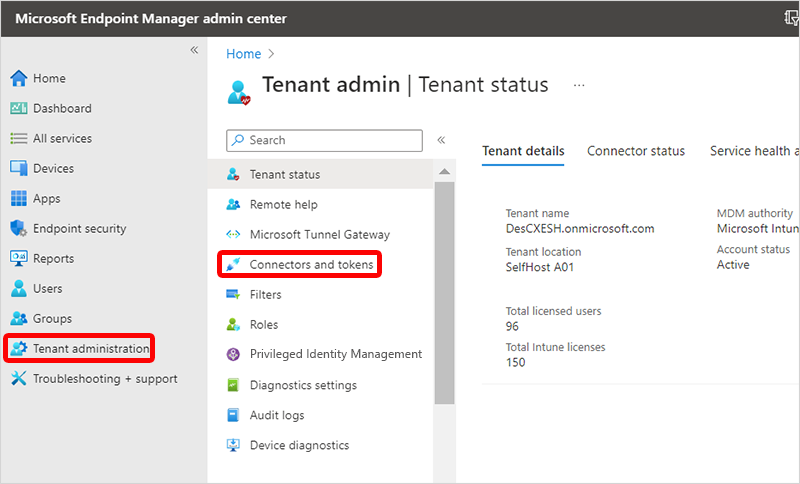
Wählen Sie Windows-Partner Citrix Connector>Hinzufügen aus.
Wählen Sie unter Connector hinzufügen in der Dropdownliste Citrix aus.
Legen Sie neben Personen die Verwendung von Citrix zum Herstellen einer Verbindung mit ihren Cloud-PCs erlauben die Umschaltfläche auf Bei>Hinzufügen fest.
Nächste Schritte
Fahren Sie mit Citrix Cloud fort, um die Integration abzuschließen. Weitere Informationen zum Einrichten von Citrix HDX Plus in Citrix Cloud finden Sie unter https://docs.citrix.com/en-us/citrix-hdxplus-w365.