Cloud-PC-Wartungsfenster (Vorschau)
Administratoren können Cloud-PC-Wartungsfenster verwenden, um bestimmte Zeiten für die Ausführung von Aktionen auf Cloud-PCs zu planen. Um maximale Flexibilität zu erzielen, können diese Fenster geplant werden:
- Täglich.
- Wöchentlich.
- Wochenenden.
- Bestimmte Stunden innerhalb des Tages (Ortszeit des Cloud-PCs).
- Mit zwei oder mehr Stunden pro Fenster.
- Für bestimmte Microsoft Entra Gruppen.
- Mit Benachrichtigungen an Benutzer des bevorstehenden Fensters.
- Für Massenänderungsaktionen.
Diese Fenster helfen Ihnen dabei, Wartungsaktivitäten für Cloud-PCs effizient zu planen und zu verwalten, Unterbrechungen der Benutzerproduktivität zu reduzieren und Organisationsrichtlinien einzuhalten.
Erstellen eines Wartungsfensters
Führen Sie die folgenden Schritte aus, um ein Wartungsfenster zu erstellen:
Melden Sie sich beim Microsoft Intune Admin Center an.
Wählen Sie Mandantenverwaltung>Cloud-PC-Wartungsfenster (Vorschau)>Erstellen aus.
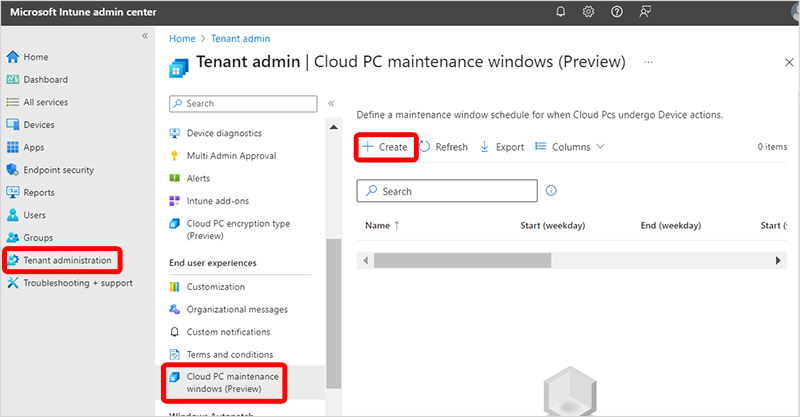
Geben Sie auf der Seite Grundlagen einen Namen und eine Beschreibung ein.
Wählen Sie auf der Seite Konfiguration unter Wochentagszeitplan und/oder Zeitplan für Wochenende die Ortszeit Start - und Endzeit des Cloud-PCs aus. Jedes Fenster muss mindestens zwei Stunden dauern.
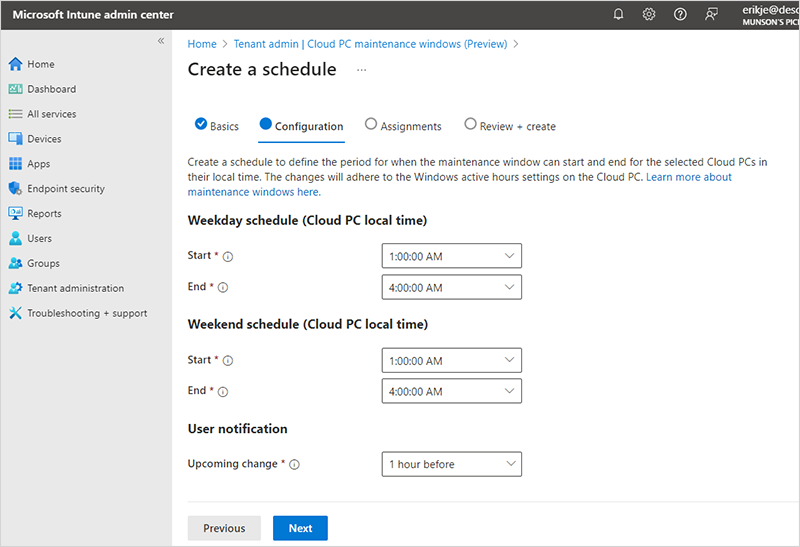
Wählen Sie unter Benutzerbenachrichtigung für Anstehende Änderung die Vorlaufzeit aus, die Sie verwenden möchten, um den Benutzer über die bevorstehende Unterbrechung zu benachrichtigen. Der Benutzer wird in der Sitzung benachrichtigt und kann das Wartungsfenster nicht überschreiben oder verschieben.
Wählen Sie Weiter aus.
Wählen Sie auf der Seite Zuweisungen die Option Gruppen hinzufügen aus.
Wählen Sie im Bereich Einzuschließende Gruppen auswählen die Gruppen aus, die in diesem Wartungsfenster > enthalten sein sollen Auswählen.
Klicken Sie auf Weiter.
Klicken Sie auf der Seite Überprüfen und erstellen auf Erstellen.
Führen Sie die Schritte zum Massenänderung der Größe von Cloud-PCs aus, und stellen Sie sicher, dass Sie auf der Seite Grundlagen das Kontrollkästchen Cloud-PC-Wartungsfenster verwenden auswählen.
Dringende oder kritische Änderungen für Cloud-PCs
Wenn Sie ein Problem sofort beheben und nicht auf das Wartungsfenster warten müssen, wählen Sie nicht die Option Cloud-PC-Wartungsfenster verwenden aus. Wenn Sie diese Option nicht auswählen, wird die Remoteaktion sofort ausgeführt.
Begrenzungen
Wartungsfenster sind nicht für den Erfolg oder Fehler der Remoteaktionen verantwortlich. Sie decken keine Dienstwartung, Windows-Updates, Intune Nutzlast, Betriebssystemupdates oder andere Aktivitäten ab.