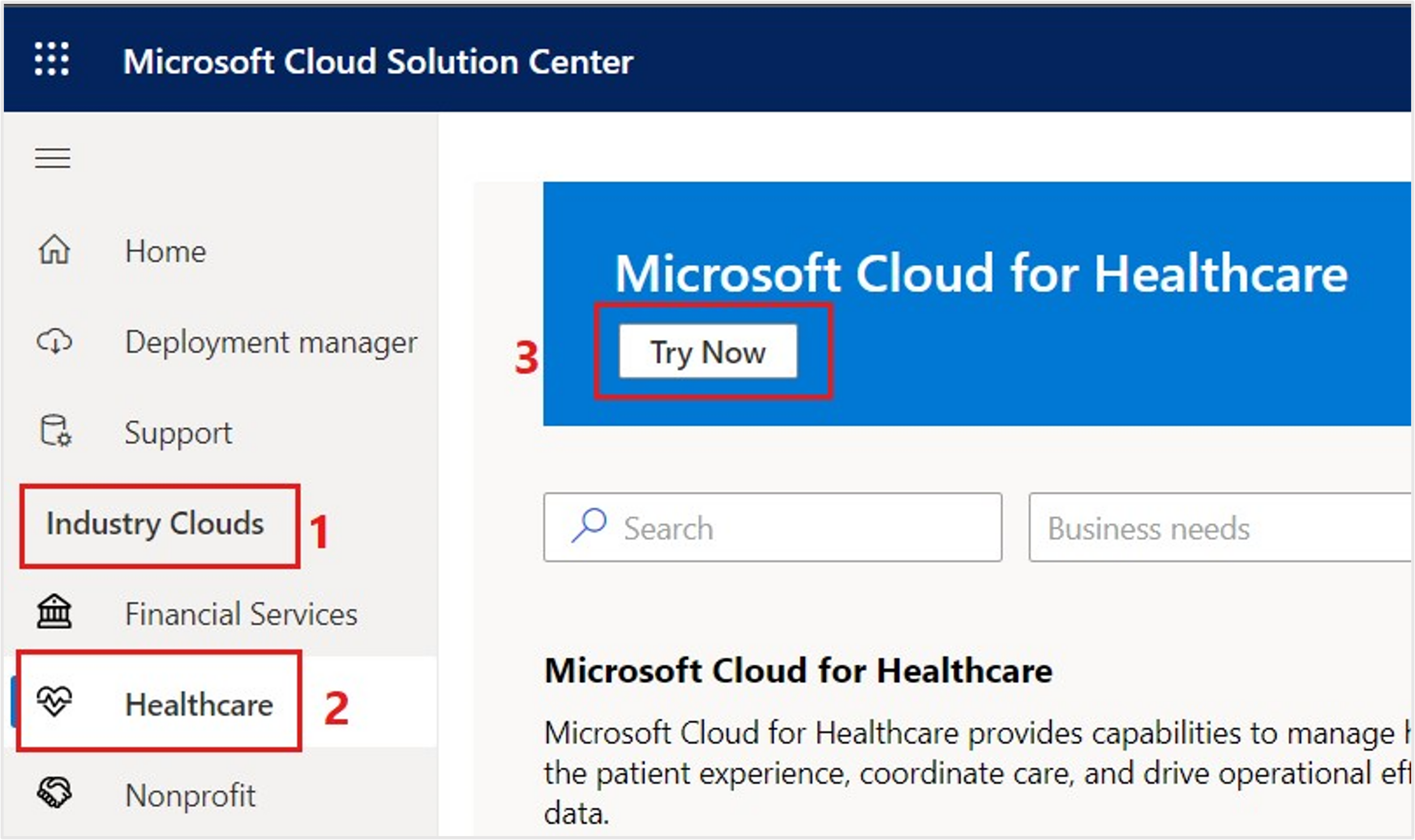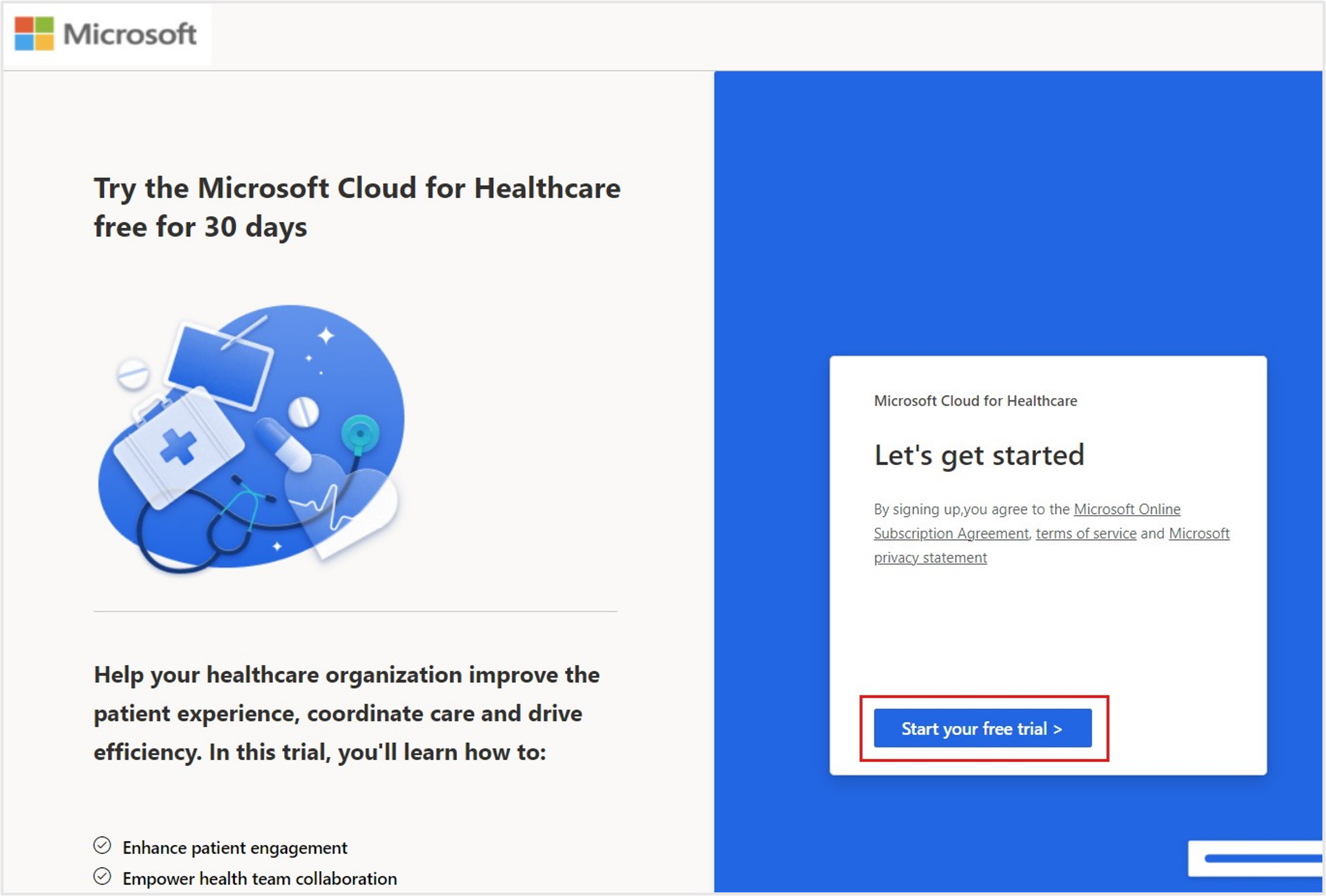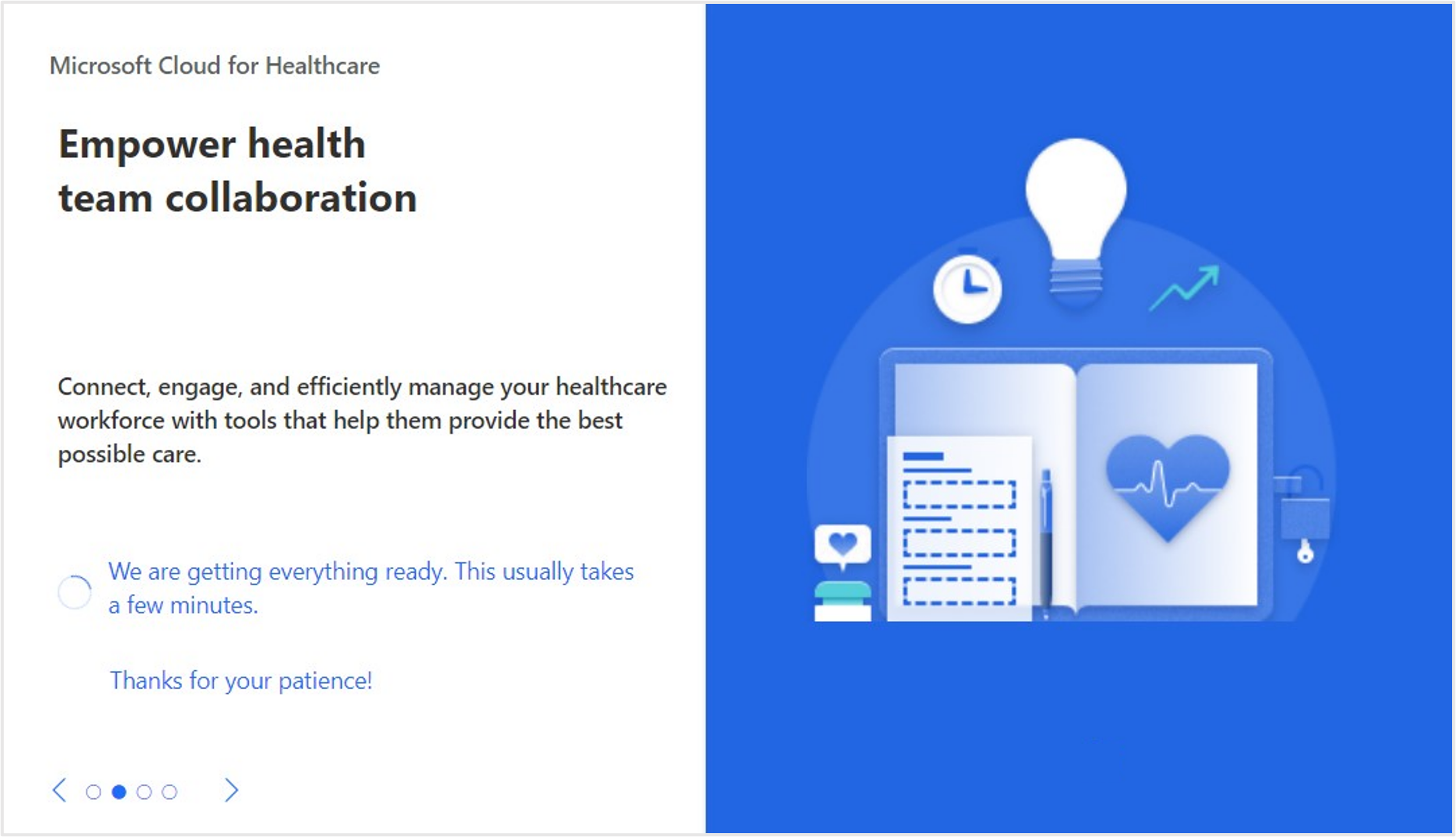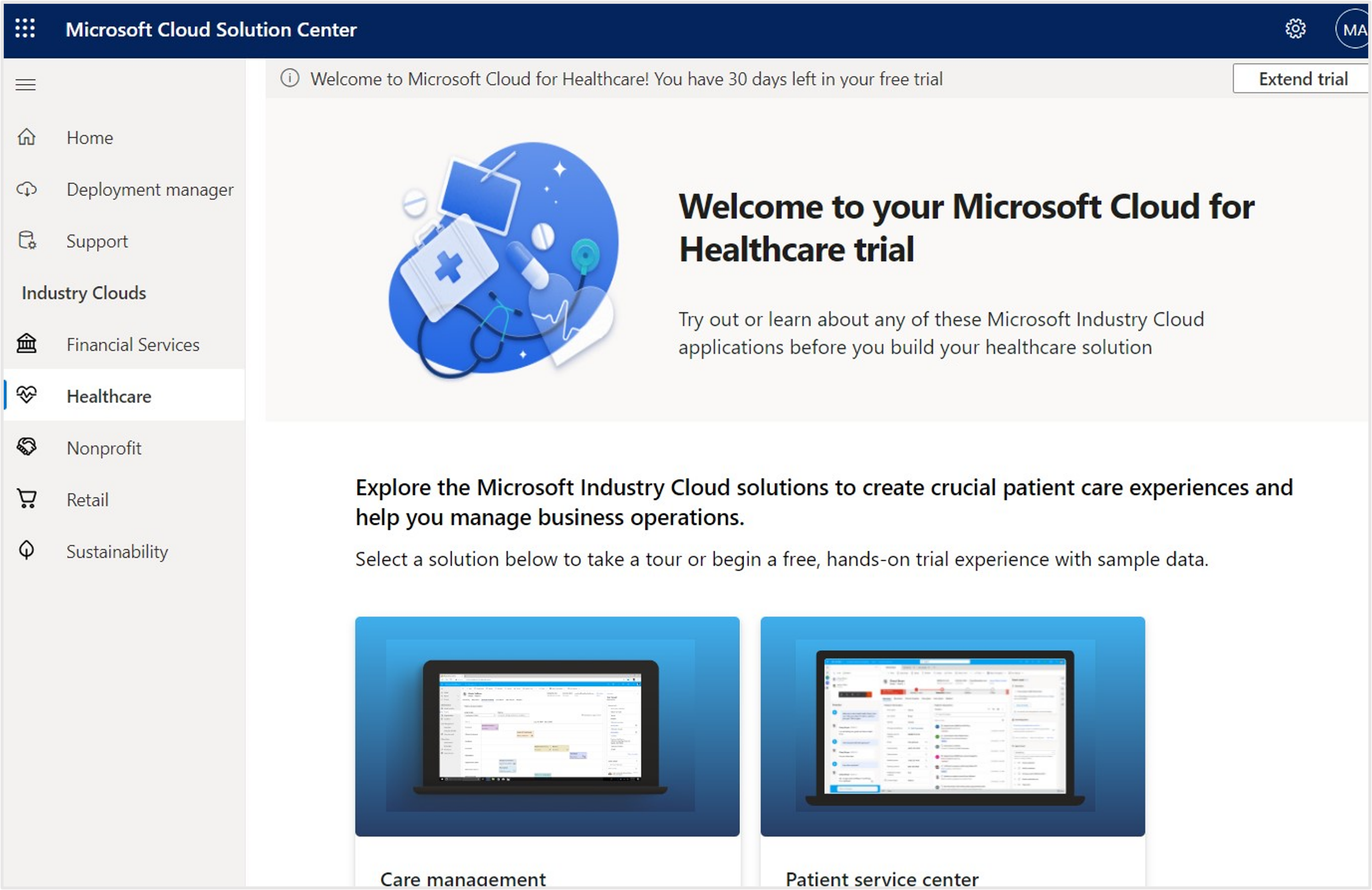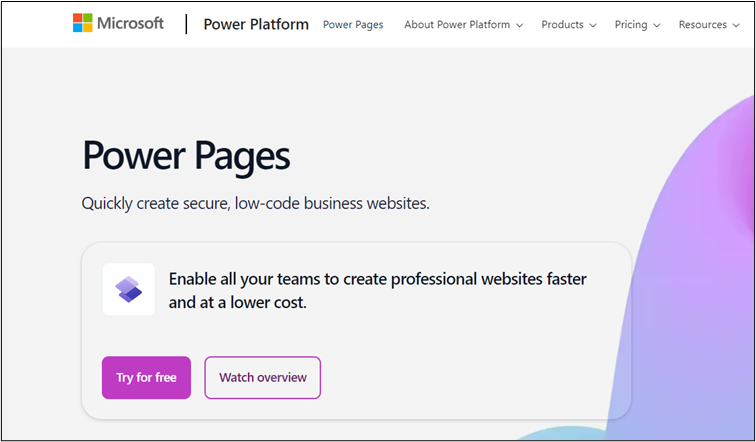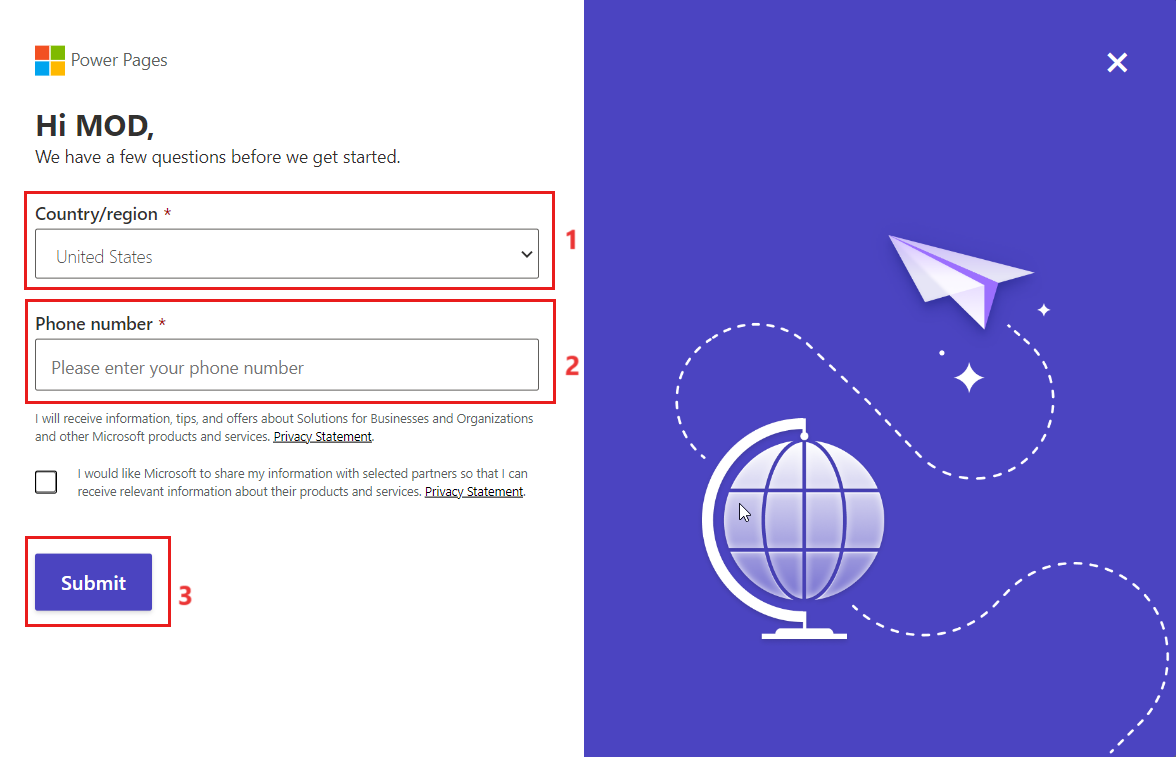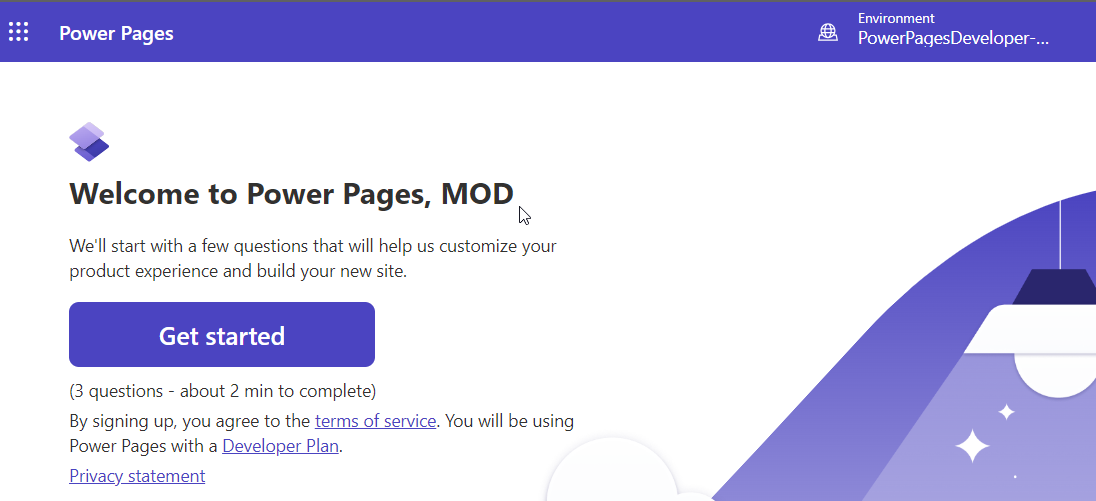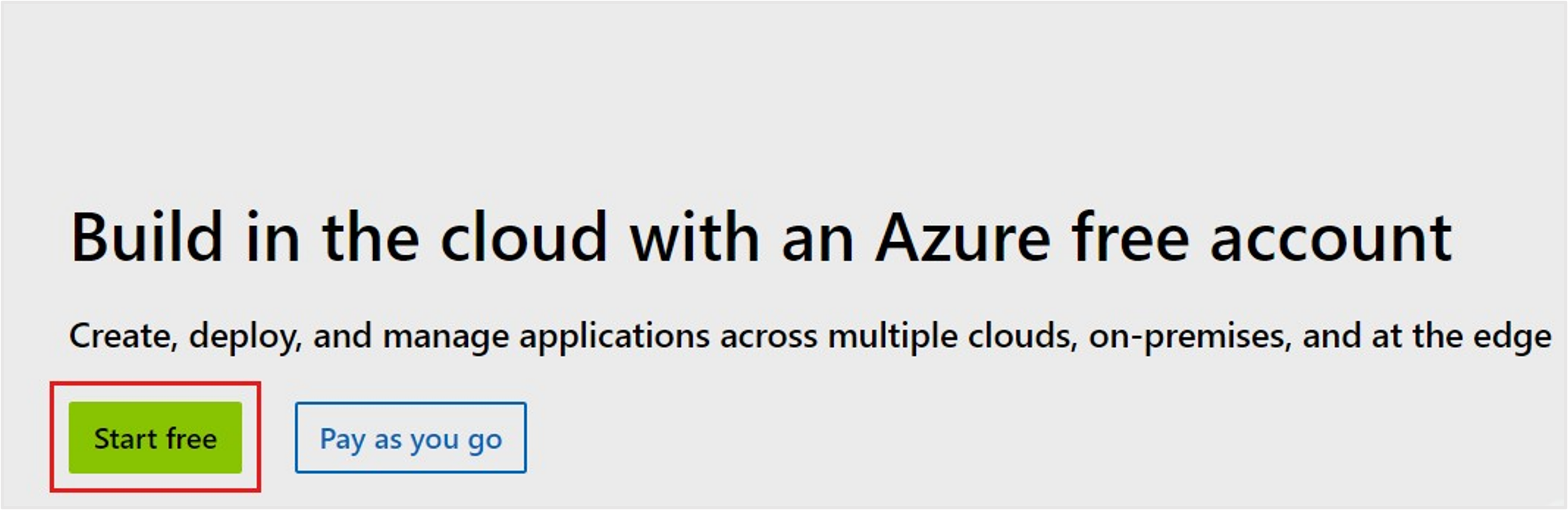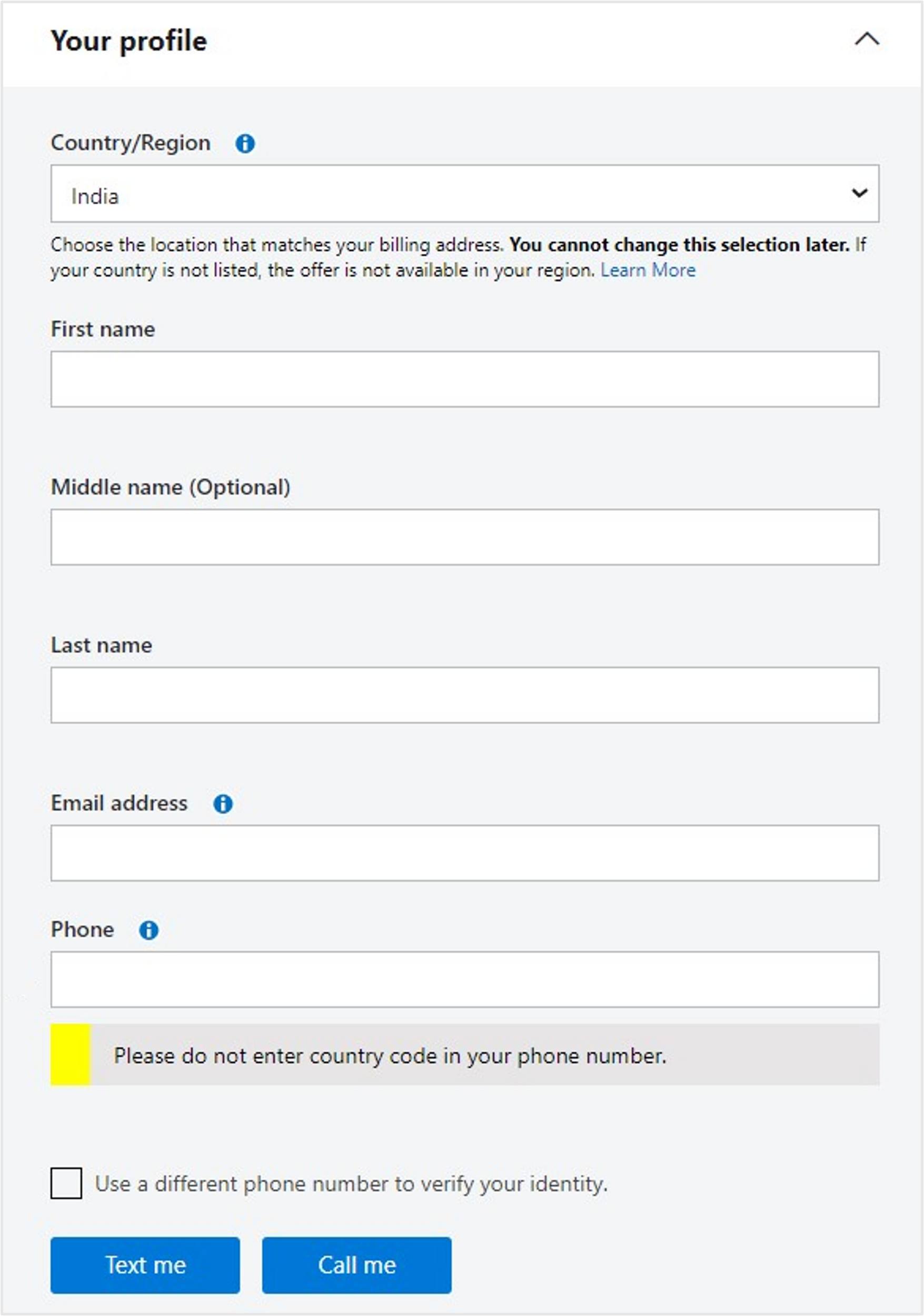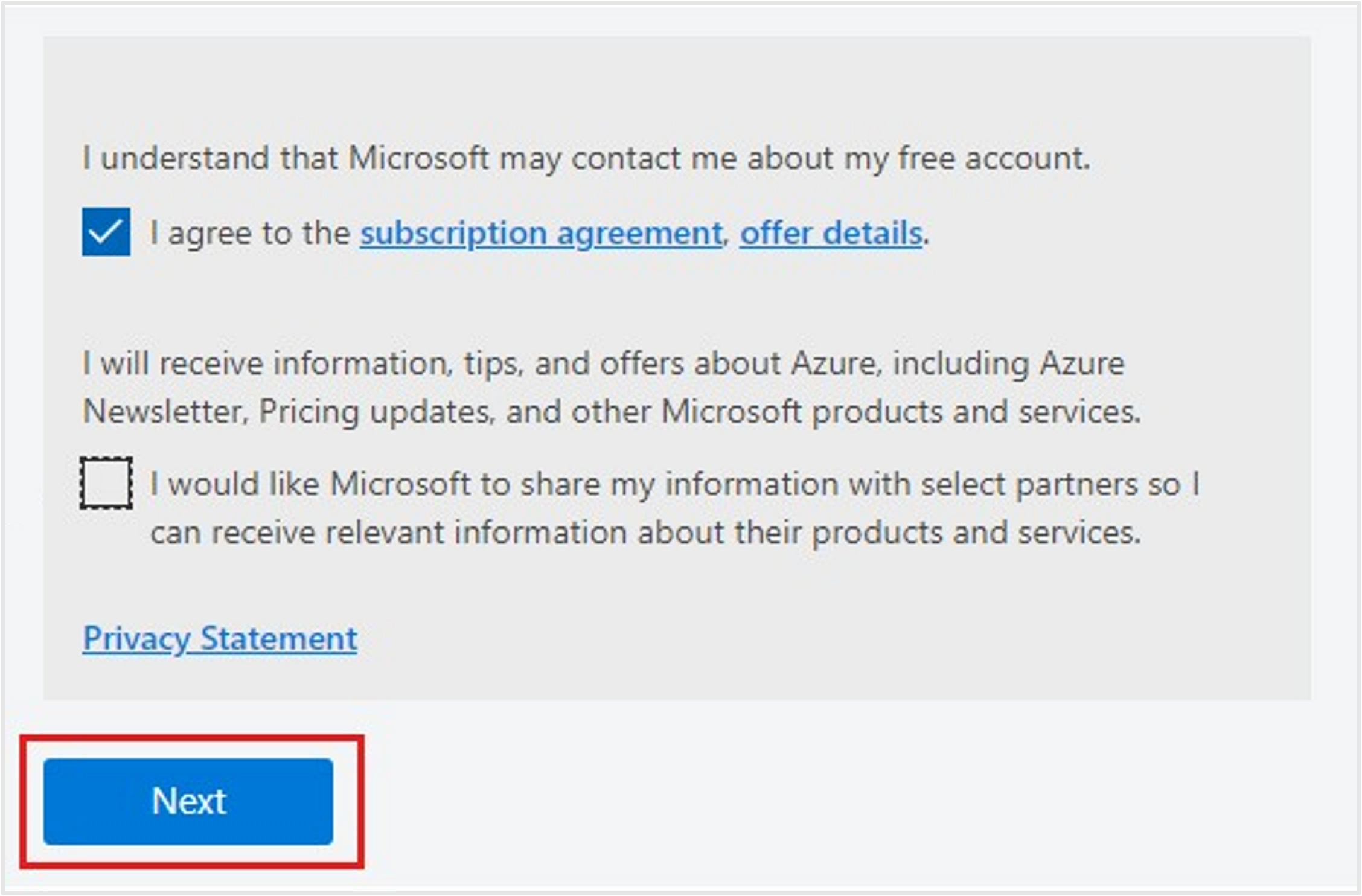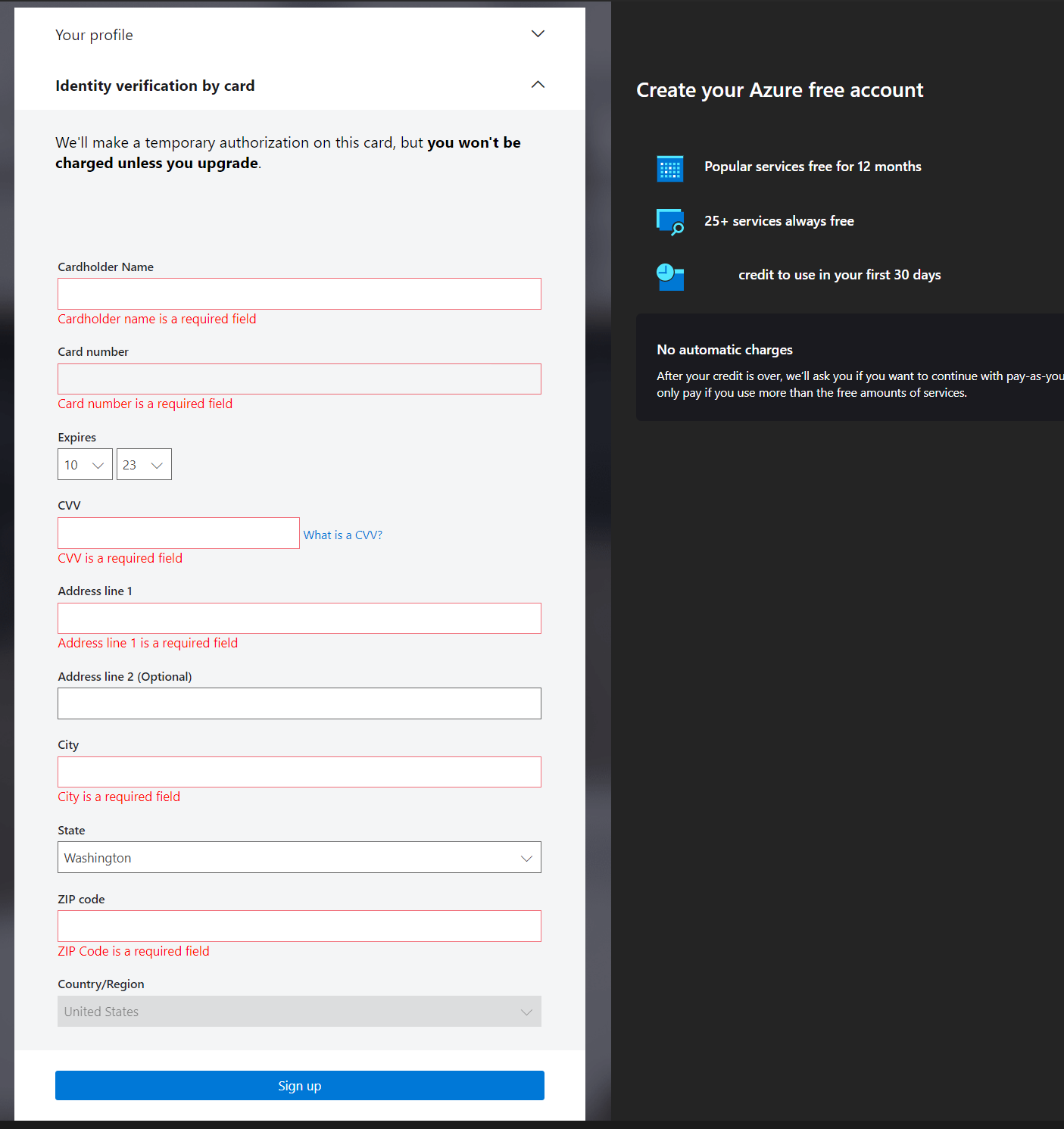Obtain other trial licenses
Microsoft Cloud for Healthcare solutions relies on various components and hence you must obtain the following trial licenses. In this unit, you also learn about validating product licenses, assigning them to a user account, and creating a free Microsoft Azure account.
Following is the list of the trial licenses that will be available on deploying the Microsoft Cloud for Healthcare trial.
Dynamics 365 Customer Service Enterprise trial
Dynamics 365 Customer Service Digital Messaging add-on trial
Dynamics 365 Sales Premium trial
Dynamics 365 Field Service trial
Dynamics 365 Marketing trial
You must complete the following tasks:
Obtain the Microsoft Cloud for Healthcare trial
Validate and assign the licenses to this user account
Obtain the Power Pages trial
Get a Microsoft Azure trial subscription
Note
To perform these tasks, you must make sure that you’re signed in with the system administrator user account that you created in the Create a Microsoft 365 tenant.
Task: Obtain a Microsoft Cloud for Healthcare trial
In this task, you obtain a trial license for Microsoft Cloud for Healthcare.
Sign in to the Solution Center as a user with license admin or user admin permission.
Select Healthcare under Industry Clouds from the left navigation pane. Select the Try now button to enable the trial license.
Select Start your free trial.
After approximately 1-2 minutes, the trial is enabled successfully.
Open a new tab and sign-in to Power Platform admin center with your credentials.
Select Environments from the left navigation pane and then select the newly created Microsoft Cloud for Healthcare trial environment from the list.
Select Edit and change the name of the environment as Lamna Healthcare company.
Select Save. This action takes some time to complete and the name is updated.
Task: Enable Power Pages trial license
Open a new tab in the browser and open Power Pages, and then select Try it for free.
Select Start your free trial after you enter your userid and sign-in.
Enter the Country/region and phone number and then select Submit.
You're redirected to Power Pages Home page.
Task: Get Microsoft Azure trial subscription
In this task, you obtain a trial Azure subscription.
Note
The Terms of Use agreement in Azure limits free trial activation only for a user who’s new to Azure. If you’ve already had any other type of Azure subscription, you won’t be able to activate a free trial.
Sign in to your Microsoft 365 tenant as a system administrator, open a new tab in the browser and go to the Create free Azure account page and then select Start free.
You’re taken to the sign-up page. Fill in all required information, verify your identity by selecting the Text me or Call me button, and then select Next.
On the Identity verification by card page, provide your credit card details and then select Sign up.
Note
A credit card is only required for verifying your identity. You won't be charged unless you upgrade your subscription. For more information, see Avoid charges with your Azure free account.
You added the necessary trial licenses to your Microsoft 365 tenant and successfully obtained an Azure trial subscription.