Manage references in a project
Applies to: ![]() Visual Studio
Visual Studio ![]() Visual Studio for Mac
Visual Studio for Mac
Note
This article applies to Visual Studio 2017. If you're looking for the latest Visual Studio documentation, see Visual Studio documentation. We recommend upgrading to the latest version of Visual Studio. Download it here
Before you write code against an external component or connected service, your project must first contain a reference to it. A reference is essentially an entry in a project file that contains the information that Visual Studio needs to locate the component or the service.
To add a reference, right click on the References or Dependencies node in Solution Explorer and choose Add Reference. You can also right-click on the project node and select Add > Reference. For more information, see How to: Add or remove references.
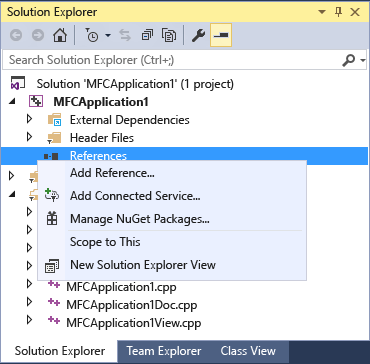
You can add a reference to the following types of components and services:
.NET class libraries or assemblies
UWP apps
COM components
Other assemblies or class libraries of projects in the same solution
Shared projects
XML Web services
UWP app references
Project references
Universal Windows Platform (UWP) projects can create references to other UWP projects in the solution, or to Windows 8.1 projects or binaries, provided that these projects do not use APIs that have been deprecated in Windows 10 and later. For more information, see Move from Windows Runtime 8 to UWP.
If you choose to retarget Windows 8.1 projects to Windows 10 and later, see Port, migrate, and upgrade Visual Studio projects.
Extension SDK references
Visual Basic, C#, C++ and JavaScript Universal Windows Platform (UWP) apps can reference Extension SDKs that target Windows 8.1, as long as these Extension SDKs do not use APIs that have been deprecated in Windows 10 and later. Please check the Extension SDK vendor site to find out whether it can be referenced by UWP apps.
If you determine that the Extension SDK being referenced by your app is not supported, then you need to perform the following steps:
Look at the name of the project that is causing the error. The platform your project is targeting is noted in parentheses next to the project name. For example, MyProjectName (Windows 8.1) means that your project MyProjectName is targeting platform version Windows 8.1.
Go to the site of the vendor who owns the unsupported Extension SDK, and install the version of the Extension SDK with dependencies that are compatible with the version of the platform your project is targeting.
Note
One way to find out whether an Extension SDK has dependencies on other Extension SDKs is by looking in Reference Manager. Restart Visual Studio, create a new C# UWP app project, and then right-click on the project and choose Add Reference. Go to the Windows tab, then the Extensions sub-tab, and select the Extension SDK. Look at the right pane in the Reference Manager. If it has dependencies, they will be listed there.
Important
If your project is targeting Windows 10 specifically, and the Extension SDK installed in the previous step has a dependency on the Microsoft Visual C++ Runtime Package, the version of Microsoft Visual C++ Runtime Package that is compatible with Windows 10 is v14.0, and is installed with Visual Studio.
If the Extension SDK you installed in the previous step has dependencies on other Extension SDKs, go to the sites of the vendors who own the dependencies, and install the versions of these dependencies that are compatible with the version of the platform your project is targeting.
Restart Visual Studio and open your app.
Right-click on the References or Dependencies node in the project that caused the error and choose Add Reference.
Click the Windows tab and then the Extensions sub-tab, then uncheck the checkboxes for the old Extension SDKs, and check the checkboxes for the new Extension SDKs. Click OK.
Add a reference at design time
When you make a reference to an assembly in your project, Visual Studio searches for the assembly in the following locations:
The current project directory. (You can find these assemblies by using the Browse tab.)
Other project directories in the same solution. (You can find these assemblies on the Projects tab.)
Note
- All projects contain an implied reference to mscorlib.
- All projects contain an implied reference to
System.Core, even ifSystem.Coreis removed from the list of references. - Visual Basic projects contain an implied reference to Microsoft.VisualBasic.
References to shared components at run time
At run time, components must be either in the output path of the project or in the Global Assembly Cache (GAC). If the project contains a reference to an object that is not in one of these locations, you must copy the reference to the output path of the project when you build the project. The CopyLocal property indicates whether this copy has to be made. If the value is True, the reference is copied to the project directory when you build the project. If the value is False, the reference is not copied.
If you deploy an application that contains a reference to a custom component that is registered in the GAC, the component will not be deployed with the application, regardless of the CopyLocal setting. In earlier versions of Visual Studio, you could set the CopyLocal property on a reference to ensure that the assembly was deployed. Now, you must manually add the assembly to the \Bin folder. This puts all custom code under scrutiny, reducing the risk of publishing custom code with which you are not familiar.
By default, the CopyLocal property is set to False if the assembly or component is in the global assembly cache or is a framework component. Otherwise, the value is set to True. Project-to-project references are always set to True.
Reference a project or assembly that targets a different version of .NET
You can create applications that reference projects or assemblies that target a different version of the .NET. For example, you could create an application that targets .NET Framework 4.6, that references an assembly that targets .NET Framework 4.5. If you create a project that targets an earlier version of .NET, you cannot set a reference in that project to a project or assembly that targets a newer version.
For more information, see Framework targeting overview.
Project-to-project references
Project-to-project references are references to projects that contain assemblies; you add project references by using the Projects tab of the Reference Manager dialog box. Visual Studio can find an assembly when given a path to the project.
When you have a project that produces an assembly, you should reference the project and not use a file reference (see below). The advantage of a project-to-project reference is that it creates a dependency between the projects in the build system. The dependent project will be built if it has changed since the last time the referencing project was built. A file reference does not create a build dependency, so it is possible to build the referencing project without building the dependent project, and the reference can become obsolete. (That is, the project can reference a previously built version of the project.) This can result in several versions of a single DLL being required in the bin directory, which is not possible. When this conflict occurs, you will see a message such as "Warning: the dependency 'file' in project 'project' cannot be copied to the run directory because it would overwrite the reference 'file.'". For more information, see Troubleshoot broken references and How to: Create and remove project dependencies.
Note
A file reference instead of a project-to-project reference is created if the target version of the .NET Framework of one project is version 4.5, and the target version of the other project is version 2, 3, 3.5, or 4.0.
Shared project references
Unlike most other project types, a shared project does not have any binary output. Instead, the code is compiled into each project that references it. Shared Projects let you write common code that's referenced by a number of different application projects. The code is compiled as part of each referencing project and can include compiler directives to help incorporate platform-specific functionality into the shared code base. Add a reference to a shared project on the Shared Projects tab of the Reference Manager dialog box.
File references
File references are direct references to assemblies outside the context of a Visual Studio project. You create them by using the Browse tab of the Reference Manager dialog box. Use a file reference when you just have an assembly or component, and not the project that creates it as output.