How to: Set Up Locations to Use Bins
Bins represent the basic warehouse structure and are used to make suggestions about the placement of items. When you have created your bins, you can define very specifically the contents that you want to place in each bin, or the bin can function as a floating bin without specified contents.
To use the bin functionality at a location, you first activate the functionality on the Location card. Then you design the item flow at the location by specifying bin codes in setup fields that represent the different flows.
Note
Before you can specify bin codes on the location card, the bin codes must be created. For more information, see How to: Create Bins.
To set up a location to use bins
- Choose the
 icon, enter Locations, and then choose the related link.
icon, enter Locations, and then choose the related link. - Select the location where you want to use bins.
- Choose the Edit action.
- On the Warehouse FastTab, select the Bin Mandatory check box.
- If you are not using directed put-away and pick for the location, fill in the Default Bin Selection field with the method the system should use when assigning a default bin to an item.
- Open the card for the location that you want to set up bins for.
- On the Bins FastTab, select the bins that you want to use as the default for receipts, shipments, inbound, outbound, and open shop floor bins.
- The bin codes you fill in here will appear automatically on the headers and on the lines of various warehouse documents. The default bins define all starting or ending placements of items in the warehouse.
- If you are using directed put-away and pick, select a bin for your warehouse adjustments. The bin code in the Adjustment Bin Code field defines the virtual bin in which to record discrepancies in inventory when you register either observed differences registered in the warehouse item journal, or differences calculated when you register a warehouse physical inventory.
- Fill in the fields on the Bin Policies FastTab if they are relevant to your warehouse. The most important fields are Bin Capacity Policy, Allow Breakbulk, and Put-away Template Code fields.
- On the Warehouse FastTab, fill in the Outbound Whse. Handling Time, Inbound Whse. Handling Time, and the Base Calendar Code fields. For more information, see How to: Set Up Base Calendars.
Filling the Consumption Bin
This flow chart shows how the Bin Code field on production order component lines is filled according to your location setup.
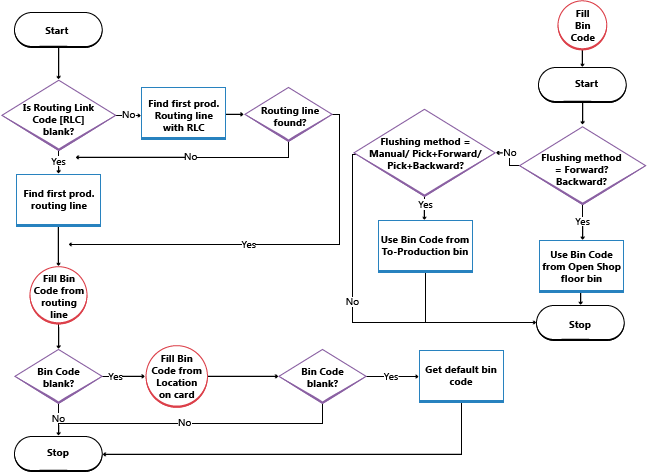
See Also
Dynamics 365 Business Central
Warehouse Management
Inventory
Setting Up Warehouse Management
Assembly Management
Design Details: Warehouse Management
Working with Dynamics NAV