Microsoft Dynamics NAV Server Administration Tool
The Microsoft Dynamics NAV Server Administration tool is a Microsoft Management Console (MMC) snap-in for creating and managing Microsoft Dynamics NAV Server instances. When you install the Server Option on a computer, the Microsoft Dynamics NAV Server Administration tool is one of the default features. The Microsoft Dynamics NAV Server Administration tool is also an option when you install the Client Option, although it is not one of the default components.
You typically run the Microsoft Dynamics NAV Server Administration tool by choosing Microsoft Dynamics NAV Administration from the Start menu. For some scenarios, however, you may need to open the MMC first and then add the Dynamics NAV snap-in. For example, see How to: Administer Multiple Microsoft Dynamics NAV Server Computers. In this case, choose Run from the Start menu and then specify the Microsoft Management Console:
mmc
Important
Only members of the Administrator group on the computer are able to use the Microsoft Dynamics NAV Server Administration tool.
Important
The Microsoft Dynamics NAV Server Administration tool is not supported for multi-user environments.
To learn more about how to use Microsoft Dynamics NAV Server Administration tool, see one of the following topics:
| To | See |
|---|---|
| Learn about the different tools and options for administering Microsoft Dynamics NAV 2018. | Administration |
| Administer a remote Microsoft Dynamics NAV Server computer. | How to: Administer a Remote Microsoft Dynamics NAV Server Computer |
| Administer multiple Microsoft Dynamics NAV Server computers from a single administrative console. | How to: Administer Multiple Microsoft Dynamics NAV Server Computers |
| Create a Microsoft Dynamics NAV Server instance. | How to: Create a Microsoft Dynamics NAV Server Instance |
| Mount a tenant on a Microsoft Dynamics NAV Server instance that is configured for multitenancy. | How to: Mount or Dismount a Tenant on a Microsoft Dynamics Server Instance |
| Manage Microsoft Dynamics NAV Server instances. | Managing Microsoft Dynamics NAV Server Instances |
| Manage settings for a Microsoft Dynamics NAV Server instance. | Microsoft Dynamics NAV Server Settings |
| Configure Microsoft Dynamics NAV Server settings. | Configuring Microsoft Dynamics NAV Server |
Tip
You can also administrate your Dynamics NAV deployment using Windows PowerShell cmdlets. For more information, see Microsoft Dynamics NAV Windows PowerShell Cmdlets.
Navigating the Microsoft Dynamics NAV Server Administration Tool
Microsoft Dynamics NAV Server Administration tool is divided into three panes:
The left pane shows a tree view that lists all Microsoft Dynamics NAV Server computers that you are administering from this computer and all Microsoft Dynamics NAV Server instances on those computers. The first time that you run Microsoft Dynamics NAV Server Administration tool, the view is collapsed. You only see the local server computer without any Microsoft Dynamics NAV Server instances listed.
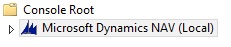
Choose Microsoft Dynamics NAV (Local), under Console Root, in the left pane of the Microsoft Dynamics NAV Server Administration tool, to display all Microsoft Dynamics NAV instances on the server computer in the center pane:
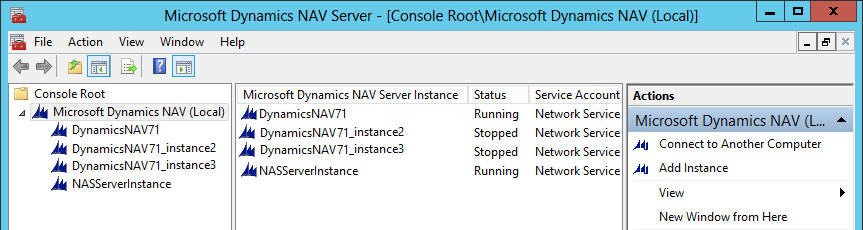
For information about how to manage Microsoft Dynamics NAV Server instances, see Managing Microsoft Dynamics NAV Server Instances.
The center pane shows information about the item that you have selected in the left pane. When the selected item is a computer running Microsoft Dynamics NAV Server, the center pane shows a list of Microsoft Dynamics NAV Server instances on that computer and the status of each instance (running or stopped), and the name of the account the instance is running under.
When the item selected in the left pane is a Microsoft Dynamics NAV Server instance, the center pane shows the settings for that instance. For information about how settings are organized in the center pane, see Microsoft Dynamics NAV Server Settings. For information about a specific setting, see Configuring Microsoft Dynamics NAV Server.
If the Microsoft Dynamics NAV Server is configured for multitenancy, then you can expand the Microsoft Dynamics NAV Server instance items in the left pane to display a Tenants item. Select the Tenants item to display all the tenants that are mounted on a Microsoft Dynamics NAV Server instance in the center pane. For more information, see Multitenant Deployment Architecture
The right pane displays available actions for the object that is selected in the left pane. These options differ depending on whether a Microsoft Dynamics NAV Server computer or a Microsoft Dynamics NAV Server instance is selected.
The Windows PowerShell History pane lists the Windows PowerShell commands that the equivalent of the tasks you perform in the Microsoft Dynamics NAV Server Administration tool. You can access the Windows PowerShell History pane from the Actions menu and from the right pane. To run a command that is shown in the Windows PowerShell History pane, you can copy the command and paste it into the Microsoft Dynamics NAV Administration Shell, for example.