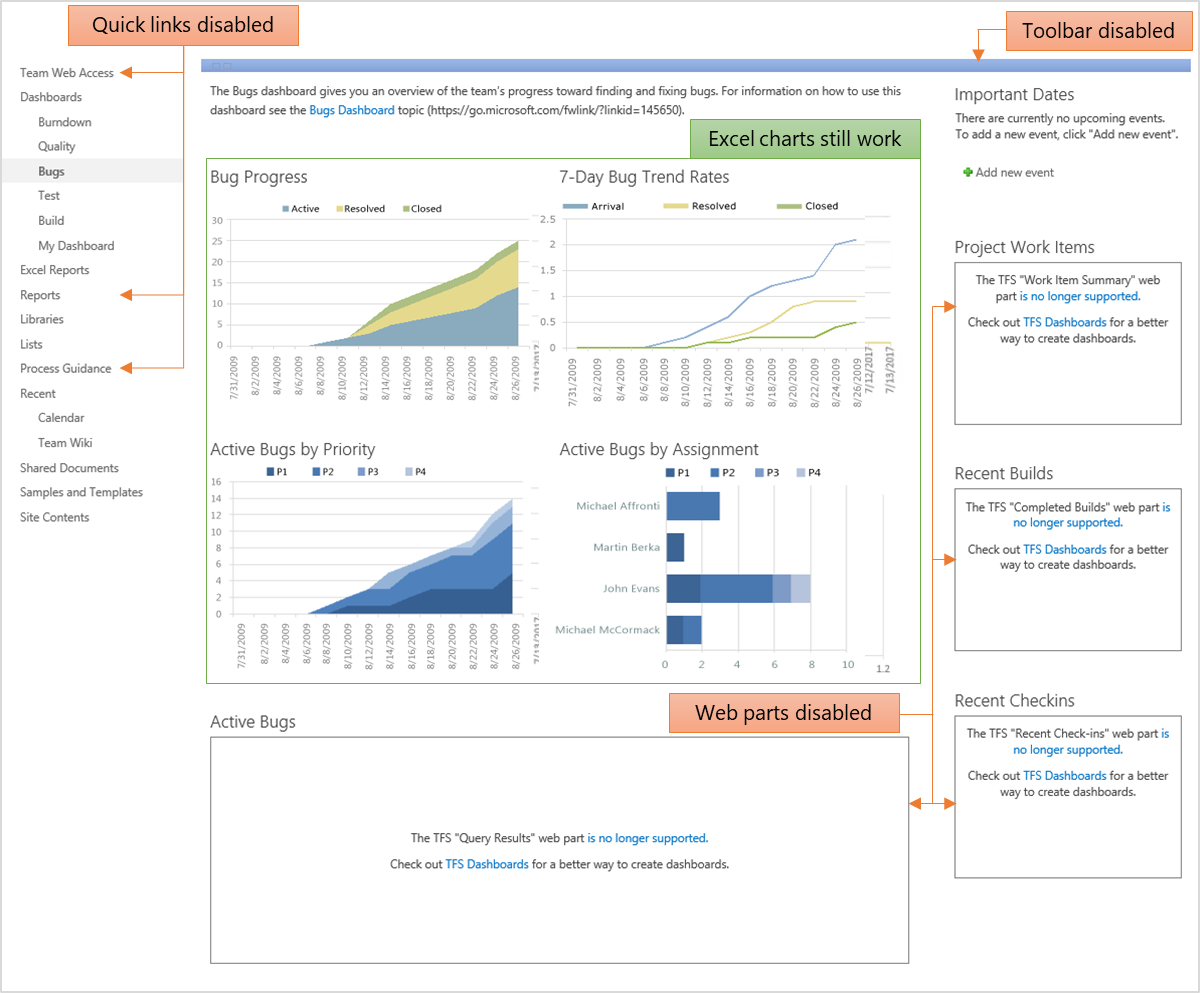Disable SharePoint integration after TFS 2018 upgrade
Note
TFS 2018 and later versions no longer support native integration with SharePoint products. If you're planning to upgrade to TFS 2018, read About SharePoint integration to learn about the options available to you.
With TFS 2018, we no longer offer the TFS Extension for SharePoint. For more information, read Discontinuing the pre-TFS 2018 SharePoint integration.
If you are upgrading from a previous version configured to integrate with SharePoint, you will need to disable the SharePoint integration after upgrade, or your TFS SharePoint sites will fail to load.
this article provides instructions on how to disable integration on a SharePoint 2010 or 2013 server after upgrading to TFS 2018.
If you wish to upgrade to SharePoint 2016, please see Upgrade from SharePoint 2013 with TFS integration to SharePoint 2016
Installation and configuration
During installation, if SharePoint and TFS are on the same server, the installer will display the following warning message:
TFS 2018 and later versions no longer support integration with SharePoint. If you have configured TFS integration with SharePoint, then you will need to disconnect to the TFS Integration on each SharePoint server, or your TFS SharePoint sites will not work. For more information, carefully review the information provided in Discontinue SharePoint integration: TFS 2017 and earlier versions before continuing.
The installer only displays this message if it detects SharePoint is installed on the same machine as TFS. It checks for SharePoint 2010 and 2013. If an earlier version exists, the installer will not display the above warning.
During configuration, if TFS-SharePoint integration was configured, the same message will be displayed as a critical warning. You are required to confirm you have read the warning before you can continue with the upgrade.
Uninstall TFS from the SharePoint Server
After upgrading the TFS server, you must uninstall the prior version of the TFS from the SharePoint server.
Note
If your TFS server and SharePoint server were on the same machine, then the prior version of TFS was uninstalled as a part of the TFS 2018 installation.
If you have a SharePoint farm, you must uninstall TFS from each front-end machine.
After uninstalling the TFS, the TFS SharePoint sites will fail to load. This is because they reference TFS artifacts that no longer exist.

The solution is to install the TFS Disconnector for SharePoint on the SharePoint 2013 server.

The TFS Disconnector for SharePoint installs all the required references for TFS sites to display properly, while disabling TFS-SharePoint integration.
SharePoint 2010: To install the TFS Disconnector for SharePoint on a SharePoint 2010 Server, follow these steps:
Download the TFS Disconnector for SharePoint to the SharePoint 2010 server. Unzip the files. You will be running uninstall-2010.ps1 and script-2010.ps1 later.
The TFS Disconnector for SharePoint was last updated on Sep 9, 2017. Support for non-English and SharePoint 2010 was added.
Run "SharePoint 2010 Management Shell" as an administrator.
From the shell, run uninstall-2010.ps1 and complete all sections of the script.
From the shell, run script-2010.ps1 and complete all sections of the script.
Open Central Administration>Monitoring>Check Job Status>Running section and verify that the uninstall jobs finished prior to proceeding
SharePoint 2013: To install the TFS Disconnector for SharePoint on a SharePoint 2013 Server, follow these steps:
Download the TFS Disconnector for SharePoint to the SharePoint 2013 server. Unzip the files. You will be running uninstall-2013.ps1 and script-2013.ps1 later.
The TFS Disconnector for SharePoint was last updated on Sep 9, 2017. Support for non-English and SharePoint 2010 was added.
Run "SharePoint 2013 Management Shell" as an administrator.
From the shell, run uninstall-2013.ps1 and complete all sections of the script.
From the shell, run script-2013.ps1 and complete all sections of the script.
Open Central Administration>Monitoring>Check Job Status>Running section and verify that the uninstall jobs finished prior to proceeding
Note
If you have problems running the scripts, please reach out to Customer Support.
Go to the Team Foundation Server support page, select the appropriate TFS version, then select "SharePoint Integration" as the Problem Type. Our support team will work with you to resolve the issue as quickly as possible.
After the upgrade, your TFS SharePoint sites will display, but all integration functionality is disabled. The following image shows what the site will look like after you upgrade and disable SharePoint integration.