Issue Trends Excel report
TFS 2017 | TFS 2015 | TFS 2013
You can use the Issue Trends report to track the rate at which the team is finding and resolving Issues. This report shows the average number of Issues in each state over time. For information about how to access this report, see Excel reports.
Note
You can view the Issue Trends report from the Progress dashboard. You can access this dashboard only if your team project portal has been enabled and is provisioned to use Microsoft Office SharePoint Server 2007. For more information, see Configure or redirect process guidance.
Prerequisites
To view the report, you must be assigned or belong to a group that has been assigned the Read permissions in SharePoint Products for the team project.
To modify or customize the report, you must be a member of the TfsWarehouseDataReaders security role in SQL Server Analysis Services. You must also be assigned or belong to a group that has been assigned the Members permissions in SharePoint Products for the team project. For more information, see Grant Access to the Databases of the Data Warehouse for Team System.
Data in the report
The Issue Trends report calculates a rolling average of the number of Issues that the team has opened, resolved, and closed for the past four weeks. The rolling average is based on the seven days before the date for which it is calculated. More precisely, the report averages the number of Issues in each state for each of the seven days before the date and then the divides the result by seven.
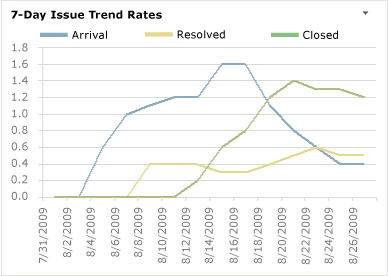
You can use the Issue Trends report to understand the volume of Issues that the team is identifying and addressing. This report is based on a PivotChart report that shows the last four weeks of data that is captured for Issues and that is stored in the data warehouse.
Required Activities for Tracking Issue Trends
For the Issue Trends report to be useful and accurate, the team must perform the following activities:
Define Issues.
Close the State of each Issue as the team addresses it.
(optional) Specify the Iteration and Area paths for each Issue if you want to filter by that field.
Interpret the report
You can review the Issue Trends report to determine whether the team is addressing the Issues that it is identifying. Specifically, you can find answers to the following questions:
How often is the team identifying Issues?
Is the team resolving Issues as quickly as they are identifying them?
If the team identifies more Issues than it can address, the Issue Trends report will show that the team is closing Issues more slowly. The team might need to reexamine priorities to determine whether the Issues are actually problems that it should address or if the team can ignore them.
Update and customize the report
You can update the Issue Trends report by opening it in Office Excel and changing the filter options for the PivotTable report. You can customize this report to support other views as the following table describes.
| View | Action |
|---|---|
| Issue trends for an iteration | Change the filter for Iteration (default=All) |
| Issue trends for a product area | Change the filter for Area (default=All) |
| Issue trends for the last six, eight, or more weeks | In the Columns PivotTable Field List, replace @@Last 4 weeks@@ with a different Set |