Configuration variables and system variables
| TFS 2015 | Previous version

Important
Release Management features have been integrated into Azure Pipelines and Team Foundation Server (TFS). For more information, see Build and Release in Azure Pipelines.
The newer web-based version is the recommended alternative to the server and client version described in this topic. If you do not already have Release Management installed, we encourage you to use the web-based version in TFS 2015 Update 2 and above or Azure Pipelines instead of the version described here. If you are already using an earlier server and client version, you should be aware that no new features will be added to these versions.
Often when you deploy your app, you need access to configuration or system settings for your script. That way you don't have to hardcode values in multiple locations when the values may change depending on a configuration, build, server, or release. To avoid hardcoded values, you can use configuration and system variables within your scripts for vNext releases.
Configuration variables
Configuration variables provide reusable and customizable settings that are available during action execution. You can set configuration variables and default values on servers, components and globally, and then use those values in your PowerShell scripts and configuration scripts. And, if you don't want to use a default value during a deployment, you can override it. An example for using configuration variables is setting the user name and password used for deploying your app on the server.
Configuration variables can be set at the global, server, component, and action levels.
Global configuration variables: Set from Administration, Settings, Configuration Variables. Available everywhere.
Server configuration variables: Set from Configure Paths, Server, select a server, Configuration Variables. Available to actions that deploy your app to the server. Use for server-specific variables, such as for a UserName and a Password.
Component configuration variables: Set from Configure Apps, Component, select a component, Configuration Variables. Available to actions that use the component.
Action configuration variables: Set within the Release Template designer, available to the actions.
The order of precedence, from highest to lowest, when a configuration variable name is used in more than one level is Configuration Script file, Action, Component, Server, Global.
To manage configuration variables, in the bottom left corner of the Release Templates and Releases views are tabs named Configuration Variables and Resource Variables.
The Configuration Variables tab shows the configuration variables in effect for the action, for each stage.
The Resource Variables tab shows the configuration variables and values that are set globally, for servers, and for components. (These are current values, not a snapshot from a previous time.) Changes to resource variables will be in effect by in-flight releases that start a new deployment.
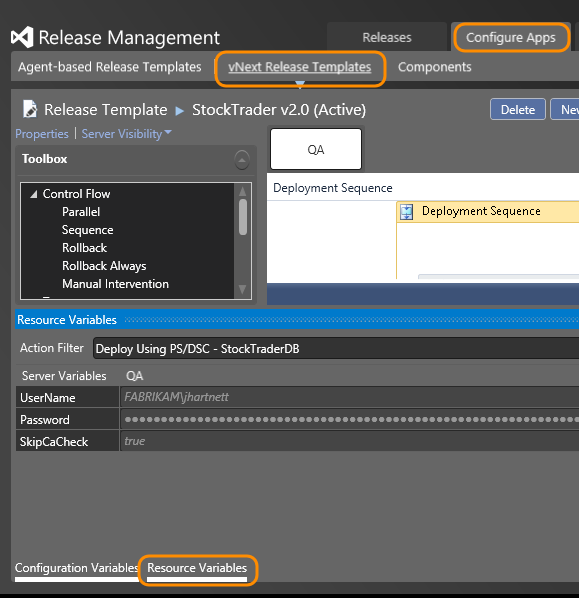
To add a configuration variable within an action, in the Release Templates designer, open an activity, click the dropdown arrow in the Custom configuration section, and specify Standard or Encrypted for the type of configuration variable. (If using Encrypted, ensure the HTTPS listener is configured on the server where you deploy your app.)
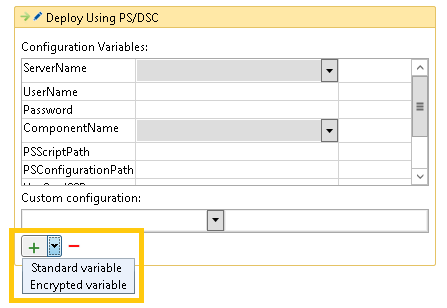
Type in the name of the new variable, and provide its value.
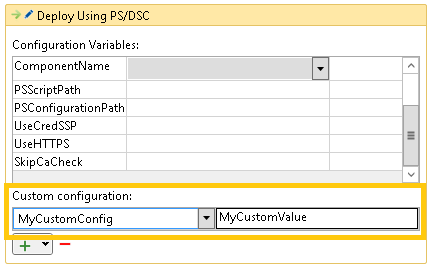
To override a value in a resource variable, click the + sign and then click the dropdown arrow in the Custom configuration section. Select the variable to customize and provide a value.
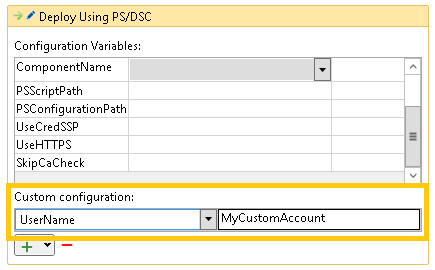
System variables
In addition to configuration settings, your script might also need access to system settings. For example, if your script needs to perform special action when you deploy your app to a Production environment, the script can examine the Environment variable. The following system variables are available:
ApplicationPath: Destination path, including the component name, where the component is copied.
ApplicationPathRoot: Destination path where the component is copied. The default is C:\Windows\dtlDownloads. You can over-ride this value to specify an alternative destination path.
BuildDefinition: Build definition for the component.
BuildNumber: Build number for the component.
Environment: The environment for the release.
PackageLocation: The source path from which the component is copied. For builds dropped to a Standard server, the path points to the container-id. For builds dropped to Azure, the path points to the storage blob GUID.
ReleaseId: The ID of the release; this is assigned by Release Management.
ReleaseNumber: The number of the release.
Stage: The stage of the release.
Tag: Tag used to group the server which is running the action.
TeamProject: Project for the component.
TFSUrl: TFS URL for the component.
When using configuration or system variables in scripts, prefix the variable name with a dollar sign ($). For example: $Stage.
Note a value could be unassigned. For example, if you are deploying your app to a server that wasn't grouped by a tag, the value of the $Tag variable will be unassigned.
Related topics
- Overview of Release Management
- Install Release Management
- Manage your release
- Release without deployment agents
- Release with deployment agents
- Trigger a release from a build
- Deploy continuously to Azure
Help and support
Visit the Developer Community.
