About notifications
TFS 2018
Notifications in Azure DevOps keep you and your team informed about project activity, including changes to work items, code reviews, pull requests, source control files, and builds. When an event occurs in Azure DevOps, its content is compared with every subscription of that event type, and a notification is generated for every subscription/event match that meets the filter conditions. Notifications are delivered through email or service hook, based on the delivery properties defined in the subscription.
For more information, see the list of supported event types and learn more about email delivery options.
Notification types
There are four types of notifications that you can manage in Azure DevOps. See the following table of the notification types and required permission or role to manage.
| Notification type | Role required to manage |
|---|---|
| Personal notifications | User |
| Team notifications | Team Administrator or member of the Project Administrators group or Project Collection Administrators group |
| Project notifications | Member of the Project Administrators group or Project Collection Administrators group |
| Global notifications | Member of the Project Collection Administrators group |
Personal notifications
You can manage your personal notifications in the following manner.
- View your notifications
- Set alerts only for yourself
- View and edit all subscriptions
- Add a custom subscription
- Unsubscribe or opt out of a team or project subscription
For more information, see Manage your personal notifications.
Team and project-level notifications
You can create a subscription for the following categories and select from the following templates.
| Category | Template options |
|---|---|
| Build |
- a build fails - a legacy XAML build controller or agent's status changes - a legacy XAML build's quality changes |
| Code (Git) |
- a pull request is created or updated - a pull request my team is a reviewer on is updated - a comment is made on a pull request |
| Code (TFVC) |
- code is checked in with a policy override - a file with a specific extension is checked in - a file under a specific path is checked in - any code review changes |
| Pipelines |
- run stage waiting for Manual validation |
| Work |
- a work item is changed - a work item is deleted - a work item is restored - a work item is moved from this team project |
| Artifacts |
|
| Extension management |
|
| Release |
- a deployment is completed - a request for release creation failed - a manual intervention for a deployment is pending |
For more information, see Manage team, group, and global notifications.
Global notifications
Global notifications apply to all projects defined for an organization or collection.
Subscriptions
A notification subscription is associated with a supported event type. The subscription includes a set of filters used to match events. For example, a subscription for a work item created event might include a filter that matches only the work item type, Bug. Or a subscription for a pull request created event might include a filter for a specific repository and branch.
Default email subscriptions
Many useful email subscriptions are predefined and enabled by default in the system. They're known as default subscriptions. Default subscriptions provide out-of-box support for the most common notification scenarios. See the list of available default subscriptions.
An organization or team administrator can choose which of the default subscriptions to make available to their users. Learn how to manage team and organization notifications.
Individual users can choose to opt out of any default subscription while other team members remain subscribed. Learn how to manage personal notification subscriptions.
The Default subscriptions tab lists all default global subscriptions available. The  on a notification subscription indicates the subscription is a default subscription. View all default notification subscriptions.
on a notification subscription indicates the subscription is a default subscription. View all default notification subscriptions.
Members of the Project Collection Administrators group have permission to enable/disable any default subscription in this view. Any member of the Project Collection Valid Users group has permission to view the details of the default subscription. The view and enable options are available in the context menu (...) associated with each individual subscription.
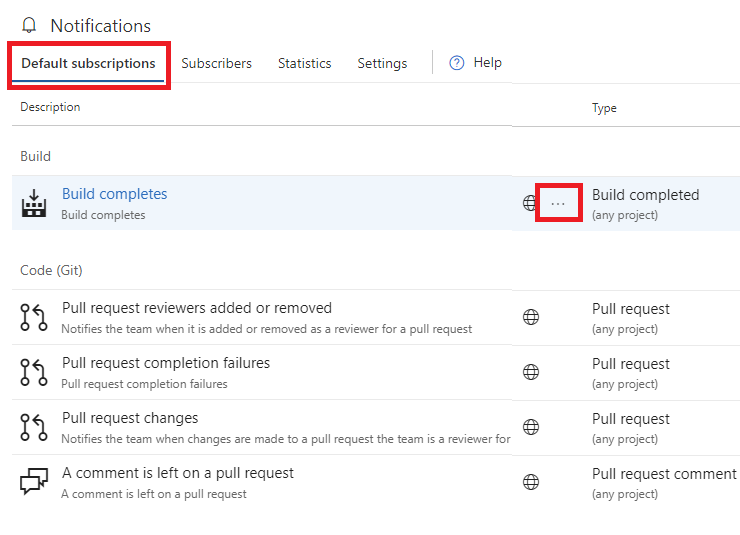
Custom email subscriptions
Organization or team administrators can create Custom email subscriptions that apply to all members of the organization or team. Learn how to manage team and organization notifications. To learn more about querying with group clauses, see Create managed queries.
Individuals can also create custom subscriptions, which apply only to them. Learn how to manage personal subscriptions.
Custom service hook subscriptions
Use service hooks subscriptions to integrate with third-party services. When an Azure DevOps event matches a service hook subscription, the third-party service receives a notification. For example, when an Azure DevOps build completes, a notification goes to a Slack channel with links back to the build artifact in Azure DevOps. See Integrating with third party services.
Subscribers
The Subscribers section begins with an empty identity search box. Enter any group, team, or individual to view the list of subscriptions associated with the specified identity.
You can find all notification subscriptions for the chosen identity in this view. Management options are available from the context menu (...) associated with each subscription. The  on subscription row indicates a default subscription.
on subscription row indicates a default subscription.
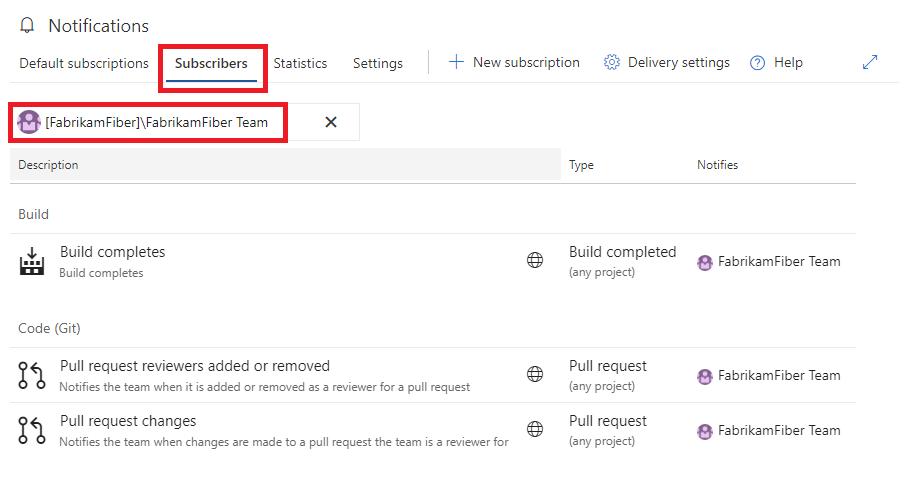
Statistics
The Statistics section shows the most active notification subscriptions and the top event initiators (group, team, or individual). The statistics are only for the current day and reset at 00:00 UTC. A benefit of these statistics is identifying unintended high-volume subscriptions or event initiators.
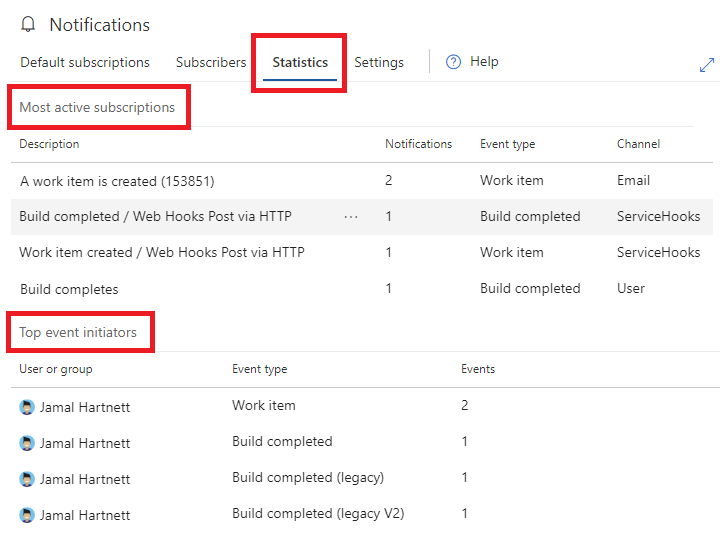
Settings
Manage global-level Settings, such as delivery preferences.
The Settings section allows organization-level management by any member of the Project Collection Administrators group. All teams and groups inherit the Default delivery option setting. This setting, Default delivery option, isn't explicitly set at the team or group level.
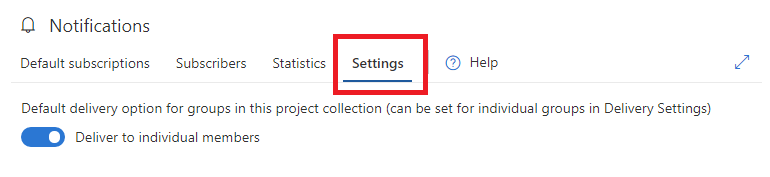
For more information, see Manage team, group, and global notifications.
Permissions for notifications
There are no UI permissions associated with managing email notifications or alerts. Instead, they can be managed using the TFSSecurity command line tool.
- By default, members of the project level Contributors group can subscribe to alerts for themselves.
- Members of the Project Collection Administrators group, or users who have Edit collection-level information permission, can set alerts for others or for a team, within that collection.
- Members of the Project Administrators group, or users who have Edit project-level information permissions can set alerts in that project for others or for a team.
Preferred email address
The preferred email address for your organization profile gets notifications, by default. It's typically the email address you signed into Azure DevOps with. You can manage this email address via your organization preferences profile page.
Note
Your preferred email address applies across all of your organizations and cannot be changed on a per-organization basis.
Integrating with other services
If your team uses an external service to collaborate—such as Campfire or Slack—you can configure notifications for these services. We support the following out of the box services.
You can also use a third-party service like Zapier to send notifications to hundreds of other services. Learn more about Zapier and Azure DevOps Services integration.
On-premises SMTP server
Note
For on-premises Azure DevOps Server, configure an SMTP server for team members to see the Notifications option from their organization or user profile menu and to receive notifications.