Weitere Optionen in Copilot für Vertrieb
In diesem Artikel erfahren Sie mehr über die anderen Optionen, die in Copilot für Vertrieb verfügbar sind. Mit diesen Optionen können Sie Feedback teilen, Diagnosedaten anzeigen, sich abmelden und zwischen Umgebungen oder CRM-Systemen wechseln. Sie können auf diese Optionen zugreifen, indem Sie Optionen (...) rechts oben im Copilot für Vertrieb-Bereich auswählen.
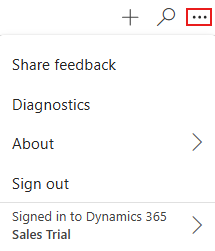
Teilen Sie Feedback vom Outlook-Add-In
Wenn Sie Feedback zu Copilot für Vertrieb haben, können Sie es über das Add-In teilen. Ihr Feedback ist wertvoll und wir nutzen es, um das Produkt zu verbessern.
Öffnen Sie Copilot für Vertrieb in Outlook.
Wählen Sie Optionen (…) in der oberen rechten Ecke und wählen Sie dann Feedback teilen.
Geben Sie Ihre Antworten in das Feedback-Formular ein und wählen Sie dann Senden.
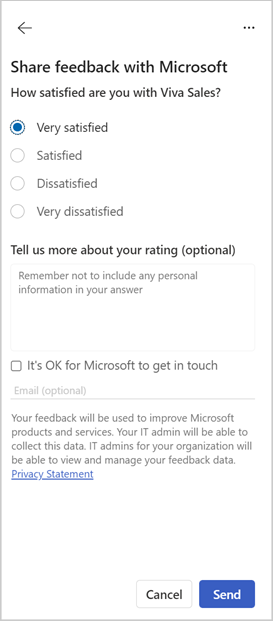
Möglicherweise erhalten Sie auch von Zeit zu Zeit eine Benachrichtigung, um Feedback zu teilen.
Feedback auf Highlight-Karten teilen
Karten zeigen Ist das hilfreich? an, wobei die Optionen Ja und Nein hervorgehoben sind. Wählen Sie die entsprechende Option, um Ihr Feedback zu teilen.
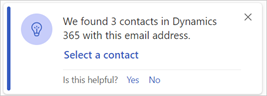
Diagnosedaten anzeigen
Sie können Copilot für Vertrieb-Diagnose- und Problembehandlungsdaten anzeigen, einschließlich Anwendungsversionen, Sitzungs-IDs und anderer relevanter Anwendungsmetadaten. Diese Daten sind bei der Zusammenarbeit mit dem technischen Support hilfreich.
Copilot für Vertrieb öffnen.
Wählen Sie Optionen (...) in der rechten oberen Ecke und dann Diagnose aus.
Wählen Sie Details kopieren, um die Diagnosedaten zu kopieren, und fügen Sie die Daten dann in eine E-Mail, einen Teams-Chat oder ein anderes Medium ein, das Sie verwenden möchten, um sie mit dem technischen Supportteam zu teilen.
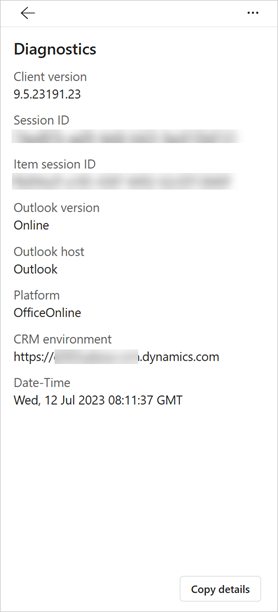
Vom Copilot für Vertrieb abmelden
Wenn Sie sich von Copilot für Vertrieb abmelden, wird die Verbindung zum CRM-System getrennt. Sie müssen sich erneut anmelden, um Copilot für Vertrieb zu verwenden.
Wenn Sie sich anmelden und erneut eine Verbindung mit demselben CRM-System und derselben Umgebung herstellen, werden Ihre Informationen in den Zustand vor der Abmeldung zurückversetzt. Wenn Sie eine Verbindung mit einem anderen CRM-System oder einer anderen Umgebung herstellen, werden die Informationen nicht wiederhergestellt.
Im Bereich Copilot für Vertrieb wählen Sie Optionen (...) und dannAbmelden aus.
Umgebungen oder CRM wechseln
Anmerkung
Dieser Abschnitt gilt nur für Benutzer, die in einer Dynamics 365-Umgebung angemeldet sind.
Sie können zwischen Dynamics 365-Umgebungen wechseln, ohne sich von Ihrer aktuellen Umgebung abzumelden. Bei Bedarf können Sie sich auch bei Salesforce CRM anmelden.
Wählen Sie im Bereich Copilot für Vertrieb die Option Optionen (...) und dann den Umgebungsnamen aus.
Wählen Sie Umgebung wechseln.
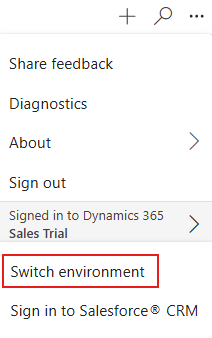
Klicken Sie auf die Option Bei Salesforce® CRM anmelden, und führen Sie die im Assistenten angezeigten Schritte aus, um sich bei Bedarf bei Salesforce CRM anzumelden.
Im Dialogfeld bei Dynamics 365 angemeldet wählen Sie eine andere Umgebung aus der Liste Umgebung aus und wählen Sie dann OK.
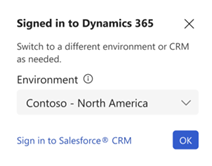
Um sich bei Salesforce CRM anzumelden, wählen Sie Melden Sie sich bei Salesforce® CRM an und befolgen Sie dann die im Assistenten angezeigten Schritte.