Referenzinformationen zum HoloLens-Kiosk
Diese Seite enthält hilfreiche Informationen zum Einrichten des Kioskmodus Ihres HoloLens-Geräts. Zu diesen Verweisen gehören AUMIDs für Posteingangs-Apps und die Suche nach Ihrer sowie mehrere XML-Beispiele für den Kioskmodus, die nur wenige Bearbeitungen davon entfernt sind, für verschiedene Szenarien einsatzbereit zu sein. Informationen zum Einrichten eines Kiosks finden Sie auf der Seite Einrichten eines Kiosks.
HoloLens Application User Model IDs (AUMIDs)
Allgemeine Informationen zum Auswählen von Kiosk-Apps finden Sie unter Richtlinien für die Auswahl einer App für den zugewiesenen Zugriff (Kioskmodus).
Wenn Sie ein Mobile Geräteverwaltung -System (MDM) oder ein Bereitstellungspaket verwenden, um den Kioskmodus zu konfigurieren, verwenden Sie den AssignedAccess-Konfigurationsdienstanbieter (AssignedAccess Configuration Service Provider, CSP), um Anwendungen anzugeben. Der CSP verwendet Anwendungsbenutzermodell-IDs (Application User Model IDs, AUMIDs), um Anwendungen zu identifizieren. In der folgenden Tabelle sind die AUMIDs einiger im Lieferumfang enthaltener Anwendungen und anderer Anwendungen aufgeführt, die Sie in einem Kiosk mit mehreren Apps verwenden können.
| App-Name | AUMID |
|---|---|
| 3D-Viewer | Microsoft.Microsoft3DViewer_8wekyb3d8bbwe! Microsoft.Microsoft3DViewer |
| Kalender | microsoft.windowscommunicationsapps_8wekyb3d8bbwe!microsoft.windowslive.calendar |
| Kamera1, 2 | HoloCamera_cw5n1h2txyewy! HoloCamera |
| Cortana3 | Microsoft.549981C3F5F10_8wekyb3d8bbwe! App |
| Geräteauswahl auf HoloLens (1. Generation) | HoloDevicesFlow_cw5n1h2txyewy! HoloDevicesFlow |
| Geräteauswahl auf HoloLens 2 | Microsoft.Windows.DevicesFlowHost_cw5n1h2txyewy! Microsoft.Windows.DevicesFlowHost |
| Dynamics 365 Guides | Microsoft.Dynamics365.Guides_8wekyb3d8bbwe! MicrosoftGuides |
| Dynamics 365 Remote Assist | Microsoft.MicrosoftRemoteAssist_8wekyb3d8bbwe! Microsoft.RemoteAssist |
| Feedback Hub | Microsoft.WindowsFeedbackHub_8wekyb3d8bbwe! App |
| Explorer | c5e2524a-ea46-4f67-841f-6a9465d9d515_cw5n1h2txyewy! App |
| microsoft.windowscommunicationsapps_8wekyb3d8bbwe!microsoft.windowslive.mail | |
| Masche | Microsoft.Fenix2020_8wekyb3d8bbwe! App |
| Alter Microsoft Edge | Microsoft.MicrosoftEdge_8wekyb3d8bbwe! MicrosoftEdge |
| Das neue Microsoft Edge | Microsoft.MicrosoftEdge.Stable_8wekyb3d8bbwe! MSEDGE |
| Microsoft Store | Microsoft.WindowsStore_8wekyb3d8bbwe! App |
| Miracast4 | |
| Filme & TV | Microsoft.ZuneVideo_8wekyb3d8bbwe! Microsoft.ZuneVideo |
| Microsoft OneDrive-App | microsoft.microsoftskydrive_8wekyb3d8bbwe! App |
| Fotos | Microsoft.Windows.Photos_8wekyb3d8bbwe! App |
| Alte Einstellungen | HolographicSystemSettings_cw5n1h2txyewy! App |
| Neue Einstellungen | BAEAEF15-9BAB-47FC-800B-ACECAD2AE94B_cw5n1h2txyewy! App |
| Tipps | Microsoft.HoloLensTips_8wekyb3d8bbwe! HoloLensTips |
1 Um die Foto- oder Videoaufnahme zu aktivieren, müssen Sie die Kamera-App als Kiosk-App aktivieren.
2 Wenn Sie die Kamera-App aktivieren, beachten Sie die folgenden Bedingungen:
- Das Menü "Schnellaktionen" enthält die Schaltflächen "Foto" und "Video".
- Sie sollten auch eine App (z. B. Fotos, E-Mail oder OneDrive) aktivieren, die mit Bildern interagieren oder diese abrufen kann.
3 Auch wenn Sie Cortana nicht als Kiosk-App aktivieren, sind integrierte Sprachbefehle aktiviert. Befehle, die sich auf deaktivierte Features beziehen, haben jedoch keine Auswirkungen.
4 Sie können Miracast nicht direkt aktivieren. Um Miracast als Kiosk-App zu aktivieren, aktivieren Sie die Kamera-App und die Geräteauswahl-App.
Darüber hinaus kann die Mixed Reality Home nicht als Kiosk-App festgelegt werden.
Zurück zu Unterstützte Szenarien für den Kioskmodus basierend auf dem Identitätstyp
Suchen der AUMID einer App
Wenn Sie über Eine eigene App verfügen, die Sie in Ihren Kiosk einschließen möchten, gibt es eine Methode zum Ermitteln der AUMID dieser App, die auf einem Gerät installiert ist. Sie müssen die AUMID nur einmal finden, da sie für jedes Ihrer Geräte identisch ist.
Tipp
Sie können einen Platz für Ihre App in Ihrem Kiosk reservieren, bevor die App auf dem Gerät installiert wird. Sobald die App installiert ist, wird sie im Menü Ihres Kiosks angezeigt. Dies funktioniert gleichermaßen für branchenspezifische oder PWA-Apps.
Hinweis
Diese Methode umfasst das Aktivieren des Entwicklermodus und des Geräteportals. Es wird nicht empfohlen, diese für Ihre Produktionsgeräte zu aktivieren. Verwenden Sie diese Methode daher nur auf einem Gerät, um nach Ihrer AUMID zu suchen.
- Aktivieren Sie das Entwickler- und Geräteportal.
- Stellen Sie über das Geräteportal eine Verbindung mit Ihrem Gerät her.
- Erweitern Sie Ansichten , und wählen Sie Apps aus.
- Im Abschnitt Installierte Apps der Seite oben rechts befindet sich eine Dropdownliste, wählen Sie es aus, um die Liste aller Apps auf dem Gerät zu erweitern. Wählen Sie dann die App aus, die Sie Ihrem Kiosk hinzufügen möchten.
- Suchen Sie packageRelativeId , und kopieren Sie den angezeigten Wert. Dies ist der AUMID-Wert, der in Ihrer Kioskkonfiguration verwendet werden soll.
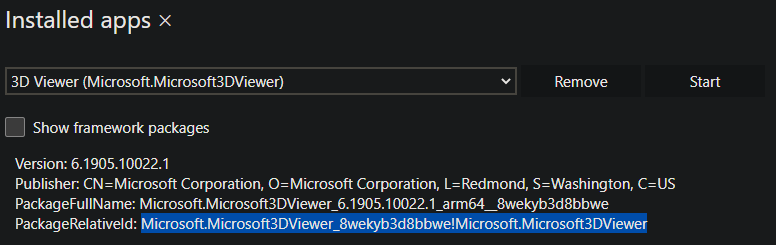
Kiosk-XML-Codebeispiele
- Profil für global zugewiesenen Zugriff mit mehreren Apps
- Profil für mehrere global zugewiesene App-Zugriffe ohne Gerätebesitzer
- Profil für mehrere appseitig zugewiesene Zugriffe für ein lokales Konto oder Microsoft Entra Benutzerkonto
- Mehrere App-zugewiesene Zugriffsprofile für mindestens zwei Microsoft Entra Benutzer
- Mehrere App zugewiesenes Zugriffsprofil für eine Microsoft Entra Gruppe
- Profil für mehrere zugewiesene App-Zugriffe für mindestens zwei Microsoft Entra Gruppen
- Profil für mehrere zugewiesene App-Zugriffe für ein Microsoft Entra Konto für eine App
- Mehrere App zugewiesenes Zugriffsprofil für ein Microsoft Entra-Konto und eine Microsoft Entra Gruppe
- Mehrere App zugewiesenes Zugriffsprofil für Besucher
Hinweis
Ersetzen Sie TODO-Aktionen gemäß Ihren Anforderungen.
Profil für global zugewiesenen Zugriff mit mehreren Apps
<?xml version="1.0" encoding="utf-8" ?>
<AssignedAccessConfiguration
xmlns="http://schemas.microsoft.com/AssignedAccess/2017/config"
xmlns:v2="http://schemas.microsoft.com/AssignedAccess/201810/config"
xmlns:v3="http://schemas.microsoft.com/AssignedAccess/2020/config"
xmlns:v5="http://schemas.microsoft.com/AssignedAccess/202010/config"
xmlns:rs5="http://schemas.microsoft.com/AssignedAccess/201810/config"
>
<Profiles>
<Profile Id="{8739C257-184F-45DD-8657-C235819172A3}">
<AllAppsList>
<AllowedApps>
<!--
TODO:
1. Add AUMIDs of app(s) you want displayed in start menu. See examples below.
2. Specify rs5:AutoLaunch="true" only for 1 app. If automatic launch not desired, remove this attribute.
-->
<App AppUserModelId="Microsoft.MicrosoftRemoteAssist_8wekyb3d8bbwe!Microsoft.RemoteAssist" rs5:AutoLaunch="true" />
<App AppUserModelId="Microsoft.WindowsFeedbackHub_8wekyb3d8bbwe!App" />
<App AppUserModelId="BAEAEF15-9BAB-47FC-800B-ACECAD2AE94B_cw5n1h2txyewy!App" />
</AllowedApps>
</AllAppsList>
<StartLayout>
<![CDATA[<LayoutModificationTemplate xmlns:defaultlayout="http://schemas.microsoft.com/Start/2014/FullDefaultLayout" xmlns:start="http://schemas.microsoft.com/Start/2014/StartLayout" Version="1" xmlns="http://schemas.microsoft.com/Start/2014/LayoutModification">
<LayoutOptions StartTileGroupCellWidth="6" />
<DefaultLayoutOverride>
<StartLayoutCollection>
<defaultlayout:StartLayout GroupCellWidth="6">
<start:Group Name="Life at a glance">
<start:Tile Size="2x2" Column="0" Row="0" AppUserModelID="HolographicSystemSettings_cw5n1h2txyewy!App" />
</start:Group>
</defaultlayout:StartLayout>
</StartLayoutCollection>
</DefaultLayoutOverride>
</LayoutModificationTemplate>
]]>
</StartLayout>
<Taskbar ShowTaskbar="true"/>
</Profile>
</Profiles>
<Configs>
<v3:GlobalProfile Id="{8739C257-184F-45DD-8657-C235819172A3}"/>
</Configs>
</AssignedAccessConfiguration>
Zurück zur Liste
Zurück zu Unterstützte Szenarien für den Kioskmodus basierend auf dem Identitätstyp
Profil für mehrere global zugewiesene App-Zugriffe ohne Gerätebesitzer
<?xml version="1.0" encoding="utf-8" ?>
<AssignedAccessConfiguration
xmlns="http://schemas.microsoft.com/AssignedAccess/2017/config"
xmlns:v2="http://schemas.microsoft.com/AssignedAccess/201810/config"
xmlns:v3="http://schemas.microsoft.com/AssignedAccess/2020/config"
xmlns:v5="http://schemas.microsoft.com/AssignedAccess/202010/config"
xmlns:rs5="http://schemas.microsoft.com/AssignedAccess/201810/config"
>
<Profiles>
<Profile Id="{8739C257-184F-45DD-8657-C235819172A3}">
<AllAppsList>
<AllowedApps>
<!--
TODO:
1. Add AUMIDs of app(s) you want displayed in start menu. See examples below.
2. Specify rs5:AutoLaunch="true" only for 1 app. If automatic launch not desired, remove this attribute.
-->
<App AppUserModelId="Microsoft.MicrosoftRemoteAssist_8wekyb3d8bbwe!Microsoft.RemoteAssist" rs5:AutoLaunch="true" />
<App AppUserModelId="Microsoft.WindowsFeedbackHub_8wekyb3d8bbwe!App" />
<App AppUserModelId="BAEAEF15-9BAB-47FC-800B-ACECAD2AE94B_cw5n1h2txyewy!App" />
</AllowedApps>
</AllAppsList>
<StartLayout>
<![CDATA[<LayoutModificationTemplate xmlns:defaultlayout="http://schemas.microsoft.com/Start/2014/FullDefaultLayout" xmlns:start="http://schemas.microsoft.com/Start/2014/StartLayout" Version="1" xmlns="http://schemas.microsoft.com/Start/2014/LayoutModification">
<LayoutOptions StartTileGroupCellWidth="6" />
<DefaultLayoutOverride>
<StartLayoutCollection>
<defaultlayout:StartLayout GroupCellWidth="6">
<start:Group Name="Life at a glance">
<start:Tile Size="2x2" Column="0" Row="0" AppUserModelID="HolographicSystemSettings_cw5n1h2txyewy!App" />
</start:Group>
</defaultlayout:StartLayout>
</StartLayoutCollection>
</DefaultLayoutOverride>
</LayoutModificationTemplate>
]]>
</StartLayout>
<Taskbar ShowTaskbar="true"/>
</Profile>
</Profiles>
<Configs>
<v3:GlobalProfile Id="{8739C257-184F-45DD-8657-C235819172A3}">
<v5:Exclusions>
<v5:SpecialGroup Name="DeviceOwner" />
</v5:Exclusions>
</v3:GlobalProfile>
</Configs>
</AssignedAccessConfiguration>
Zurück zur Liste
Zurück zu Unterstützte Szenarien für den Kioskmodus basierend auf dem Identitätstyp
Profil für mehrere appseitig zugewiesene Zugriffe für ein lokales Konto oder Microsoft Entra Benutzerkonto
<?xml version="1.0" encoding="utf-8" ?>
<AssignedAccessConfiguration
xmlns="http://schemas.microsoft.com/AssignedAccess/2017/config"
xmlns:v2="http://schemas.microsoft.com/AssignedAccess/201810/config"
xmlns:v3="http://schemas.microsoft.com/AssignedAccess/2020/config"
xmlns:v5="http://schemas.microsoft.com/AssignedAccess/202010/config"
xmlns:rs5="http://schemas.microsoft.com/AssignedAccess/201810/config"
>
<Profiles>
<Profile Id="{8739C257-184F-45DD-8657-C235819172A3}">
<AllAppsList>
<AllowedApps>
<!--
TODO:
1. Add AUMIDs of app(s) you want displayed in start menu. See examples below.
2. Specify rs5:AutoLaunch="true" only for 1 app. If automatic launch not desired, remove this attribute.
-->
<App AppUserModelId="Microsoft.MicrosoftRemoteAssist_8wekyb3d8bbwe!Microsoft.RemoteAssist" rs5:AutoLaunch="true" />
<App AppUserModelId="Microsoft.WindowsFeedbackHub_8wekyb3d8bbwe!App" />
<App AppUserModelId="BAEAEF15-9BAB-47FC-800B-ACECAD2AE94B_cw5n1h2txyewy!App" />
</AllowedApps>
</AllAppsList>
<StartLayout>
<![CDATA[<LayoutModificationTemplate xmlns:defaultlayout="http://schemas.microsoft.com/Start/2014/FullDefaultLayout" xmlns:start="http://schemas.microsoft.com/Start/2014/StartLayout" Version="1" xmlns="http://schemas.microsoft.com/Start/2014/LayoutModification">
<LayoutOptions StartTileGroupCellWidth="6" />
<DefaultLayoutOverride>
<StartLayoutCollection>
<defaultlayout:StartLayout GroupCellWidth="6">
<start:Group Name="Life at a glance">
<start:Tile Size="2x2" Column="0" Row="0" AppUserModelID="HolographicSystemSettings_cw5n1h2txyewy!App" />
</start:Group>
</defaultlayout:StartLayout>
</StartLayoutCollection>
</DefaultLayoutOverride>
</LayoutModificationTemplate>
]]>
</StartLayout>
<Taskbar ShowTaskbar="true"/>
</Profile>
</Profiles>
<Configs>
<Config>
<!--
Reference and use only one of the account types below per your requirements and remove rest of the unused account xml nodes.
For local users, please ensure that the user named below exists on device before applying the configuration.
-->
<!--
TODO:
Specify local user account which must exist on Hololens before configuration is applied, by copy-pasting and updating xml node from line below, e.g.
<Account>user name, e.g. contosouser </Account>
-->
<!--
TODO: Specify AAD user account by copy-pasting and updating xml node from line below, e.g.
<Account>AzureAD\User name@AAD tenant name, e.g. AzureAD\contosouser@contoso.onmicrosoft.com </Account>
-->
<DefaultProfile Id="{8739C257-184F-45DD-8657-C235819172A3}" />
</Config>
</Configs>
</AssignedAccessConfiguration>
Zurück zur Liste
Zurück zu Unterstützte Szenarien für den Kioskmodus basierend auf dem Identitätstyp
Mehrere App-zugewiesene Zugriffsprofile für mindestens zwei Microsoft Entra Benutzer
<?xml version="1.0" encoding="utf-8" ?>
<AssignedAccessConfiguration
xmlns="http://schemas.microsoft.com/AssignedAccess/2017/config"
xmlns:v2="http://schemas.microsoft.com/AssignedAccess/201810/config"
xmlns:v3="http://schemas.microsoft.com/AssignedAccess/2020/config"
xmlns:v5="http://schemas.microsoft.com/AssignedAccess/202010/config"
xmlns:rs5="http://schemas.microsoft.com/AssignedAccess/201810/config"
>
<Profiles>
<!--
In this example, there are 2 different profiles, one for each AAD account.
You can create multiple profiles as shown below, however please ensure their Id is unique and is referenced correctly in configs as desired.
-->
<Profile Id="{8739C257-184F-45DD-8657-C235819172A3}">
<AllAppsList>
<AllowedApps>
<!--
TODO:
1. Add AUMIDs of app(s) you want displayed in start menu. See examples below.
2. Specify rs5:AutoLaunch="true" only for 1 app. If automatic launch not desired, remove this attribute.
-->
<App AppUserModelId="Microsoft.MicrosoftRemoteAssist_8wekyb3d8bbwe!Microsoft.RemoteAssist" rs5:AutoLaunch="true" />
<App AppUserModelId="Microsoft.WindowsFeedbackHub_8wekyb3d8bbwe!App" />
<App AppUserModelId="BAEAEF15-9BAB-47FC-800B-ACECAD2AE94B_cw5n1h2txyewy!App" />
</AllowedApps>
</AllAppsList>
<StartLayout>
<![CDATA[<LayoutModificationTemplate xmlns:defaultlayout="http://schemas.microsoft.com/Start/2014/FullDefaultLayout" xmlns:start="http://schemas.microsoft.com/Start/2014/StartLayout" Version="1" xmlns="http://schemas.microsoft.com/Start/2014/LayoutModification">
<LayoutOptions StartTileGroupCellWidth="6" />
<DefaultLayoutOverride>
<StartLayoutCollection>
<defaultlayout:StartLayout GroupCellWidth="6">
<start:Group Name="Life at a glance">
<start:Tile Size="2x2" Column="0" Row="0" AppUserModelID="HolographicSystemSettings_cw5n1h2txyewy!App" />
</start:Group>
</defaultlayout:StartLayout>
</StartLayoutCollection>
</DefaultLayoutOverride>
</LayoutModificationTemplate>
]]>
</StartLayout>
<Taskbar ShowTaskbar="true"/>
</Profile>
<Profile Id="{66A75FBE-A9EE-4497-B6B5-A2644A1D3997}">
<AllAppsList>
<AllowedApps>
<!--
TODO:
1. Add AUMIDs of app(s) you want displayed in start menu. See examples below.
2. Specify rs5:AutoLaunch="true" only for 1 app. If automatic launch not desired, remove this attribute.
-->
<App AppUserModelId="Microsoft.MicrosoftRemoteAssist_8wekyb3d8bbwe!Microsoft.RemoteAssist" />
<App AppUserModelId="Microsoft.WindowsFeedbackHub_8wekyb3d8bbwe!App" />
</AllowedApps>
</AllAppsList>
<StartLayout>
<![CDATA[<LayoutModificationTemplate xmlns:defaultlayout="http://schemas.microsoft.com/Start/2014/FullDefaultLayout" xmlns:start="http://schemas.microsoft.com/Start/2014/StartLayout" Version="1" xmlns="http://schemas.microsoft.com/Start/2014/LayoutModification">
<LayoutOptions StartTileGroupCellWidth="6" />
<DefaultLayoutOverride>
<StartLayoutCollection>
<defaultlayout:StartLayout GroupCellWidth="6">
<start:Group Name="Life at a glance">
<start:Tile Size="2x2" Column="0" Row="0" AppUserModelID="HolographicSystemSettings_cw5n1h2txyewy!App" />
</start:Group>
</defaultlayout:StartLayout>
</StartLayoutCollection>
</DefaultLayoutOverride>
</LayoutModificationTemplate>
]]>
</StartLayout>
<Taskbar ShowTaskbar="true"/>
</Profile>
</Profiles>
<Configs>
<Config>
<!--
TODO:
Specify first target AAD user account by updating value inside Account xml node below.
-->
<Account>AzureAD\User name@AAD tenant name, e.g. AzureAD\contosouser_1@contoso.onmicrosoft.com</Account>
<DefaultProfile Id="{8739C257-184F-45DD-8657-C235819172A3}" />
</Config>
<Config>
<!--
TODO:
Specify other target AAD user account by updating value inside Account xml node below.
-->
<Account>AzureAD\User name@AAD tenant name, e.g. AzureAD\contosouser_2@contoso.onmicrosoft.com</Account>
<DefaultProfile Id="{66A75FBE-A9EE-4497-B6B5-A2644A1D3997}" />
</Config>
</Configs>
</AssignedAccessConfiguration>
Zurück zur Liste
Zurück zu Unterstützte Szenarien für den Kioskmodus basierend auf dem Identitätstyp
Mehrere App zugewiesenes Zugriffsprofil für eine Microsoft Entra Gruppe
<?xml version="1.0" encoding="utf-8" ?>
<AssignedAccessConfiguration xmlns="http://schemas.microsoft.com/AssignedAccess/2017/config">
<Profiles>
<Profiles>
<!--Profile Id can be any unique GUID -->
<Profile Id="{8739C257-184F-45DD-8657-C235819172A3}">
<AllAppsList>
<AllowedApps>
<!--
TODO:
1. Add AUMIDs of app(s) you want displayed in start menu. See examples below.
2. Specify rs5:AutoLaunch="true" only for 1 app. If automatic launch not desired, remove this attribute.
<App AppUserModelId="Microsoft.Dynamics365.Guides_8wekyb3d8bbwe!MicrosoftGuides" rs5:AutoLaunch="true" />
<App AppUserModelId="Microsoft.WindowsFeedbackHub_8wekyb3d8bbwe!App" />
-->
</AllowedApps>
</AllAppsList>
<StartLayout>
<![CDATA[<LayoutModificationTemplate xmlns:defaultlayout="http://schemas.microsoft.com/Start/2014/FullDefaultLayout" xmlns:start="http://schemas.microsoft.com/Start/2014/StartLayout" Version="1" xmlns="http://schemas.microsoft.com/Start/2014/LayoutModification"> <LayoutOptions StartTileGroupCellWidth="6" /> <DefaultLayoutOverride> <StartLayoutCollection> <defaultlayout:StartLayout GroupCellWidth="6"> <start:Group Name="Life at a glance"> <start:Tile Size="2x2" Column="0" Row="0" AppUserModelID="Microsoft.MicrosoftEdge_8wekyb3d8bbwe!MicrosoftEdge" /> </start:Group> </defaultlayout:StartLayout> </StartLayoutCollection> </DefaultLayoutOverride></LayoutModificationTemplate>]]>
</StartLayout>
<Taskbar ShowTaskbar="true" />
</Profile>
</Profiles>
<Configs>
<Config>
<!--TODO: Specify object GUID of target Azure AD group of kiosk experience. See https://docs.microsoft.com/powershell/module/azuread/get-azureadgroup?view=azureadps-2.0 to determine object id of Azure AD groups. -->
<UserGroup Type="AzureActiveDirectoryGroup" Name="a8d36e43-4180-4ac5-a627-fb8149bba1ac" />
<DefaultProfile Id="{8739C257-184F-45DD-8657-C235819172A3}" />
</Config>
</Configs>
</AssignedAccessConfiguration>
Zurück zur Liste
Zurück zu Unterstützte Szenarien für den Kioskmodus basierend auf dem Identitätstyp
Profil für mehrere zugewiesene App-Zugriffe für mindestens zwei Microsoft Entra Gruppen
<?xml version="1.0" encoding="utf-8" ?>
<AssignedAccessConfiguration
xmlns="http://schemas.microsoft.com/AssignedAccess/2017/config"
xmlns:v2="http://schemas.microsoft.com/AssignedAccess/201810/config"
xmlns:v3="http://schemas.microsoft.com/AssignedAccess/2020/config"
xmlns:v5="http://schemas.microsoft.com/AssignedAccess/202010/config"
xmlns:rs5="http://schemas.microsoft.com/AssignedAccess/201810/config"
>
<Profiles>
<!--
In this example, there are 2 different profiles, one for each AAD group.
You can create multiple profiles as shown below, however please ensure their Id is unique and is referenced correctly in configs as desired.
-->
<Profile Id="{8739C257-184F-45DD-8657-C235819172A3}">
<AllAppsList>
<AllowedApps>
<!--
TODO:
1. Add AUMIDs of app(s) you want displayed in start menu. See examples below.
2. Specify rs5:AutoLaunch="true" only for 1 app. If automatic launch not desired, remove this attribute.
-->
<App AppUserModelId="Microsoft.MicrosoftRemoteAssist_8wekyb3d8bbwe!Microsoft.RemoteAssist" rs5:AutoLaunch="true" />
<App AppUserModelId="Microsoft.WindowsFeedbackHub_8wekyb3d8bbwe!App" />
<App AppUserModelId="BAEAEF15-9BAB-47FC-800B-ACECAD2AE94B_cw5n1h2txyewy!App" />
</AllowedApps>
</AllAppsList>
<StartLayout>
<![CDATA[<LayoutModificationTemplate xmlns:defaultlayout="http://schemas.microsoft.com/Start/2014/FullDefaultLayout" xmlns:start="http://schemas.microsoft.com/Start/2014/StartLayout" Version="1" xmlns="http://schemas.microsoft.com/Start/2014/LayoutModification">
<LayoutOptions StartTileGroupCellWidth="6" />
<DefaultLayoutOverride>
<StartLayoutCollection>
<defaultlayout:StartLayout GroupCellWidth="6">
<start:Group Name="Life at a glance">
<start:Tile Size="2x2" Column="0" Row="0" AppUserModelID="HolographicSystemSettings_cw5n1h2txyewy!App" />
</start:Group>
</defaultlayout:StartLayout>
</StartLayoutCollection>
</DefaultLayoutOverride>
</LayoutModificationTemplate>
]]>
</StartLayout>
<Taskbar ShowTaskbar="true"/>
</Profile>
<Profile Id="{66A75FBE-A9EE-4497-B6B5-A2644A1D3997}">
<AllAppsList>
<AllowedApps>
<!--
TODO:
1. Add AUMIDs of app(s) you want displayed in start menu. See examples below.
2. Specify rs5:AutoLaunch="true" only for 1 app. If automatic launch not desired, remove this attribute.
-->
<App AppUserModelId="Microsoft.MicrosoftRemoteAssist_8wekyb3d8bbwe!Microsoft.RemoteAssist" />
<App AppUserModelId="Microsoft.WindowsFeedbackHub_8wekyb3d8bbwe!App" />
</AllowedApps>
</AllAppsList>
<StartLayout>
<![CDATA[<LayoutModificationTemplate xmlns:defaultlayout="http://schemas.microsoft.com/Start/2014/FullDefaultLayout" xmlns:start="http://schemas.microsoft.com/Start/2014/StartLayout" Version="1" xmlns="http://schemas.microsoft.com/Start/2014/LayoutModification">
<LayoutOptions StartTileGroupCellWidth="6" />
<DefaultLayoutOverride>
<StartLayoutCollection>
<defaultlayout:StartLayout GroupCellWidth="6">
<start:Group Name="Life at a glance">
<start:Tile Size="2x2" Column="0" Row="0" AppUserModelID="HolographicSystemSettings_cw5n1h2txyewy!App" />
</start:Group>
</defaultlayout:StartLayout>
</StartLayoutCollection>
</DefaultLayoutOverride>
</LayoutModificationTemplate>
]]>
</StartLayout>
<Taskbar ShowTaskbar="true"/>
</Profile>
</Profiles>
<Configs>
<Config>
<!--
TODO:
Specify object id of target Azure AD group by updating Name attribute of example UserGroup node below.
See https://docs.microsoft.com/en-us/mem/intune/fundamentals/groups-add
or https://docs.microsoft.com/powershell/module/azuread/get-azureadgroup?view=azureadps-2.0 to determine object id of target Azure AD group.
-->
<UserGroup Type="AzureActiveDirectoryGroup" Name="a8d36e43-4180-4ac5-a627-fb8149bba1ac" />
<DefaultProfile Id="{8739C257-184F-45DD-8657-C235819172A3}" />
</Config>
<Config>
<!--
TODO:
Specify object id of target Azure AD group by updating Name attribute of example UserGroup node below.
See https://docs.microsoft.com/en-us/mem/intune/fundamentals/groups-add
or https://docs.microsoft.com/powershell/module/azuread/get-azureadgroup?view=azureadps-2.0 to determine object id of target Azure AD group.
-->
<UserGroup Type="AzureActiveDirectoryGroup" Name="a8d36e43-4180-4ac5-a627-fb8149bba1ac" />
<DefaultProfile Id="{66A75FBE-A9EE-4497-B6B5-A2644A1D3997}" />
</Config>
</Configs>
</AssignedAccessConfiguration>
Zurück zur Liste
Zurück zu Unterstützte Szenarien für den Kioskmodus basierend auf dem Identitätstyp
Profil für mehrere zugewiesene App-Zugriffe für ein Microsoft Entra Konto für eine App
<?xml version="1.0" encoding="utf-8" ?>
<AssignedAccessConfiguration
xmlns="http://schemas.microsoft.com/AssignedAccess/2017/config"
>
<Profiles>
<Profile Id="{8739C257-184F-45DD-8657-C235819172A3}">
<KioskModeApp AppUserModelId="Microsoft.MicrosoftRemoteAssist_8wekyb3d8bbwe!Microsoft.RemoteAssist" rs5:AutoLaunch="true"/>
</Profile>
</Profiles>
<Configs>
<Config>
<!-- TODO: Specify AAD user account by copy-pasting and updating xml node from line below, e.g. -->
<Account>AzureAD\User name@AAD tenant name, e.g. AzureAD\contosouser@contoso.onmicrosoft.com </Account>
<DefaultProfile Id="{8739C257-184F-45DD-8657-C235819172A3}"/>
</Config>
</Configs>
</AssignedAccessConfiguration>
Zurück zur Liste
Zurück zu Unterstützte Szenarien für den Kioskmodus basierend auf dem Identitätstyp
Mehrere App zugewiesenes Zugriffsprofil für ein Microsoft Entra-Konto und eine Microsoft Entra Gruppe
<?xml version="1.0" encoding="utf-8" ?>
<AssignedAccessConfiguration
xmlns="http://schemas.microsoft.com/AssignedAccess/2017/config"
xmlns:v2="http://schemas.microsoft.com/AssignedAccess/201810/config"
xmlns:v3="http://schemas.microsoft.com/AssignedAccess/2020/config"
xmlns:v5="http://schemas.microsoft.com/AssignedAccess/202010/config"
xmlns:rs5="http://schemas.microsoft.com/AssignedAccess/201810/config"
>
<Profiles>
<!--
In this example, there are 2 different profiles, one for each AAD group and AAD account.
You can create multiple profiles as shown below, however please ensure their Id is unique and is referenced correctly in configs as desired.
-->
<Profile Id="{8739C257-184F-45DD-8657-C235819172A3}">
<AllAppsList>
<AllowedApps>
<!--
TODO:
1. Add AUMIDs of app(s) you want displayed in start menu. See examples below.
2. Specify rs5:AutoLaunch="true" only for 1 app. If automatic launch not desired, remove this attribute.
-->
<App AppUserModelId="Microsoft.MicrosoftRemoteAssist_8wekyb3d8bbwe!Microsoft.RemoteAssist" rs5:AutoLaunch="true" />
<App AppUserModelId="Microsoft.WindowsFeedbackHub_8wekyb3d8bbwe!App" />
<App AppUserModelId="BAEAEF15-9BAB-47FC-800B-ACECAD2AE94B_cw5n1h2txyewy!App" />
</AllowedApps>
</AllAppsList>
<StartLayout>
<![CDATA[<LayoutModificationTemplate xmlns:defaultlayout="http://schemas.microsoft.com/Start/2014/FullDefaultLayout" xmlns:start="http://schemas.microsoft.com/Start/2014/StartLayout" Version="1" xmlns="http://schemas.microsoft.com/Start/2014/LayoutModification">
<LayoutOptions StartTileGroupCellWidth="6" />
<DefaultLayoutOverride>
<StartLayoutCollection>
<defaultlayout:StartLayout GroupCellWidth="6">
<start:Group Name="Life at a glance">
<start:Tile Size="2x2" Column="0" Row="0" AppUserModelID="HolographicSystemSettings_cw5n1h2txyewy!App" />
</start:Group>
</defaultlayout:StartLayout>
</StartLayoutCollection>
</DefaultLayoutOverride>
</LayoutModificationTemplate>
]]>
</StartLayout>
<Taskbar ShowTaskbar="true"/>
</Profile>
<Profile Id="{66A75FBE-A9EE-4497-B6B5-A2644A1D3997}">
<AllAppsList>
<AllowedApps>
<!--
TODO:
1. Add AUMIDs of app(s) you want displayed in start menu. See examples below.
2. Specify rs5:AutoLaunch="true" only for 1 app. If automatic launch not desired, remove this attribute.
-->
<App AppUserModelId="Microsoft.MicrosoftRemoteAssist_8wekyb3d8bbwe!Microsoft.RemoteAssist" />
<App AppUserModelId="Microsoft.WindowsFeedbackHub_8wekyb3d8bbwe!App" />
</AllowedApps>
</AllAppsList>
<StartLayout>
<![CDATA[<LayoutModificationTemplate xmlns:defaultlayout="http://schemas.microsoft.com/Start/2014/FullDefaultLayout" xmlns:start="http://schemas.microsoft.com/Start/2014/StartLayout" Version="1" xmlns="http://schemas.microsoft.com/Start/2014/LayoutModification">
<LayoutOptions StartTileGroupCellWidth="6" />
<DefaultLayoutOverride>
<StartLayoutCollection>
<defaultlayout:StartLayout GroupCellWidth="6">
<start:Group Name="Life at a glance">
<start:Tile Size="2x2" Column="0" Row="0" AppUserModelID="HolographicSystemSettings_cw5n1h2txyewy!App" />
</start:Group>
</defaultlayout:StartLayout>
</StartLayoutCollection>
</DefaultLayoutOverride>
</LayoutModificationTemplate>
]]>
</StartLayout>
<Taskbar ShowTaskbar="true"/>
</Profile>
</Profiles>
<Configs>
<Config>
<!--
TODO:
Specify target AAD user account by updating value inside Account xml node below.
-->
<Account>AzureAD\User name@AAD tenant name, e.g. AzureAD\contosouser_1@contoso.onmicrosoft.com</Account>
<DefaultProfile Id="{8739C257-184F-45DD-8657-C235819172A3}" />
</Config>
<Config>
<!--
TODO:
Specify object id of target Azure AD group by updating Name attribute of example UserGroup node below.
See https://docs.microsoft.com/en-us/mem/intune/fundamentals/groups-add
or https://docs.microsoft.com/powershell/module/azuread/get-azureadgroup?view=azureadps-2.0 to determine object id of target Azure AD group.
-->
<UserGroup Type="AzureActiveDirectoryGroup" Name="a8d36e43-4180-4ac5-a627-fb8149bba1ac" />
<DefaultProfile Id="{66A75FBE-A9EE-4497-B6B5-A2644A1D3997}" />
</Config>
</Configs>
</AssignedAccessConfiguration>
Zurück zur Liste
Zurück zu Unterstützte Szenarien für den Kioskmodus basierend auf dem Identitätstyp
Mehrere App zugewiesenes Zugriffsprofil für Besucher
<?xml version="1.0" encoding="utf-8" ?>
<AssignedAccessConfiguration
xmlns="http://schemas.microsoft.com/AssignedAccess/2017/config"
xmlns:v2="http://schemas.microsoft.com/AssignedAccess/201810/config"
xmlns:v3="http://schemas.microsoft.com/AssignedAccess/2020/config"
xmlns:v5="http://schemas.microsoft.com/AssignedAccess/202010/config"
xmlns:rs5="http://schemas.microsoft.com/AssignedAccess/201810/config"
>
<Profiles>
<Profile Id="{8739C257-184F-45DD-8657-C235819172A3}">
<AllAppsList>
<AllowedApps>
<!--
TODO:
1. Add AUMIDs of app(s) you want displayed in start menu. See examples below.
2. Specify rs5:AutoLaunch="true" only for 1 app. If automatic launch not desired, remove this attribute.
-->
<App AppUserModelId="Microsoft.MicrosoftRemoteAssist_8wekyb3d8bbwe!Microsoft.RemoteAssist" rs5:AutoLaunch="true" />
<App AppUserModelId="Microsoft.WindowsFeedbackHub_8wekyb3d8bbwe!App" />
<App AppUserModelId="BAEAEF15-9BAB-47FC-800B-ACECAD2AE94B_cw5n1h2txyewy!App" />
</AllowedApps>
</AllAppsList>
<StartLayout>
<![CDATA[<LayoutModificationTemplate xmlns:defaultlayout="http://schemas.microsoft.com/Start/2014/FullDefaultLayout" xmlns:start="http://schemas.microsoft.com/Start/2014/StartLayout" Version="1" xmlns="http://schemas.microsoft.com/Start/2014/LayoutModification">
<LayoutOptions StartTileGroupCellWidth="6" />
<DefaultLayoutOverride>
<StartLayoutCollection>
<defaultlayout:StartLayout GroupCellWidth="6">
<start:Group Name="Life at a glance">
<start:Tile Size="2x2" Column="0" Row="0" AppUserModelID="HolographicSystemSettings_cw5n1h2txyewy!App" />
</start:Group>
</defaultlayout:StartLayout>
</StartLayoutCollection>
</DefaultLayoutOverride>
</LayoutModificationTemplate>
]]>
</StartLayout>
<Taskbar ShowTaskbar="true"/>
</Profile>
</Profiles>
<Configs>
<Config>
<SpecialGroup Name="Visitor"/>
<DefaultProfile Id="{8739C257-184F-45DD-8657-C235819172A3}"/>
</Config>
</Configs>
</AssignedAccessConfiguration>
Zurück zur Liste
Zurück zu Unterstützte Szenarien für den Kioskmodus basierend auf dem Identitätstyp