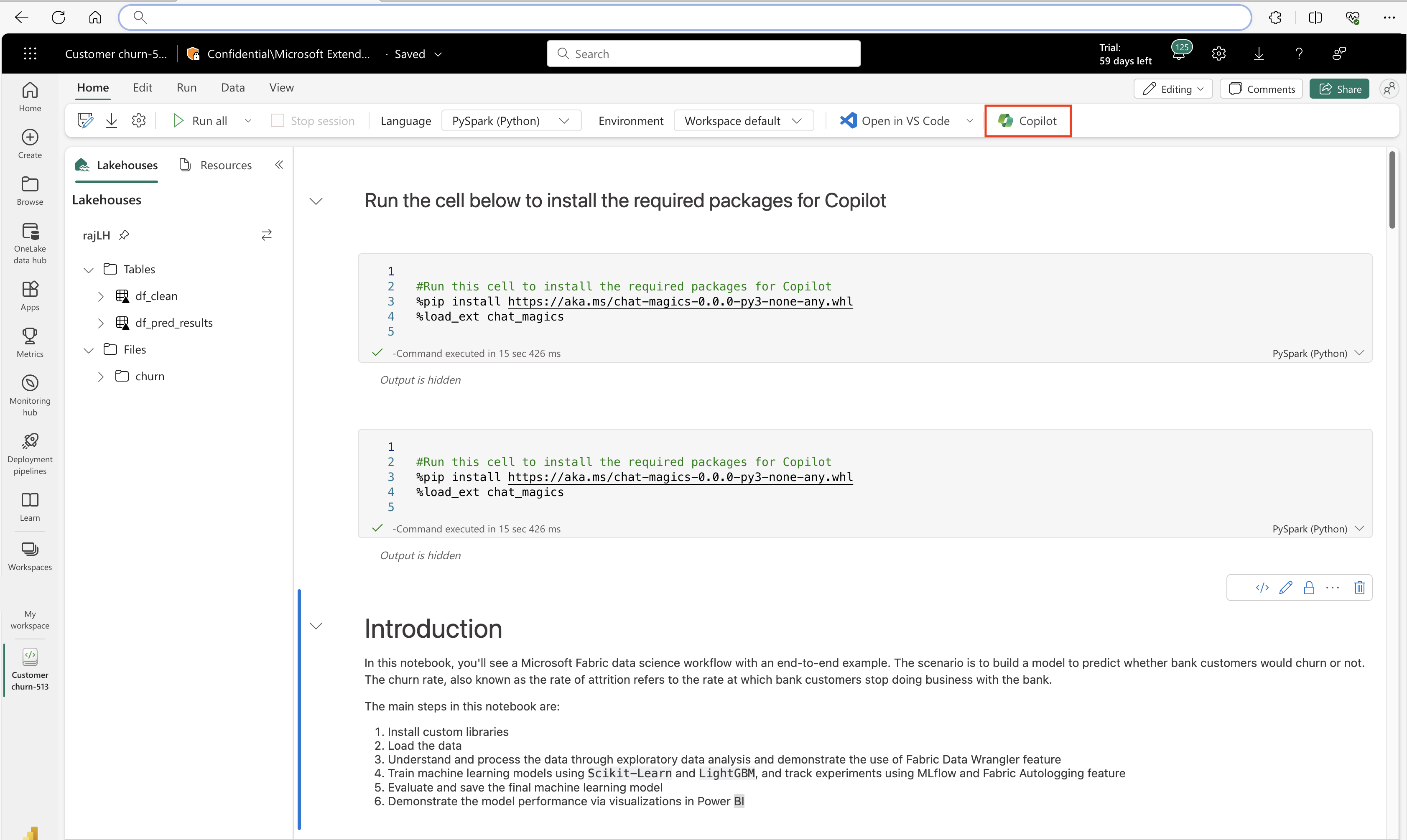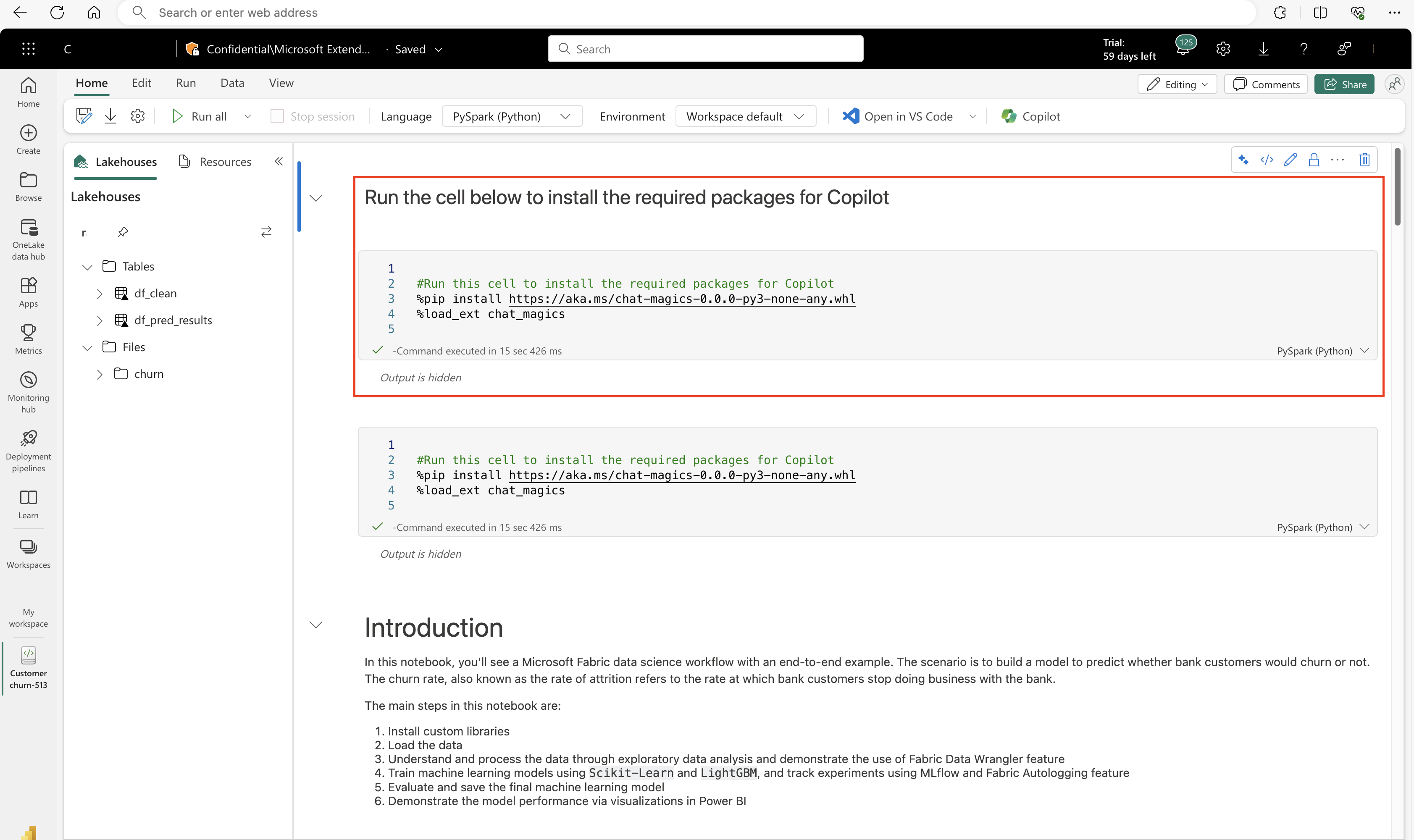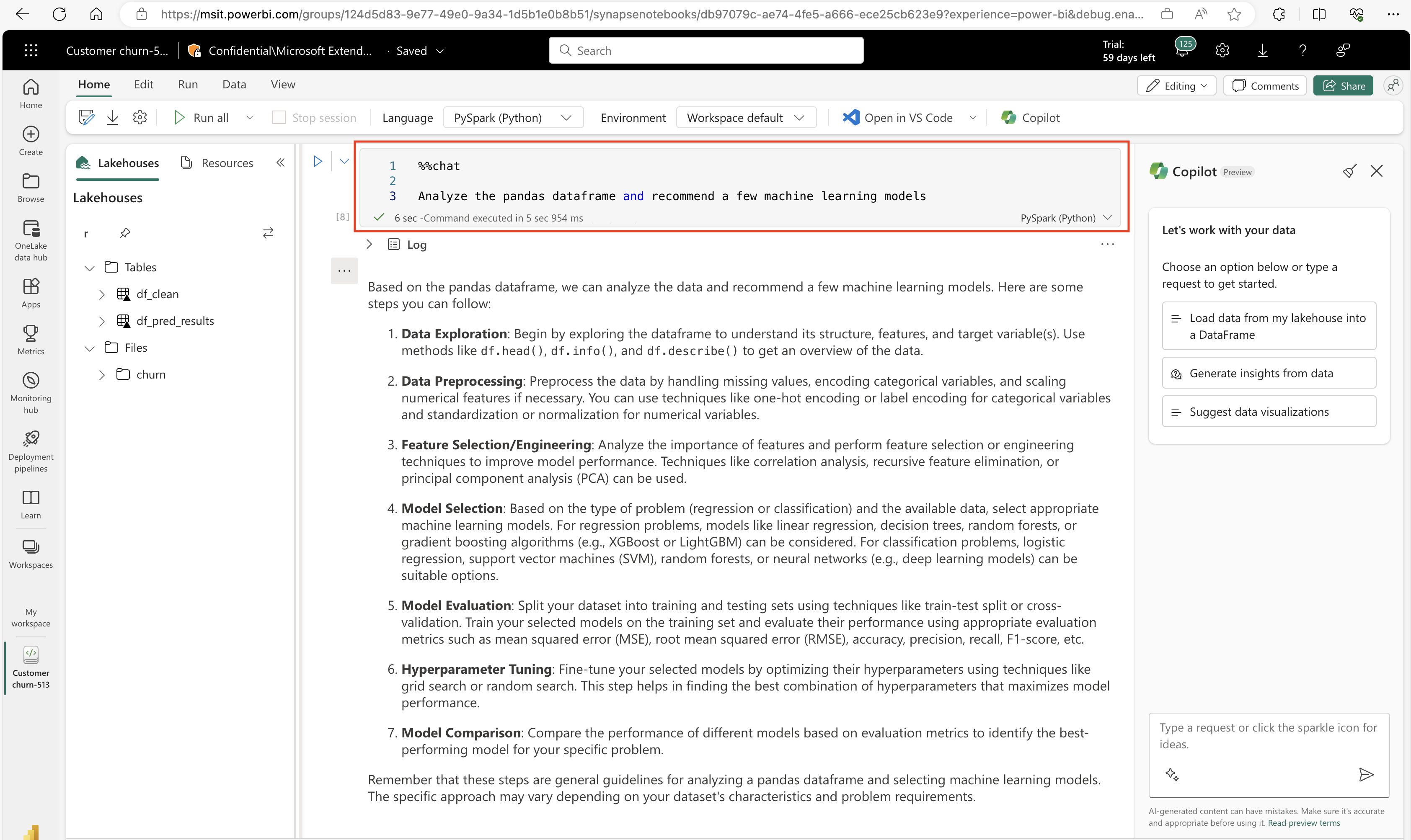Übersicht über Copilot für Data Science and Data Engineering (Vorschau)
Wichtig
Dieses Feature befindet sich in der Vorschauphase.
Copilot für Data Science und Data Engineering ist ein KI-Assistent, der dabei hilft, Daten zu analysieren und zu visualisieren. Es funktioniert mit Lakehouse-Tabellen und -Dateien, Power BI-Datasets und Pandas/spark/fabric-Datenframes, die Antworten und Codeausschnitte direkt im Notizbuch bereitstellen. Die effektivste Methode zur Verwendung von Copilot besteht darin, Ihre Daten als Datenframe hinzuzufügen. Sie können Ihre Fragen im Chatbereich stellen, und die KI stellt Antworten oder Code bereit, um in Ihr Notizbuch zu kopieren. Es versteht das Schema und die Metadaten Ihrer Daten, und wenn Daten in einen Datenframe geladen werden, hat sie auch das Bewusstsein für die Daten innerhalb des Datenframes. Sie können Copilot bitten, Einblicke in Daten bereitzustellen, Code für Visualisierungen zu erstellen oder Code für Datentransformationen bereitzustellen und Dateinamen für einfache Verweise zu erkennen. Copilot optimiert die Datenanalyse, indem komplexe Codierungen eliminiert werden.
Anmerkung
- Administrierende müssen den Mandantenwechsel aktivieren, bevor Sie mit der Verwendung von Copilot beginnen können. Weitere Informationen finden Sie im Artikel Mandanteneinstellungen für Copilot.
- Ihre F64- oder P1-Kapazität muss sich in einer der im Artikel Fabric-Regionsverfügbarkeit aufgeführten Regionen befinden.
- Wenn sich Ihr Mandant oder Ihre Kapazität außerhalb der USA oder Frankreich befindet, ist Copilot standardmäßig deaktiviert, es sei denn, Ihr Fabric-Mandantenadministrator aktiviert, dass die an Azure OpenAI gesendeten Daten außerhalb der geografischen Region Ihres Mandanten, der Compliancegrenze oder der nationalen Cloudinstanz Mandanteneinstellung im Fabric Admin-Portal verarbeitet werden können.
- Copilot in Microsoft Fabric wird für Test-SKUs nicht unterstützt. Nur kostenpflichtige SKUs (F64 oder höher oder P1 oder höher) werden unterstützt.
- Copilot in Fabric wird derzeit in der öffentlichen Vorschau bereitgestellt und voraussichtlich bis Ende März 2024 für alle Kunden verfügbar sein.
- Weitere Informationen finden Sie im Artikel Übersicht über Copilot in Fabric und Power BI.
Einführung in Copilot für Data Science und Datentechnik für Fabric Data Science
Mit Copilot für Data Science und Data Engineering können Sie mit einem KI-Assistenten chatten, mit dem Sie Ihre Datenanalyse- und Visualisierungsaufgaben bewältigen können. Sie können die Copilot Fragen zu Lakehouse-Tabellen, Power BI-Datasets oder Pandas/Spark-Datenframes in Notizbüchern stellen. Copilot antwortet in natürlicher Sprache oder stellt Codeschnipsel bereit. Copilot können je nach Aufgabe auch datenspezifischen Code für Sie generieren. Beispielsweise kann Copilot für Data Science und Data Engineering Code für Folgendes generieren:
- Diagrammerstellung
- Filtern von Daten
- Anwenden von Transformationen
- Modelle für maschinelles Lernen
Wählen Sie zuerst im Menüband der Notizbücher das Symbol Copilot aus. Der Copilot-Chatbereich wird geöffnet, und oben im Notizbuch wird eine neue Zelle angezeigt. Diese Zelle muss jedes Mal ausgeführt werden, wenn in einem Fabric-Notebook eine Spark-Sitzung geladen wird. Andernfalls funktioniert die Copilot Erfahrung nicht ordnungsgemäß. Wir sind dabei, andere Mechanismen zur Behandlung dieser erforderlichen Initialisierung in zukünftigen Versionen zu bewerten.
Führen Sie die Zelle oben im Notebook mit diesem Code aus:
#Run this cell to install the required packages for Copilot
%load_ext dscopilot_installer
%activate_dscopilot
Nachdem die Zelle erfolgreich ausgeführt wurde, können Sie Copilot verwenden. Sie müssen die Zelle am oberen Rand des Notebooks jedes Mal erneut ausführen, wenn Ihre Sitzung im Notebook geschlossen wird.
Um die Effektivität von Copilot zu maximieren, laden Sie in Ihrem Notebook eine Tabelle oder ein Dataset als DataFrame. Auf diese Weise kann die KI auf die Daten zugreifen und deren Struktur und Inhalt verstehen. Beginnen Sie dann mit dem Chatten mit der KI. Wählen Sie das Chatsymbol in der Notizbuchsymbolleiste aus, und geben Sie Ihre Frage oder Anfrage in den Chatbereich ein. Sie können z. B. Folgendes fragen:
- "Was ist das durchschnittliche Alter der Kunden in diesem Dataset?"
- "Ein Balkendiagramm der Umsätze nach Region anzeigen"
Und mehr. Copilot antwortet mit der Rückmeldung oder dem Code, den Sie kopieren und in Ihr Notizbuch einfügen können. Copilot für Data Science und Data Engineering ist eine bequeme, interaktive Möglichkeit, Ihre Daten zu untersuchen und zu analysieren.
Während Sie Copilotverwenden, können Sie auch die magischen Befehle innerhalb einer Notizbuchzelle aufrufen, um die Ausgabe direkt im Notizbuch zu erhalten. Bei Antworten auf Antworten in natürlicher Sprache können Sie beispielsweise Fragen mithilfe des Befehls "%%chat" stellen, z. B.:
%%chat
What are some machine learning models that may fit this dataset?
oder
%%code
Can you generate code for a logistic regression that fits this data?
Copilot für Data Science und Datentechnik verfügt auch über ein Bewusstsein für das Schema und Metadaten in Tabellen im Lakehouse. Copilot kann relevante Informationen im Kontext Ihrer Daten in einem angefügten Lakehouse bereitstellen. Sie können z. B. Folgendes fragen:
- "Wie viele Tische befinden sich im Seehaus?"
- „Was sind die Spalten der Tabelle für Kunden?“
Copilot antwortet mit den relevanten Informationen, wenn Sie das Seehaus zum Notizbuch hinzugefügt haben. Copilot hat außerdem das Bewusstsein für die Namen der Dateien, die jedem Lakehouse hinzugefügt werden, das an das Notebook angefügt ist. Sie können auf diese Dateien nach Namen in Ihrem Chat verweisen. Wenn Sie beispielsweise eine Datei namens sales.csv in Ihrem Lakehouse haben, können Sie fragen: "Erstellen Sie einen DataFrame aus sales.csv." Copilot generiert den Code und zeigt ihn im Chatbereich an. Mit Copilot für Notizbücher können Sie ganz einfach auf Ihre Daten aus verschiedenen Quellen zugreifen und diese abfragen. Sie benötigen nicht die genaue Befehlssyntax, um dies zu tun.
Tipps
- Löschen Sie Ihre Unterhaltung im Copilot-Chatbereich mit dem Besen, der sich oben im Chatbereich befindet. Copilot behält die Kenntnis aller Eingaben oder Ausgaben während der Sitzung bei, aber dies hilft, wenn Sie den aktuellen Inhalt ablenkend finden.
- Verwenden Sie die Chat-Magics-Bibliothek, um Einstellungen zu Copilotzu konfigurieren, einschließlich Datenschutzeinstellungen. Der Standardfreigabemodus ist so konzipiert, dass Copilot Zugriff auf die Kontextfreigabe hat. Daher kann das Einschränken der Informationen, die Copilot bereitgestellt werden, die Relevanz der Antworten direkt und erheblich beeinflussen.
- Wenn Copilot zum ersten Mal gestartet wird, bietet es eine Reihe hilfreicher Eingabeaufforderungen, die Ihnen bei den ersten Schritten helfen können. Sie können Sie dabei unterstützen, Ihre Unterhaltung mit Copilot zu starten. Um später auf Eingabeaufforderungen zu verweisen, können Sie die Funkeln-Schaltfläche am unteren Rand des Chatbereichs verwenden.
- Sie können die Seitenleiste des Copilot-Chats "ziehen", um den Chatbereich zu erweitern, um Code klarer anzuzeigen oder die Lesbarkeit der Ausgaben auf dem Bildschirm zu verbessern.
Begrenzungen
Die Copilot-Features in der Umgebung für Data Science sind derzeit auf Notebooks beschränkt. Diese Features umfassen den Copilot Chatbereich, IPython-Zauberbefehle, die in einer Codezelle verwendet werden können, und automatische Codevorschläge während der Eingabe in eine Codezelle. Copilot kann auch Power BI-Semantikmodelle durch die Integration eines semantischen Links lesen.
Copilot hat zwei Hauptverwendungszwecke:
- Sie können Copilot bitten, Daten in Ihrem Notizbuch zu untersuchen und zu analysieren (z. B. indem Sie zuerst einen DataFrame laden und dann Copilot zu Daten im DataFrame fragen).
- Zwei, Sie können Copilot bitten, eine Reihe von Vorschlägen zu Ihrem Datenanalyseprozess zu generieren, z. B. welche Vorhersagemodelle relevant sein könnten, Code zum Ausführen verschiedener Arten von Datenanalysen und Dokumentation für ein abgeschlossenes Notizbuch.
Denken Sie daran, dass die Codegenerierung mit schnelllebigen oder kürzlich veröffentlichten Bibliotheken möglicherweise Ungenauigkeiten oder Erfindungen enthalten kann.