How to enable the QR code authentication method in Microsoft Entra ID (Preview)
This topic covers how to enable the QR code authentication method in the Authentication methods policy in Microsoft Entra ID. It also covers how to manage the QR code authentication method for users, and how they can sign in with a QR code and PIN.
Prerequisites to enable the QR code authentication method
- Microsoft Entra ID tenant with at least an F1, F3, or P1 license.
- Android, iOS, or iPadOS (iOS/iPadOS version 15.0 or later) shared devices.
- Shared device mode enabled on the shared devices (optional but highly recommended).
- A printer to print 2" x 2" QR codes.
- Teams app installed on the shared device (Android version 1.0.0.2024143204 or later, and iOS version 1.0.0.77.2024132501 or later).
- Enable and setup My Staff portal if you plan for frontline managers to use My Staff to provision, manage, and reset QR code and PINs.
Enable QR code authentication method
You can enable the QR code authentication method by using the Microsoft Entra admin center or Microsoft Graph API.
Enable QR code authentication method in the Microsoft Entra admin center
Sign in to the Microsoft Entra admin center as at least an Authentication Policy Administrator.
Go to Protection > Authentication methods > Policies.
Click QR code > Enable and target > Add target > select a group of users who need to sign in with a QR code.
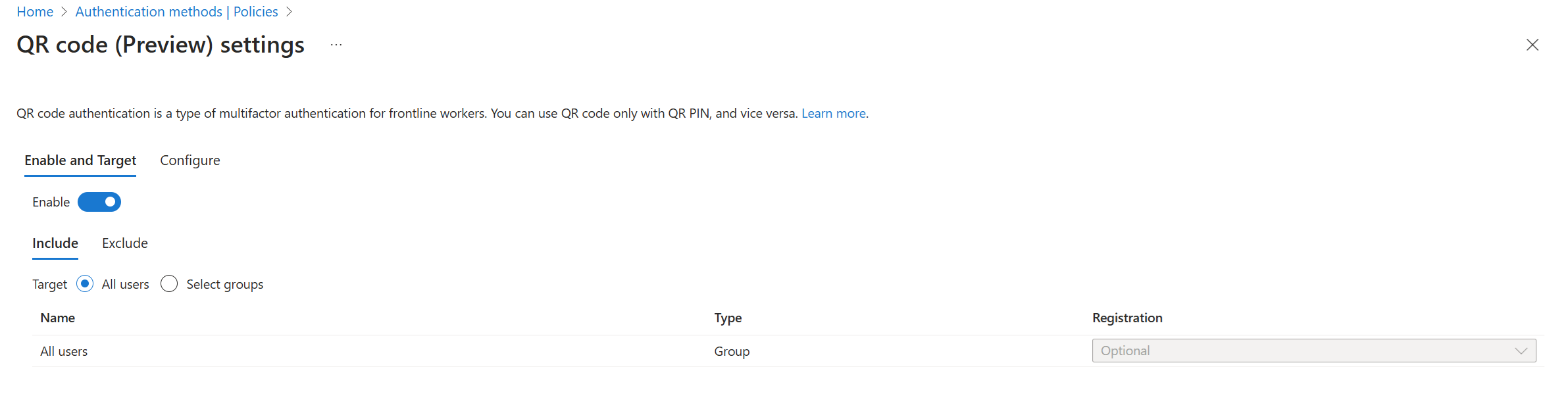
Update default QR code settings as needed:
- By default, the PIN length is 8 digits. The PIN length can be 8 to 20 digits. If you increase the PIN length, the new value becomes the minimum number of digits required for the PIN. For example, if you increase the PIN length to 10, a user needs to provide a 10-digit PIN during next sign-in.
- The default lifetime of a standard QR code (provided to the users for long term use) is 365 days. The range is between 1-395 days. You can change the lifetime of a standard QR code for specific user when you add the QR code authentication method for them.
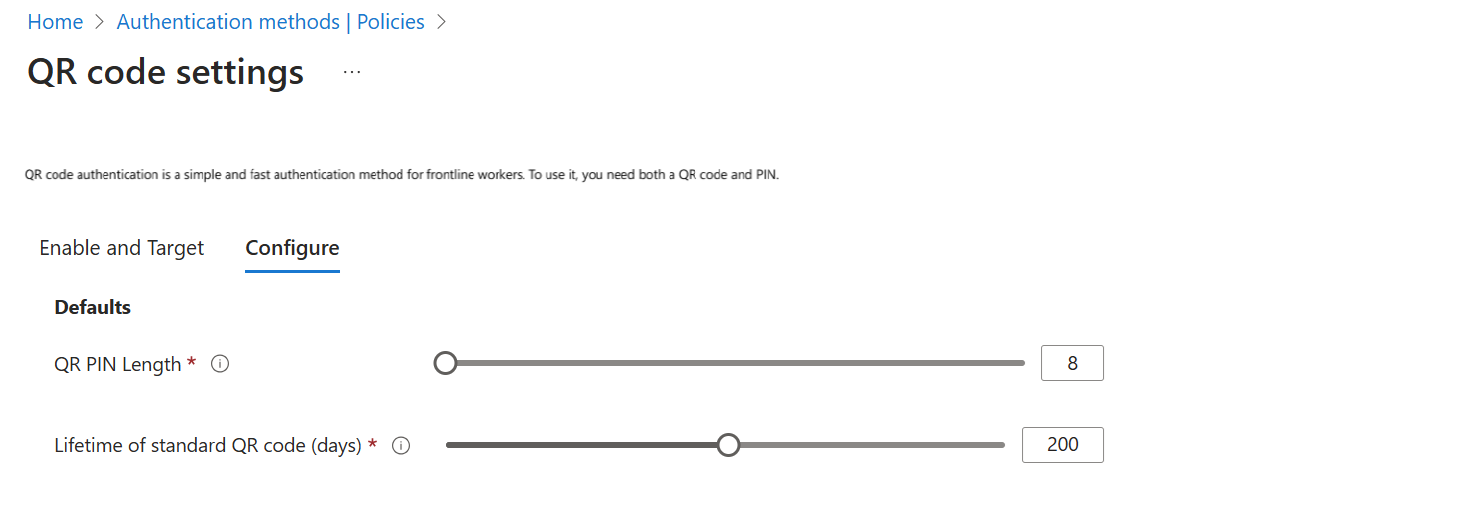
When you're done, click Save.
Enable QR code authentication method in Microsoft Graph API
This example enables QR code authentication for a group, with a PIN length of 10 digits, and a Standard QR code lifetime of 395 days:
Request
PATCH https://graph.microsoft.com/beta/policies/authenticationMethodsPolicy/authenticationMethodConfigurations/qrCodePin { "@odata.type" : "microsoft.graph.qrCodePinAuthenticationMethodConfiguration", "id": "qrCodePin", "state": "enabled", "includeTargets": [{ "targetType": "group", "id": "b185b746-e7db-4fa2-bafc-69ecf18850dd", }], "excludeTargets": [], "standardQRCodeLifetimeInDays":395, "pinLength": 10 }Response
204 No Response
Add QR code authentication method for a user
You can add a QR code authentication method for a user by using the Microsoft Entra admin center, My Staff, or Microsoft Graph API.
Add QR code authentication method for a user in the Microsoft Entra admin center
Sign in to the Microsoft Entra admin center as at least an Authentication Administrator.
Go to Users, select a user, and click Authentication methods.
Click Add authentication method and choose QR code.
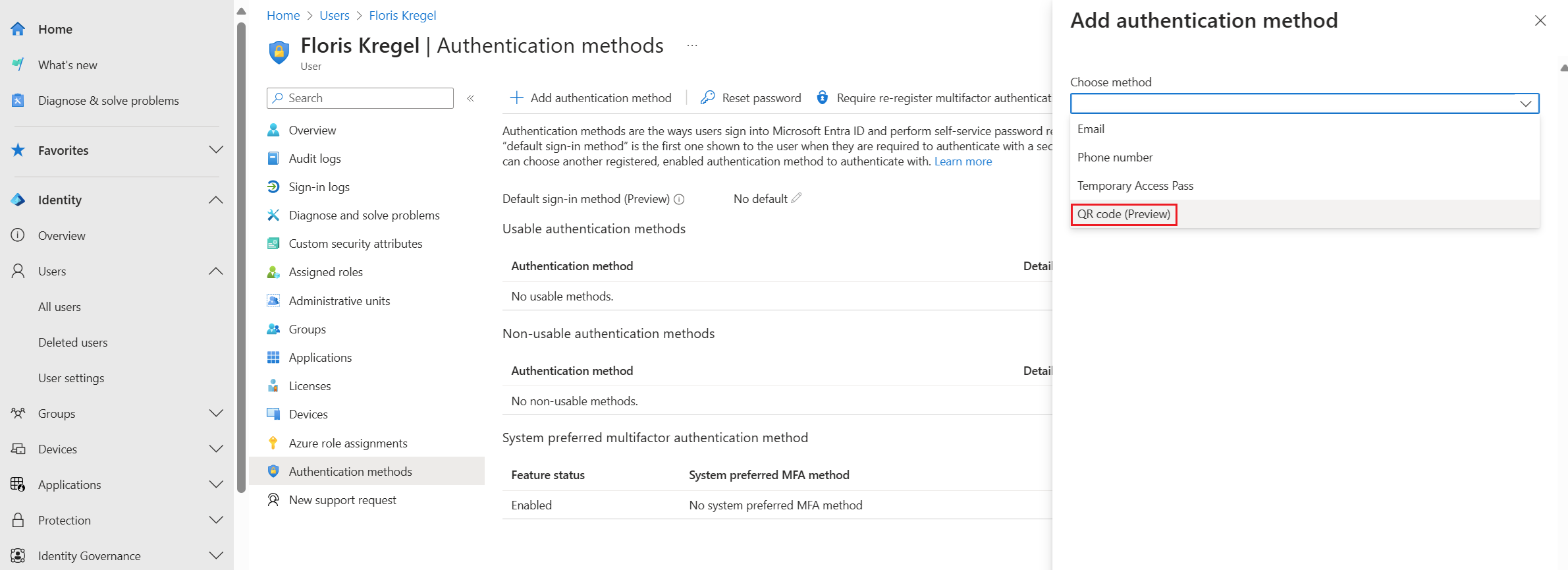
Modify the expiration date for the user if needed. Set Activation time to now or later. Provide or generate a temporary PIN. The custom PIN can be specified only when you add the QR code authentication method. A PIN is autogenerated during reset events. When ready, click Add to add the QR code authentication method for the user.
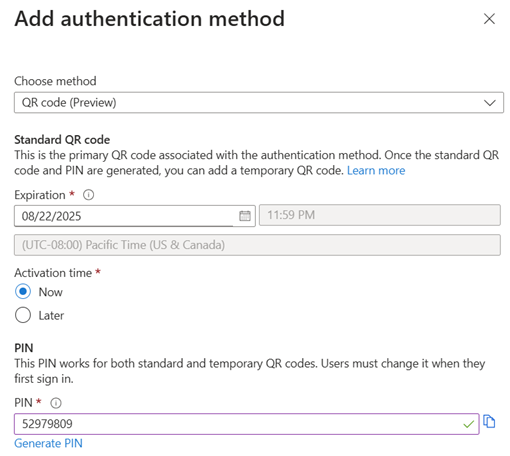
Save the PIN, and click Download image to download and print the QR code. The QR code image download has the smallest optimal print size. If you reduce the size of the QR code, it may impact QR code scan performance.
You can't regenerate the same QR code because it has a unique secret. If the QR code can't work for some reason, delete it. Create a new QR code for the user.
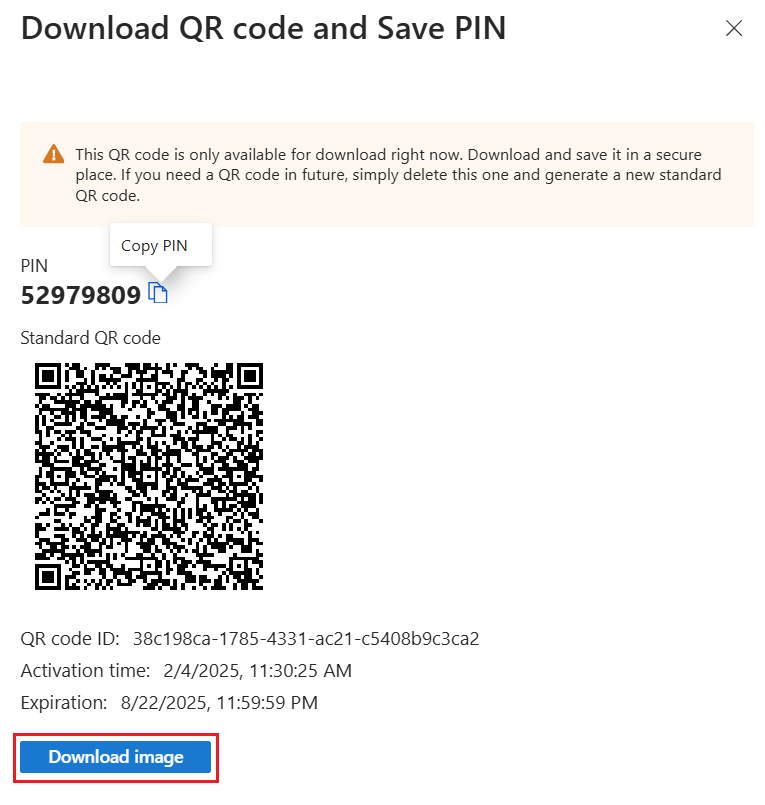
After you add the QR code authentication method, it appears as a usable authentication method for the user.
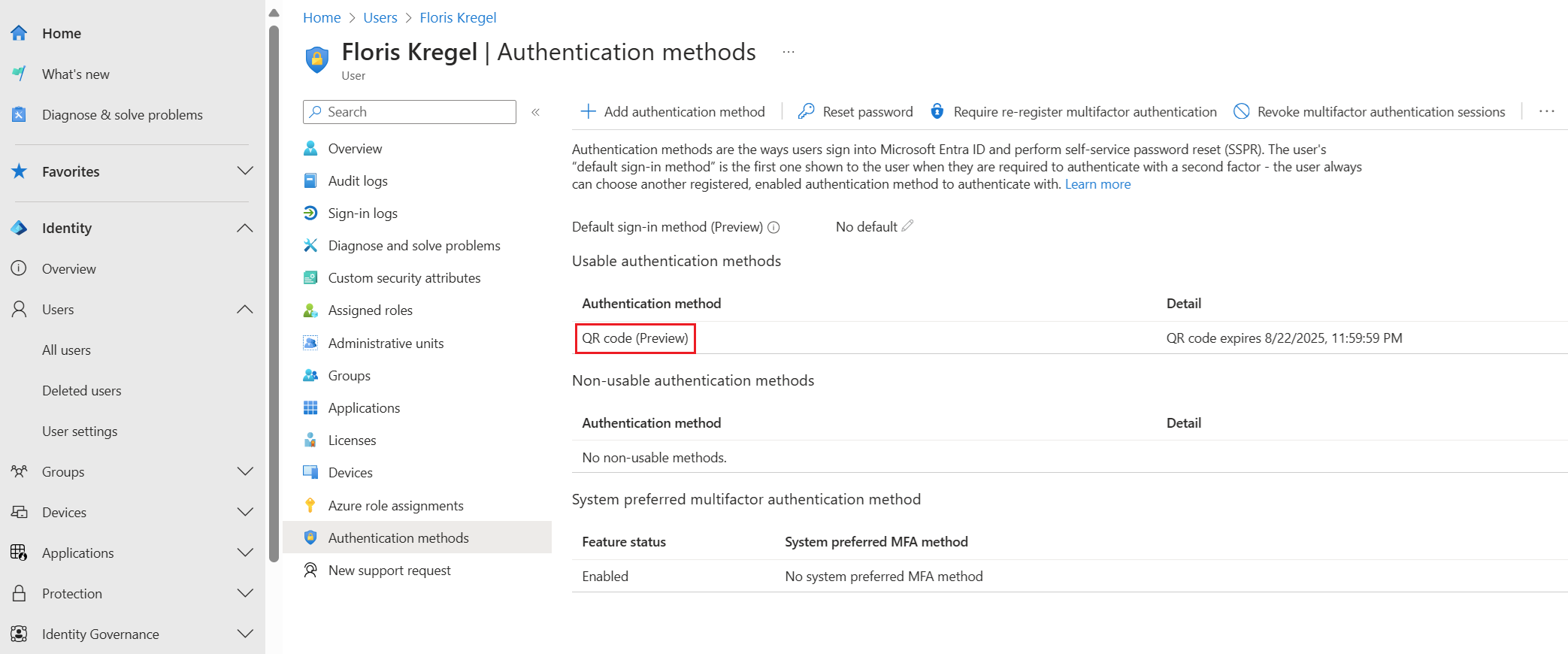
Add the QR code authentication method for a user in My Staff
Sign in to the My Staff portal as a frontline manager. Select an administrative unit and a frontline worker.
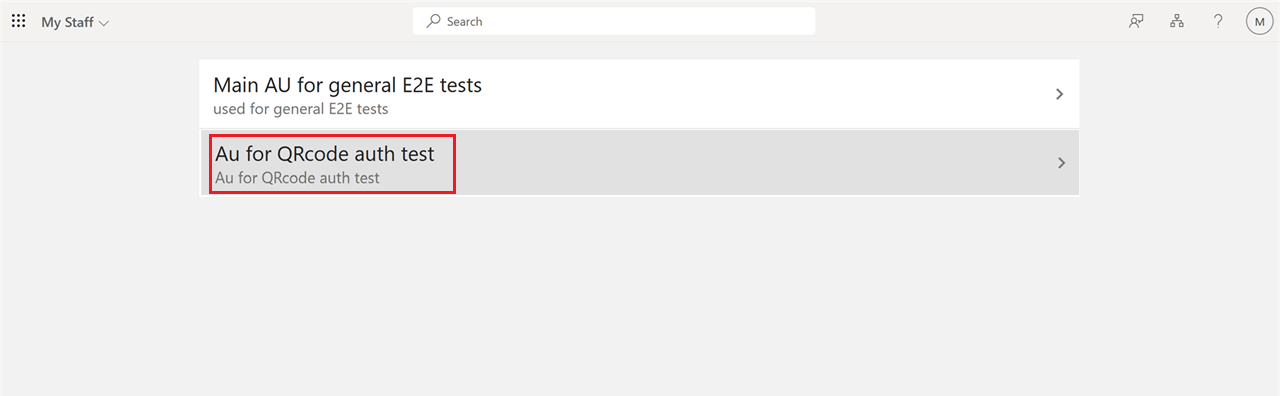
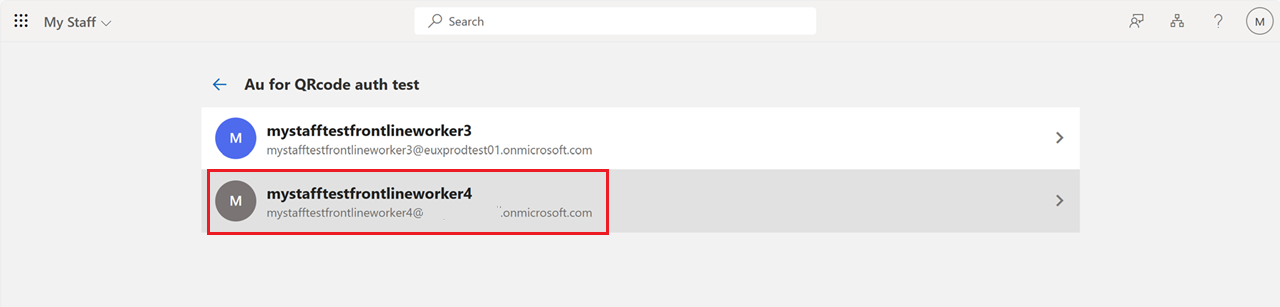
Click Manage QR code authentication method.
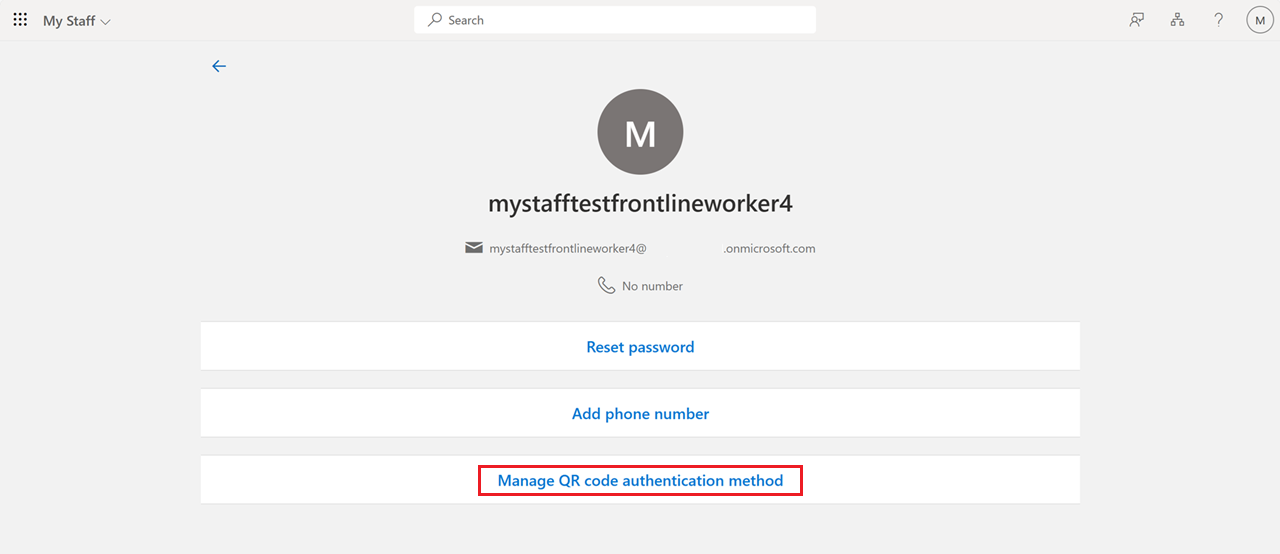
Click Add QR code method.

Specify the expiration and activation date, and click Add to generate a QR code and PIN for the user.
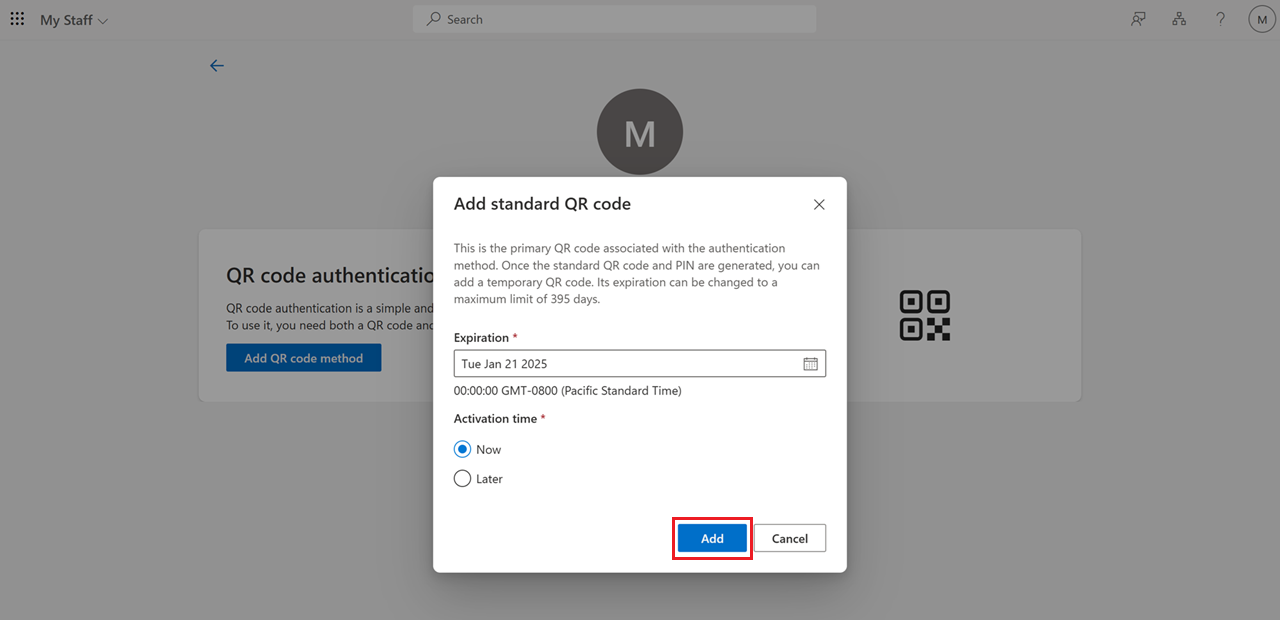
Save the PIN, download or print the QR code, and then click Done. The QR code image download has the smallest optimum print size. If you reduce the size, the QR code is hard to scan. You can't regenerate the same QR code because it has a unique secret. If the QR code can't work for some reason, delete it. Create a new QR code for the user.
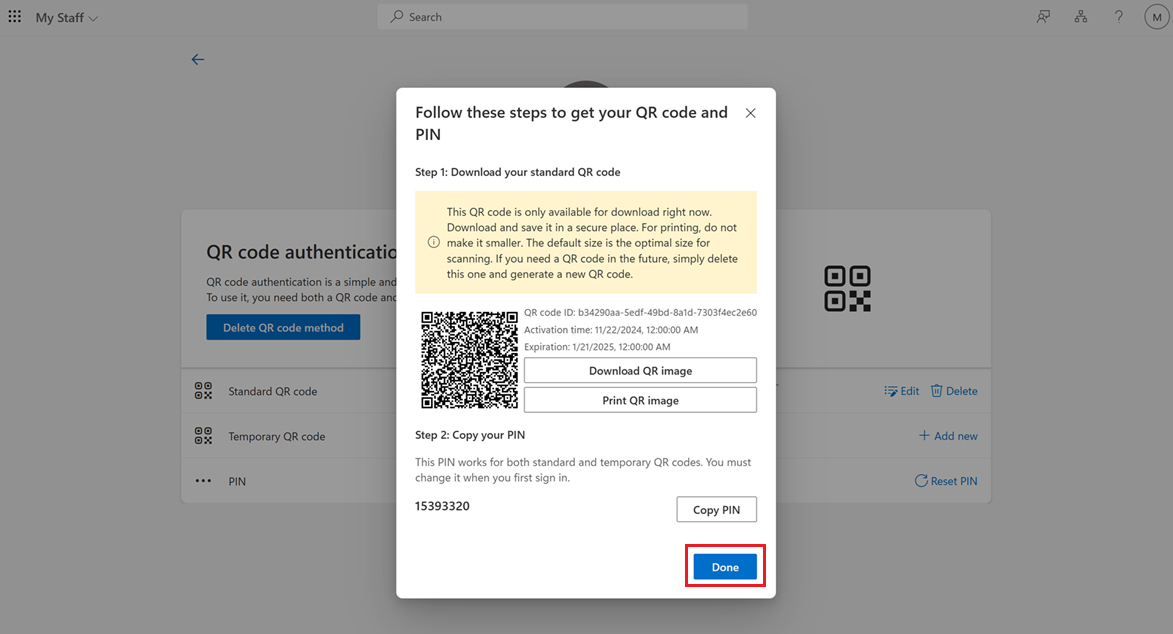
Add QR code authentication method for a user in Microsoft Graph API
This example adds QR code authentication method for a user:
Request
HTTP PUT/users/{id | userPrincipalName}/authentication/qrCodePinMethod { "standardQRCode": { "expireDateTime": "2024-12-30T12:00:00Z", "startDateTime": "2024-10-30T12:00:00Z" }, "pin": { "code": "<PIN>" } }Response
HTTP/1.1 201 Created Location: /beta/users/aaaaaaaa-bbbb-cccc-1111-222222222222/authentication/qrCodePinMethod` Content-type: application/json { "standardQRCode": { "id": "BBBBBBBB-1C1C-2D2D-3E3E-444444444444" "expireDateTime": "2024-12-30T12:00:00Z", "startDateTime": "2024-10-30T12:00:00Z" "createdDateTime": "2024-10-30T12:00:00Z", "lastUsedDateTime": null, "image": { "binaryValue": "<binaryImageData>", "version": 1, "errorCorrectionLevel": "H". "rawContent": <binary data encoded in QR> } }, "temporaryQRCode": null, "pin": { "code": "<PIN>", "isForcePinChangeRequired": true, "createdDateTime": "2024-10-30T12:00:00Z", "updatedDateTime": null } }
This example confirms whether QR code authentication method is added for the user:
Request
GET https://graph.microsoft.com/beta/users/flokreg@contoso.com/authentication/qrCodePinMethod`Response
HTTP/1.1 200 OK Content-type: application/json { "id": "<id>", "standardQRCode": { "id": "BBBBBBBB-1C1C-2D2D-3E3E-444444444444" "image": null, "expireDateTime": "2024-12-30T12:00:00Z", "startDateTime": "2024-10-30T12:00:00Z" "createdDateTime": "2024-10-30T12:00:00Z", "lastUsedDateTime": "2024-12-30T12:00:00Z" }, "temporaryQRCode": { "id": "CCCCCCCC-2D2D-3E3E-4F4F-555555555555" "image": null, "expireDateTime": "2024-12-30T12:00:00Z", "startDateTime": "2024-10-30T12:00:00Z" "createdDateTime": "2024-10-30T12:00:00Z", "lastUsedDateTime": "2024-12-30T12:00:00Z" }, "pin": { "code": null, "isForcePinChangeRequired": false, "createdDateTime": "2024-10-30T12:00:00Z", "updatedDateTime": "2024-11-30T12:00:00Z" } }
Edit the QR code authentication method for a user
You can edit QR code authentication method for a user by using the Microsoft Entra admin center, My Staff, or Microsoft Graph API.
Edit the QR code authentication method for a user in the Microsoft Entra admin center
Navigate to the usable authentication methods for a user, and click Edit to edit the properties of the QR code authentication method.
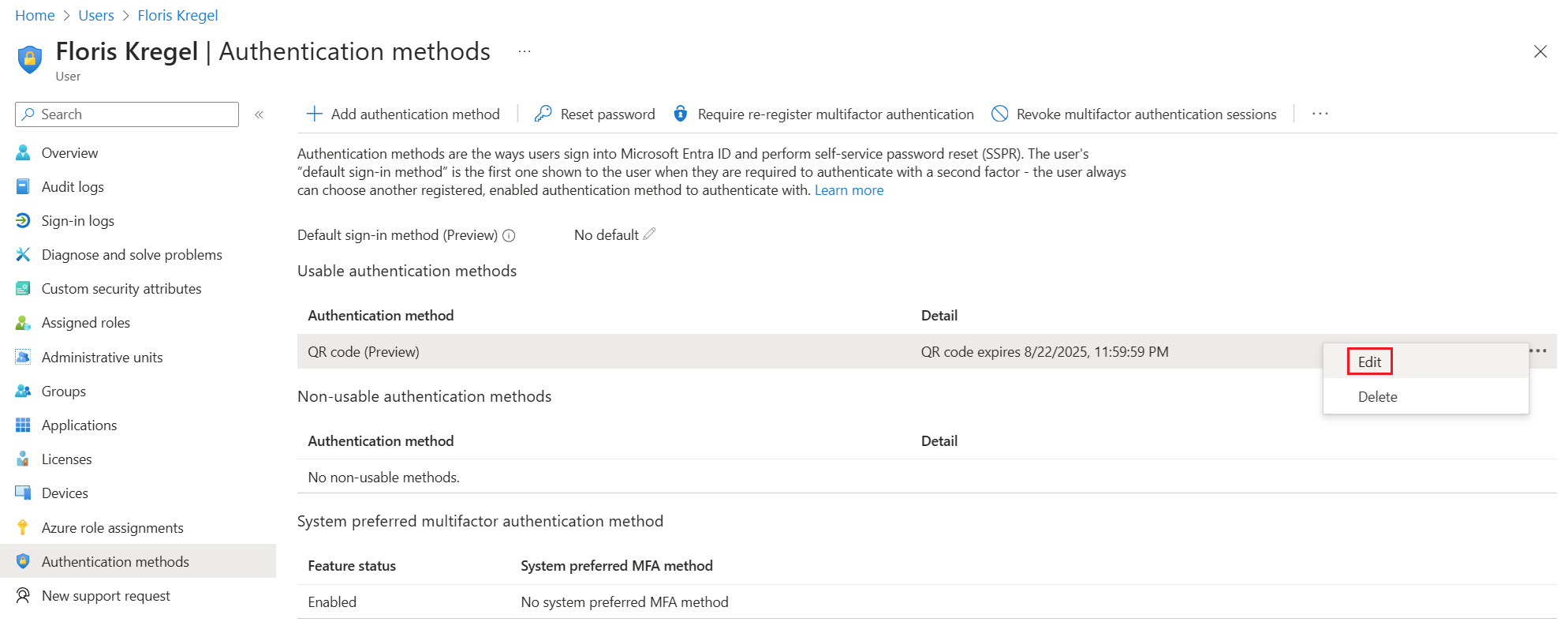
Change the expiration time for the standard QR code, and click Save. After you make edits, click Done.
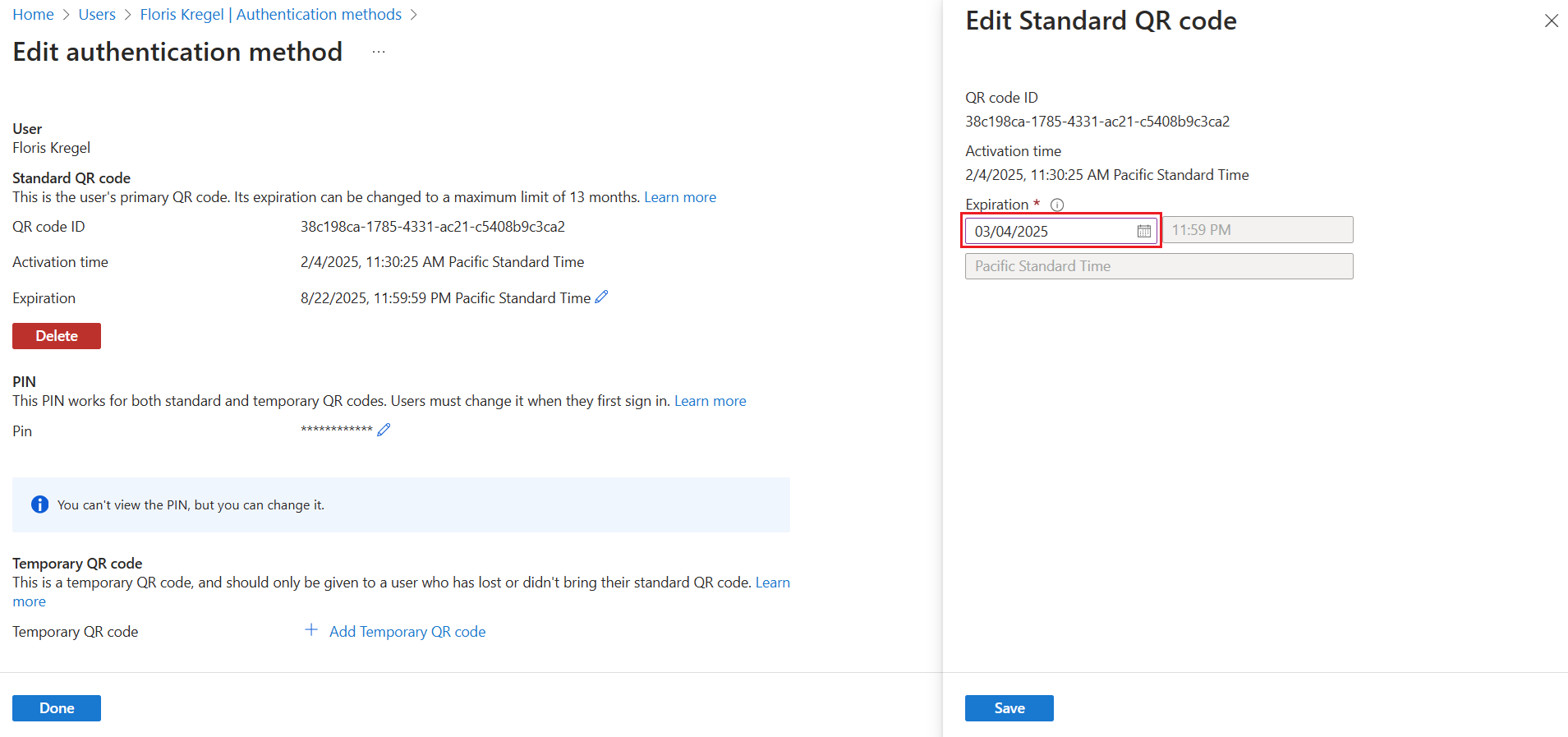
Delete a standard QR code. You might want to delete the standard QR code if it's reported as expired, compromised, or stolen.
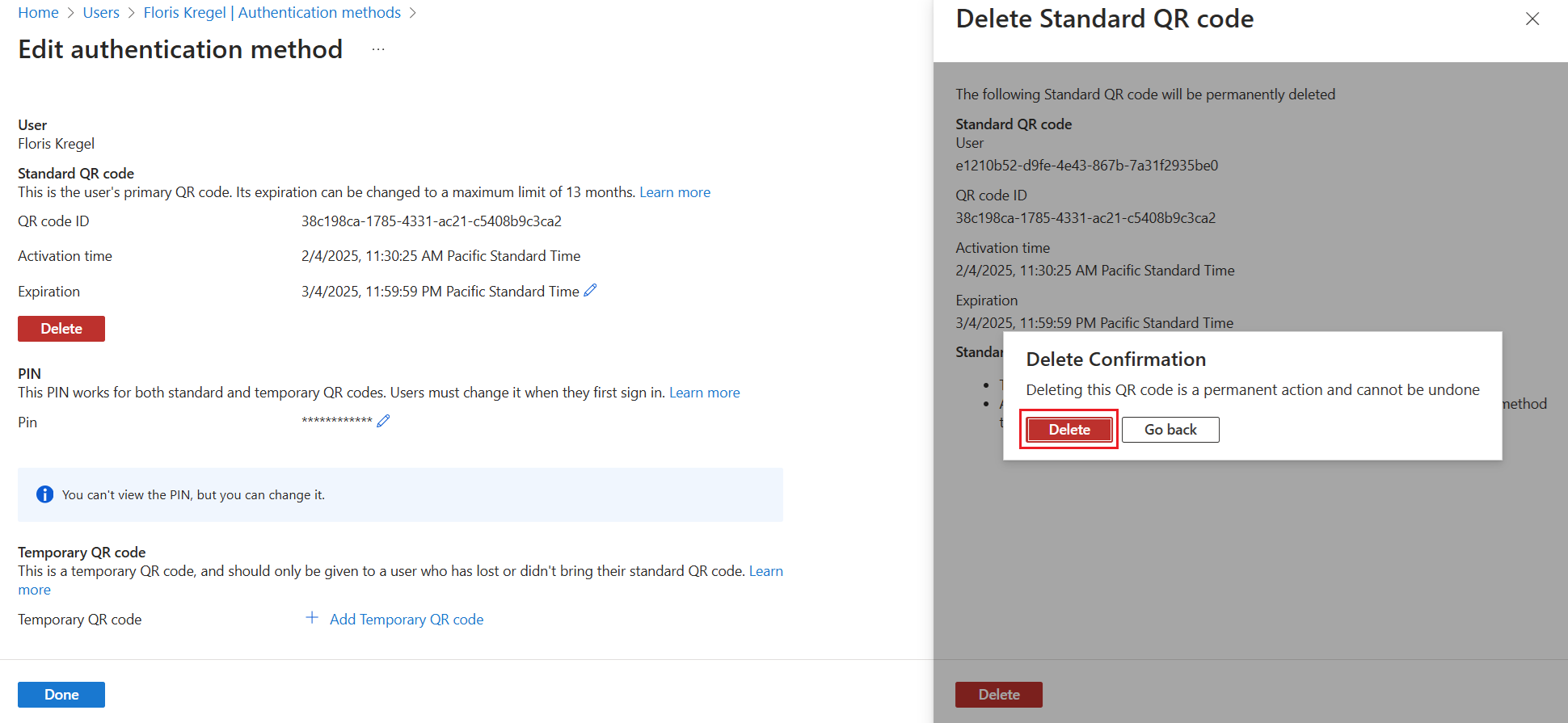
After you delete the standard QR code, click the add symbol (+) to add a new standard QR code for the user. The deleted QR code is no longer valid for login.
You need to print and distribute the new QR code to the user. The user can continue to use their existing PIN.
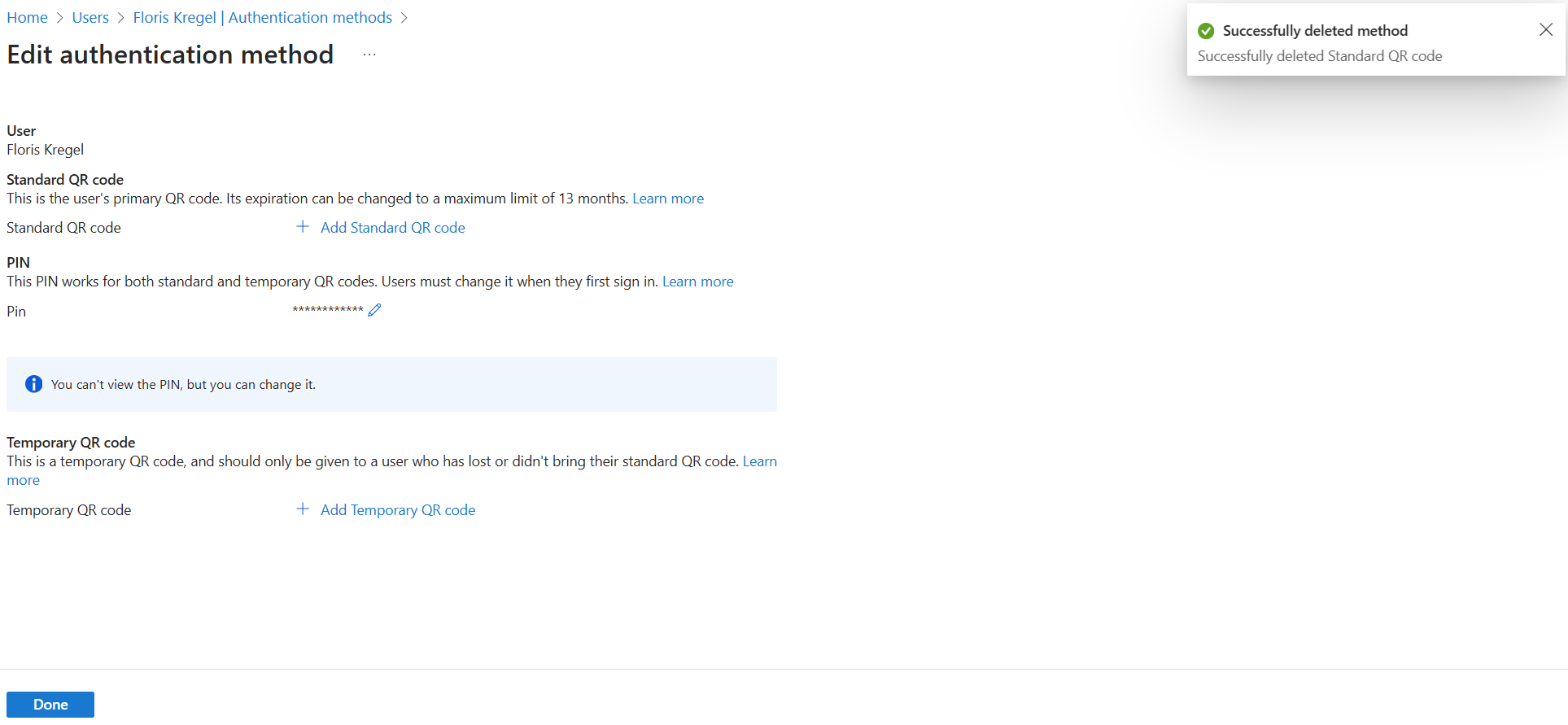
Reset a PIN. If you need to reset a user PIN, generate a temporary one and distribute it to the user. The user will be required to change the temporary PIN at the next sign-in. Click the pencil icon after the masked PIN. Click Generate new PIN to create a new temporary PIN. Click OK to confirm that the user is forced to change the temporary PIN when they next sign in. Copy the temporary PIN and share it with the user.
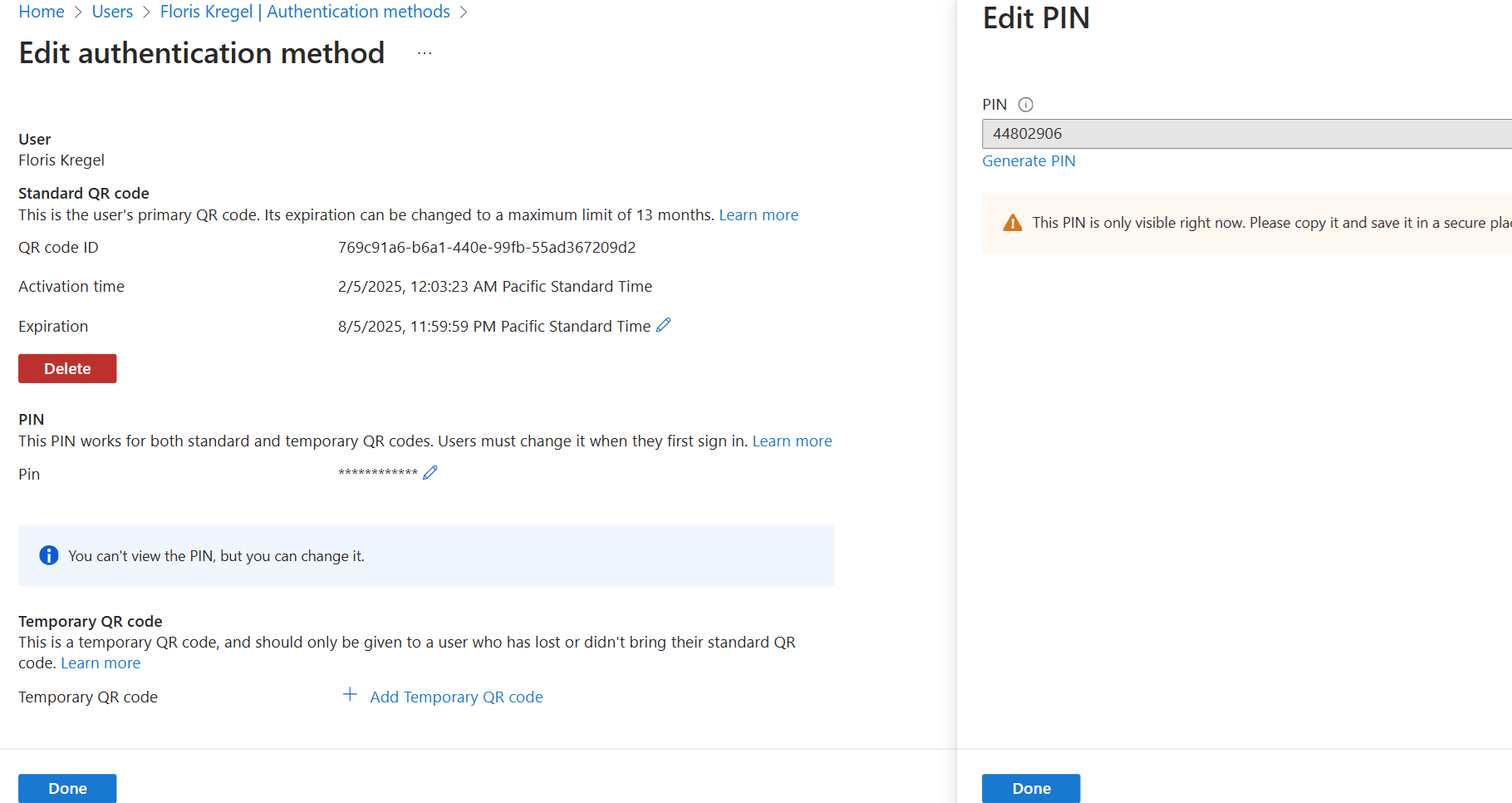
Add or delete a temporary QR code. A temporary QR code reduces admin overhead of provisioning and deprovisioning the QR code on a badge if a user didn't bring their badge to work. It also reduces the stress of retaining the QR code after their shift. A temporary QR code has a lifetime of 1-12 hours and can be activated instantly or later. To deprovision the QR code, you can delete the temporary QR code or let it expire as it's unusable after expiry.
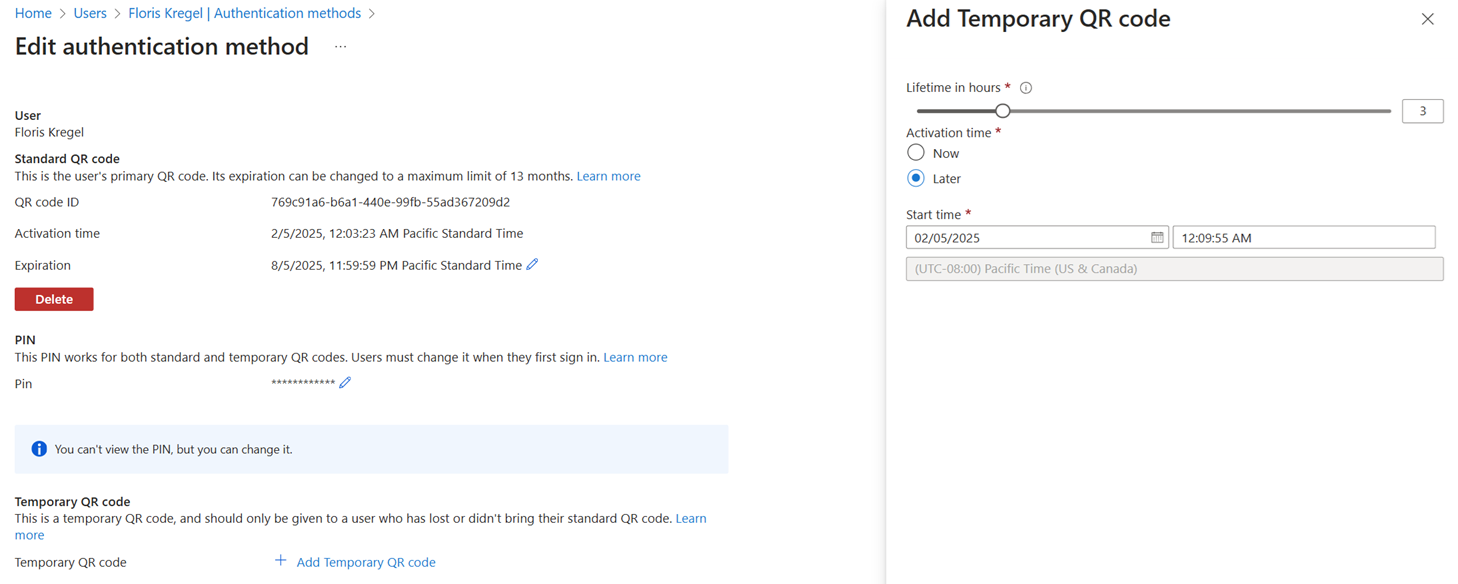
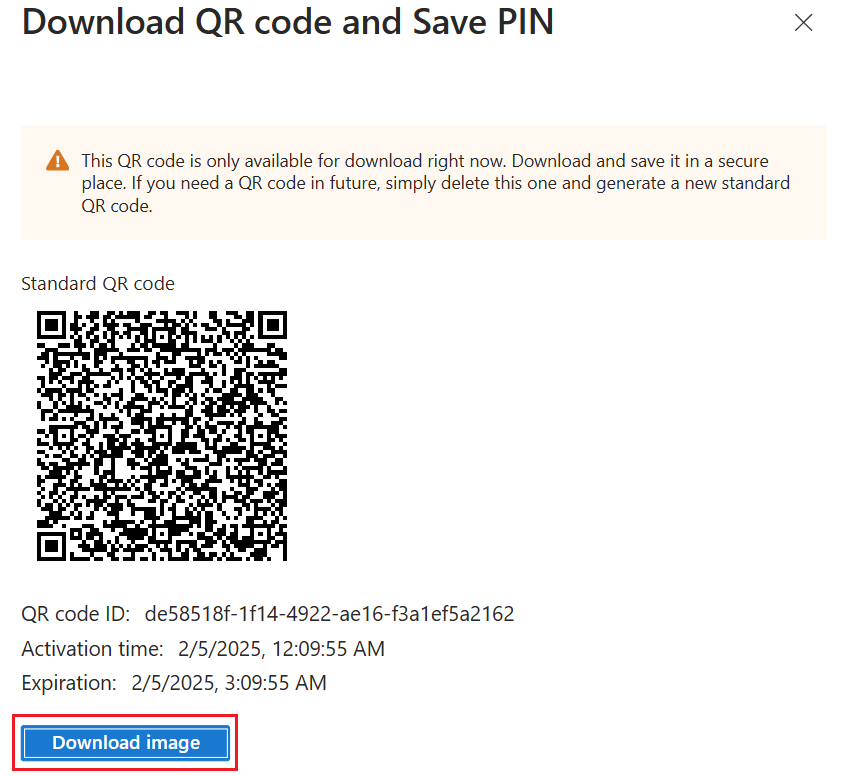
Edit the QR code authentication method for a user in My Staff
To edit the expiration date for a standard QR code, click Edit. Edit the expiration date and save the changes.
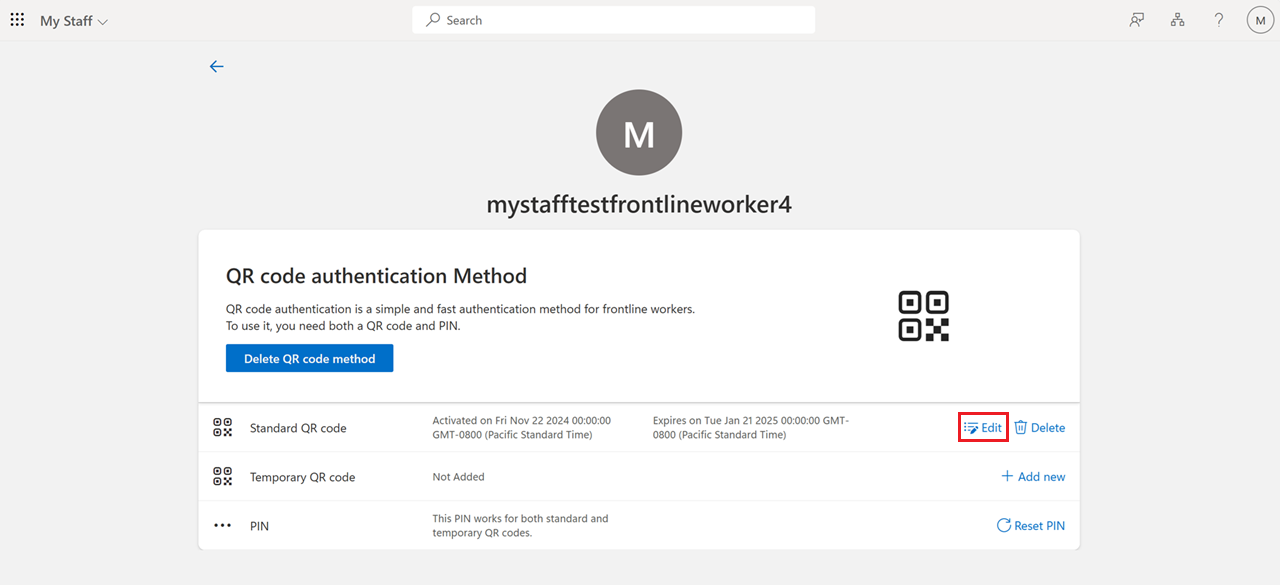
To delete a standard QR code, click Delete, and confirm the action.
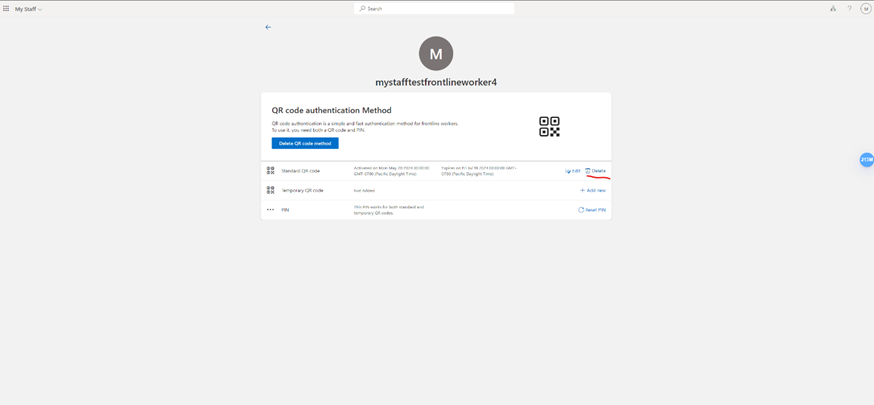
To add a new standard QR code, click Add new next to the standard QR code.
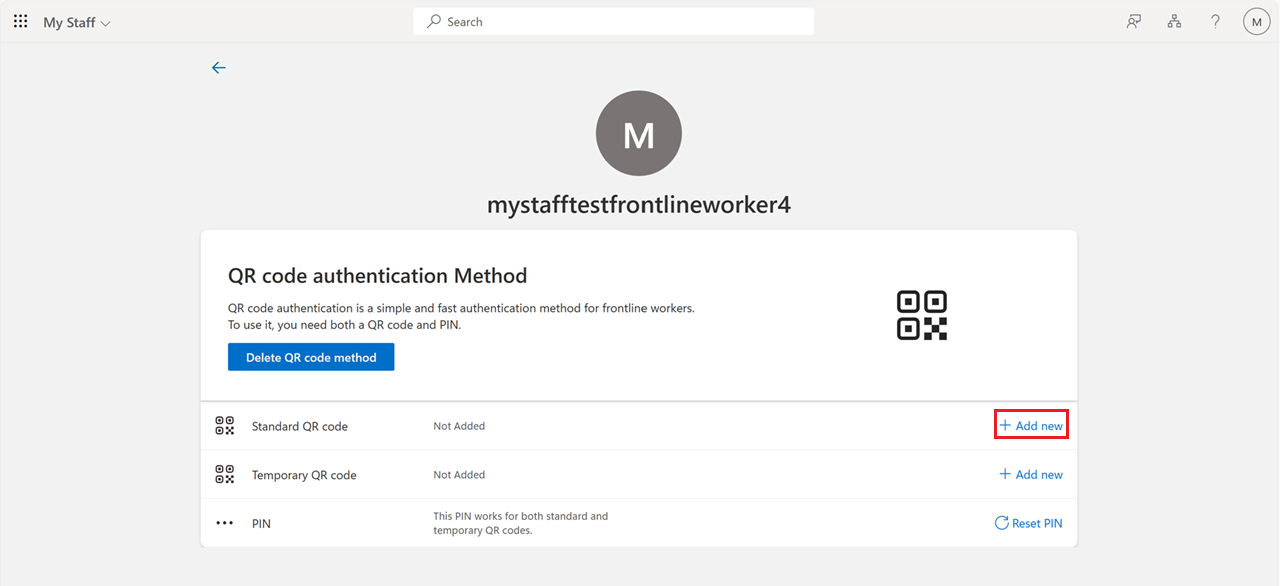
Select the activation time and expiration date for the QR code, and click Add.
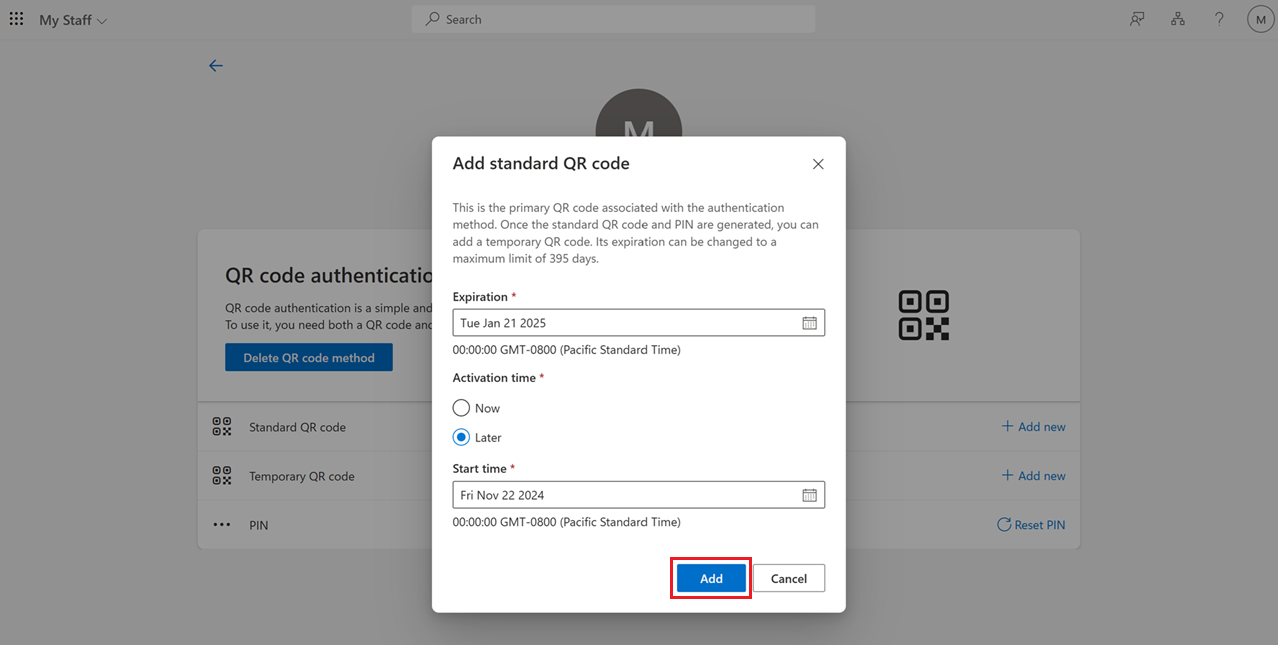
Download or print the QR code, and click Done.
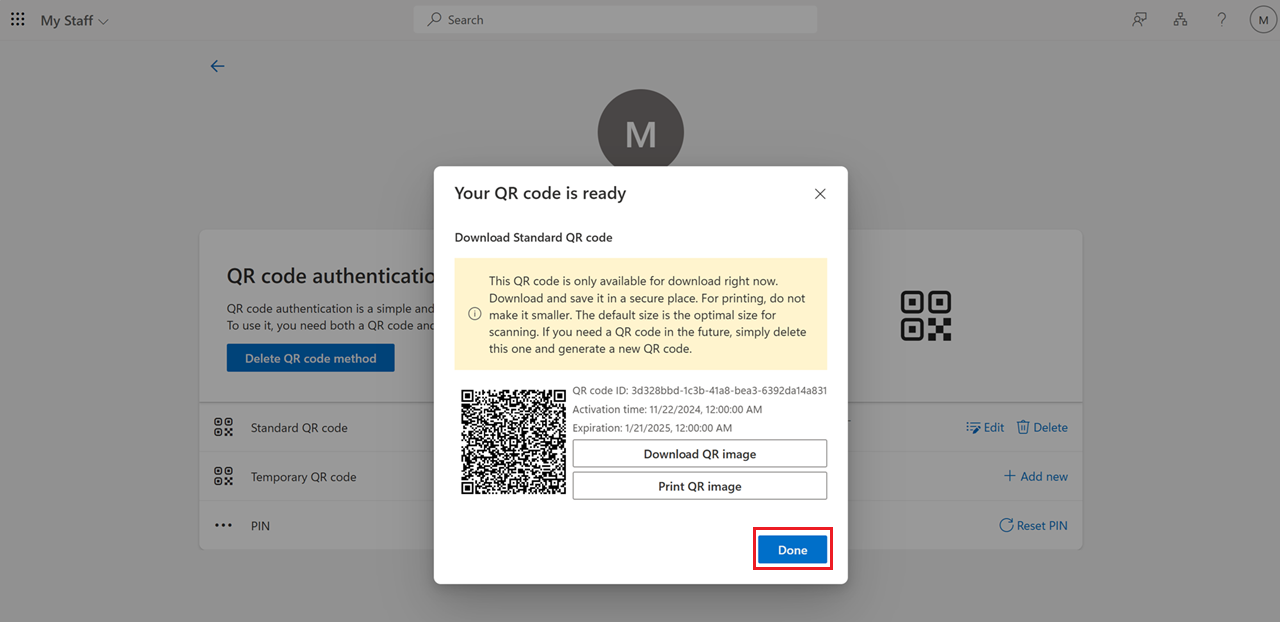
To add a temporary QR code, click Add new next to the temporary QR code. Specify the Lifetime in hours and the Activation date, and click Add.
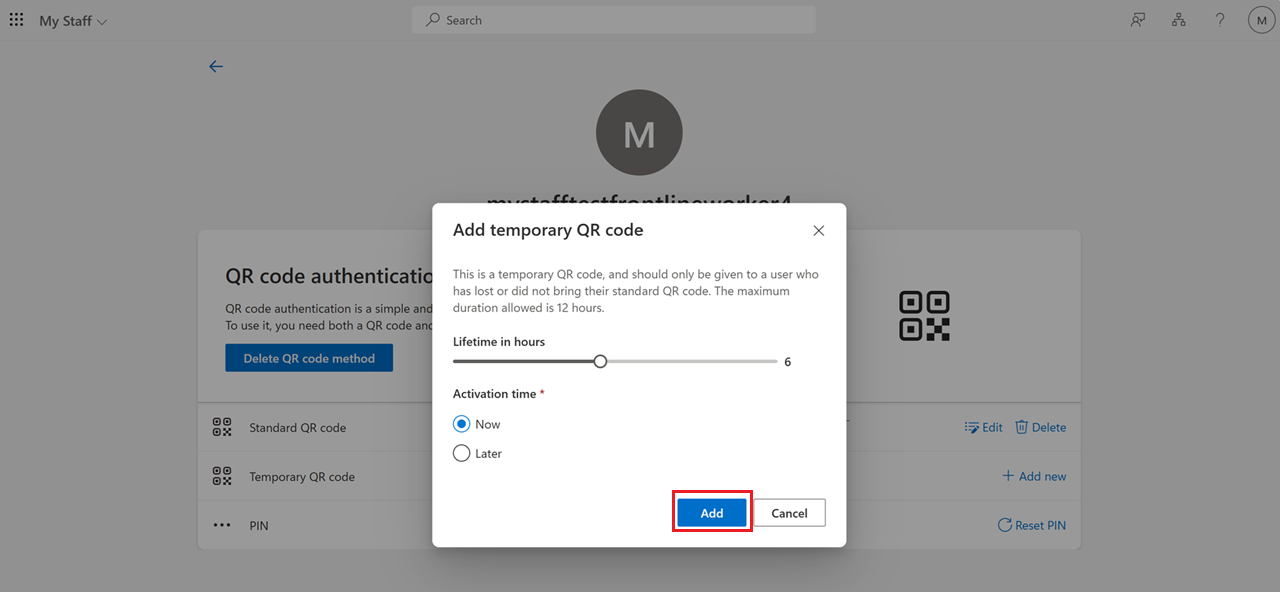
Download or print the QR code, and click Done.
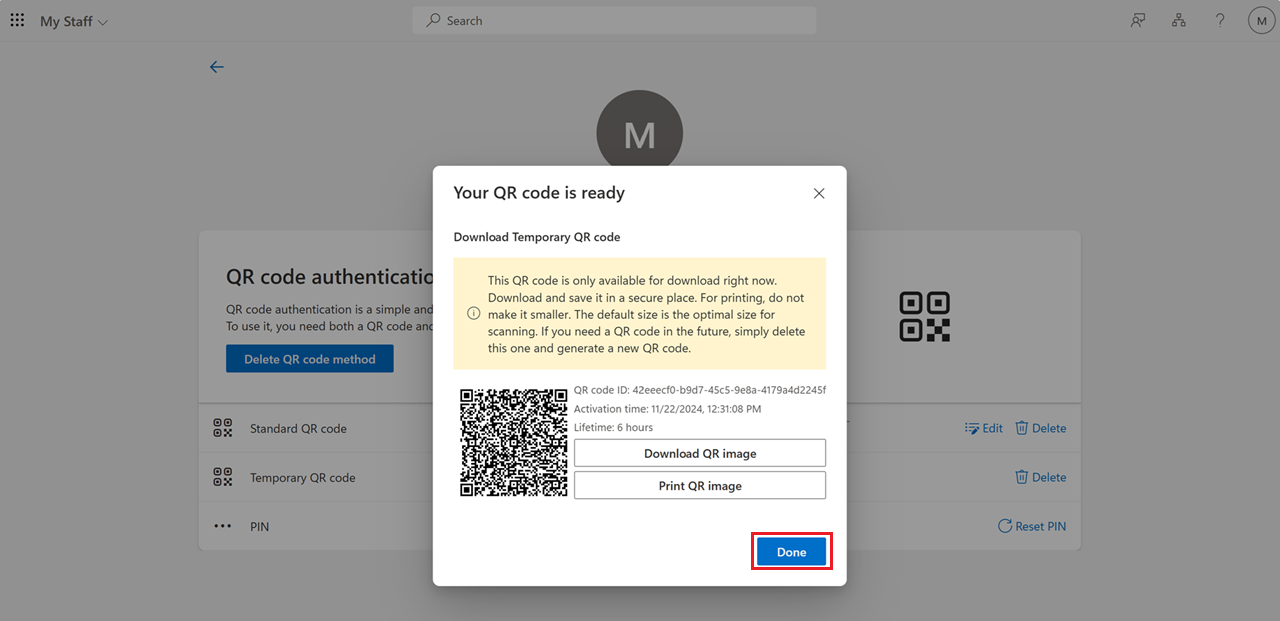
To reset a PIN, click Reset PIN.
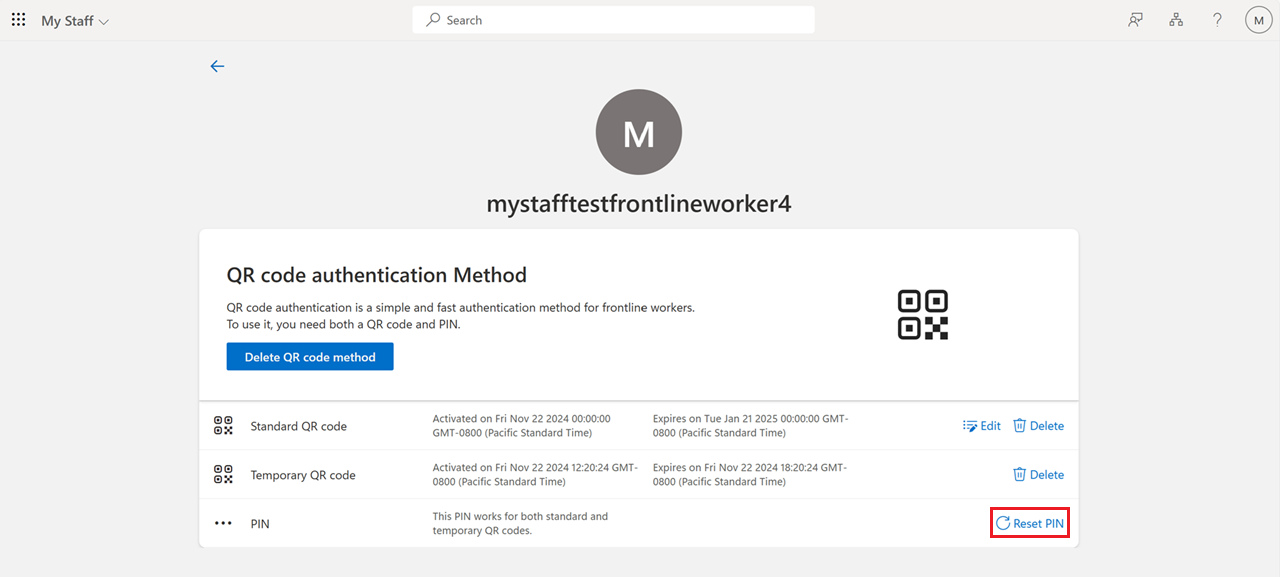
Click Copy PIN to copy the PIN to your clipboard.
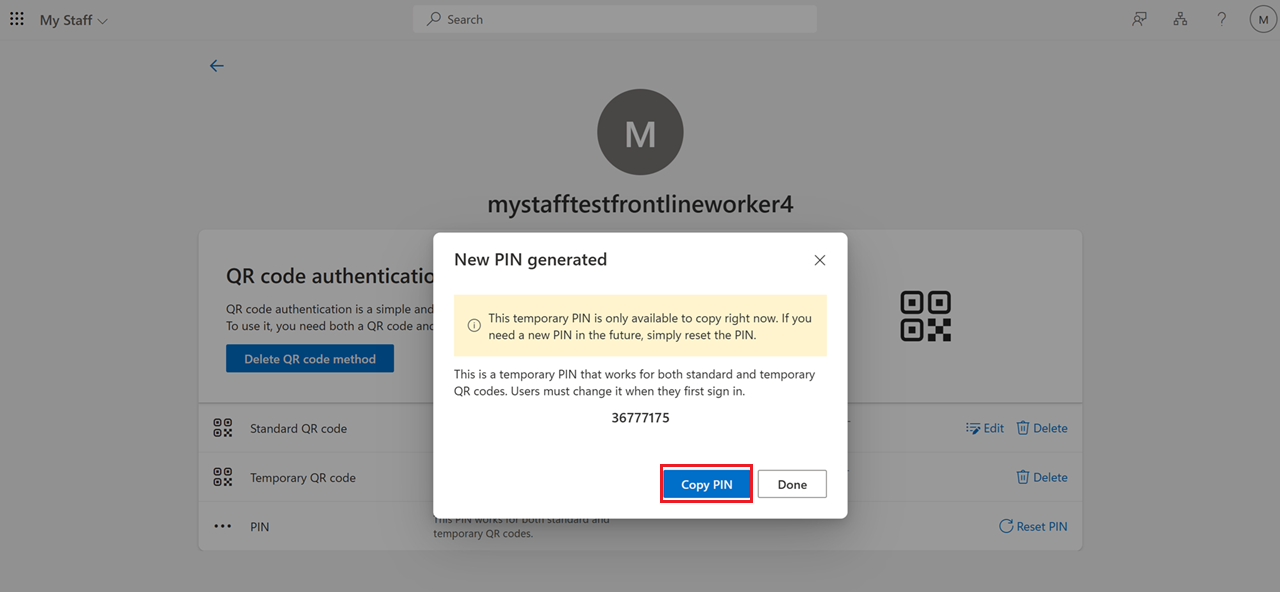
Edit the QR code authentication method for a user in Microsoft Graph API
This example shows how to delete the standard QR code for a user if they lose their badge, and create a new standard QR code. The user isn't required to change their PIN.
Delete a standard QR code:
Request
DELETE https://graph.microsoft.com/beta/users/flokreg@contoso.com/authentication/qrCodePinMethod/standardQRCode`Response
HTTP/1.1 204 No Content
Create a standard QR code:
Request
HTTP PATCH/users/{id | userPrincipalName}/authentication/qrCodePinMethod/standardQRCode` { "startDateTime": "2024-10-30T12:00:00Z", "expireDateTime": "2024-12-30T12:00:00Z" }Response
HTTP/1.1 201 Created Location: /beta/users/aaaaaaaa-bbbb-cccc-1111-222222222222/authentication/qrCodePinMethod/standardQRCode` Content-type: application/json { "id": "BBBBBBBB-1C1C-2D2D-3E3E-444444444444" "expireDateTime": "2024-12-30T12:00:00Z", "startDateTime": "2024-10-30T12:00:00Z" "createdDateTime": "2024-10-30T12:00:00Z", "lastUsedDateTime": null, "image": { "binaryValue": "<binaryImageData>", "version": 1, "errorCorrectionLevel": "H". "rawContent": <binary data encoded in QR> } }
Get a standard QR code:
Request
GET https://graph.microsoft.com/beta/users/{id|UPN}/authentication/qrCodePinMethod/standardQRCode`Response
HTTP/1.1 200 OK Content-type: application/json { "id": "BBBBBBBB-1C1C-2D2D-3E3E-444444444444", "image": null, "expireDateTime": "2024-12-30T12:00:00Z", "startDateTime": "2024-10-30T12:00:00Z" "createdDateTime": "2024-10-30T12:00:00Z", "lastUsedDateTime": "2024-12-30T12:00:00Z" }
This example shows how to create a temporary QR code for a user. The user can use the existing PIN. This operation returns an error if a temporary QR code already exists for the user, or if the expireDateTime is more than 12 hours past the startDateTime.
Request
HTTP PATCH/users/{id | userPrincipalName}/authentication/qrCodePinMethod/temporaryQRCode` { "startDateTime": "2024-10-30T12:00:00Z", "expireDateTime": "2024-10-30T22:00:00Z" }Response
HTTP/1.1 201 Created Location: /beta/users/aaaaaaaa-bbbb-cccc-1111-222222222222/authentication/qrCodePinMethod/temporaryQRCode` Content-type: application/json { "id": "EEEEEEEE-4F$F-5A5A-6B6B-777777777777" "expireDateTime": "2024-10-30T22:00:00Z", "startDateTime": "2024-10-30T12:00:00Z" "createdDateTime": "2024-10-30T12:00:00Z", "lastUsedDateTime": null, "image": { "binaryValue": "<binaryImageData>", "version": 1, "errorCorrectionLevel": "H". "rawContent": <binary data encoded in QR> } }
Get a temporary QR code:
Request
GET https://graph.microsoft.com/beta/users/{id|UPN}/authentication/qrCodePinMethod/temporaryQRCode`Response
HTTP/1.1 200 OK Content-type: application/json { "id": "EEEEEEEE-4F$F-5A5A-6B6B-777777777777", "image": null, "expireDateTime": "2024-10-30T22:00:00Z", "startDateTime": "2024-10-30T12:00:00Z" "createdDateTime": "2024-10-30T12:00:00Z", "lastUsedDateTime": "2024-10-30T20:00:00Z" }
This example shows how to delete a temporary QR code for a user.
Request
DELETE https://graph.microsoft.com/beta/users/flokreg@contoso.com/authentication/qrCodePinMethod/temporaryQRCode`Response
HTTP/1.1 204 No Content
This example shows how to reset the PIN a QR code authentication method:
Request
PATCH https://graph.microsoft.com/beta/users/flokreg@contoso.com/authentication/qrCodePinMethod/pin`Response
{ "code": <PIN>, "forceChangePinNextSignIn": true, "createdDateTime": "2024-10-30T12:00:00Z", "updatedDateTime": null }
This example shows how to force a user to change their PIN for a QR code authentication method:
Request
PATCH https://graph.microsoft.com/beta/users/flokreg@contoso.com/authentication/qrCodePinMethod/updatePin` { "currentPin": "<Old PIN>", "newPin": "<New PIN>" }Response
HTTP/1.1 204 No Content
Delete the QR code authentication method for a user
You can delete the QR code authentication method for a user by using the Microsoft Entra admin center, My Staff, or Microsoft Graph API.
Delete the QR code authentication method for a user in the Microsoft Entra admin center
If a QR code authentication method is deleted for a user, they can no longer sign in by using that authentication method.
Sign in to the Microsoft Entra admin center as at least an Authentication Administrator.
Go to Users, select a user, and click Authentication methods.
Under Usable authentication methods, click the ellipsis on the right side of the QR code, and click Delete.
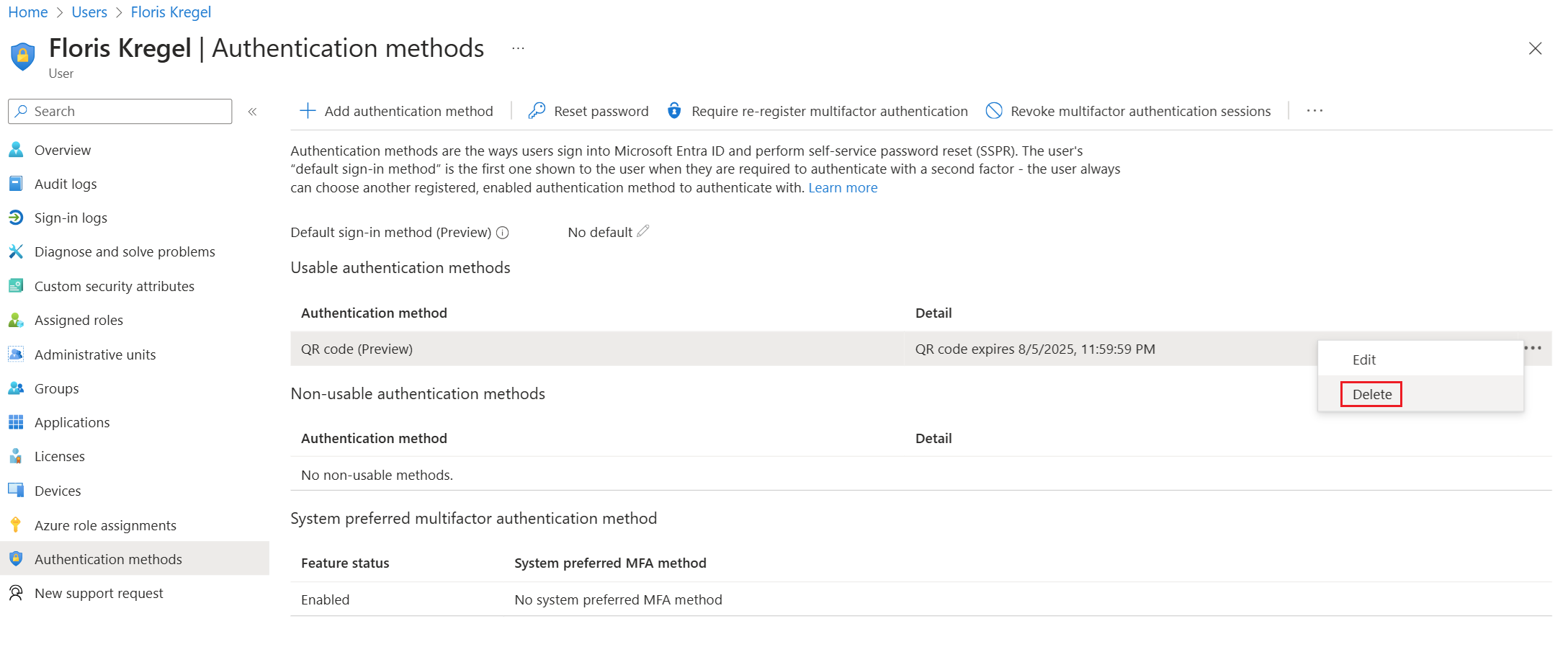
Delete the QR code authentication method for a user in My Staff
To delete the QR code auth method itself, click Delete QR code method.
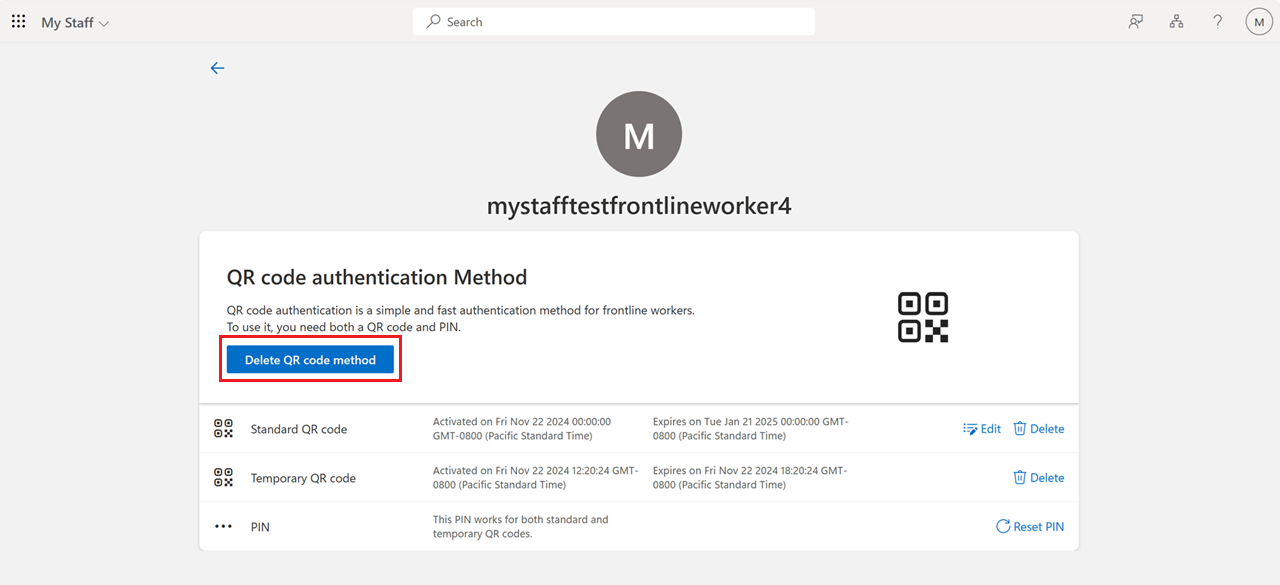
Click Delete to confirm the action.
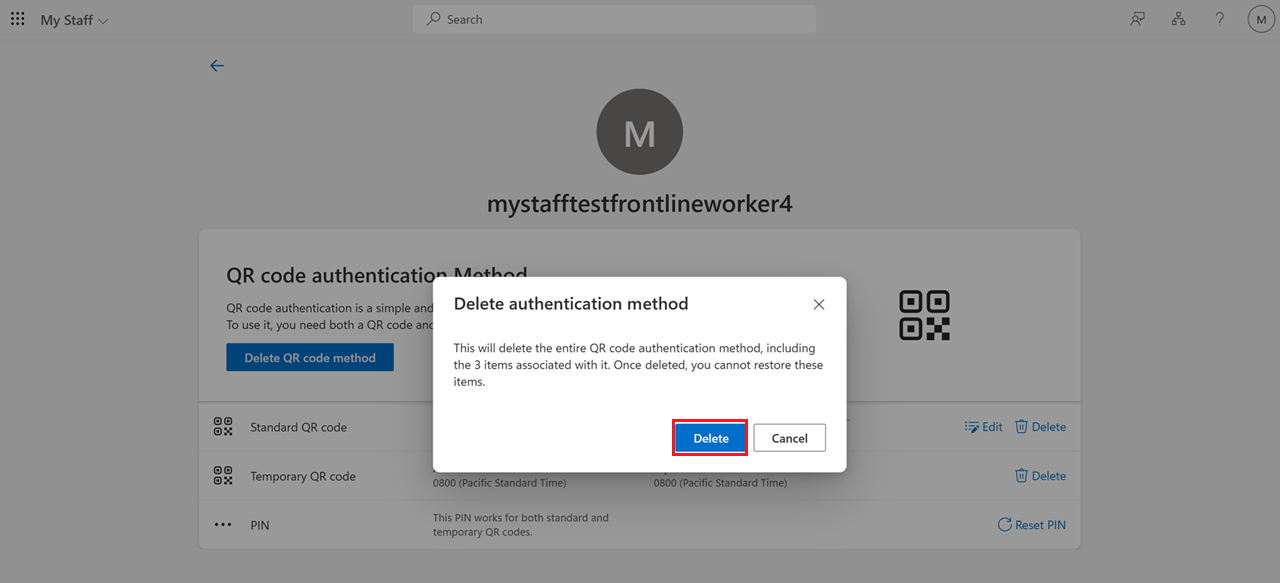
Delete the QR code authentication method for a user in Microsoft Graph API
This example shows how to delete a standard QR code for a user.
Request
DELETE https://graph.microsoft.com/beta/users/flokreg@contoso.com/authentication/qrCodePinMethod/standardQRCode`Response
HTTP/1.1 204 No Content
Sign in to Microsoft Teams or Managed Home Screen (MHS) with QR code
Microsoft Teams and Managed Home Screen (MHS) have an optimized QR code sign-in experience. An Authentication Policy Administrator needs to configure Intune or another mobile device management (MDM) solution to enable the QR code authentication method for mobile devices.
Enable sign-in with a QR code in Teams or MHS
When configuring with Intune, assign Microsoft Authenticator as a required app for all devices you want to add QR code authentication for.
| Platform | MDM app config key | Value | Configuration location |
|---|---|---|---|
| iOS | preferred_auth_config | qrpin | Device management profile, which configures a single sign-on (SSO) extension |
| Android | preferred_auth_config | qrpin | Microsoft Authenticator |
Note
MHS is only available on Android devices.
QR code authentication Teams sign-in experience
Users need to download Teams:
- For iOS and iPad, you need Teams version 1.0.0.77.2024132501 or later
- For Android, you need Teams version 1.0.0.2024143204 or later
Click Sign-in with QR code in Microsoft Teams.
Scan the QR code. Give consent if asked for camera permission.
Enter your PIN.
You're now signed in to the app.
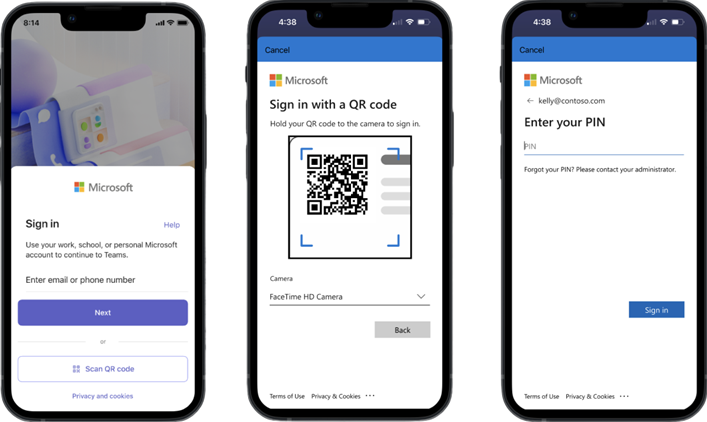
When you sign-in with a temporary PIN, you need to change it.
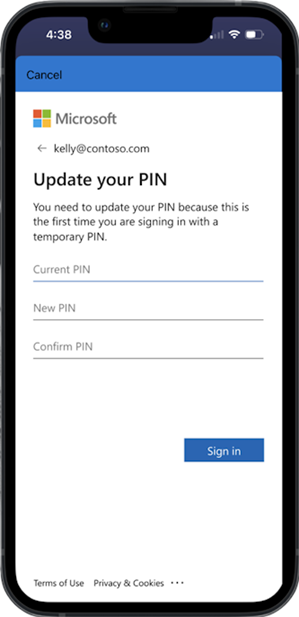
QR code authentication web sign-in experience (login.microsoftonline.com)
Click More sign-in options > Sign in to an organization > Sign in with QR code.
Allow the camera when prompted > scan the QR code > enter your PIN > you're successfully signed in.
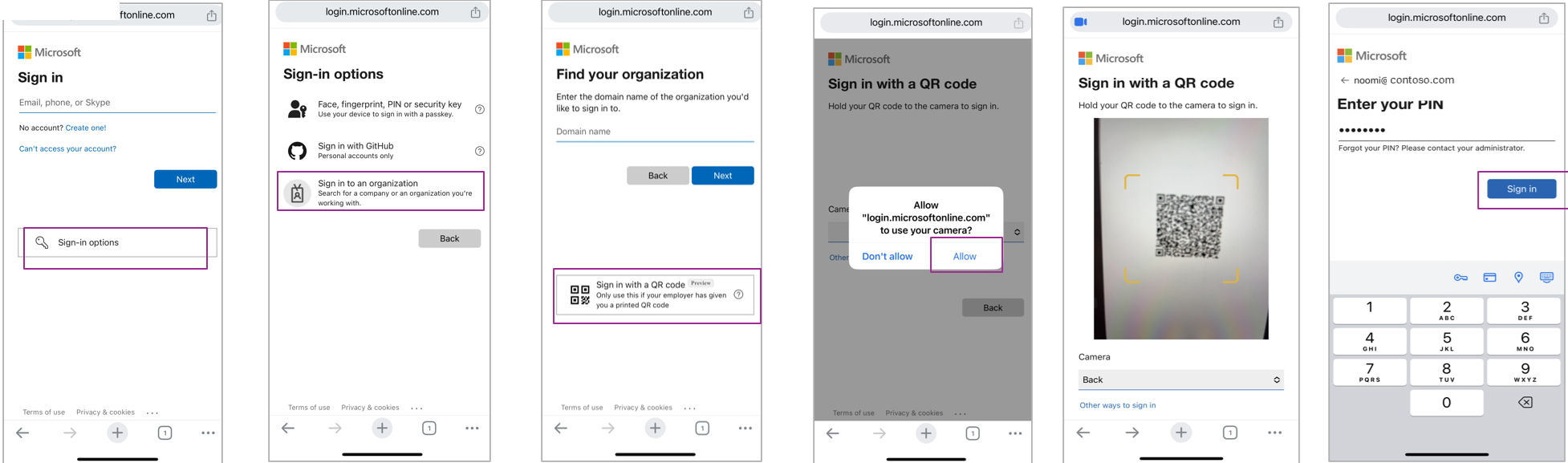
Add security with QR code authentication using Conditional Access policies
Restrict the QR code authentication method to only frontline workers, compliant, and shared devices. This section covers how to create policies that restrict QR code authentication method to only frontline workers and shared devices.
Restrict QR code authentication to frontline workers
Sign in to the Microsoft Entra admin center as at least an Authentication Policy Administrator.
Browse to Protection > Authentication methods > QR code > Enable and target.
Click Add target > select a group that only includes frontline workers, such as Frontline workers in the following screenshot. This group selection restricts enablement of the QR code authentication method only to frontline workers added to the Frontline workers group.
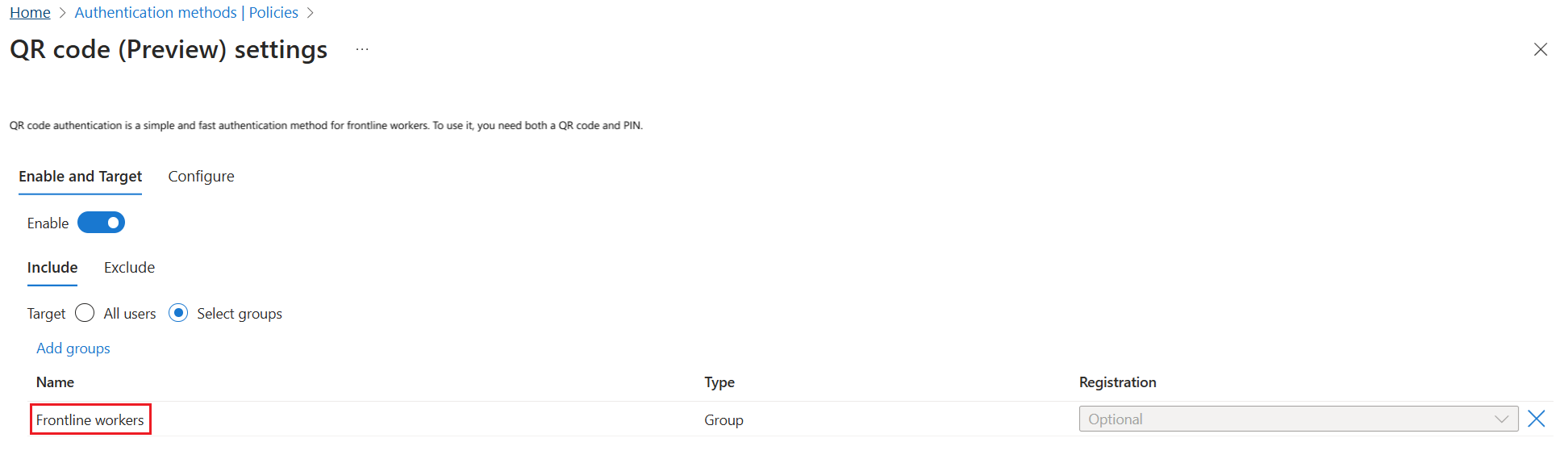
Restrict QR code authentication to shared devices
Sign in to the Microsoft Entra admin center as a Conditional Access Administrator.
Click Conditional Access > Authentication strengths > New authentication strength.
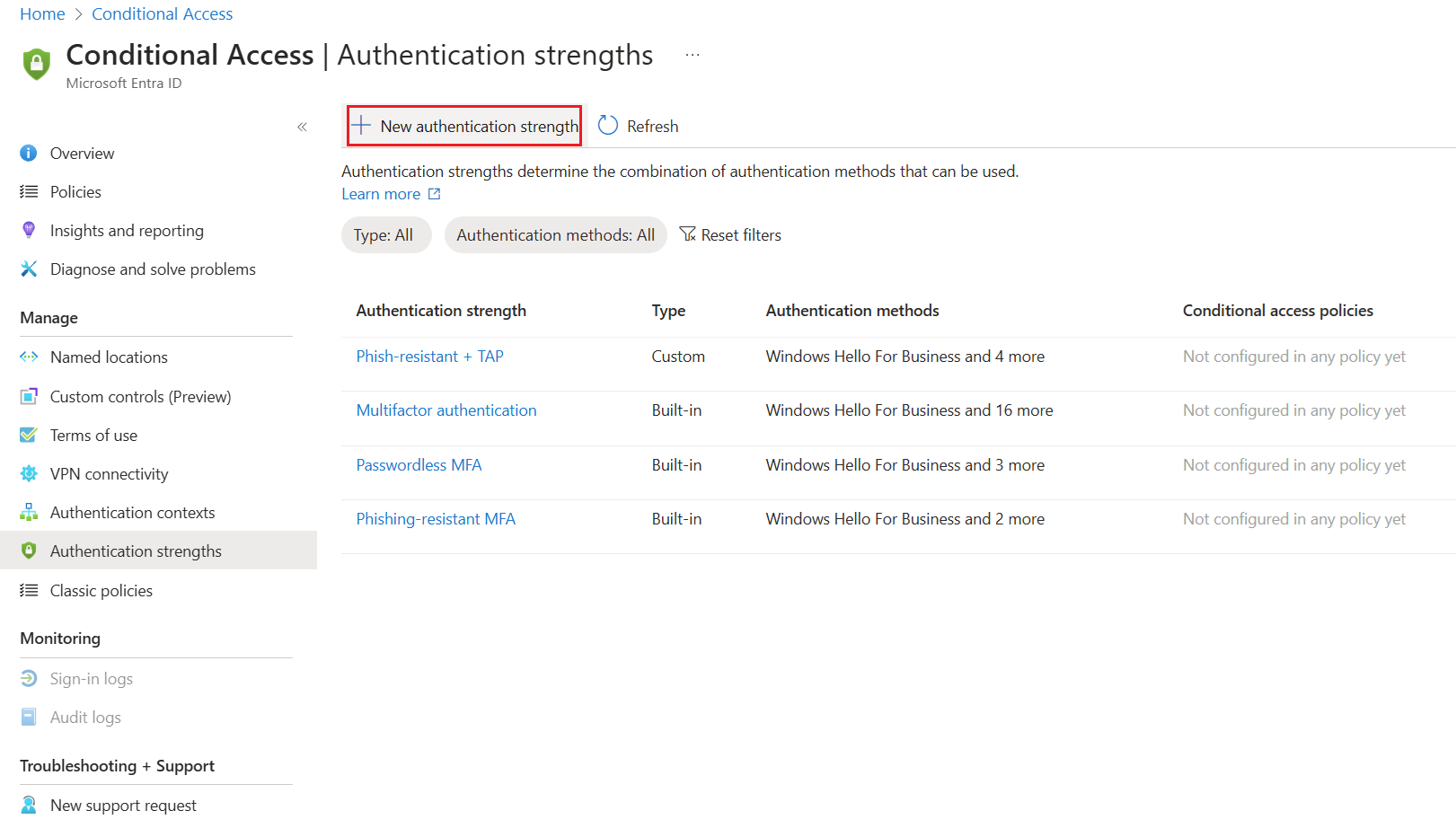
Create a custom authentication strength Conditional Access policy. Select authentication QR code (Preview).
Create a Conditional Access policy that requires shared devices be marked as compliant with policies from Intune or another MDM solution. This policy makes sure that frontline workers can access only specific resources from a compliant, shared device that they signed into with a QR code.
Under Users or workload identities > Include > select Users and groups, and choose your Frontline workers frontline worker group.
Under Target resources > Include > select specific resources that frontline workers can access.
Under Conditions, click Filter for devices, set Configure to Yes.
Click Include filtered devices from policy.
For Property, select ProfileType.
For Operator, select Equals.
For Value, select Shared.
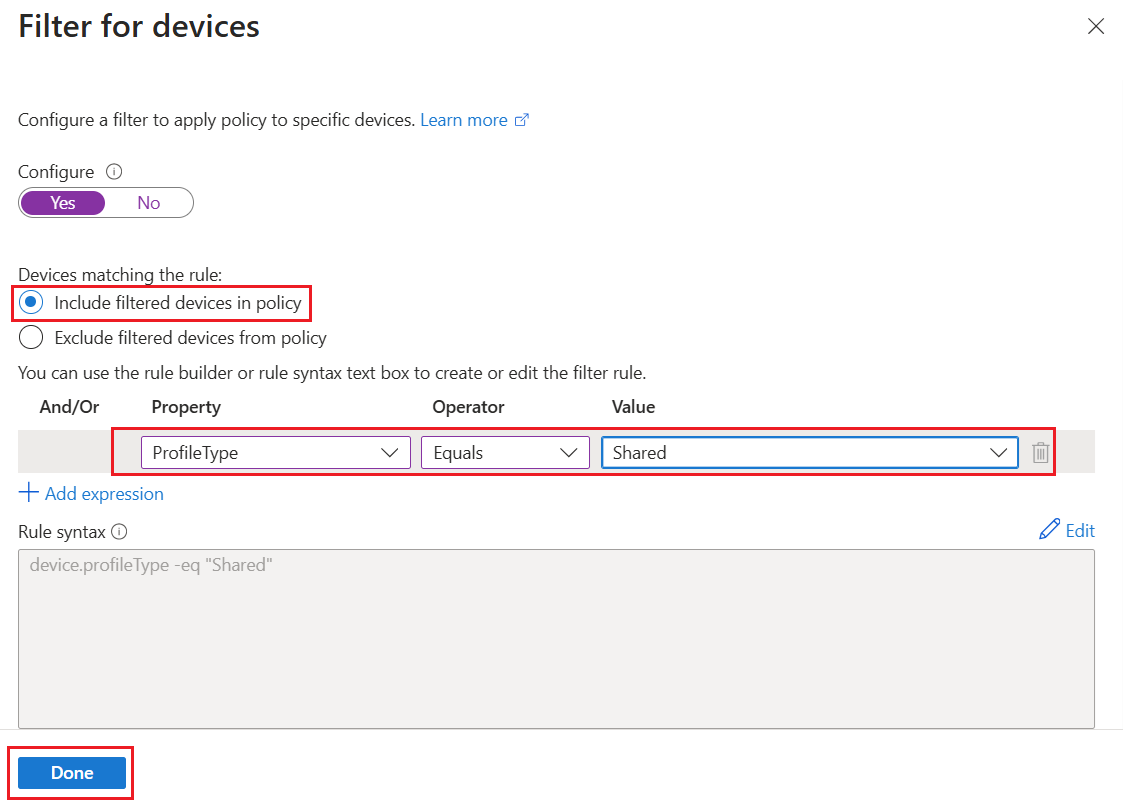
Under Access controls > Grant > select Require device to be marked as compliant, and click Select.
Click Create.