Clarity Live Extension
Note
Clarity is free forever. You'll never be asked to upgrade to a paid version. No credit card is required to sign up. Check the setup instructions to learn more.
Use Clarity's new extension to quickly view instant Heatmaps on your live site and watch recent session recordings on any page. It helps you understand your user views and is available on any website with Clarity tracking code installed.
Understanding your user navigation, interaction, and browsing pattern can provide new insights about your users. Empathize with your users and see where features fail or succeed to improve your product, grow revenue, and improve user retention. Clarity provides you with all these insights by observing content layout and user's interactions with the page.
Setting up Clarity extension is easy and consists of two steps.
Install the extension
On Microsoft Edge
- Open the Microsoft Edge browser. Go to Extensions and search for Clarity Live.
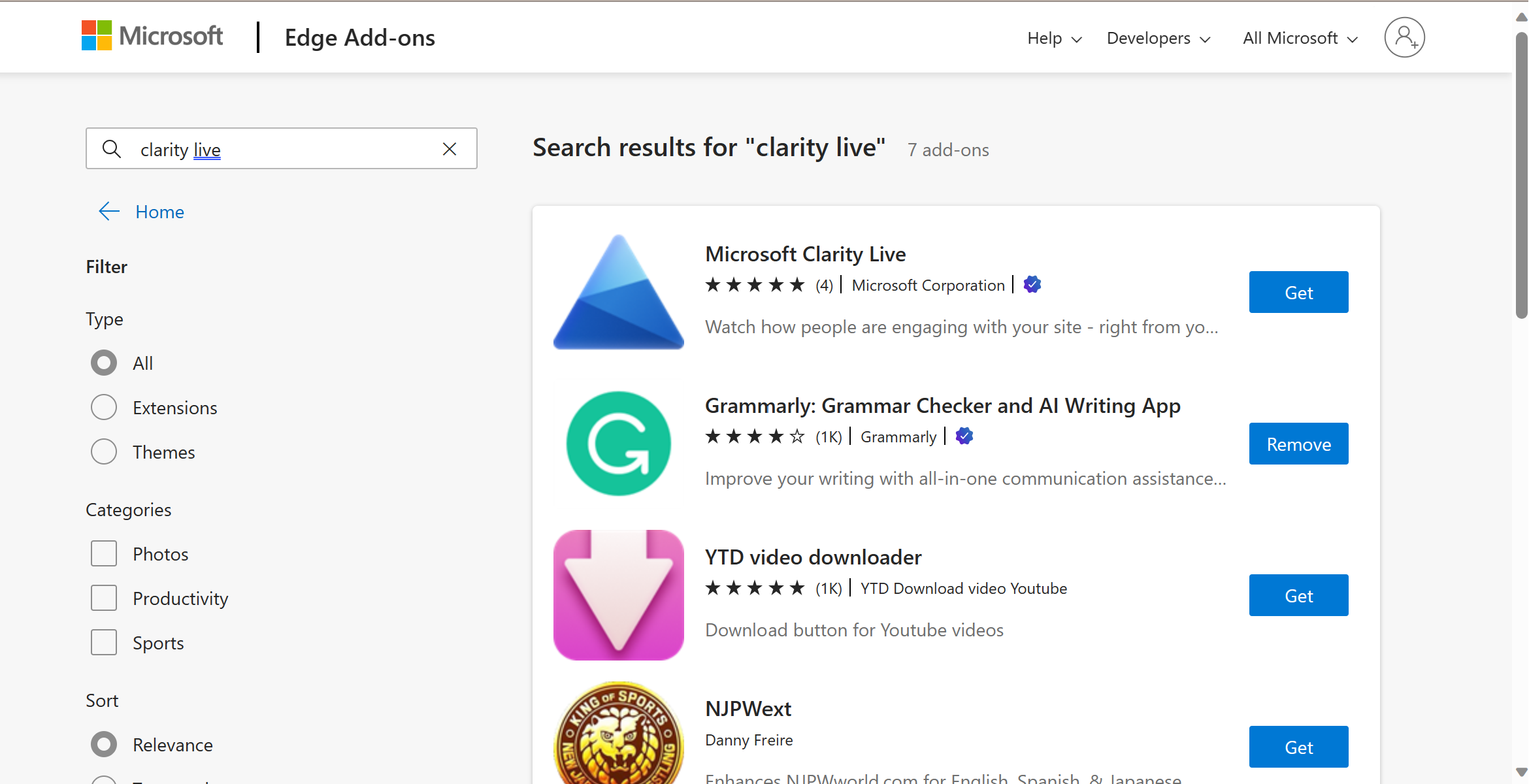
Open the extension. Select Get.
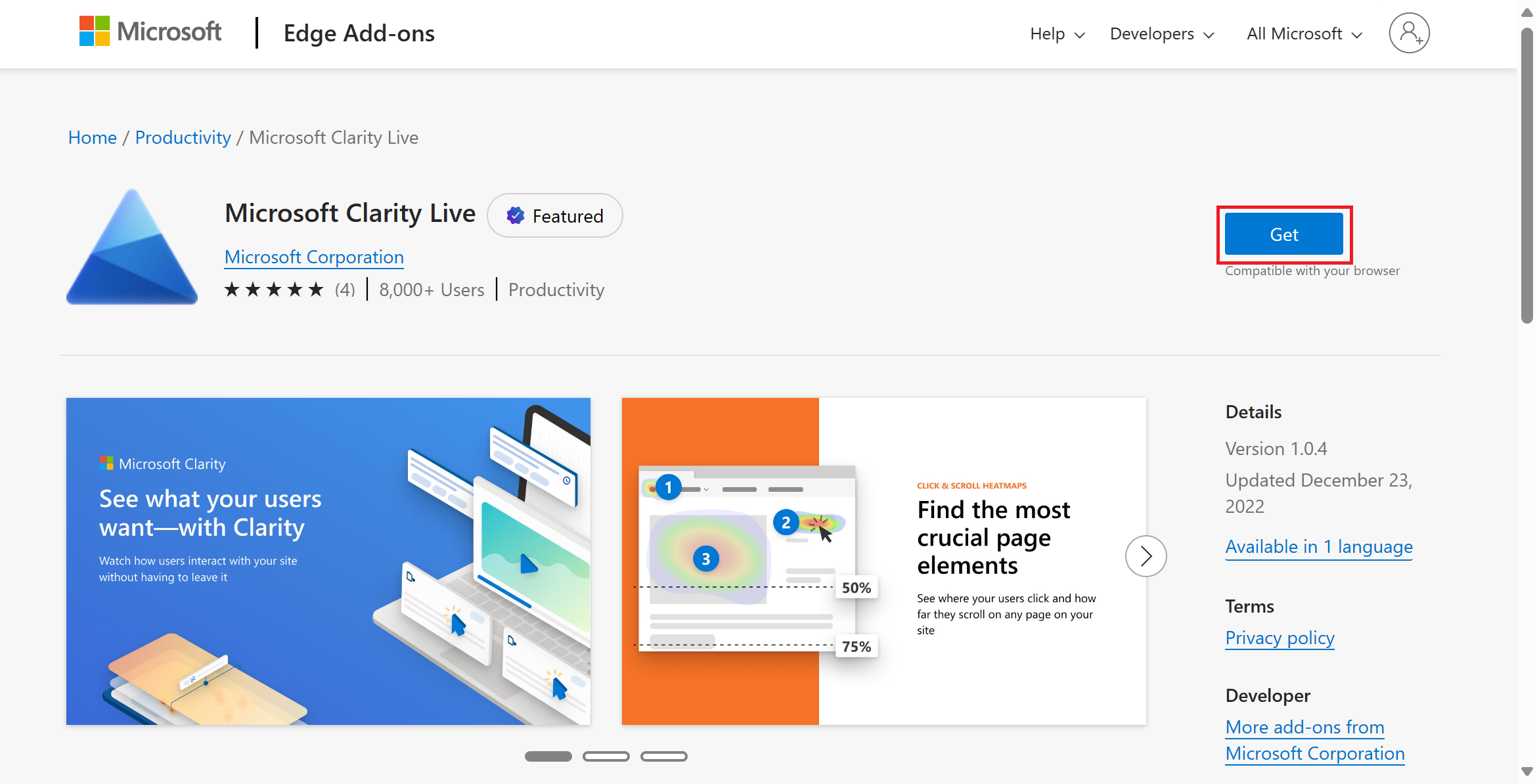
Confirm Add extension on the pop-up window.
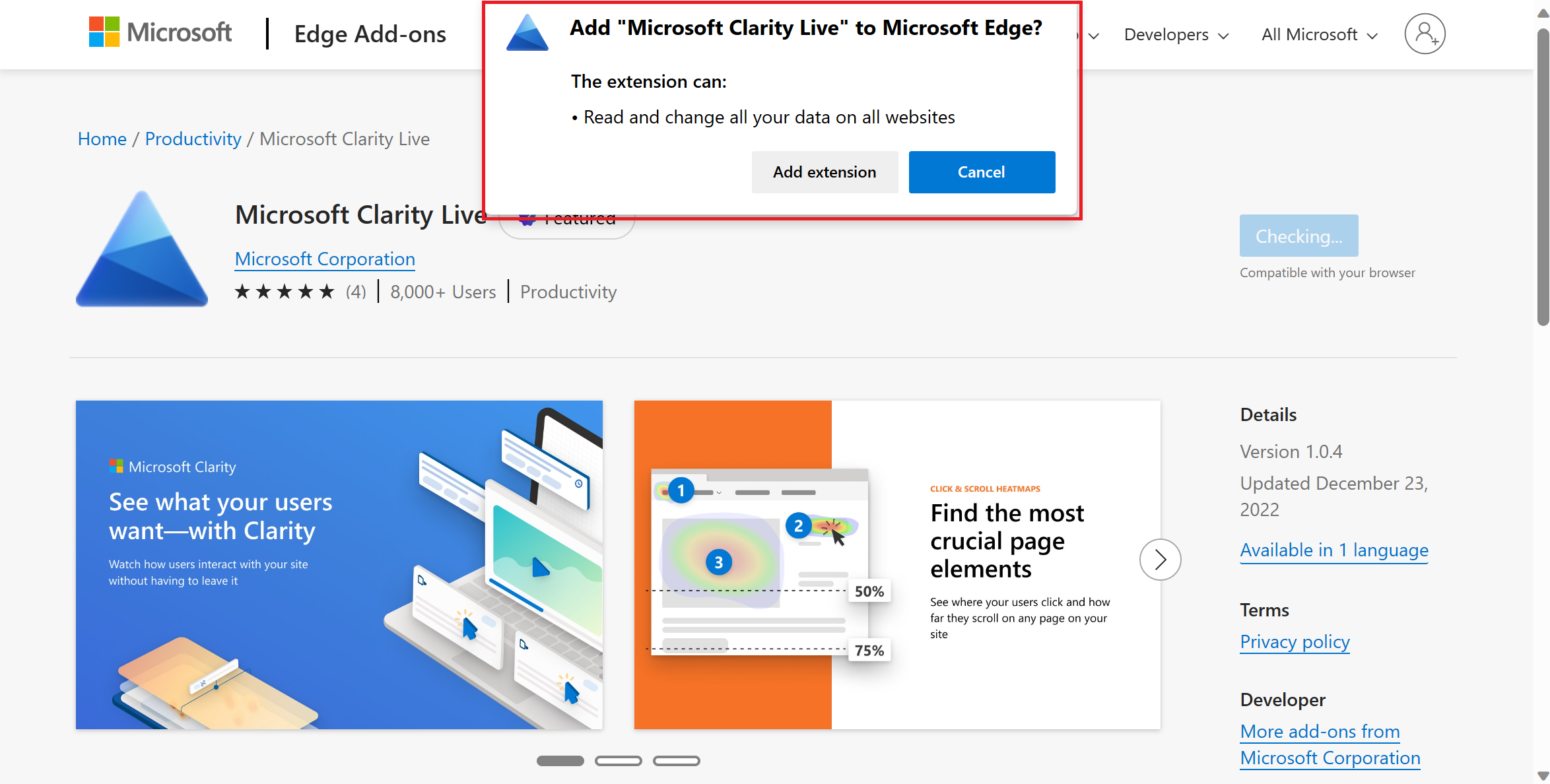
Upon successful addition, you can find Clarity in the extensions panel with a prompt as shown.
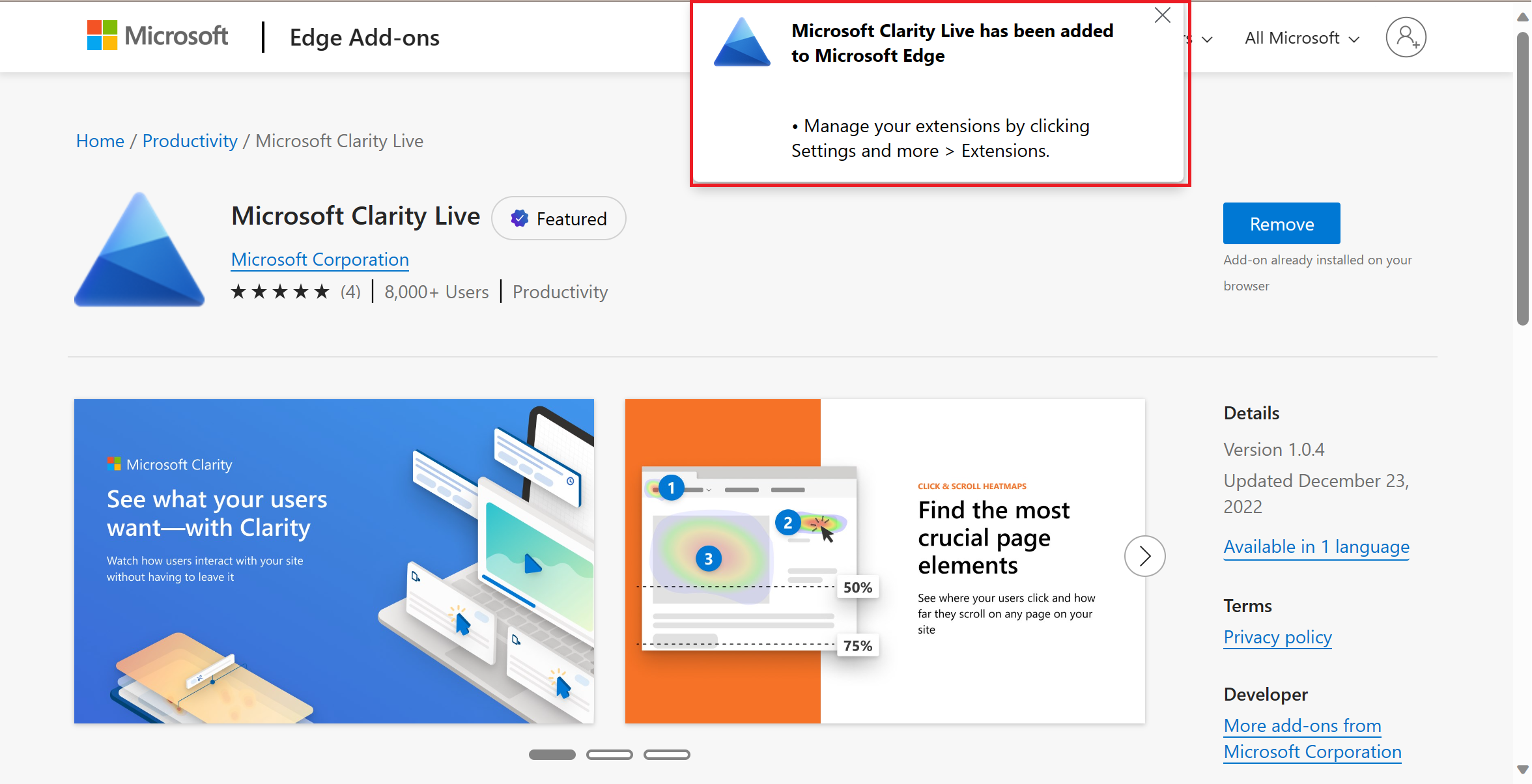
On Google Chrome
- Open the Google Chrome web store. Go to Extensions and search for Clarity Live.
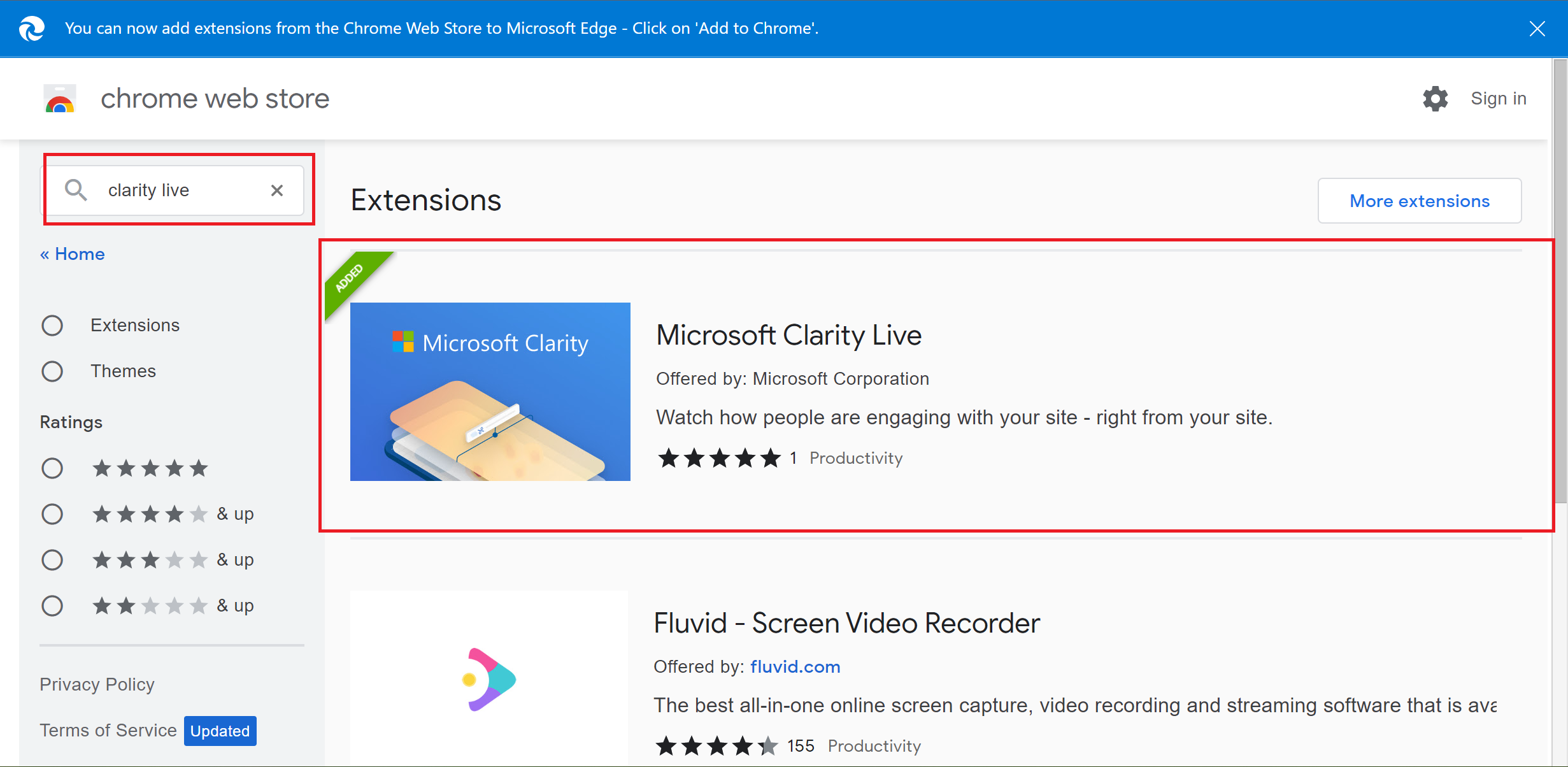
Tip
You can now add extensions from Chrome Web Store to Microsoft Edge. Select 'Add to Chrome'.
Open the extension. Select Add to Chrome.
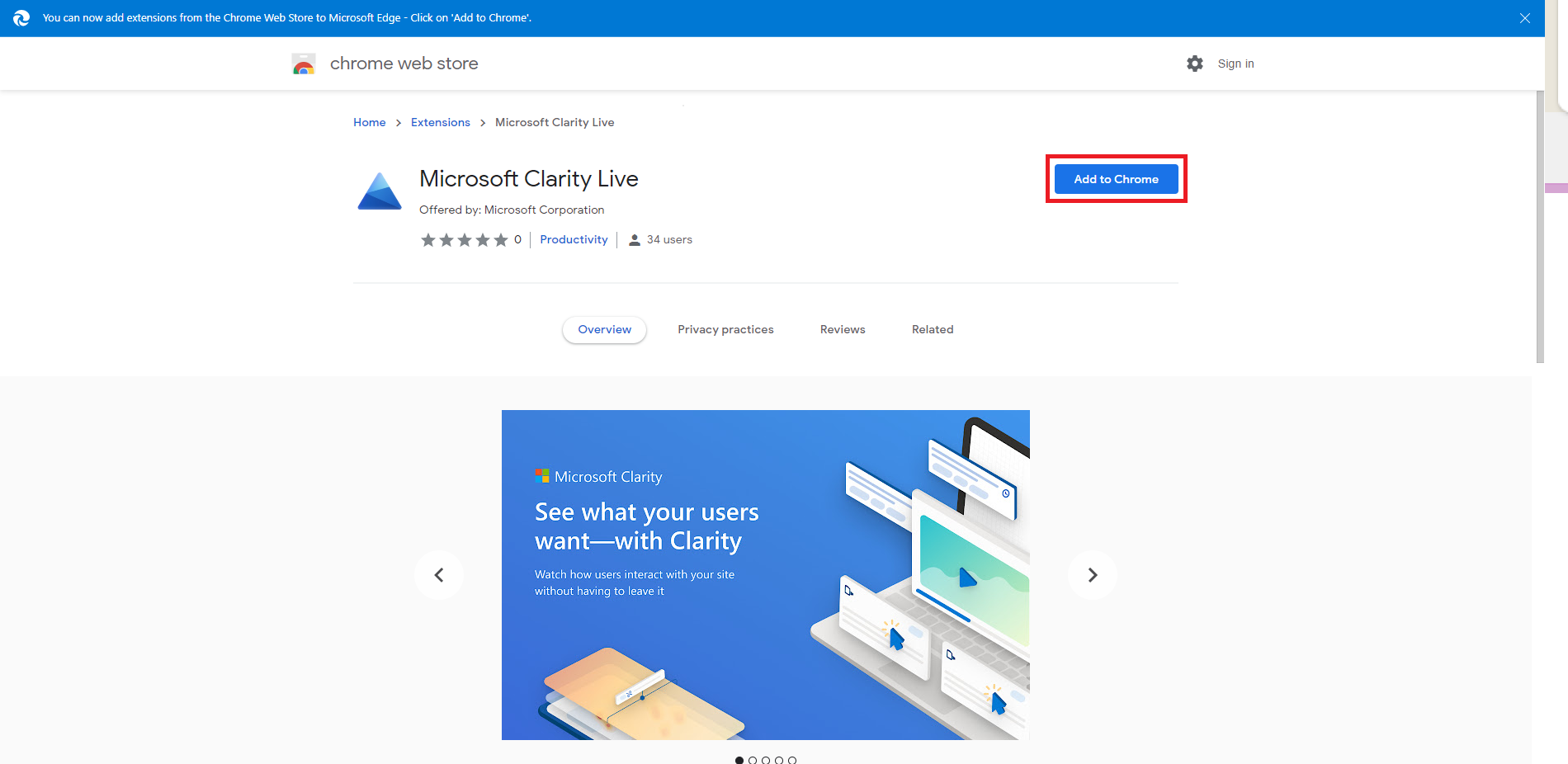
Confirm Add extension on the pop-up window.
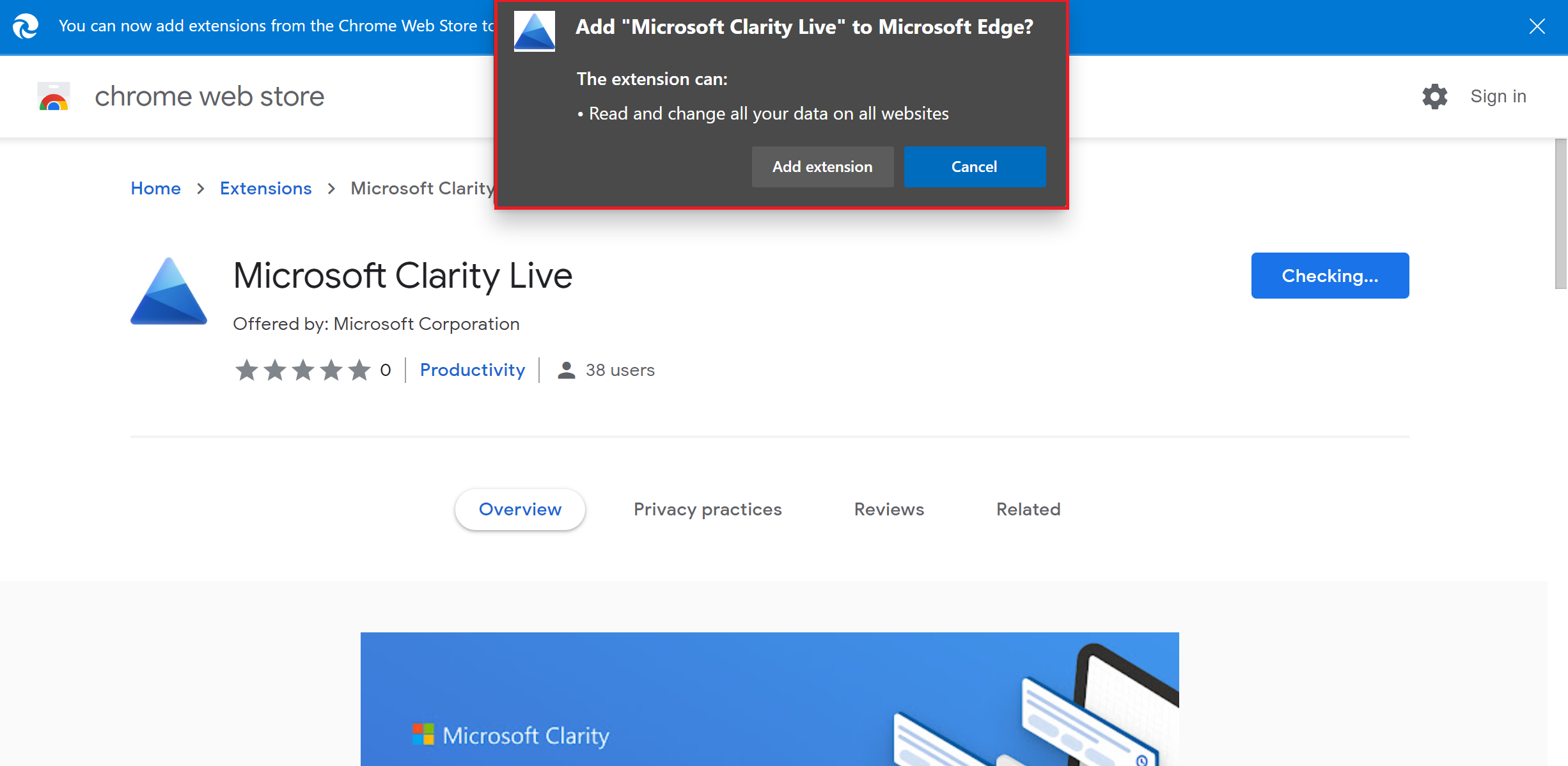
Upon successful addition, you can find Clarity in the extensions panel with a prompt as shown.
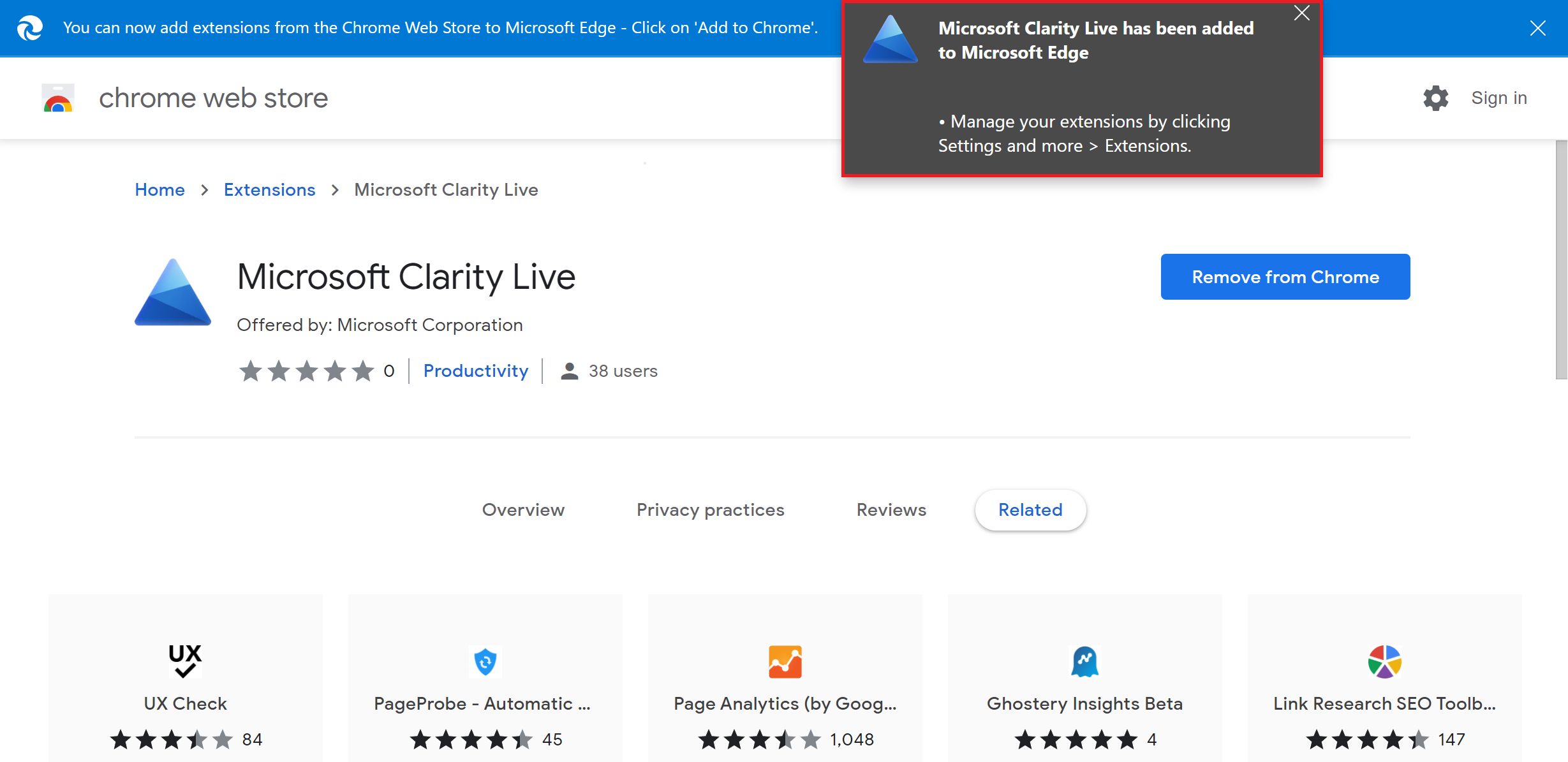
FAQ
For more answers, refer to the Clarity's Live Extension FAQ.