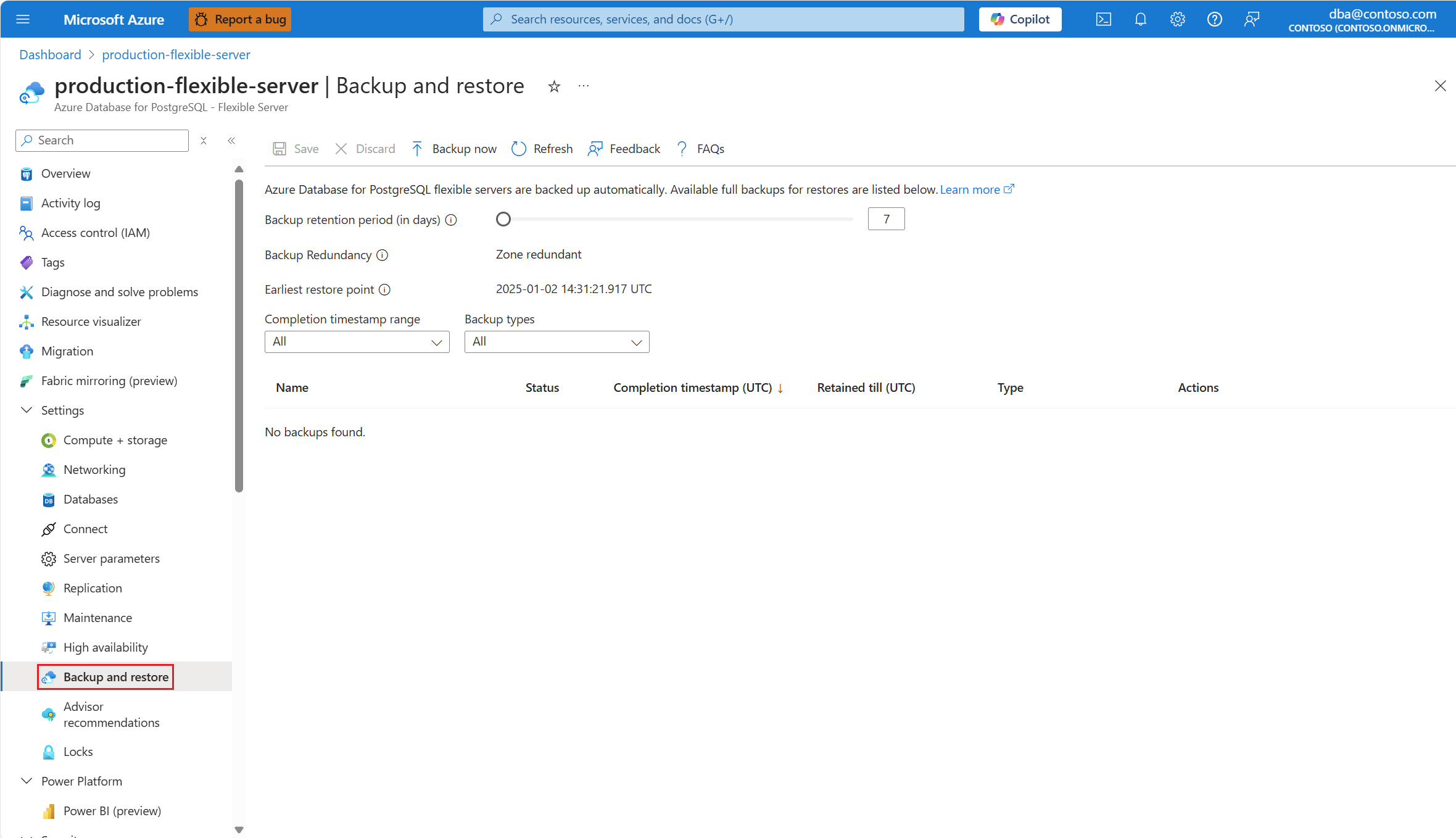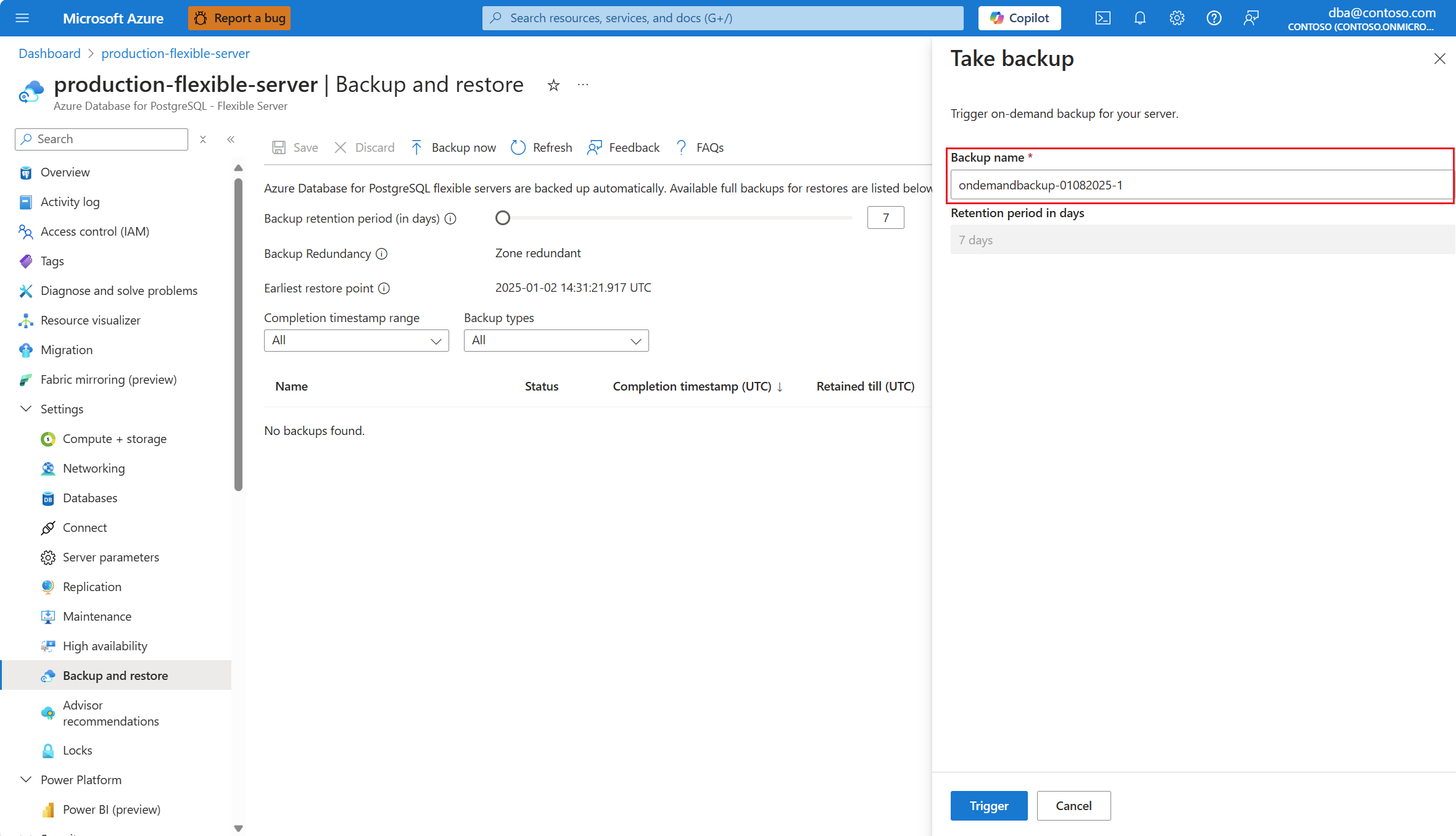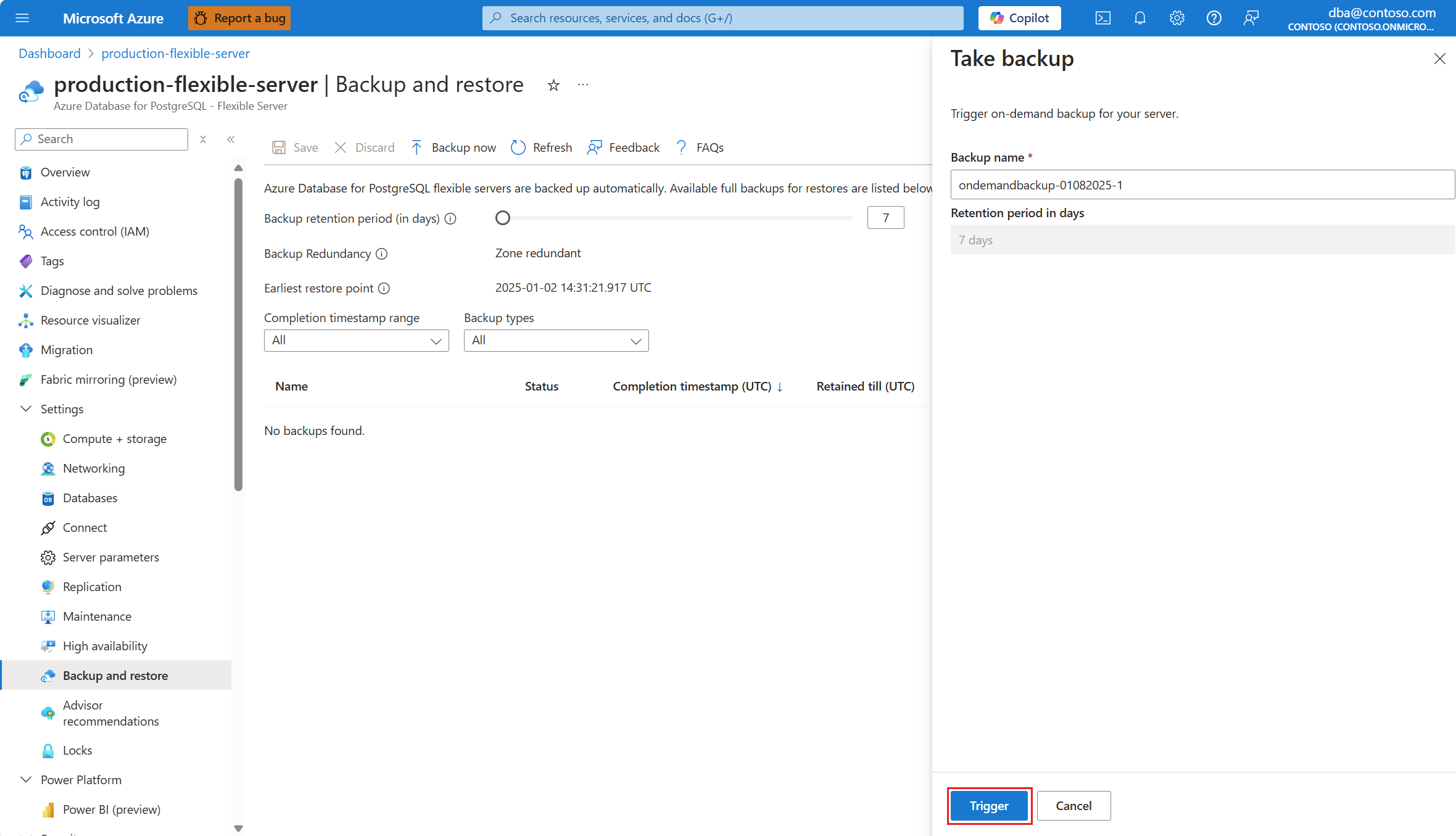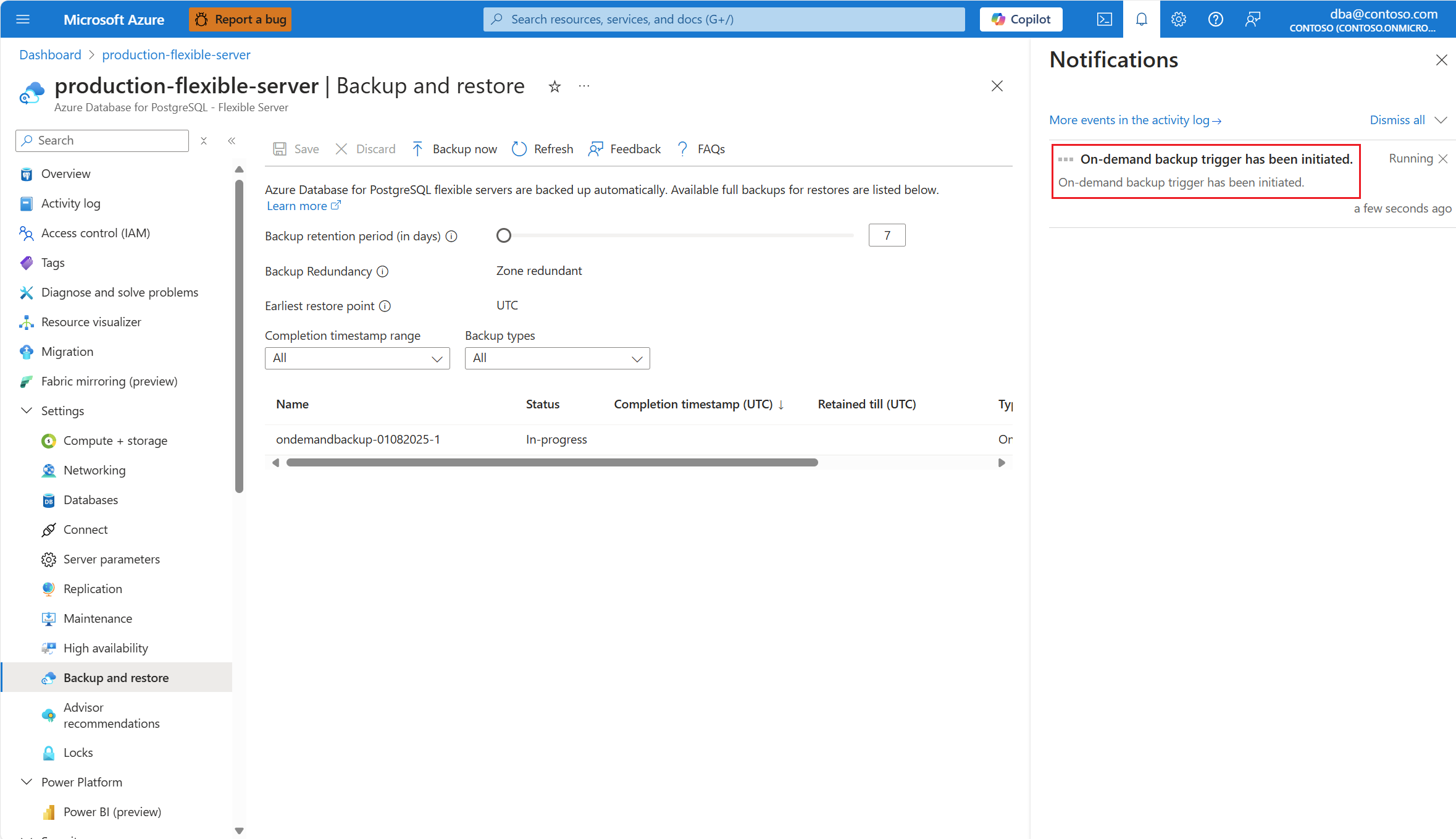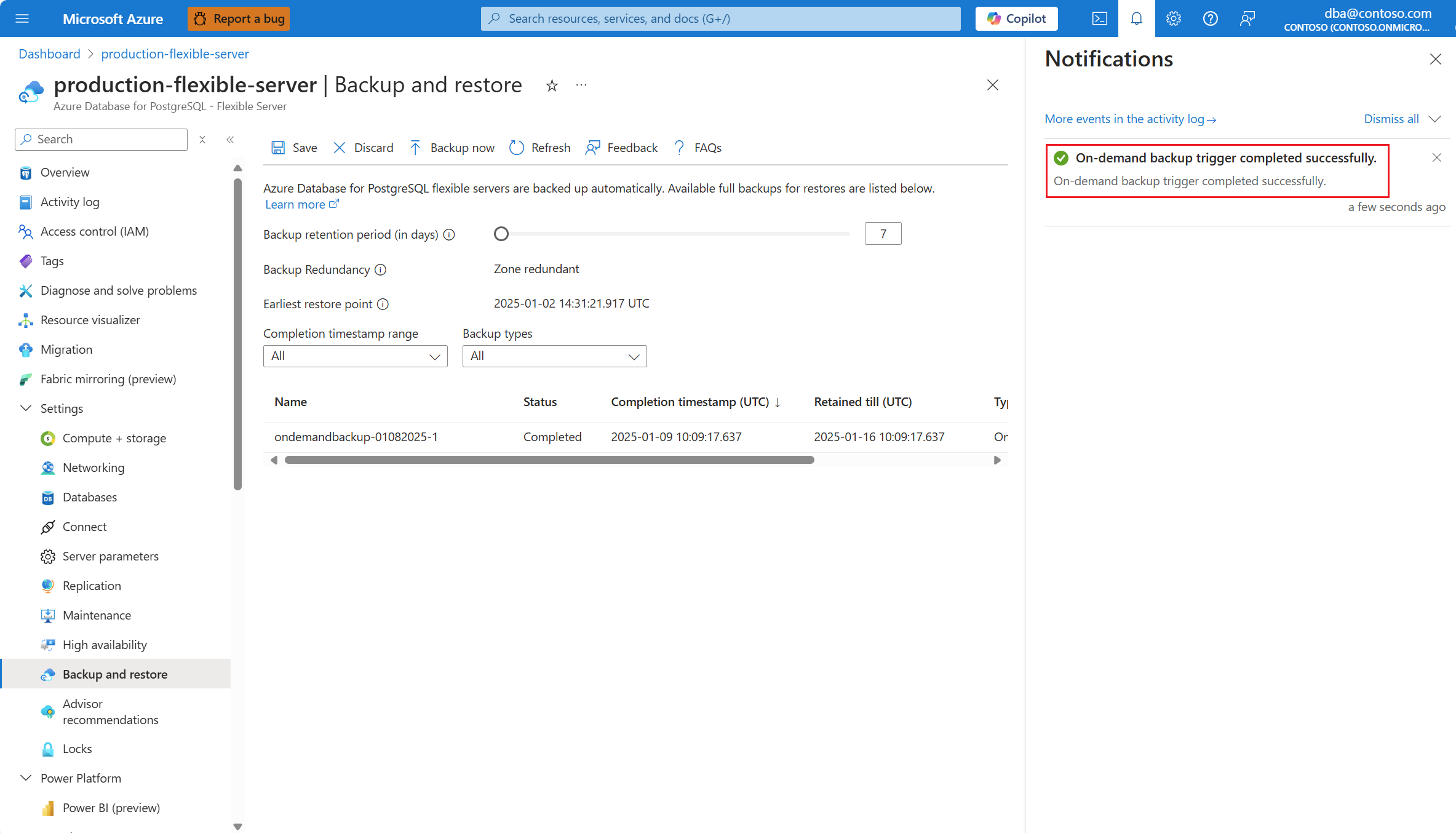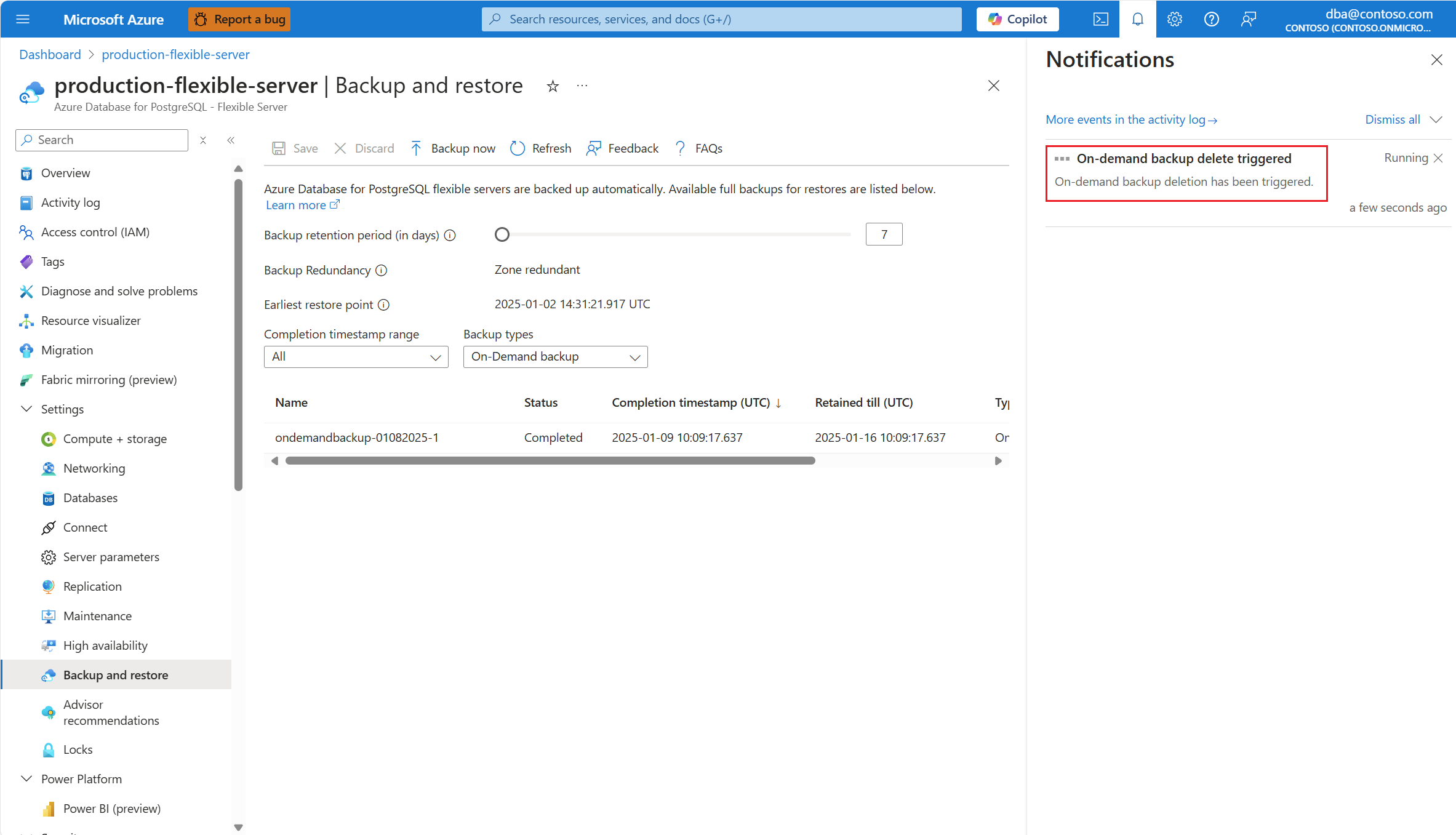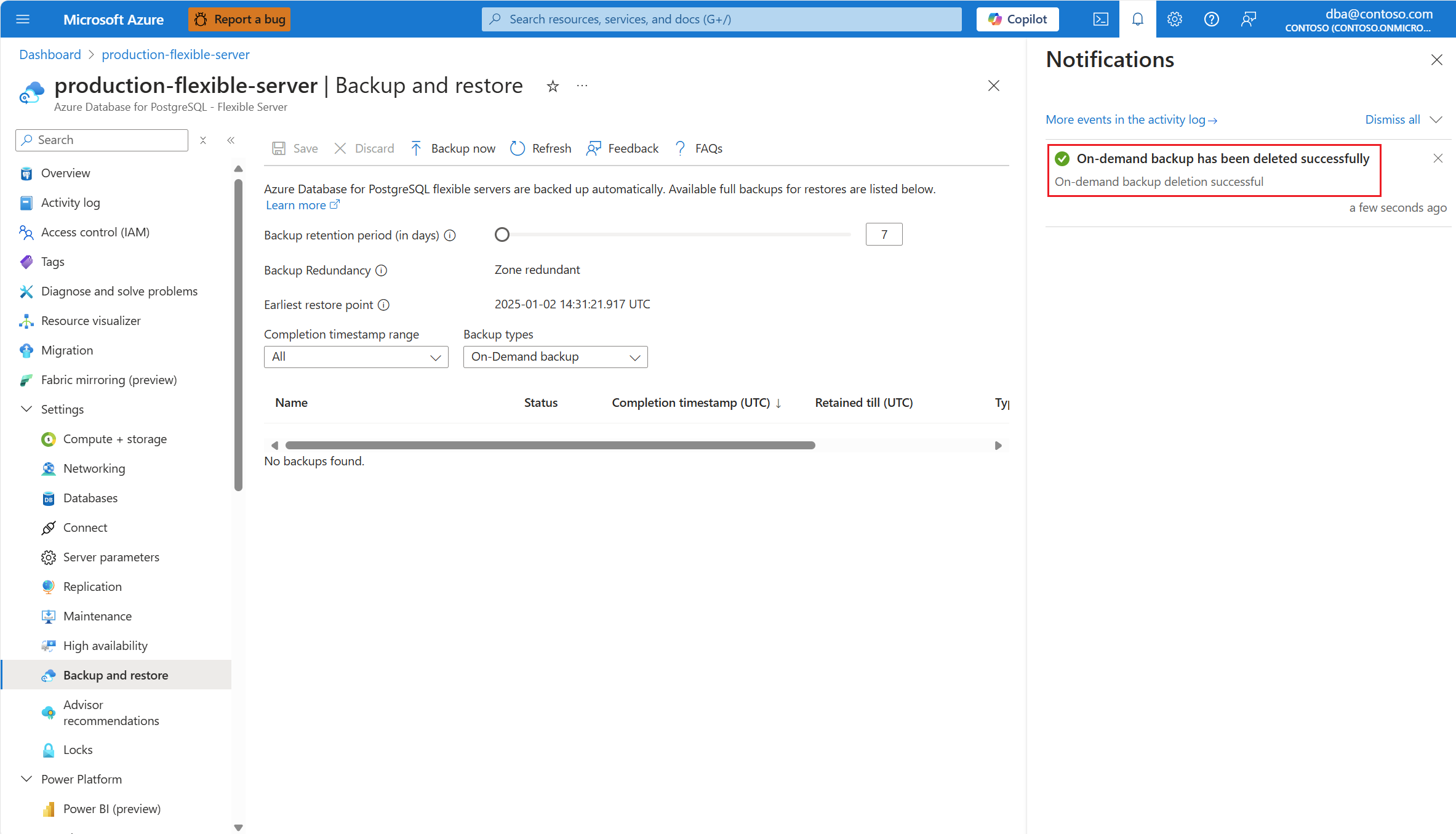Bedarfsgesteuerte Sicherungen (Vorschau)
GILT FÜR:  Azure Database for PostgreSQL – Flexibler Server
Azure Database for PostgreSQL – Flexibler Server
Dieser Artikel bietet eine ausführliche Anleitung zum Arbeiten mit bedarfsgesteuerten Sicherungen von Azure Database for PostgreSQL – Flexibler Server.
Wichtig
Bedarfsgesteuerte Sicherungen werden gemäß dem von Ihnen konfigurierten Aufbewahrungszeitraum für Sicherungen automatisch gelöscht. Sie können sie jedoch früher manuell löschen, wenn sie nicht mehr benötigt werden.
Durchführen von bedarfsgesteuerten Sicherungen
Verwenden des Azure-Portals:
Wählen Sie Ihren flexiblen Azure Database for PostgreSQL-Server aus.
Wählen Sie im Ressourcenmenü im Abschnitt Einstellungen die Option Sichern und Wiederherstellen aus.
Wählen Sie Jetzt sichern aus.
Im Bereich Sicherung erstellen wird das Textfeld Sicherungsname mit einem eindeutigen Namen vorab ausgefüllt, der automatisch für Ihre Sicherung generiert wird. Sie können diesen Namen in einen beliebigen Namen Ihrer Wahl ändern.
Wählen Sie Trigger aus.
Eine Benachrichtigung informiert Sie darüber, dass die bedarfsgesteuerte Sicherung initiiert wird.
Nach erfolgreichem Abschluss werden Sie mithilfe einer Benachrichtigung darüber informiert, dass die bedarfsgesteuerte Sicherung abgeschlossen ist.
Hinweis
In den folgenden Fällen erhalten Sie eine InternalServerError-Meldung:
- Auf dem Server ist bereits eine andere bedarfsgesteuerte Sicherung mit demselben Namen vorhanden.
- Eine andere bedarfsgesteuerte Sicherung wird ausgeführt und ist noch nicht abgeschlossen.
Auflisten bedarfsgesteuerter Sicherungen
Verwenden des Azure-Portals:
Wählen Sie Ihren flexiblen Azure Database for PostgreSQL-Server aus.
Wählen Sie im Ressourcenmenü im Abschnitt Einstellungen die Option Sichern und Wiederherstellen aus.
Wählen Sie unter Sicherungstypen die Option Bedarfsgesteuerte Sicherung aus, wenn Sie nur die bedarfsgesteuerten Sicherungen anzeigen möchten, die noch zur Wiederherstellung verfügbar sind.
Löschen bedarfsgesteuerter Sicherungen
Verwenden des Azure-Portals:
Wählen Sie Ihren flexiblen Azure Database for PostgreSQL-Server aus.
Wählen Sie im Ressourcenmenü im Abschnitt Einstellungen die Option Sichern und Wiederherstellen aus.
Wählen Sie unter Sicherungstypen die Option Bedarfsgesteuerte Sicherung aus, wenn Sie nur die bedarfsgesteuerten Sicherungen anzeigen möchten, die noch zur Wiederherstellung verfügbar sind.
Identifizieren Sie die bedarfsgesteuerte Sicherung, die Sie löschen möchten. Wählen Sie dann unter der Spalte Aktionen die Option Löschen aus, um den Löschvorgang für diese bestimmte bedarfsgesteuerte Sicherung zu initiieren.
Eine Benachrichtigung informiert Sie darüber, dass die bedarfsgesteuerte Sicherung gelöscht wird.
Nach erfolgreichem Abschluss werden Sie mithilfe einer Benachrichtigung darüber informiert, dass die bedarfsgesteuerte Sicherung gelöscht wurde.