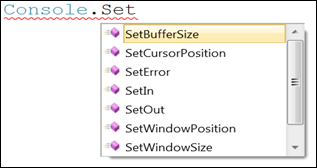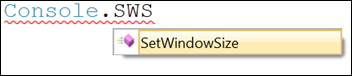Using the New IntelliSense: Pascal Case
Keyboard: CTRL + J
Menu: Edit -> IntelliSense -> List Members
Command: Edit.ListMembers
Versions: 2010
Published: 2/9/2010
Code: vstipEdit0017
Now this one is seriously awesome! Have you ever been in a situation where you wanted to use IntelliSense to get a method but there are a TON of methods that start with same word and you have to type almost the entire method name?
Not cool. Well those days are over! Let's say you want the SetWindowSize Method but really, really don't want to type it out or even scroll down to get the method. IntelliSense now supports Pascal Case! All you have to do is type "SWS" and you are all set:
Comments
Anonymous
February 09, 2010
Very nice. FYI, you say "you want the SetWindowPosition method" but then go on to select SetWindowSize.Anonymous
February 09, 2010
DOH. Problem fixed. Thanks Greg! :)Anonymous
February 15, 2010
My preference is to NOT put the border around the images. I like the 'cleaner' look without them. The other changes are fine. Mr. JiggsAnonymous
February 15, 2010
I like that the images are smaller. They could be even smaller for me, because I print out and (literally!) paste them in my home brewn "manual". I like the border, because sometimes it is not clear where the image ends. Can you add the keyboard shortcut mappings for the different flavors of the mapping schemes. For example, I use the "Visual C# 2005" keyboard mapping scheme. I love your series, because a tip at a time, we get to know the whole beast.Anonymous
February 16, 2010
Like the new layout. Would suggest a less dominating border color for the images though eg. a light gray.Anonymous
February 16, 2010
thanks for the feedback so far everyone! :) It seems that the images are the focus so far. Most of the feedback I have gotten here and through direct email is to keep the border but maybe ease up on the size of it. I have reduced it a bit so let me know if it still seems overbearing or that works. Z