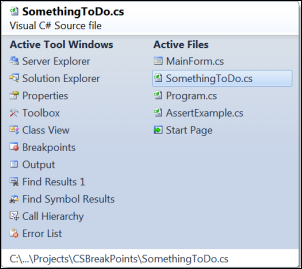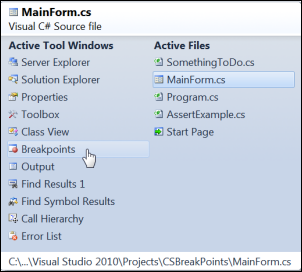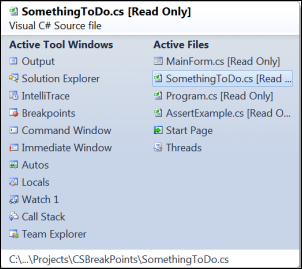Using the IDE Navigator
Keyboard: CTRL + TAB (forward in Active Files); CTRL + SHIFT + TAB (backward in Active Files); ALT + F7 (forward in Active Tool Windows); ALT + SHIFT + F7 (backward in Active Tool Windows)
Command: Window.NextDocumentWindowNav; Window.PreviousDocumentWindowNav; Window.NextToolWindowNav; Window.PreviousToolWindowNav
Versions: 2008,2010
Published: 5/17/2010
Code: vstipTool0023
You can easily navigate among active file and tool windows by pressing CTRL + TAB. There are some interesting features that come with using this feature. For example, holding down the CTRL key will keep the IDE Navigator showing once it is up. Also, you can click on any item in this dialog, while it is showing, by using your mouse or ARROW keys:
Active Files
To navigate active files, press CTRL + TAB to go forward and CTRL + SHIFT + TAB to go backward though the list. The currently selected file is highlighted and its name is displayed at the top of the dialog. Also, notice that the full file path is shown at the bottom of the IDE Navigator.
Active Tool Windows
This part of the dialog shows all your tools windows that are currently open. To get to this area, you can use ALT + F7 or ALT + SHIFT + F7. The interesting part is that this list changes depending on when you use it. Here is what mine looks like while I am cranking code:
And here is what it looks like when I'm debugging: