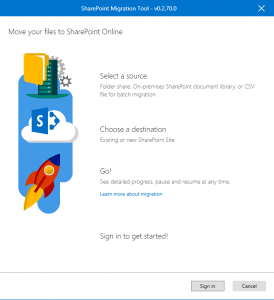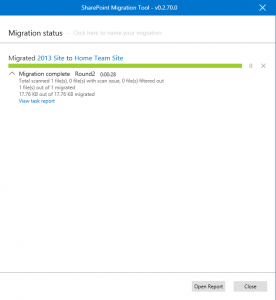SharePoint Migration Tool from Microsoft
SharePoint is one of the most important collaboration platforms in the market and Microsoft has put a lot of investments in this product through its whole life cycle not only on premise versions but also the SharePoint Online which is part of the Office 365.
Due to the importance of SharePoint Microsoft has provided a tool to allow end users, IT pros to migrate data from on premise and file share to SharePoint Online.
This tool is very promising and I have gone through the whole process to migrate a sample document from my on premise environment hosted over Azure to my SharePoint Online site, in this blog post I will go through the steps to do that.
- To download and install the tool go to this link About SharePoint Migration Tool
- And you will find a link to download it, if you would like to go direct to it here you are the link Install and Download Tool
- Once you install it you will get this screenshot.
- First thing you need to do is to log into your office 365 tenant by clicking sign in.
- Once you sign in you will get this screenshot that will allow you specify where is the files you want to migrate.
- You will select source and sign in then you will get this screenshot.
- Then this migration job will be added to your queue of the jobs to be migrated and you will get this screenshot, you can simply add other tasks for jobs to be migrated, or you can go back to adjust, you can cancel and there is a settings button that allows you to adjust some configurations or simply start the migration.
- I have clicked the migration button and then after a while my file was migrated and I checked that now it exists on the destination and I got the following screenshot.
Indeed this tool is very promising for migration to SharePoint online and it is designed for migrating huge amount of data and the strongest point that it is free tool.
References and more links:
- How to use tool
- TechNet Wiki about Tool
- SharePoint 2013: Migrating SharePoint 2010 Out of the Box site
Comments
- Anonymous
December 20, 2017
Thanks for sharing. Can't wait to test this tool.- Anonymous
December 21, 2017
Welcome
- Anonymous
- Anonymous
December 20, 2017
Thanks for sharing.- Anonymous
December 21, 2017
Welcome
- Anonymous
- Anonymous
December 29, 2017
Thanks for sharing in proper details. - Anonymous
January 12, 2018
Thanks for sharing - Anonymous
February 11, 2018
Thank you for information. - Anonymous
February 21, 2018
Thanks for sharing...