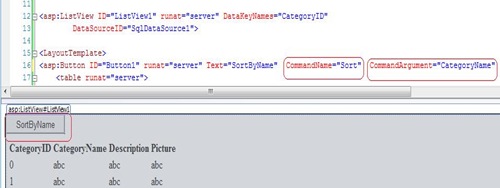Tip #7 Did you know… How to Sort data using a ListView control?
ListView control has built in capability to sort data. Please refer to Tip#5 to get started with Databinding of list view control. Once that is done, we can move on to sorting the ListView data with the following steps.
1. Add a button control inside of LayoutTemplate of ListView.
2. Set its CommandName property to ’Sort’.
3. Set its CommandArgument property to the table column name on which the sorting has to be done. In this case it is set to CategoryName as shown in the picture below.
4. Now press CTRL +F5 to run the page.
5. Click on SortByName button to sort Data by CategoryName. Clicking on the button continuously will alternately sort data in ascending and descending fashion. The final data will be sorted as shown in the picture below:
That was simple, wasn’t it?
Reshmi Mangalore
SDET, Web Development Tools
Comments
Anonymous
September 01, 2008
PingBack from http://hoursfunnywallpaper.cn/?p=4076Anonymous
September 02, 2008
My latest in a series of the weekly, or more often, summary of interesting links I come across related to Visual Studio. Sara Ford's Tip of the Day #303 covers the QuickWatch window . Carlos Quintero posted The diagram of the convoluted build configurationAnonymous
September 15, 2008
The comment has been removedAnonymous
September 15, 2008
The comment has been removedAnonymous
June 16, 2009
原文地址:HowtoSortdatausingaListViewcontrolListView内置数据排序的功能,有关listView绑定数据的功能参见:webdeveloper...