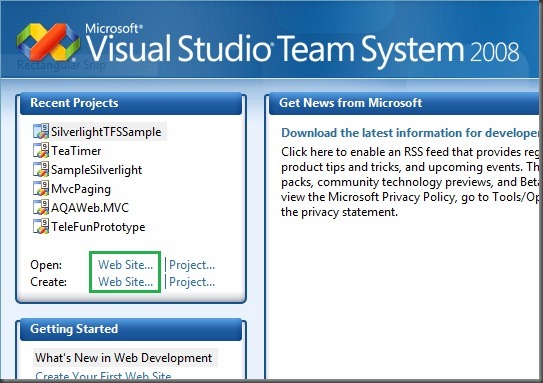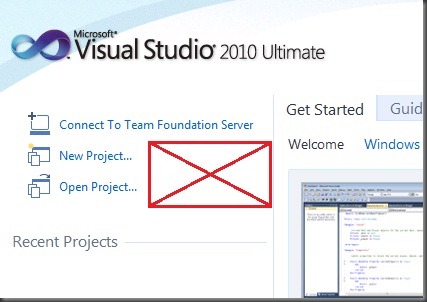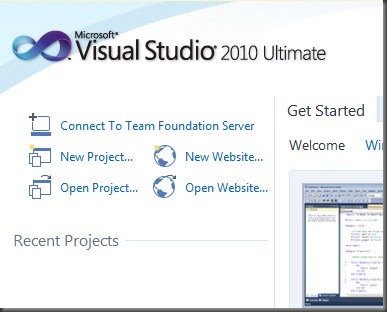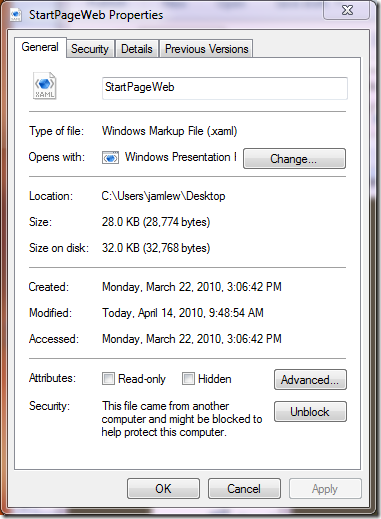Tip #103: Adding the New Website and Open Website buttons to the VS2010 Start Page
In the new VS2010 UI, the start page has been completely re-written. Part of the changes made were to hide the New Website and Open Website buttons. Basically it went from the old look in VS2008:
To the new look in VS2010:
Of course, ASP.NET website projects are still around and not going away soon. Here’s a very quick way to make them show up on the Start Page again.
- Download the StartPageWeb.zip file linked here
- Extract StartPageWeb.xaml and copy it into your Documents\Visual Studio 10.0\StartPages folder
- Open Visual Studio 2010 and open Tools –> Options. Find the option under Environment –> Startup, and set the Customize Start Page dropdown to point at the new XAML file.
That’s it! Now your start page will look like this:
Note: you may get a security warning that the file is not trusted. This is due to downloading it from the scary Internet. From Windows Explorer, you can right-click the file, select Properties, and then select the Unblock button by the bottom:
Hope you find this helpful!
- Jimmy Lewis
SDET | Visual Web Developer team
Comments
Anonymous
April 15, 2010
What do you do if your My Documents are redirected to the network? I get the error: "Can not load custom Start Page <Path>/StartPageWeb.xaml from a restricted location." Any information you can provide is much appreciated.Anonymous
April 23, 2010
@webmannetwork - I've just posted a follow up to this blog post. Apparently there's a better way to customize start pages and the loose .xaml method is a "legacy" feature from Beta 2. Check out the new post and let me know if it works: http://blogs.msdn.com/webdevelopertips/archive/2010/04/23/tip-103-revisited.aspxAnonymous
March 16, 2011
The comment has been removed