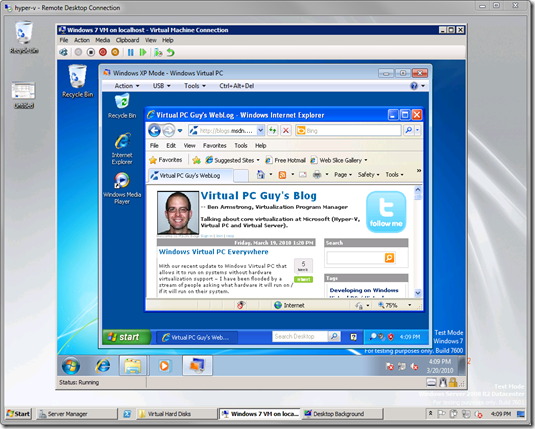Windows Virtual PC Everywhere – Part 2
Continuing in my theme of running Windows Virtual PC everywhere – I think it is time to provide an update on my Virtual PC on Hyper-V post from just over 2 years ago. So here is the updated Windows XP Mode on Windows Virtual PC on Windows 7 on Hyper-V on Windows Server 2008 R2 screenshot:
The the same caveats from two years ago still apply:
- Booting through the BIOS of Virtual PC is quite slow. Expect to wait for ~1 minute before the guest OS gets up and running.
- Get the Integration Components installed as quickly as possible - it really makes things much faster (for fairly obvious reasons Virtual PC cannot use hardware virtualization in this configuration).
- This is in no way supported! If you try this an find an interesting bug - feel free to send me a message but please do not call Microsoft Product Support!
Cheers,
Ben
Comments
Anonymous
March 27, 2010
Is this Windows 7 x64 or x86? I tried to replicate the above with x64, but Windows XP mode consistently hangs after accepting the EULA and setting the Windows Update options. Actually Hyper-V loses heartbeat on the whole Windows 7 subsystem. Even left it overnight, it looks dead. My config: Hyper-V on 2008 R2 (dual Xeon, 16 GB), assigning 2 GB and one core to Windows 7 x64 Ultimate. Then installed Windows XP Mode there (with the non-VT patch).Anonymous
March 29, 2010
I too am having the same issue when running x64 hosts. My configuration is Windows Server 2008 R2 Hyper-V on the real Dell T3500 host. On this I am running x64 Windows 7 Ultimate. I tried XPMode and a new empty VM with a bare VHD. Same issue--I loose the network connection to my Windows 7 x64 client OS the moment I fire up any VM. I have to shut down Windows 7 using the Hyper-V Manager on the R2 host before I can connect to my Windows 7 VM again.Anonymous
April 18, 2010
I am using the 32-bit version of Windows 7. I have not had the time to try the 64-bit version. Cheers, Ben