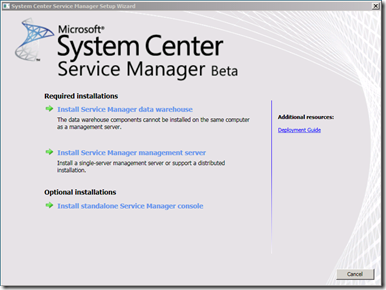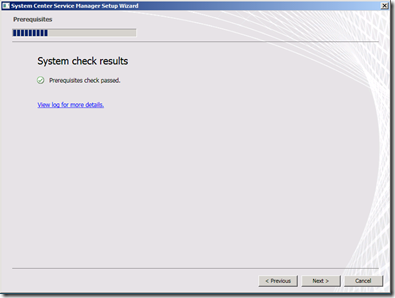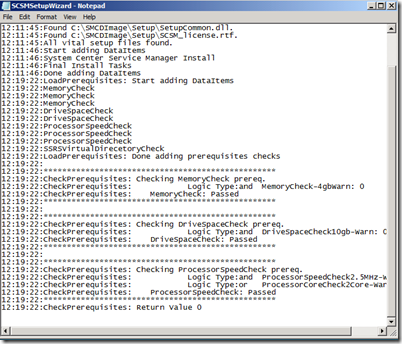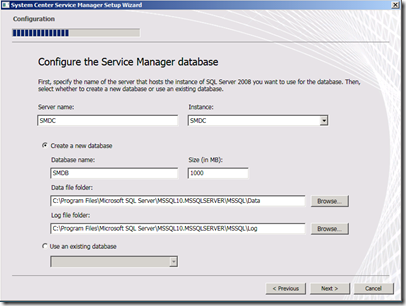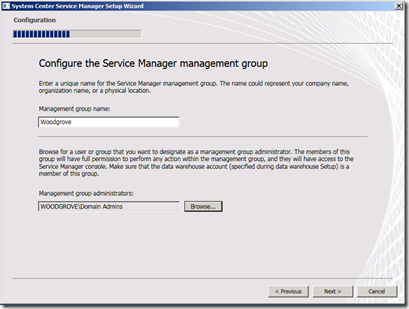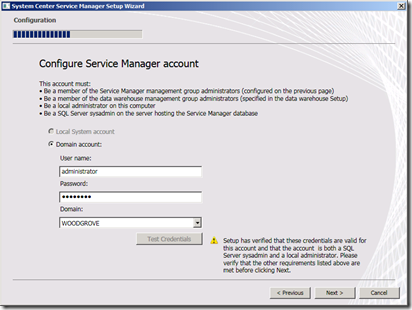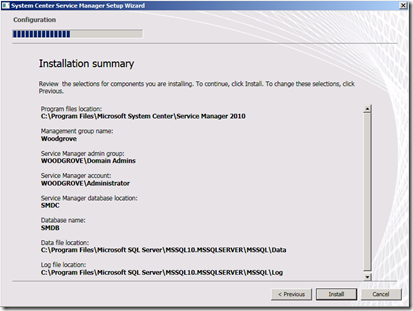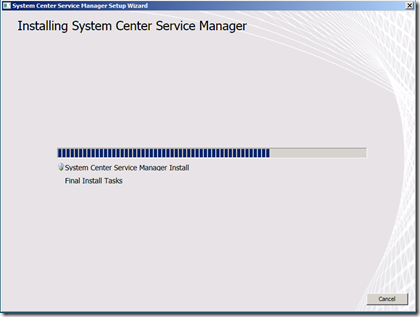Service Manager Beta 1 Basic Setup Walkthrough
I am going to write a series of posts about using Service Manager Beta 1, adding some tips that we have learned during our time leading up to the release.
For this post, I will start with a walkthrough of the Setup for the basic Service Manager server, without going through the optional Data Warehouse (DW) installation.
To run setup, the logged-in account must be an admin on the local machine running the install.
You start at the Service Manager Setup splash screen:
If you are going to do the DW install, you need to start with that first. You are also able to install only the SM console on a client machine. In this case, I will skip the options and go straight into the basic SM management server installation.
After a couple of screens of EULA and install directory, you get to the prerequisites screen:
You can look at the prereq check log for details by clicking on the “View log for more details” link:
(BTW, If your machine has 4 GB or less of RAM, you will get a warning).
On the next screen you specify the SM database details:
You then get an optional DW screen (which I am skipping), and then you can specify the Management Group name and Service Manager Administrators Management group/account.
TIP: You must be sure to have the Service Manager Service account be a member of the Service Manager Administrators Management group (or the same account if using an individual account).
The next screen asks for the Service Manager Service account.
TIP: The SM Service account must be an administrator on the Service Manager Management server machine and must be a sysadmin on the SQL database.
Pressing the “Next” button takes you to a summary screen:
After hitting Install, you will get to a installation progress screen, which should run for only a few minutes:
And finally, success!
If some reason, there is a problem with the installation, you can find the setup logs here:
%homedrive%%homepath%\appdata\local\scsm\setup\*.log
(there should be 2 files there SCSMInstall.log and SCSMSetupwizard.log)
Comments
Anonymous
January 01, 2003
PingBack from http://deleteblog.com/marc-umenos-blog-service-manager-beta-1-basic-setup-walkthrough/Anonymous
January 01, 2003
If you’re just getting started with the Service Manager beta, Marc Umeno (one of the team’s Program Managers)