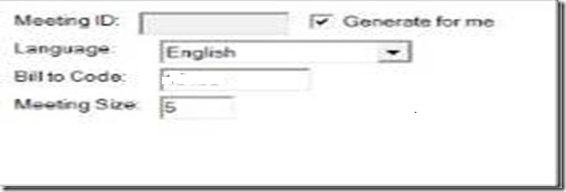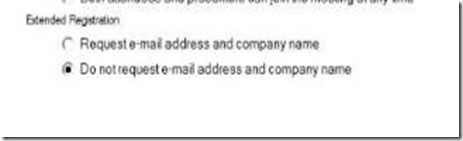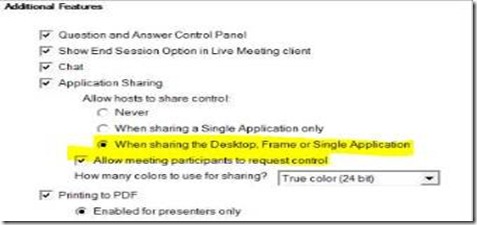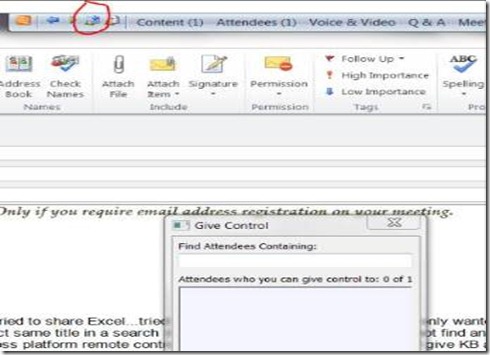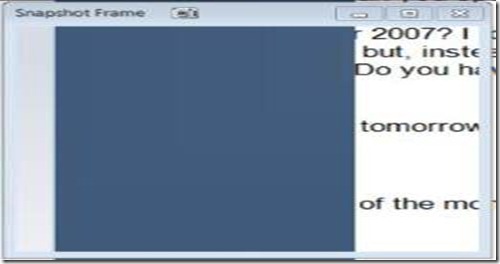Live Meeting 2007 Service questions
These were some questions from an Ivy League university:
1) What is the point of setting a meeting size? Does it cap the attendees?
Yes, it is set to cap attendees and the additional user will say “Meeting Full”. The default size is 5 including the presenter. The max size (seats) per conference is 1250 users for LM Pro and 250 users (recently changed) for LM Standard.
More information on the ‘Meeting Size’ field:
- The maximum number of participants allowed in any meeting, according to the Live Meeting conference center configuration that is specified when the conference center is created.
- A scheduling estimate of how many participants will attend the meeting.
A seat is taken when a participant logs in to a meeting. Participants include the presenters at the meeting.
2) It appears that I have to "log" into (with email address, etc.) my own meeting, even from My Meetings page. Is that correct?
No, you should be able to do click to join provided you do not require email address registration on your meeting.
3) How on earth do I give an attendee control of an application? I tried to share Excel...tried to give control in Perms (but I really only wanted to give KB and mouse control, not content tools).
You first have to set this to allow. On by default:
Then inside of Desktop Sharing session in Live Meeting select “Give control” circled in red
4) What does Share Screen Snapshot do?
Allows you to snap a pic of an area on your desktop and that snapped pic will appear inside of the meeting automatically.
5) How do I start the Content Slideshow?
You have to upload a PPT first and then content slideshow can be used for rotating a slidedeck (for a precall rotating slide or dialin slides, etc)
How do I configure slides to rotate automatically in Live Meeting?
A. A presenter has the option to have the slides rotate automatically during a Live Meeting, using a set timing between slides.
To configure automatic slide rotation
Click the content that you want to display.
On the Content pane, click Content Slideshow.
In the Content Slideshow window, click the appropriate number of seconds between each slide rotation, and then click Start.
To turn off slide rotation
On the Content pane, click Content Slideshow.
In the Content Slideshow window, click Stop.
6) I shut down the organizer's computer, yet the attendees still had the meeting up and running. ?
Shall I assume there's no notice when a host has left a meeting unless it's officially ended?
When you exit Live Meeting, you can either exit and end meeting or just exit and leave the meeting running.
7) Does Live Meeting Web Access (LWA) work with Linux?
We have tested LWA with Sun Solaris 10 but not any versions of Linux.
Solaris 10
Mozilla Firefox 1.7 with Sun 1.5.11, 1.6.x
8) What versions of Safari and Firefox have been tested?
Here are the supported web clients:
Windows 98 SE
Internet Explorer 6.0 with SP1 with Sun 1.5.11, 1.6.x
Windows 2000 SP4
Internet Explorer 6.0 with SP1 installed with Sun 1.5.11, 1.6.x
Windows XP SP 1a
Internet Explorer 6.0 with SP1 installed with Sun 1.5.11, 1.6.x
Windows XP SP2
Internet Explorer 6.0 with Sun 1.5.11, 1.6.x
Internet Explorer 7 with Sun 1.5.11, 1.6.x
Firefox 2.0 with Sun 1.5.11, 1.6.x
Windows Vista
Internet Explorer 7 with Sun 1.6.x
Mac OS X V10.3
Safari 1.3 with Apple Java 1.4.2
Mac OS X V10.4
Safari 2.0 with Apple Java 1.4.2
Solaris 10
Mozilla Firefox 1.7 with Sun 1.5.11, 1.6.x
That being said, there I would imagine the Live Meeting team is testing newer browsers with Live Meeting Web Access and I will update this list as new browsers get added.
9) Is there a User Guide for Live Meeting 2007?
https://office.microsoft.com/en-us/livemeeting/FX102414531033.aspx
For a general overview of the Live Meeting Service visit here or here to sign up for a 30 day trial.
To see the differences with OCS conferencing vs. Live Meeting Service visit a previous blog post here.