Facilitating content upload to SharePoint sites using SharePoint Workspace
Network traffic, poor connectivity, and server downtime due to adverse conditions can interrupt communications with a SharePoint site. Such interruptions can make the process of updating a document on a SharePoint site frustrating for users. Content exchange with hosting servers can take longer than expected, even for minor updates, but especially when updates involve large or complex documents. And, if a network connection is tenuous, users could lose their changes while in the process of making them. Because user connectivity problems eventually come around to the supporting IT team, you probably feel their pain.
Fortunately, you can direct SharePoint users to SharePoint Workspace to help mitigate these issues. You may already know how SharePoint Server 2010 integrates with SharePoint Workspace 2010 to synchronize offline work with SharePoint libraries and lists. But this useful application, included with Office Pro Plus 2010, can speed up the process of updating site content even when circumstances don’t require SharePoint users to work offline. With the SharePoint Workspace 2010 application on their local computers and the necessary permissions for a SharePoint site, users can simply click Sync to SharePoint Workspace from the Site Actions menu to synchronize library or list content with a local SharePoint workspace.
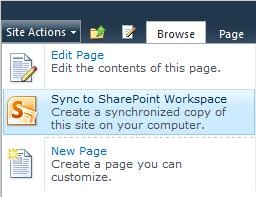
Users can update the library or list content at their convenience and work more productively, regardless of network conditions, because they’re working locally in the SharePoint workspace. Synchronization protocols will automatically synchronize saved work with the SharePoint site when users are online. And that means users can continue their activity if they go offline or during any network interruptions; synchronization will catch up as soon as they save their work and go back online or as soon as normal communication resumes.
If the Check Out andCheck In options are enabled on a SharePoint site, these options are available on the local workspace ribbon. In this case, synchronization occurs after check-in. And in any case, users don’t have to worry about losing their work because saved copies remain in their local workspaces until deliberately deleted from the workspace or from the site prior to synchronization.

Creating a SharePoint workspace for a frequently used site helps contributors get their work done, so it makes for good practice!
For a clear picture of how to take advantage of SharePoint Workspace, see this related blog entry (or direct SharePoint end users to it): Use SharePoint Workspace to access your SharePoint content when you’re off your network.
For information about how to customize SharePoint Workspace deployment with a policy that blocks use of Groove peer workspaces, another feature of this application, or with other usage policies, see "Configure SharePoint Workspace 2010" (https://technet.microsoft.com/en-us/library/ee649107.aspx).
-- Mena Paton, SharePoint Workspace writer