Upgrading Release Management 2013 to 2015 in-place.
Upgrading Release Management is a fairly simple process, and the upgrade from 2013 to 2015 follows the same steps as updating Release Management 2013 to the latest 2013.4 Version.
We wanted to provide a short walkthrough with Screenshots for reference.
Permission Requirements:
The account running the upgrade must be
- Local Admin on the Release Management Server Machine.
- SysAdmin on SQL Server (where the ReleaseManagement Database is hosted)
- Release Manager Role in the existing 2013 RM server for the upgrade.
We are going to upgrade Release Management 2013 update 4 to Release Management 2015 here,
 It would be a good idea to make a note of the settings and account used in the current RM server to add the details during the new configuration.
It would be a good idea to make a note of the settings and account used in the current RM server to add the details during the new configuration.
Steps:
1. Take Backup of the ReleaseManagement database.
First, we need to take a backup of the ReleaseManagement database. We’d need this backed up so we could go back to the previous working state, for disaster recovery/mitigate a failed upgrade.
2. Backup config files of RM Service and RM Web
It’s a good idea to take a backup of the config files, in case you have done any customizations. After upgrade, it is recommended that you add the changes to the new config files, and not replace them.


![clip_image012[4] clip_image012[4]](https://msdntnarchive.z22.web.core.windows.net/media/MSDNBlogsFS/prod.evol.blogs.msdn.com/CommunityServer.Blogs.Components.WeblogFiles/00/00/01/26/82/metablogapi/5327.clip_image0124_7AD7B47B.png)
![clip_image010[1] clip_image010[1]](https://msdntnarchive.z22.web.core.windows.net/media/MSDNBlogsFS/prod.evol.blogs.msdn.com/CommunityServer.Blogs.Components.WeblogFiles/00/00/01/26/82/metablogapi/3021.clip_image0101_0A7A503E.png)
Backups of config files.
![clip_image014[4] clip_image014[4]](https://msdntnarchive.z22.web.core.windows.net/media/MSDNBlogsFS/prod.evol.blogs.msdn.com/CommunityServer.Blogs.Components.WeblogFiles/00/00/01/26/82/metablogapi/5481.clip_image0144_30DC3389.png)
![clip_image010[2] clip_image010[2]](https://msdntnarchive.z22.web.core.windows.net/media/MSDNBlogsFS/prod.evol.blogs.msdn.com/CommunityServer.Blogs.Components.WeblogFiles/00/00/01/26/82/metablogapi/1205.clip_image0102_674CE58B.png)
3. Uninstall Release Management Server 2013 Update 4.
Next, let’s uninstall RM 2013 update 4. We need to uninstall older version to install the 2015 bits. 


4. Install Release Management 2015.
Run the setup media for the RM Server.
Please note that, the licensed version of Release Management is available in MSDN Subscriber Downloads. If you had downloaded the media from https://www.microsoft.com/en-us/download/details.aspx?id=48153 , it would be a 90 day trial.
5. Configure RM 2015 Server:
Click on Launch after setup or Release Management Server For Team Foundation Server 2015 from the Start Menu.
Enter the Database server where the RM 2013 database is present and click on “Apply Settings”
That’s it! The upgrade is done!
6. Install RM Client, Deployment agents
Similarly, uninstall previous versions of RM Client, agents and install the 2015 Versions.
Please note that the Previous Version of RM Clients will not connect to RM Server 2015. The 2013 Deployment agents would not auto-upgraded to 2015 (Major version upgrades will not happen)
So you'd have to manually install and reconfigure Deployment agent 2015 and uninstall the 2013 version.
7. Release management service and web, config file changes/update.
There could have been changes made to config files, such as ApprovalRequestEmailLanding, which enables to connect to online available release management web site via a mobile phone etc, to do release pipeline approvals. These changes need to be reapplied in release management web and service config files.
The backups of config files made in step 2 (2. Backup config files of RM Service and RM Web. ) come in handy for this effort.
As mentioned earlier, it is not advisable to replace the new configs entirely with backup config files.
Only required changes should be updated carefully to new config files referring the backup config files.
For example without the changes applied the email approval request link will not work without network or vpn connection to domain network which release management server belongs to.
View request here linked to local network url.
![clip_image032[4] clip_image032[4]](https://msdntnarchive.z22.web.core.windows.net/media/MSDNBlogsFS/prod.evol.blogs.msdn.com/CommunityServer.Blogs.Components.WeblogFiles/00/00/01/26/82/metablogapi/1108.clip_image0324_4B6CE3C3.png)
![clip_image033[8] clip_image033[8]](https://msdntnarchive.z22.web.core.windows.net/media/MSDNBlogsFS/prod.evol.blogs.msdn.com/CommunityServer.Blogs.Components.WeblogFiles/00/00/01/26/82/metablogapi/6874.clip_image0338_4932EBB8.png)
This can be updated in ApprovalRequestEmailLanding configuration in config files of web and service of the release management.
![clip_image035[4] clip_image035[4]](https://msdntnarchive.z22.web.core.windows.net/media/MSDNBlogsFS/prod.evol.blogs.msdn.com/CommunityServer.Blogs.Components.WeblogFiles/00/00/01/26/82/metablogapi/1385.clip_image0354_6F94CF03.png)
![clip_image033[9] clip_image033[9]](https://msdntnarchive.z22.web.core.windows.net/media/MSDNBlogsFS/prod.evol.blogs.msdn.com/CommunityServer.Blogs.Components.WeblogFiles/00/00/01/26/82/metablogapi/2821.clip_image0339_1ADBF6BC.png)
![clip_image037[4] clip_image037[4]](https://msdntnarchive.z22.web.core.windows.net/media/MSDNBlogsFS/prod.evol.blogs.msdn.com/CommunityServer.Blogs.Components.WeblogFiles/00/00/01/26/82/metablogapi/2248.clip_image0374_6158E6C4.png)
![clip_image033[10] clip_image033[10]](https://msdntnarchive.z22.web.core.windows.net/media/MSDNBlogsFS/prod.evol.blogs.msdn.com/CommunityServer.Blogs.Components.WeblogFiles/00/00/01/26/82/metablogapi/1374.clip_image03310_09F752CC.png)
Once this is updated the online release management web site link in View Request for approval request emails is set by RM server.
![clip_image039[4] clip_image039[4]](https://msdntnarchive.z22.web.core.windows.net/media/MSDNBlogsFS/prod.evol.blogs.msdn.com/CommunityServer.Blogs.Components.WeblogFiles/00/00/01/26/82/metablogapi/0513.clip_image0394_13531800.png)
Congratulations on upgrading to Release Management 2015!
(We have used the article, https://social.technet.microsoft.com/wiki/contents/articles/29934.upgrade-guide-vs-release-management-server-2013-2-to-2013-4.aspx as reference on the backup/restore config files part. You could skip this if there are no customizations done)
Content Created By : Manigandan Balachandran
Content Reviewed By : Romit Gulati
Comments
Anonymous
November 10, 2015
After upgrading to 2015 my release builds don't work anymore. The deployer gives an exception "Cannot deserialize the current JSON object". This happens when trying to get the build from the build server via HTTP (port 1000). This was working when on 2013.4. Anyone any ideas?- Anonymous
May 10, 2016
Ruben, any luck with resolving the JSON issue?
- Anonymous
Anonymous
February 01, 2016
I'm surprised and a bit shocked that the Release Management 2015 Update 1 client is NOT compatible with the Release Management 2015 server. Fortunately this article helped me to walk through the relatively easy uninstall and install of the RM 2015 Update 1 server. Thank you!

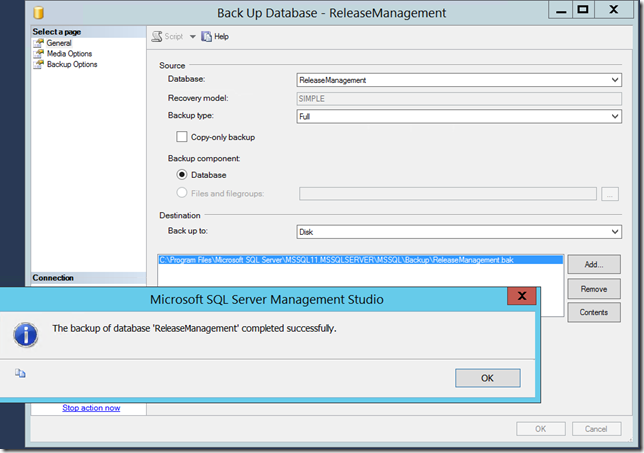


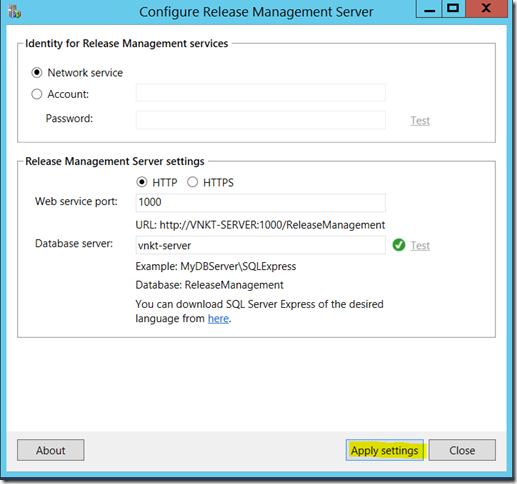
![clip_image002[6] clip_image002[6]](https://msdntnarchive.z22.web.core.windows.net/media/MSDNBlogsFS/prod.evol.blogs.msdn.com/CommunityServer.Blogs.Components.WeblogFiles/00/00/01/26/82/metablogapi/1638.clip_image0026_thumb_03894038.jpg)
![clip_image002[8] clip_image002[8]](https://msdntnarchive.z22.web.core.windows.net/media/MSDNBlogsFS/prod.evol.blogs.msdn.com/CommunityServer.Blogs.Components.WeblogFiles/00/00/01/26/82/metablogapi/5734.clip_image0028_thumb_37BFFA2F.jpg)