How to upgrade Release Management for Visual Studio 2013 Trial edition to Full edition
Note: The following article is only applicable to Release Management for Visual Studio 2013 edition as the future release upgrade experience might be different.
In this article will talk about how to upgrade from Release Management for Visual Studio 2013 Trial or RC edition to Release Management for Visual Studio 2013 RTM or Release Management for Visual Studio 2013 Update 1.
First of all in case you are not sure how to find if we are using a Trial edition or not then here is a simple way.
1. Connect to Release Management using Release Management Client for Visual Studio 2013
In that screen Administration > Settings
Once on the screen on bottom right you would see
Release Management Server for Team Foundation Server 2013 License information
Release Management Client for Visual Studio 2013 License information
Once you click on that it would show you license information
Following screen shots are from a Trial edition (it would show you how many days are left before the trial expiration)
Following Screen shots are from Full edition. (Non-Trial) instead of days remaining it would say “Product Key applied”
In case you are using Trial edition, you can follow these steps to upgrade to Full edition.
Unfortunately currently unlike Visual Studio or TFS we can’t just add Product Key to upgrade from RM Trial edition to full we need to uninstall the trial edition and then install the full edition.
1. Uninstall Release Management Server from Add Remove Program (un installation process does not delete the Release Management Database)
2. After installation install full edition of Release Management Server (available on MSDN or Volume License)
3. During the configuration process Point to the existing Release Management Database (this would ensure that your old settings are retained.
Content Created by – Romit Gulati
![clip_image001[7] clip_image001[7]](https://msdntnarchive.z22.web.core.windows.net/media/MSDNBlogsFS/prod.evol.blogs.msdn.com/CommunityServer.Blogs.Components.WeblogFiles/00/00/01/26/82/metablogapi/4265.clip_image0017_thumb_3649C8C5.png)
![clip_image003[7] clip_image003[7]](https://msdntnarchive.z22.web.core.windows.net/media/MSDNBlogsFS/prod.evol.blogs.msdn.com/CommunityServer.Blogs.Components.WeblogFiles/00/00/01/26/82/metablogapi/4670.clip_image0037_thumb_02A3ED18.jpg)
![clip_image001[9] clip_image001[9]](https://msdntnarchive.z22.web.core.windows.net/media/MSDNBlogsFS/prod.evol.blogs.msdn.com/CommunityServer.Blogs.Components.WeblogFiles/00/00/01/26/82/metablogapi/4137.clip_image0019_thumb_52130010.png)
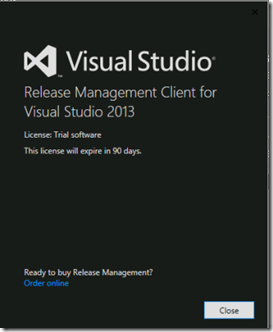
![clip_image004[4] clip_image004[4]](https://msdntnarchive.z22.web.core.windows.net/media/MSDNBlogsFS/prod.evol.blogs.msdn.com/CommunityServer.Blogs.Components.WeblogFiles/00/00/01/26/82/metablogapi/6153.clip_image0044_thumb_393BDB20.png)


![clip_image001[11] clip_image001[11]](https://msdntnarchive.z22.web.core.windows.net/media/MSDNBlogsFS/prod.evol.blogs.msdn.com/CommunityServer.Blogs.Components.WeblogFiles/00/00/01/26/82/metablogapi/0333.clip_image00111_thumb_45F354F3.png)