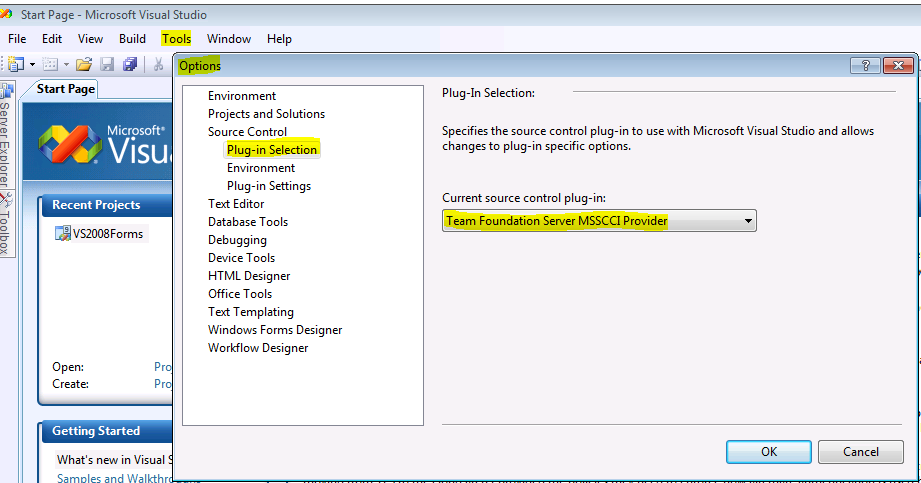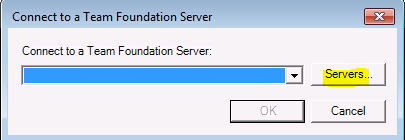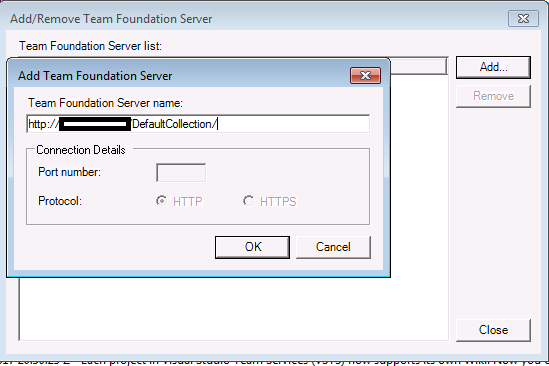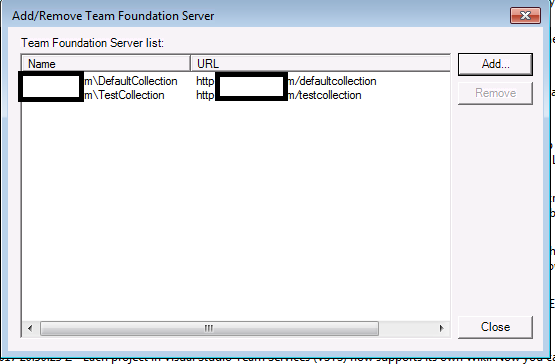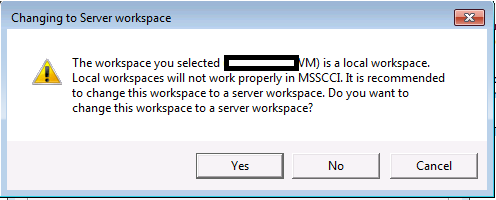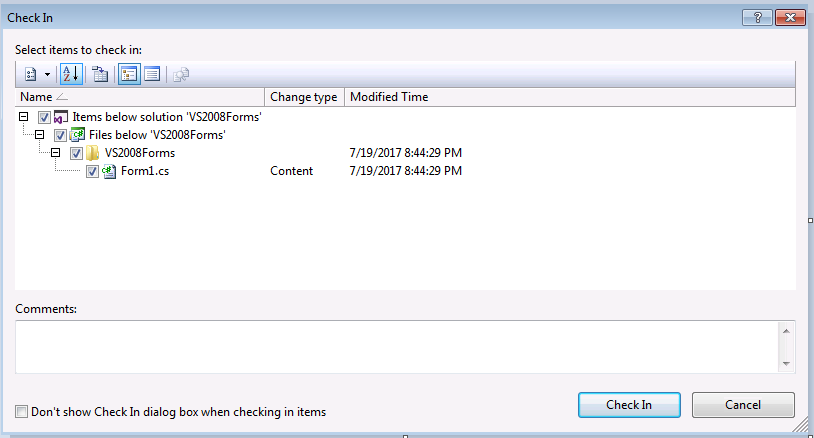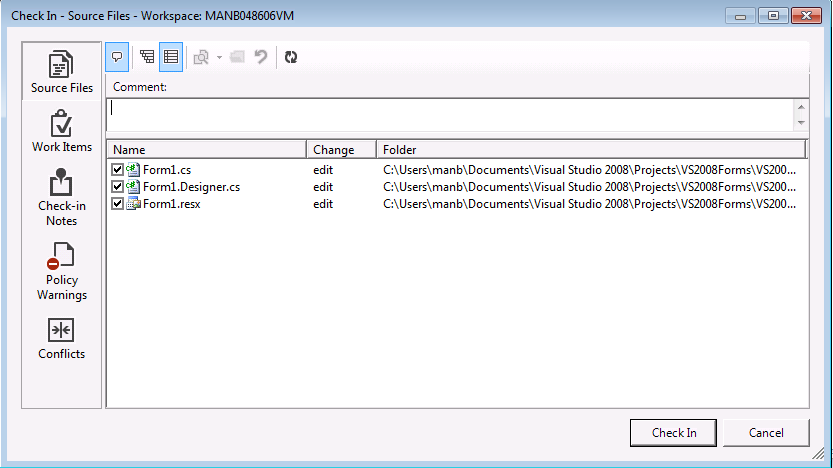Connecting to TFS 2017 using VS 2008/MSSCCI Provider for 2013.
As many organizations are upgrading to TFS 2017, there is a growing concern for version controlling old legacy projects on VS 2005/2008, and some confusion on steps to connect to Version Control of TFS 2017 using older Visual Studio (2005/2008) using the MSSCCI provider.
This article aims to give steps to connect to TFS 2015/2017 using Visual Studio 2008 and MSSCCI Provider.
Note: MSSCCI support only includes support for source control integration and MSSCCI commands. The goal is simply to allow developers to continue working with legacy applications in an upgraded server.
Software Required:
VS 2008 with Team Explorer Component, it is recommended that you have the latest Service Pack/Update.
Team Explorer 2013/VS 2013 (this is a requirement, you need this installed for MSSCCI to work)
Steps:
Install Team Explorer/VS 2013 if not installed.
Install MSSCCI provider from this link (If you have any other MSSCCI Provider for older version of VS, you need to uninstall them first, then install this one)
Launch VS 2008. Go to Tools -> Options, change Source control provider to Team Foundation Server MSSCCI Provider.
Go to File -> Source Control, Launch Team Foundation Server MSSCCI Provider
It will launch VS/TE 2013, let it run in the background (don’t close it)
Go back to VS 2008, File -> Source Control -> Open from Source Control… (It means, Open solution 
Click on ‘Servers…’ and give the TFS 2017 URL
Note: You must give the complete collection URL. If you have multiple collections, you must add them separately as different TFS servers. This is because TFS 2008 did not have a concept of collections and hence VS 2008 client is oblivious to it. It will accept if you give the complete URL with collection.
You’ll then be able to map and work with the files within VS 2008
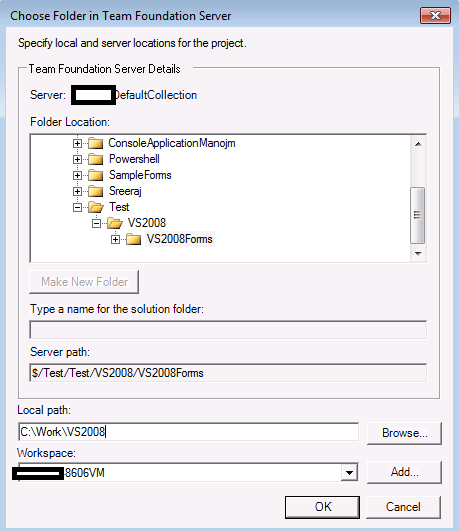
You may get a pop up that says the workspace will be converted to Server Workspace. Click “Yes”. It’s recommended to use Server Workspace for MSSCCI
If the Local Folder does not exist, it will prompt to create,
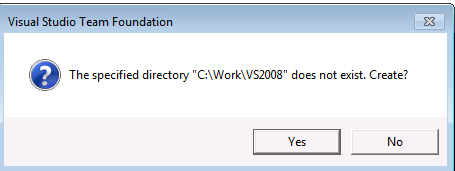
Clicking “Yes” will create a local map and complete workspace creation.
Note: MSSCCI will look for a folder with solution file. If not, this will not complete. Remember, MSSCCI is to enable VC Integration for older projects in VS 2005/2008.
You’ll be able to check in changes as well
It will open check in twice, one from VS 2008 and one from VS 2013
(You’ll have to click on check in twice)
Hope this helps!
Content: Manigandan Balachandran
Review: Deepak Mittal