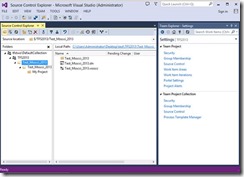Connecting to Team Foundation Server 2013 using Visual Studio 2005 thru MSSCCI provider
To Connect to Team Foundation Server using Visual Studio/Team Explorer 2005/2008, we need to use a different URI format to add the server. Before Visual Studio 2010 was released, there was no such thing as a Project Collection.
Instead of the now standard format:
URL : http[s]://{TFS2013ServerName[:{port}]?/tfs/
We need to add the Project Collection to the URI, so that it becomes:
URL: http[s]://{TFS2013ServerName}[:{port}]/tfs/{ProjectCollectionName}
Otherwise we will get the following error message:
TF30335: The server name cannot contain the characters '/' or ':', or start with 'https://' or 'https://'
Below are the steps which how to connect to TFS 2013 from TFS 2005.
1. Download the MSSCCI provider for TFS 2013 from here in the machine which has Visual Studio 2005 and Team Explorer 2013 installed.
NOTE: Download 32 bit version of MSSCCI provider since Visual Studio runs on 32 bit.
2. Run the .MSI file
3. We get the Microsoft Team Foundation Server MSSCCI Provider setup Wizard, click on NEXT
4. Accept the License Agreement and click on NEXT
5. Select the Installation Folder to install Microsoft Team Foundation Server MSSCCI Provider and click on NEXT
6. Confirm the installation by clicking on NEXT
7. Close the dialogue box once the installation is complete.
8. Open Microsoft Visual Studio 2005. Go to File -> Source Control -> Launch Team Foundation Server MSSCCI Provider.
9. This opens the Visual Studio 2013 MSSCCI Provider in the background. ( Don't close it ).
10. Go to Tools -> Options
11. Under Source Control, click on Plug-in Selection and choose Team Foundation Server MSSCCI Provider in the current source control plug-in and click Ok.
12. In the Team Explorer 2013, connect to the Collection from where projects from Visual Studio 2005 needs to be accessed. Click on Workspaces
13. Click on Edit
14. Enter the Server Name, Computer Name , Source Control Folder and choose a path of the Local Folder
where the projects will be stored and click Ok.
15. Go Back to Team Explorer 2005. Go to File -> Source Control -> Open Source Control.
16. Click on Add to add the TFS 2013 server. Enter the URL in the below given format.
URL: http[s]://{TFS2013ServerName}[:{port}]/tfs/{ProjectCollectionName}
Click Ok
17. Selected the Server name in the dialogue box which comes up next.
18. Either open a new project which has to be connected to TFS 2013 or open the project which has to be connected to TFS 2013.
19. Click on File -> Source Control -> Add Solution to source control / Add Selected projects to source control
20. Choose the Folder in Team Foundation Server to specify the locations for the project
21. When the dialogue box pops up, choose the appropriate Server.
22. Add comments if required and click on Check In.
23. In Team Explorer 2013, map the local Path to a folder on the server. When this is done, you will be able to see the projects from Visual Studio 2005.
Content created by – Aparna Chinya
Content Reviewed by – Romit Gulati
Comments
Anonymous
September 06, 2015
Hi First of all thanks for the valuable information. From your above mention points i am able to add server of (TFS 2013 and TFS 2012) on my visual studio 2005 but when i try to open collections inside that server i am getting error as " There are no solution files in this location. please select different location. can you please tell me what would be the reason thanks and regards Dushyant PadhyaAnonymous
November 02, 2015
Dushyant, that's a really good question. My thought is that it has to do with the compatibility between client and workstation. TFS 2013 supports version control only when VS 2005 is connecting - if someone would expand on what the limitations are of this and what it all entails, that would be very helpful. Thanks






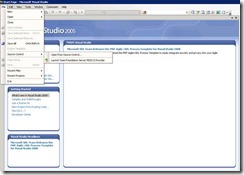




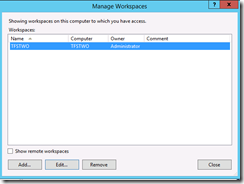








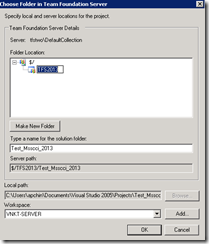
![clip_image022[1] clip_image022[1]](https://msdntnarchive.z22.web.core.windows.net/media/MSDNBlogsFS/prod.evol.blogs.msdn.com/CommunityServer.Blogs.Components.WeblogFiles/00/00/01/26/82/metablogapi/8814.clip_image0221_thumb_5CA58EAD.png)