Med-V 1.0 SP1 ora disponibile anche per Windows 7
Nella settimana prima di Pasqua è avvenuto il rilascio del Service Pack 1 di Microsoft Enterprise Desktop Virtualization (Med-V) 1.0, che come sapete è la “versione enterprise” del Windows XP Mode.
L’SP1 di Med-V 1.0 introduce il supporto completo a Windows 7 (sia a 32 bit che a 64 bit) come sistema operativo guest in cui abilitare le funzionalità di Med-V, e a Windows Server 2008 R2 come sistema operativo per l’installazione delle componenti server di Med-V.
A differenza dell’XP Mode Med-V consente di creare, gestire e aggiornare in modo centralizzato le Virtual Machines utilizzate dagli utenti per eseguire quelle applicazioni legacy che non possono essere eseguite in modo nativo in Windows 7 nè utilizzando gli Shim e i Compatibility Layer, nè virtualizzandole con App-V.
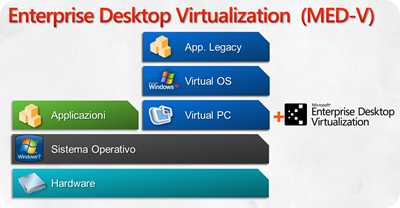
Il Service Pack 1 di Med-V 1.0 è incluso nel “Refresh” del Microsoft Desktop Optimization Pack for Software Assurance (MDOP) 2010, che gli abbonati TechNet possono già scaricare nella sua versione aggiornata.
Oltre al SP1 di Med-V il Refresh di MDOP 2010 contiene anche tutte le versioni localizzate di App-V 4.6, incluso l’Italiano.
Potete trovare maggiori informazioni a partire da questi link:
- MED-V 1.0 SP1 RTM and localized versions of App-V 4.6 are now available
- Guidelines for Upgrading MED-V 1.0 to MED-V 1.0 SP 1
- Service Pack 1 is available for MED-V 1.0 .
Su TechNet trovate un articolo di Nicola Ferrini su come creare un laboratorio di test su Med-V e un altro articolo su Med-V di Alberto Prior sarà pubblicato nel prossimo numero di Windows & .Net Magazine.
Come sempre, vi segnalo i video di BE IT sull’argomento:
Gestire la compatibilità delle applicazioni con Windows 7
Application Compatibility - 4 Application Virtualization (APP-V)
Application Compatibility - 5 Windows XP Mode e MED-V
Virtualizzazione delle applicazioni
| Renato |
Comments
- Anonymous
May 28, 2014
Pingback from Windows 7 SP1 e Windows Server 2008 R2 SP1 - Anonymous
May 28, 2014
Pingback from Windows 7 SP1 e Windows Server 2008 R2 SP1 - Anonymous
May 28, 2014
Pingback from Windows 7 SP1 e Windows Server 2008 R2 SP1 - Anonymous
May 28, 2014
Pingback from Windows 7 SP1 e Windows Server 2008 R2 SP1 - Anonymous
May 28, 2014
Pingback from Windows 7 SP1 e Windows Server 2008 R2 SP1 - Anonymous
May 28, 2014
Pingback from Windows 7 SP1 e Windows Server 2008 R2 SP1 - Anonymous
May 28, 2014
Pingback from Windows 7 SP1 e Windows Server 2008 R2 SP1 - Anonymous
May 28, 2014
Pingback from Windows 7 SP1 e Windows Server 2008 R2 SP1 - Anonymous
May 28, 2014
Pingback from Windows 7 SP1 e Windows Server 2008 R2 SP1 - Anonymous
May 28, 2014
Pingback from Windows 7 SP1 e Windows Server 2008 R2 SP1 - Anonymous
May 28, 2014
Pingback from Windows 7 SP1 e Windows Server 2008 R2 SP1 - Anonymous
May 28, 2014
Pingback from Windows 7 SP1 e Windows Server 2008 R2 SP1 - Anonymous
May 28, 2014
Pingback from Windows 7 SP1 e Windows Server 2008 R2 SP1 - Anonymous
May 28, 2014
Pingback from Windows 7 SP1 e Windows Server 2008 R2 SP1 - Anonymous
May 28, 2014
Pingback from Windows 7 SP1 e Windows Server 2008 R2 SP1 - Anonymous
May 28, 2014
Pingback from Windows 7 SP1 e Windows Server 2008 R2 SP1 - Anonymous
May 28, 2014
Pingback from Windows 7 SP1 e Windows Server 2008 R2 SP1 - Anonymous
May 28, 2014
Pingback from Windows 7 SP1 e Windows Server 2008 R2 SP1 - Anonymous
May 28, 2014
Pingback from Windows 7 SP1 e Windows Server 2008 R2 SP1