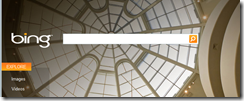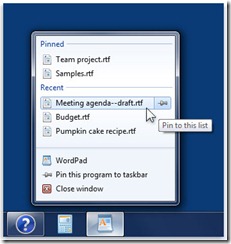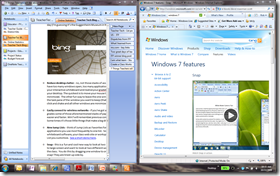7 Things Teachers Will Like about Windows 7
So, I haven't posted in awhile, and what better time to post then on the launch day of Windows 7, which as you might imagine is an incredibly significant and important product release for Microsoft and Windows users everywhere.
I have been running Win7 on multiple machines for many months, including on my primary work laptop, a Windows Netbook and a home machine. Internally within Microsoft we call this affectionately "eating our own dogfood" (a lovely thought), but the point being is this new version of Windows is truly a leap forward in terms of reliability, overall speed and perhaps as importantly, it is fun to use.
I've mentioned before that I taught 9th grade Social Studies and English and fortunately for the subject-matter and my interests in using technology in the classroom, there was always a lot I could do with students in terms engaging content and integrating technology into my projects and overall my "class system." Windows 7 will help you across all aspects of using your PC in the classroom simply by making the things you want to do easier.
Which brings me to my list. Seven things teachers will like about Windows 7:
1. Things work more quickly - starting up you PC is faster, if you let your machine go to sleep, or you are moving around school with a laptop, it resumes and is ready to work with little delay. Critical for those first few minutes of class when you need to get the momentum going, launch the PowerPoint or web page and start class. If you connect to an LCD projector to display to your class, projecting just works, no delays.
2. Find things on your PC fast - just above the Start button is the Windows Search box. If you don’t use your PC's search, I suggest you give this a try as it works, and it works fast. So finding that assignment sheet you created last year (along with accompanying PowerPoint) that you want to tweak for a project (tomorrow!), or an email discussion you had with a parent two months ago, is all indexed and searched by Windows and the results are presented in one result set - and fast! See a short demo here.
3. The Snipping Tool - and like it sounds, you can easily "snip" something from anywhere on your desktop (remember Alt+PrtSc?), it is that, but more precise. If you want to highlight a section of a web page and paste it into an assignment, or direct students to a specific section of an article you want them to focus on, you can Snip It and paste into a Word document along with guiding questions. You can use the new Snipping Tool to capture what you want with your mouse, tablet pen or your finger (if your PC has a touchscreen) and paste it where you want it. Here's a snip of the cool Bing picture of the day (I'm guessing it’s the Guggenheim Museum in NYC?).
4. Reduce desktop clutter - no, not those stacks of assignments you need to grade, sorry :) but on your Windows Desktop. You ever have too many windows open, too many applications running or web browser sessions? Or you want to project from your PC to your interactive whiteboard and realize your gradebook is on your screen (oops!)? There are a few quick and fun ways to clean-up your desktop. The quickest is to move your mouse to the bottom-right corner of the Taskbar click and all windows are instantly minimized (see pointer below). The other fun way to leave the one window you want to show is called Aero Shake. You simply move your mouse to the task pane of the window you want to keep (that's the place at the top of an application where it says Microsoft Word, etc.) click and shake and all other windows are minimized - the kids will love it! See a short demo here.
 (<--- right here, bye, bye clutter!)
(<--- right here, bye, bye clutter!)
5. Easily connect to wireless networks anywhere- if you've got a laptop and you move between school, home, or your favorite coffee shop to grades some of those aforementioned stacks of papers on your desk, you will notice that connecting to a wireless network is much easier and faster. Win7 will remember previous connections and recognize them without you having to go in and set these up. Some times it's those little things that make a big difference. See a short demo here.
6. New Jump Lists - think of Jump Lists as Favorites for your PC. Jump lists allow you to combine (or "pin") documents, web pages, applications you use most frequently to one list. So if you're always going to your gradebook application, your interactive whiteboard software, your class web site or workspace, a Lesson Plans folder you've created, this can all be accessed from a Jump List you create and can customize. See a short demo here.
7. Snap - this is a fun, cool and easy way to look at two windows on your desktop at the same time. Great for using if you're projecting to large screen and want to look at two different web pages side by side, or if you want to share two examples of student work to the class. You do this by dragging one window to one side of your desktop and the other window to you’re the other side and snap! They are lined-up side by side like the picture below (courtesy of the Snipping Tool). See a short demo here.
There are of course many more new features that you will discover in Windows 7, but the seven I've highlighted I believe will make a teacher's "technology life" a bit easier, mainly by saving time with things you want to do with your PC in the classroom and out.
Further, and what is difficult to describe in text, is that using Windows is more fun and more interesting with Windows 7. The desktop and user interface has a new look as you can see from the pictures and demos above, trimming down what you see and making it easier to access and find what you want to do. You'll notice it right away and discover how this makes doing things in class with your PC more fun!
Regards,
Rob
Technorati Tags: windows 7,teachers,education
Comments
Anonymous
October 23, 2009
My wife is a teach and is interested in the new '7'. Are you aware of any discounts MS is offering to get teachers upgraded from Vista or just the least expensive way to get there? Tx!Anonymous
October 26, 2009
Hi Steve, I think the best bet is to watch retail channels for deals on and offline. I would expect to see many from Costco to BestBuy and anywhere in between. Unfortunately there are not any specific offers for teachers that I am aware of (outside of their schools). Most teachers will get Win7 as a part of the school licensing agreements for use at school. thanks, RobAnonymous
December 14, 2009
Hello, I'm an self learning supervisor in IT skills department in King Saud University. I would like to conduct a seminar for students of 12+ standard. For this I need a presentation of Windows7 features in a simple & easy manner so that by seeing that presenation student should also understand it. I will present the presentation to students. Thanks & Regards ShadabAnonymous
December 15, 2009
Hi Shadab, We will have a presentation that you will be able to use in early January (possibly sooner) that covers the key features of Windows 7. Hopefully this will work for your needs. Please feel free to contact me directly (robba@microsoft.com) in early January and I will send to you direct. In the interim, the Windows 7 web site (which my guess is you've already seen), as a number of nice short videos and feature explanation that might prove useful to your students. this site: http://www.microsoft.com/windows/windows-7/what-is-windows-7.aspx Regards, Rob