Creating test settings in Microsoft Test Manager 2010
This is Syed Aslam Basha here from Information security and risk management team.
In continuation with previous blog lets create test environment for the test plan in Microsoft Test Manager (MTM) 2010.
- Launch MTM from Start –> All Programs –>Microsoft Visual Studio 2010 – > Microsoft Test Manager 2010
- Click on organize tab, select the test plan and double click on it

- Select New from test settings

- Enter Name and description and click on next
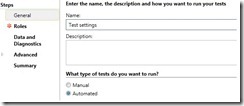
- Select the role to use to run your automated tests as “web client” and click on next
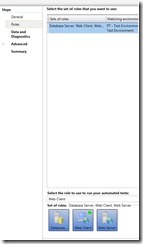
- For each role in the test environment select the data you want to collect or the actions to perform on the system and click on next

- Click on next
- Click on finish
- You have successfully created test settings
- Syed Aslam Basha ( syedab@microsoft.com )
Microsoft Information Security Tools (IST) Team
Test Lead
---------------------------------------------------------
Please leave a comment if the blog post has helped you.