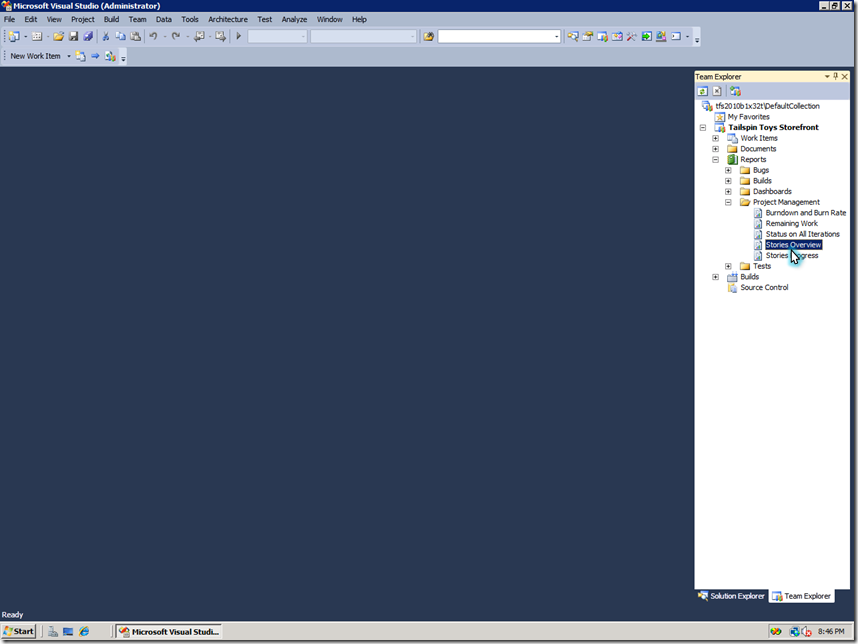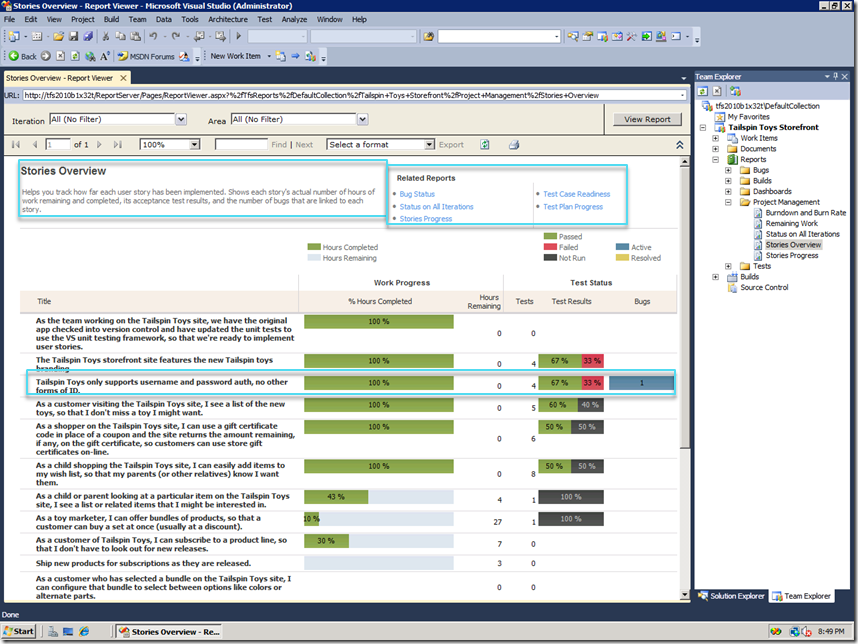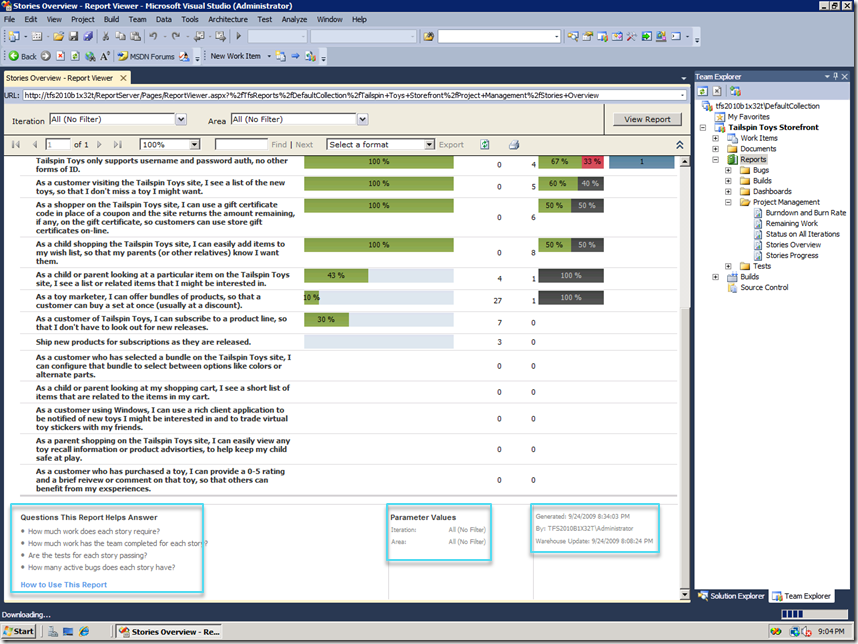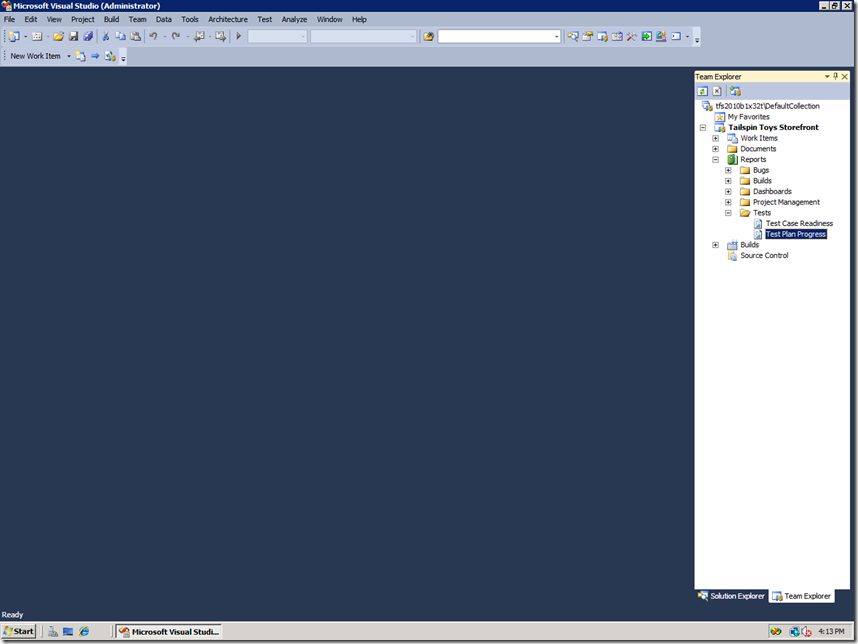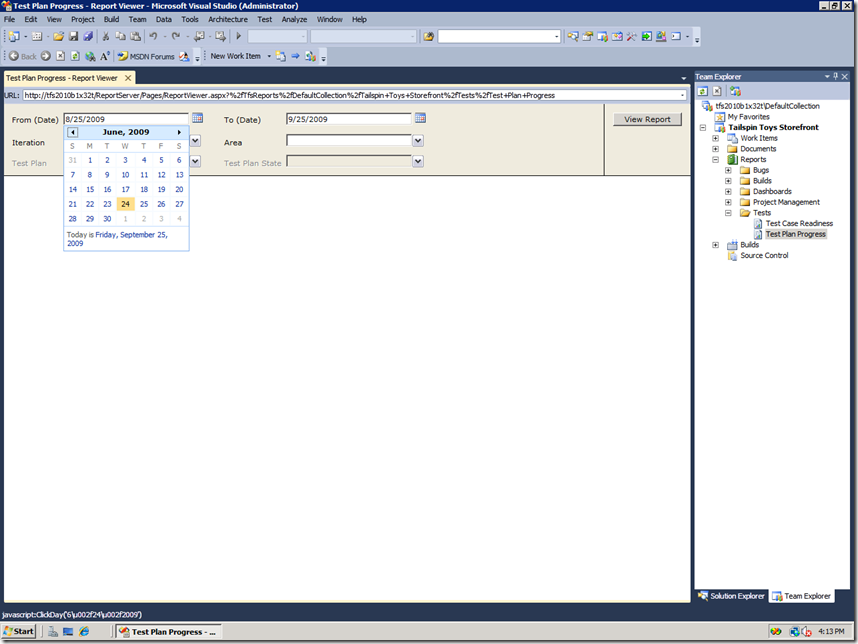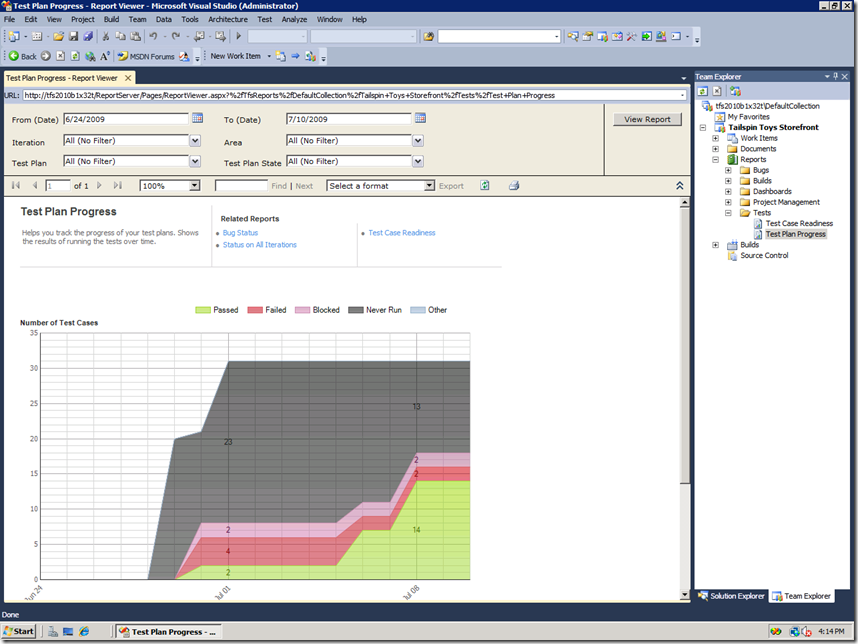Reporting in Team Foundation Server 2010 - Part 6: Rich SQL Reporting Services Reports
I started this series with a set of topics and broke the first one down into sub topics to cover the out-of-the-box experience in detail. With my last post, I covered the dashboards portion of the experience. Let’s look at the new SQL Reporting Services (SSRS/RS) reports written in Report Definition Language (RDL).
- Walkthroughs for out-of-the-box experience including customizations
- SharePoint Dashboards
- SharePoint Server dashboard
- Out-of-the-box experience
- Customizing the dashboard
- Creating a team dashboard
- Windows SharePoint Services/SharePoint Foundation dashboard
- SharePoint Server dashboard
- Rich SQL Reporting Services Reports
- Excel Reports from Work Item Queries
- SharePoint Dashboards
- Custom report authoring tools and walkthroughs
- An overview of the reporting architecture
In TFS 2010, we are shipping 16 new SSRS reports in the Agile template and 15 new SSRS reports in CMMI template. First thing you’ll notice coming from TFS 2005/2008 is that we have report folders to organize these reports. Let’s start with the Stories Overview report under Project Management. Stories Overview is a great report where I can see work progress on user stories in context with test results and bugs.
A few sections to note on the new report format:
- The report description at the top outlines the purpose of the report
- There are links to other related reports on the right for other reports in this category
- We have baked questions each of these reports helps answer right into the report. This is one of the key pieces of information customers have asked for in the past.
- Parameter values used for generating the report which is useful if you want to print the report
- And, finally, we include the data updated timestamp to indicate the “freshness” of the data in the report
Let’s look at one more example, the Test Plan Progress report under Tests folder where I can look at the test plan progress over time. In this example, I see that we are not doing so well and have a good chunk of test cases that were never run. Over time, I want the green to go up in this report showing me that more test cases are passing.
These just a few examples showcasing the rich new reports we have shipping out-of-the-box in TFS 2010. Take a look at the other reports as well to see the insights we provide into your project.
In the next post I’ll cover one of the cool and handy new features for generating a report in Excel based on a work item query. If you have questions or feedback please leave me a comment or send me an email at sunder.raman at microsoft.com
Comments
Anonymous
February 23, 2010
I love the new reports, but I have a question about how to deploy them in converted (from TFS2008) projects. After migration-upgrade I get the 'old' 2008 reports and not the new reports. I can download the 15/16 RDL files and create folders for every projects, upload the files one by one and change the datasource to the correct one (apparently I have to reconfigure that one, and point to the tfs2010 cubes). For one project, no big deal, but we have about 50 projects! Is there any way I can do this automaticly?Anonymous
February 24, 2010
That's a very relevant question, Youri. We do have a way to "backfill" reports and SharePoint portal after project has been created that will help with this scenario. We are planning to blog about it this week - stay tuned. SunderAnonymous
February 24, 2010
See http://blogs.msdn.com/sunder/archive/2010/02/24/adding-reports-dashboards-and-updating-reports-on-an-existing-team-project.aspxAnonymous
December 01, 2010
Hi Sunder We have a release every 4 iterations. Is it possible to manage and report on release information (combination of more than 1 iterations) in TFS?Anonymous
April 29, 2012
What about a simple work items detail report?