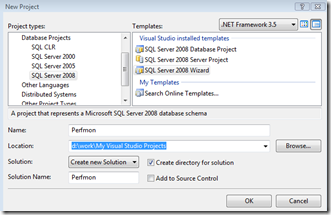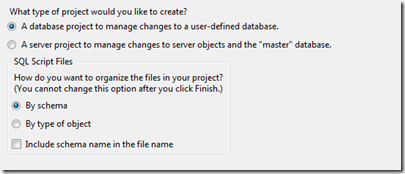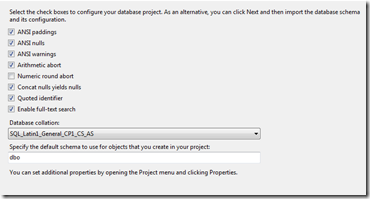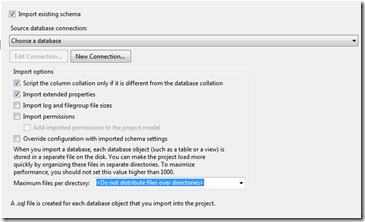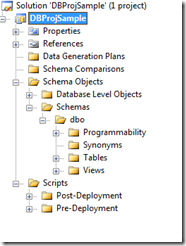Deploying DB Projects - using Microsoft VSDB GDR – Part 1
This is a series of posts where I will share with everyone about my experiences with Microsoft VSDB for Visual Studio 2008 - GDR Edition.
To know what is VSDB Pro visit https://msdn.microsoft.com/en-us/library/aa833253(VS.80).aspx
1. Setting up a Database Project for existing database
2. Establishing Database References
3. Building the Project
4. setting up the project for Deployment
Setting up a Database Project for existing Database:
1. Open Visual Studio 2008
2. Select File –> New Project
3. Select DatabaseProjects –> SQL Server <Version> –> SQL Server <version> Wizard and Click OK
4. A New Wizard opens—> click on the Next in the first Welcome Screen .
5. Project Properties –> Specify the options as Below And click Next.
6. Database Options –> Select the appropriate Database options in the screen as below and click Next
7. Import Database Schema –>
a. Select Import the DataBase Schema Checkbox
b. Create a New connection to the database that needs to be imported and specify the connection string
c. Select the Appropriate Import Options as shown in the screen below and Click Next
8. Configure Build/Deploy options:- This specifies the settings that needs to be applied for the Build/Deploy Options and then Click on Finish to Import the Database.
9. Once The project is successfully imported, the Project will be opened in Solution Explorer as below.
In the Next Post we will see how to Build the Database project successfully and Fix the Errors that we face on this initial Setup.